StoreHub
How to Add Products to StoreHub Backoffice?
Updated 3 weeks ago
1. Login to your account and go to StoreHub plugin.
2. Click Add Product on the top right view of the desktop.
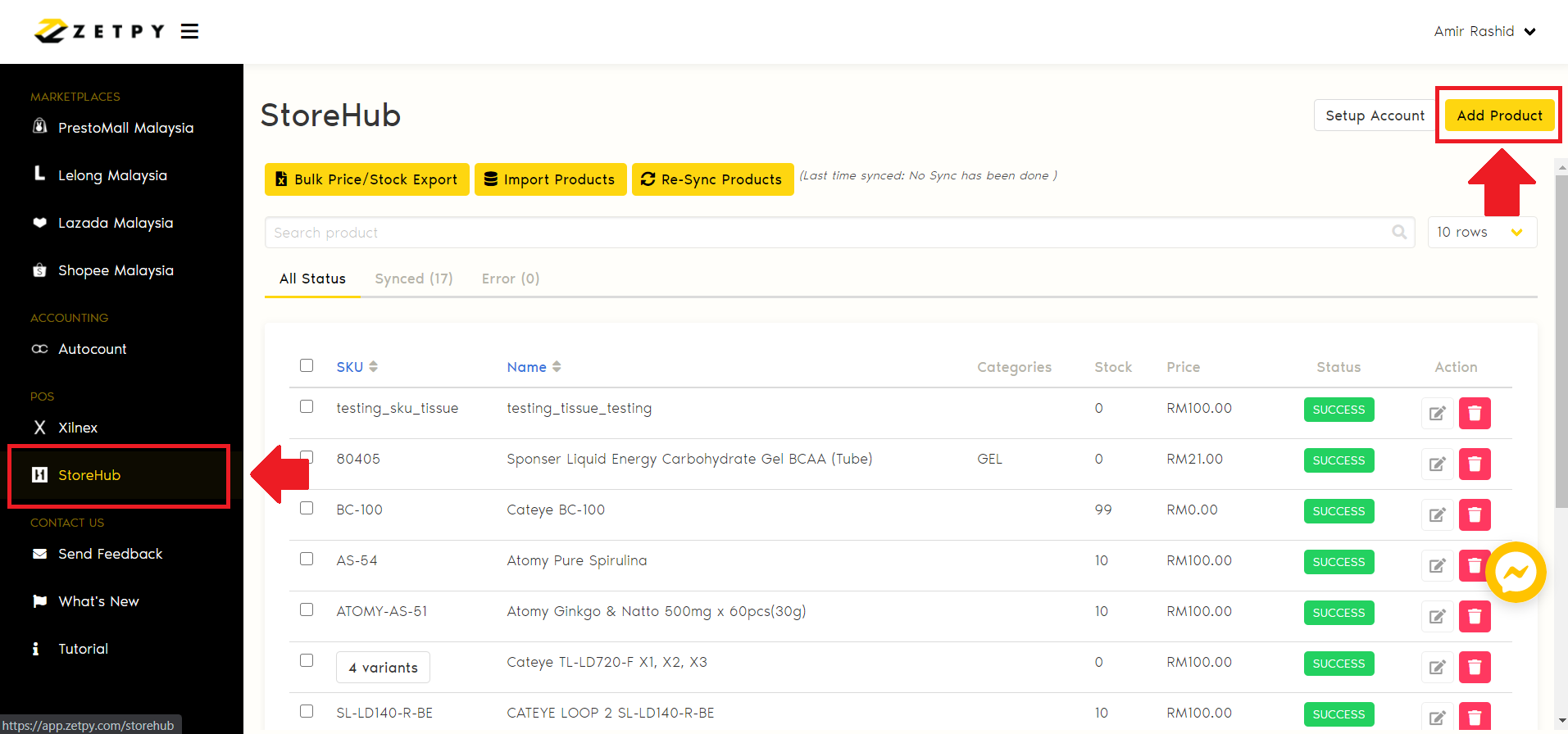
3. Tick to select your products and click Select Product once done.
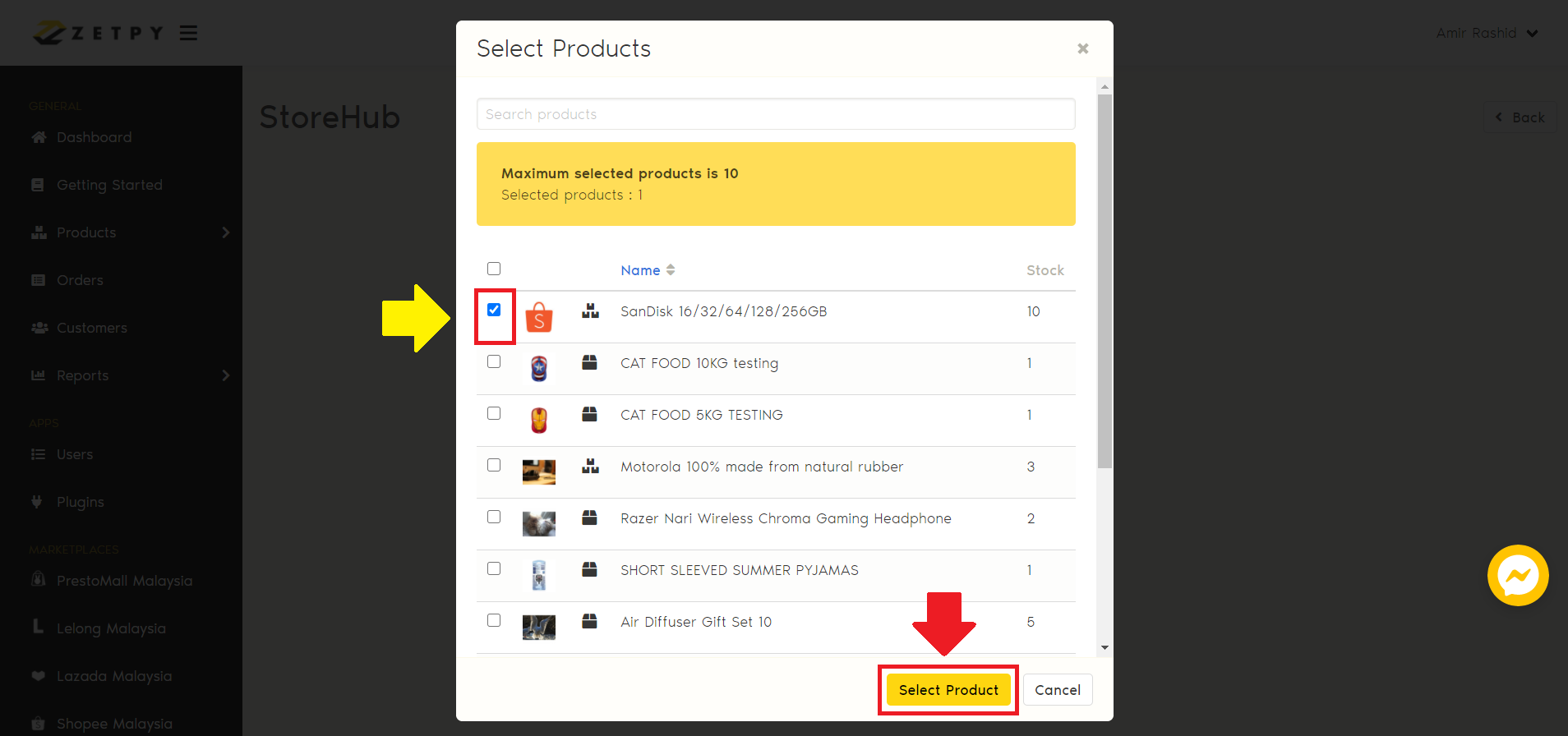
4. Save your products. Your selected products will be export and saved into a CSV file format. Don't forget to save your file to your device.
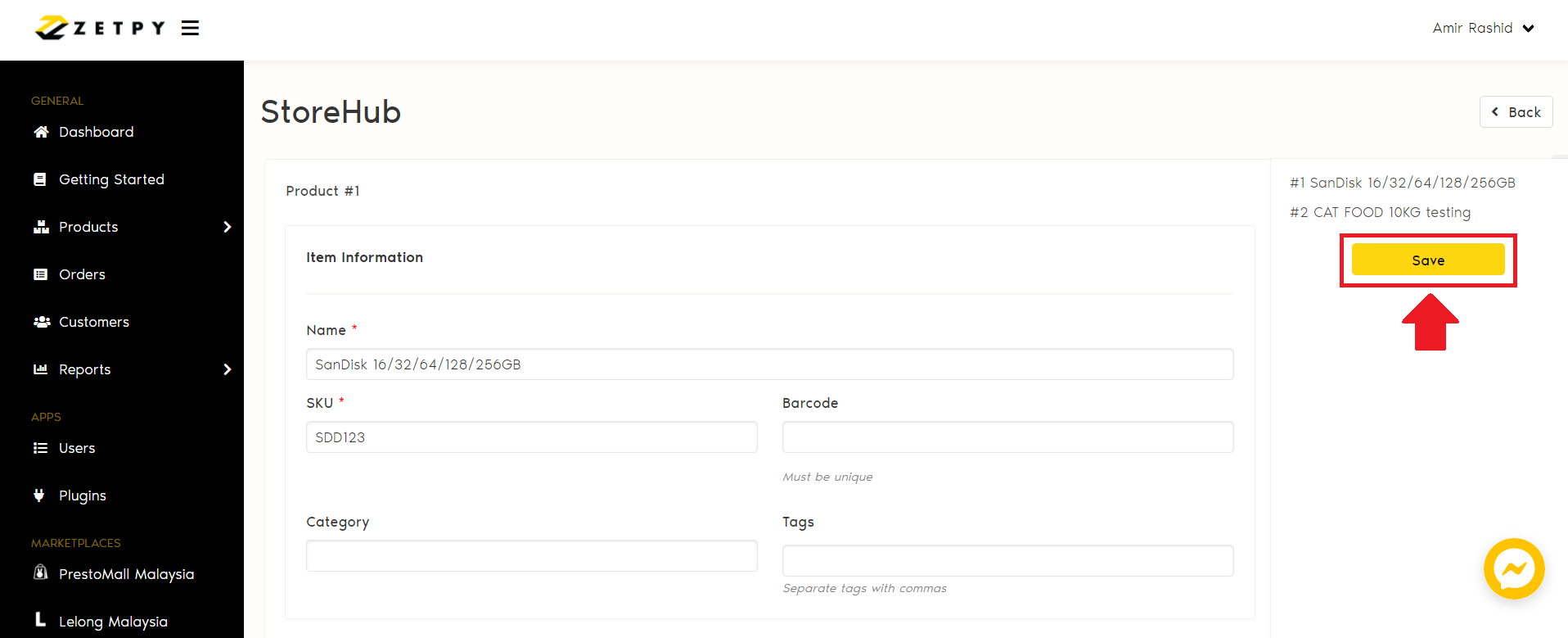
5. Now you can import the CSV file into StoreHub BackOffice.
Note: If you are not redirect to the Import page, go to Products > Manage Products > Import CSV.

6. Do not forget to tick Update inventory in StoreHub Backoffice.
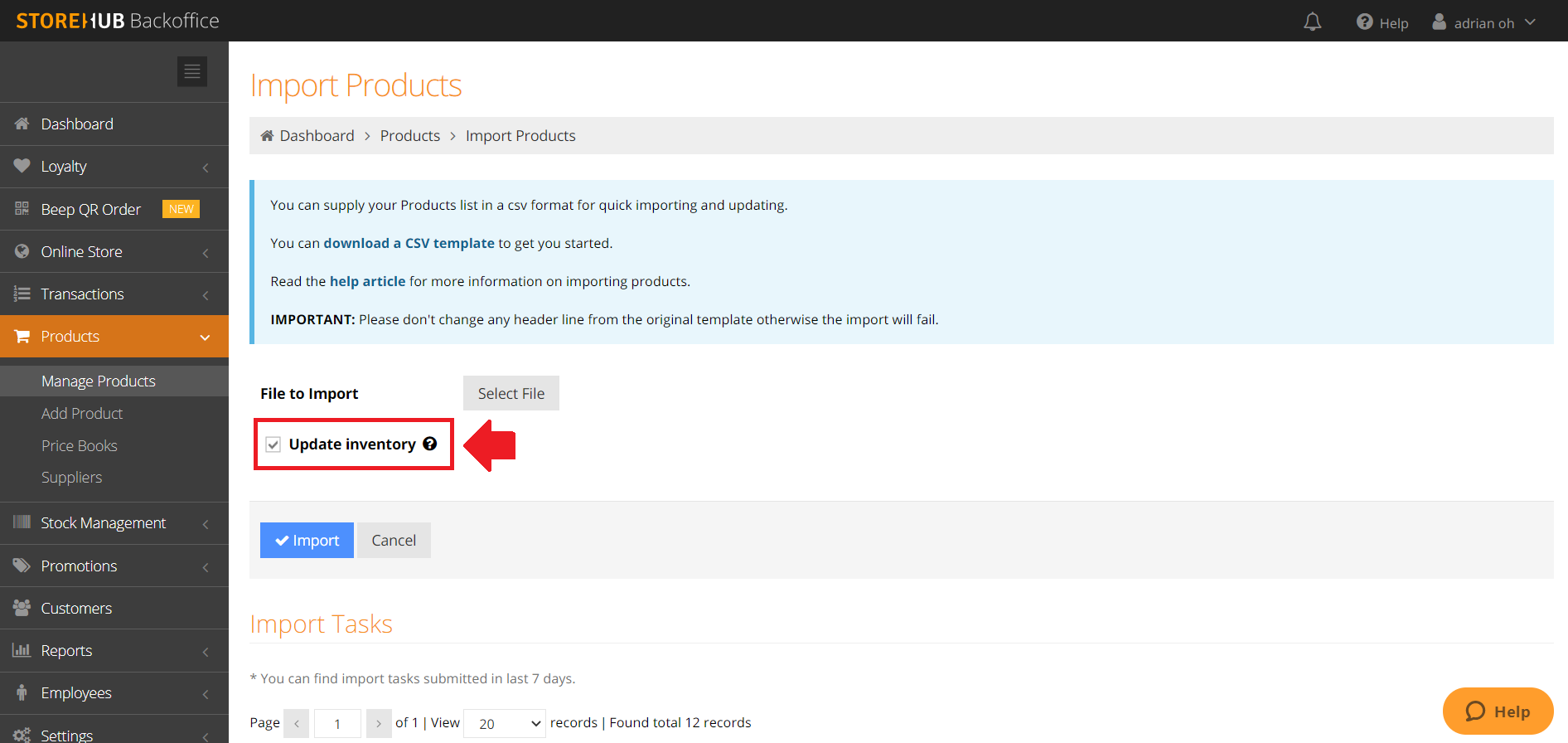
7. Click Import after you successfully attach the file.
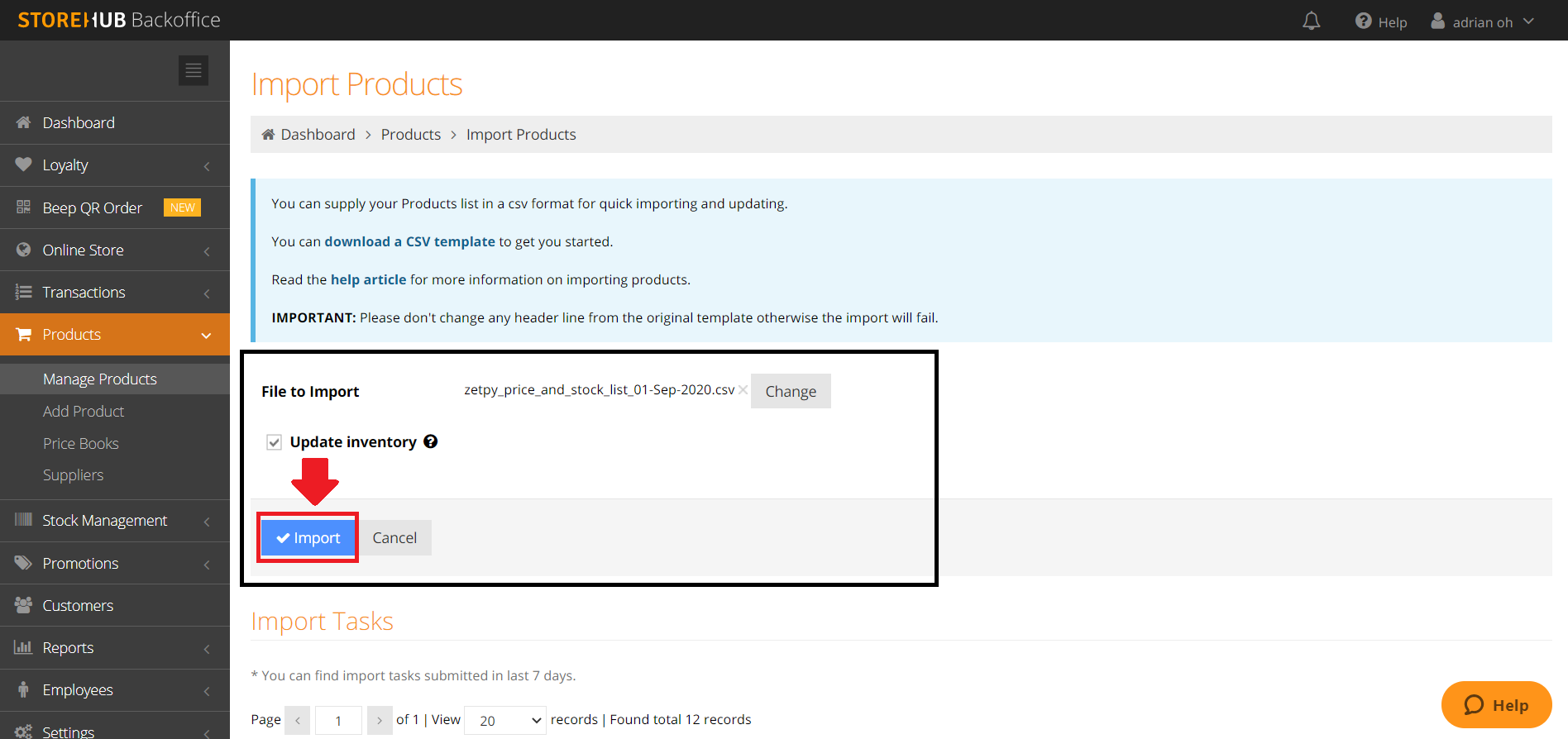
8. Your import job has been queued. You will receive email notifications when the job is done.
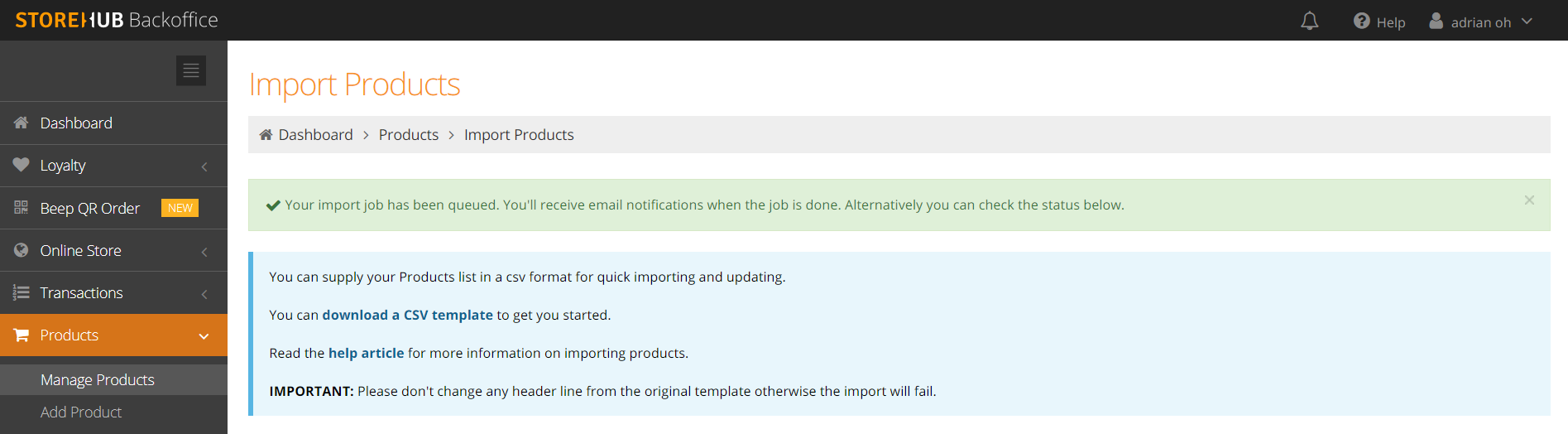
9. Alternatively you can check the status below.
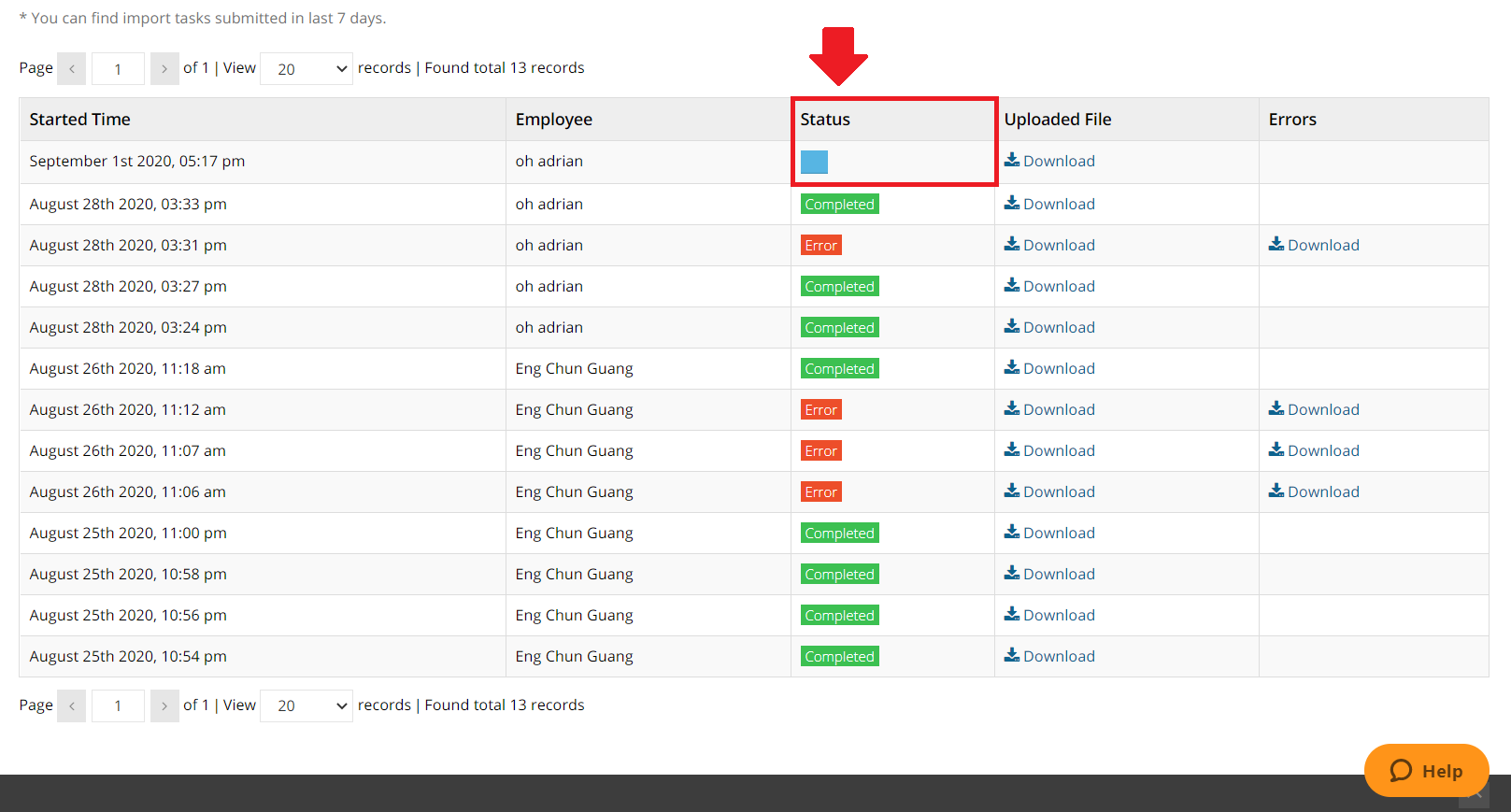
10. Once done, go back to Zetpy > StoreHub plugin. Click on Import Products.
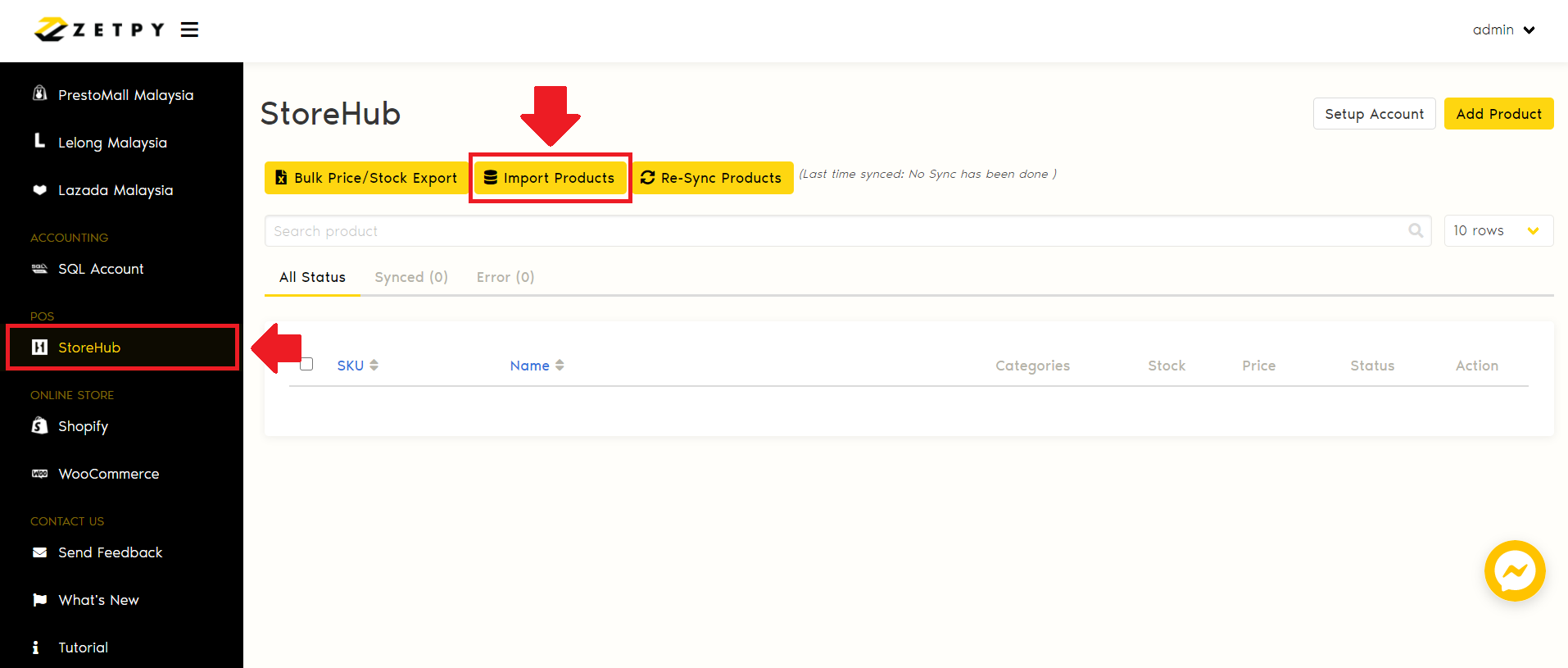
11. Click Continue to import NEW products. Note that the existing products in Zetpy will not be imported again.
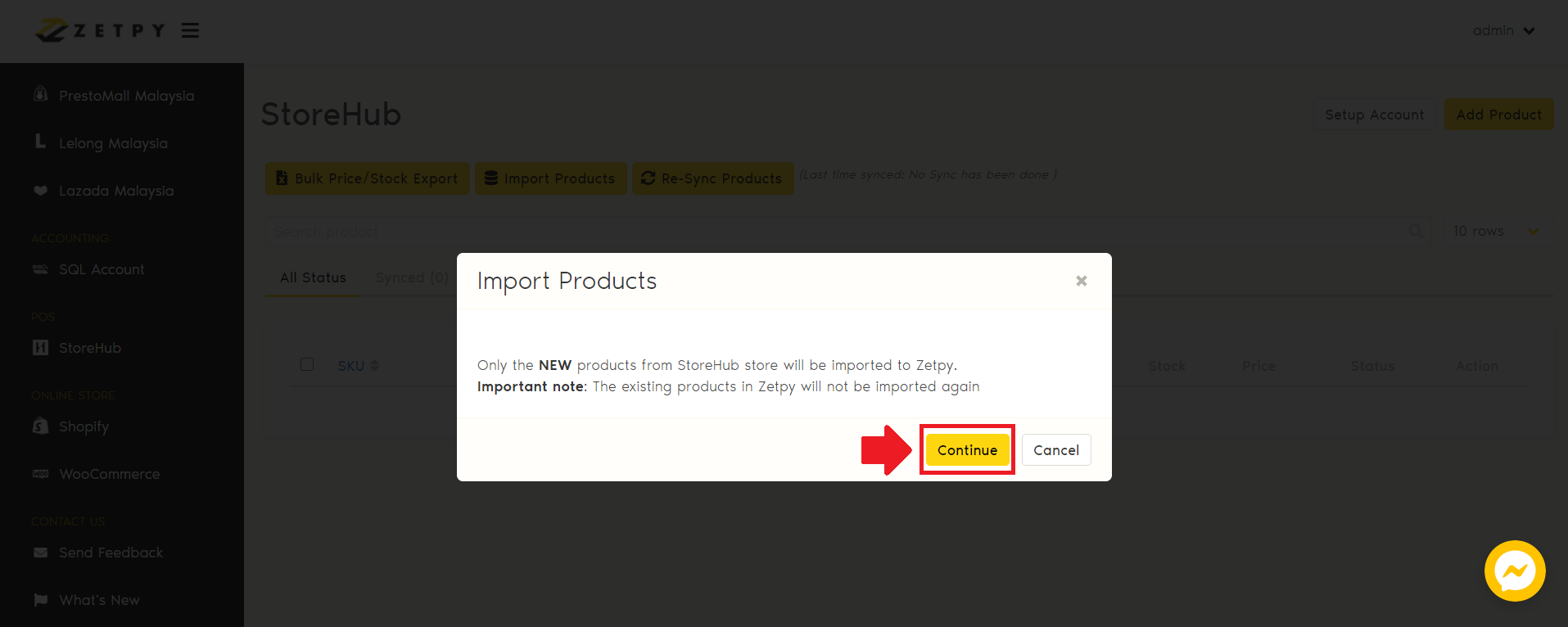
12. Your products have been successfully imported to Zetpy.
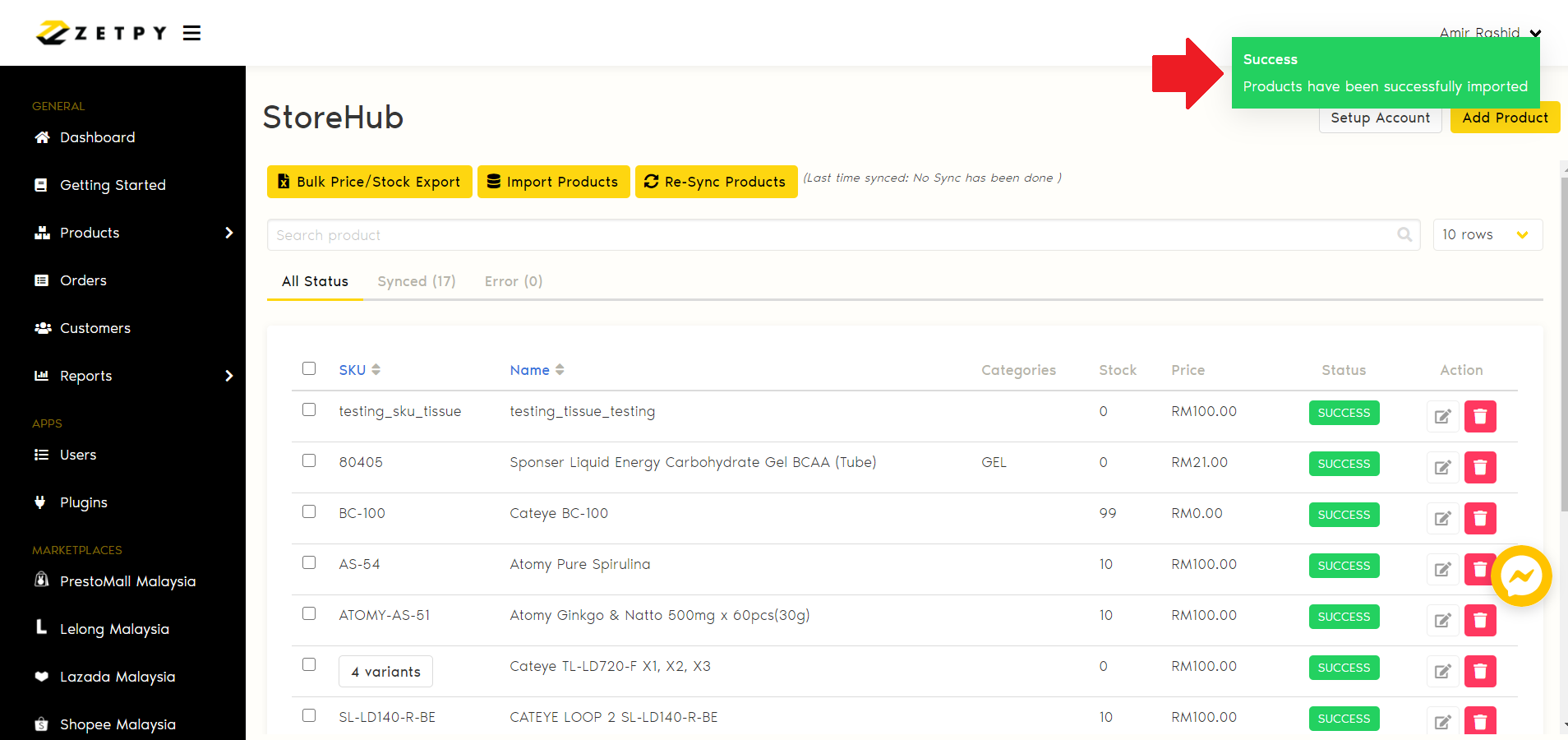
If you have any issues or questions, please drop us an email at support@zetpy.com.

