How to Prevent Shopify Variation Image Duplicates when Adding New Product from Zetpy Product Core?
Product
How to Prevent Shopify Variation Image Duplicates when Adding New Product from Zetpy Product Core?
In this tutorial, we will show you how to prevent from Shopify creating duplicate variation images when you add new products to Shopify Plugin from Zetpy product core.
Updated 3 weeks ago
Important Note: You might get an error update_image(Image API). Error Code: 404, Msg: {"errors":"Not Found"} when you try to resave the existing product in Zetpy Shopify Plugin. The root cause of the error is that the image in Shopify has already been deleted.
Here are the steps:
Go to Zetpy Shopify Plugin.
Click on Add Products.
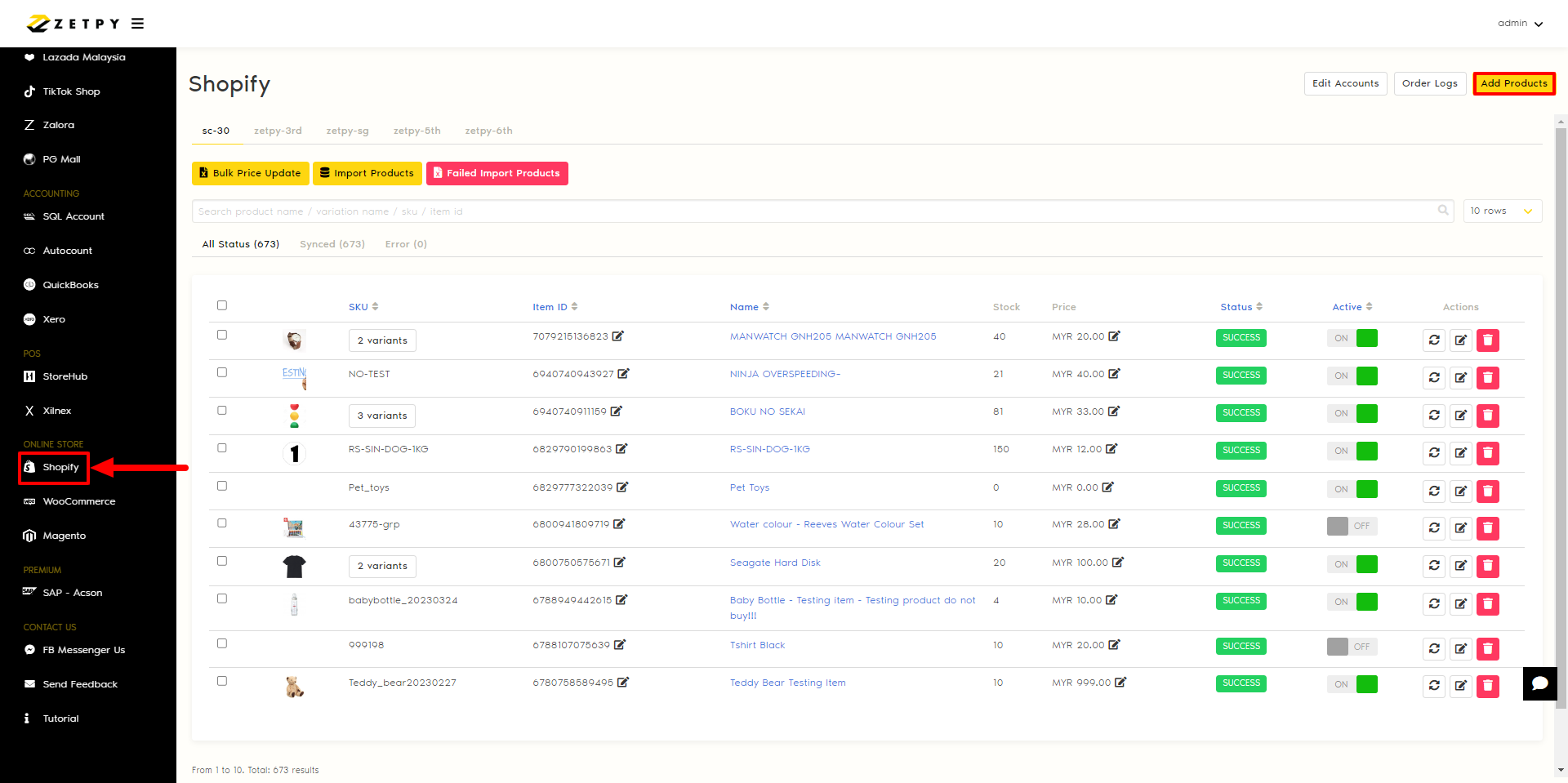
Select the Shopify Account you want to add new products and click Confirm.

Search and select the product you want to add, and click Select Product.
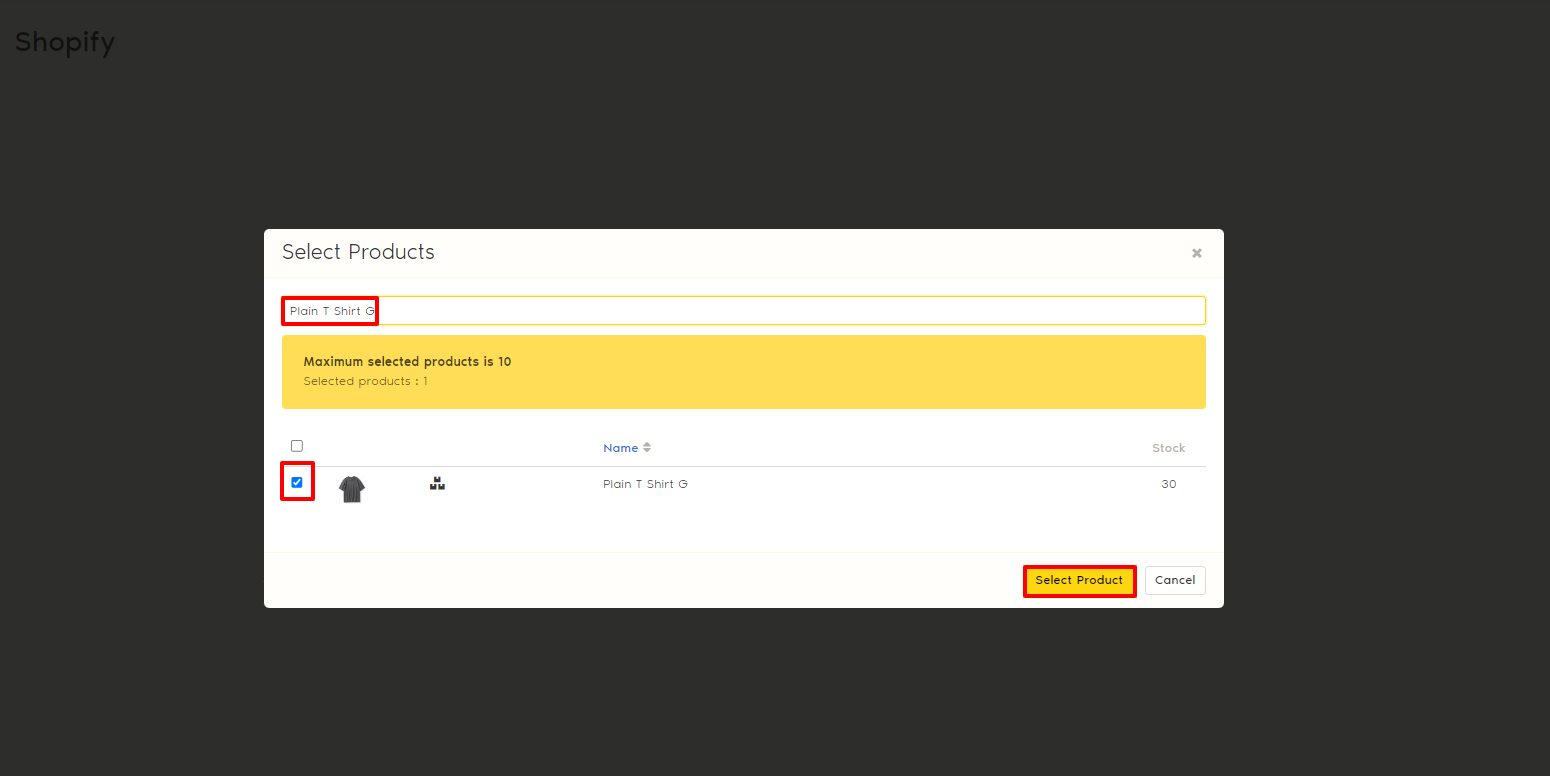
Scroll down to the variation image, click and re-select the image from the existing product image.
Do this to all the variation images and save them.
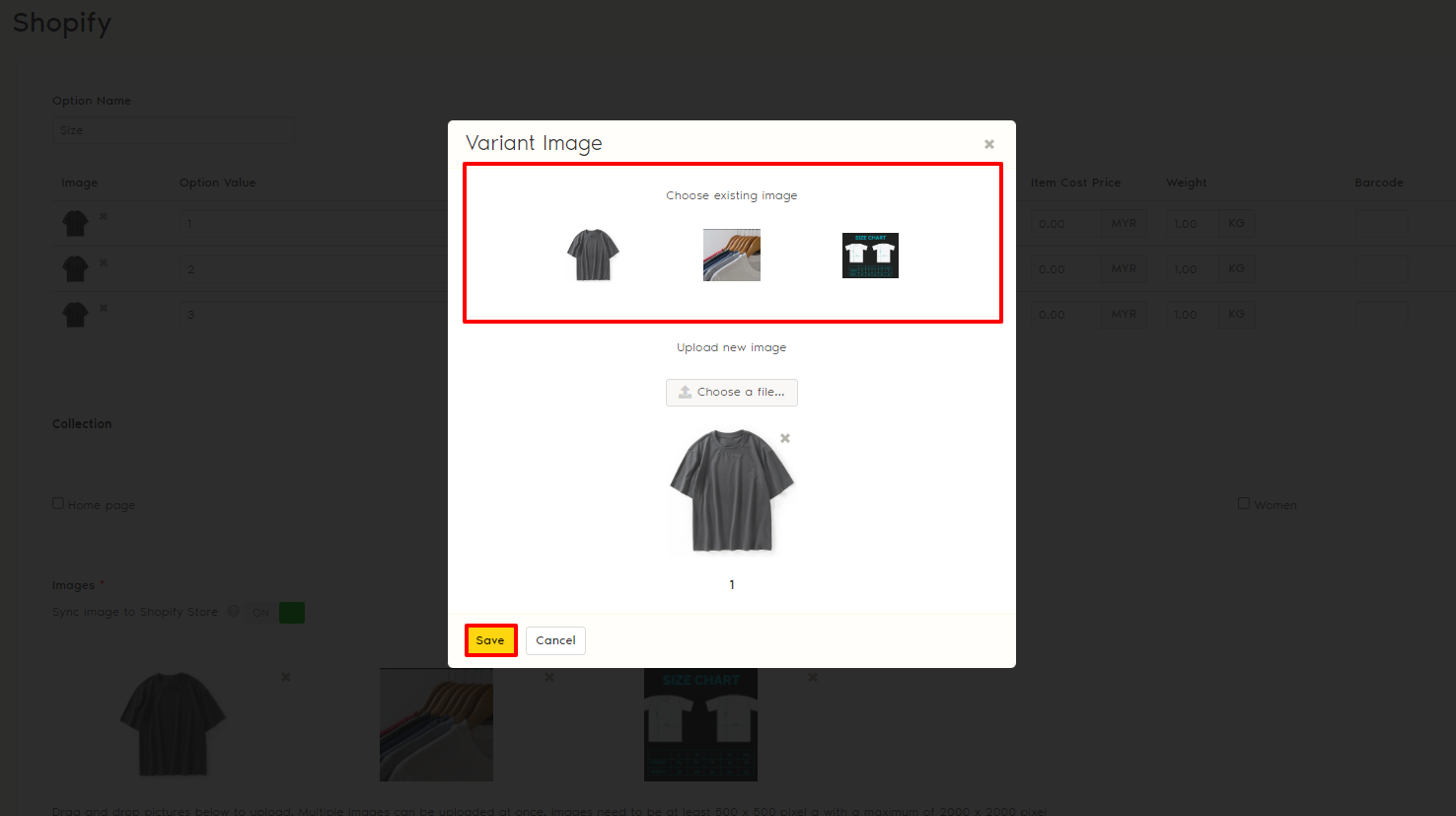
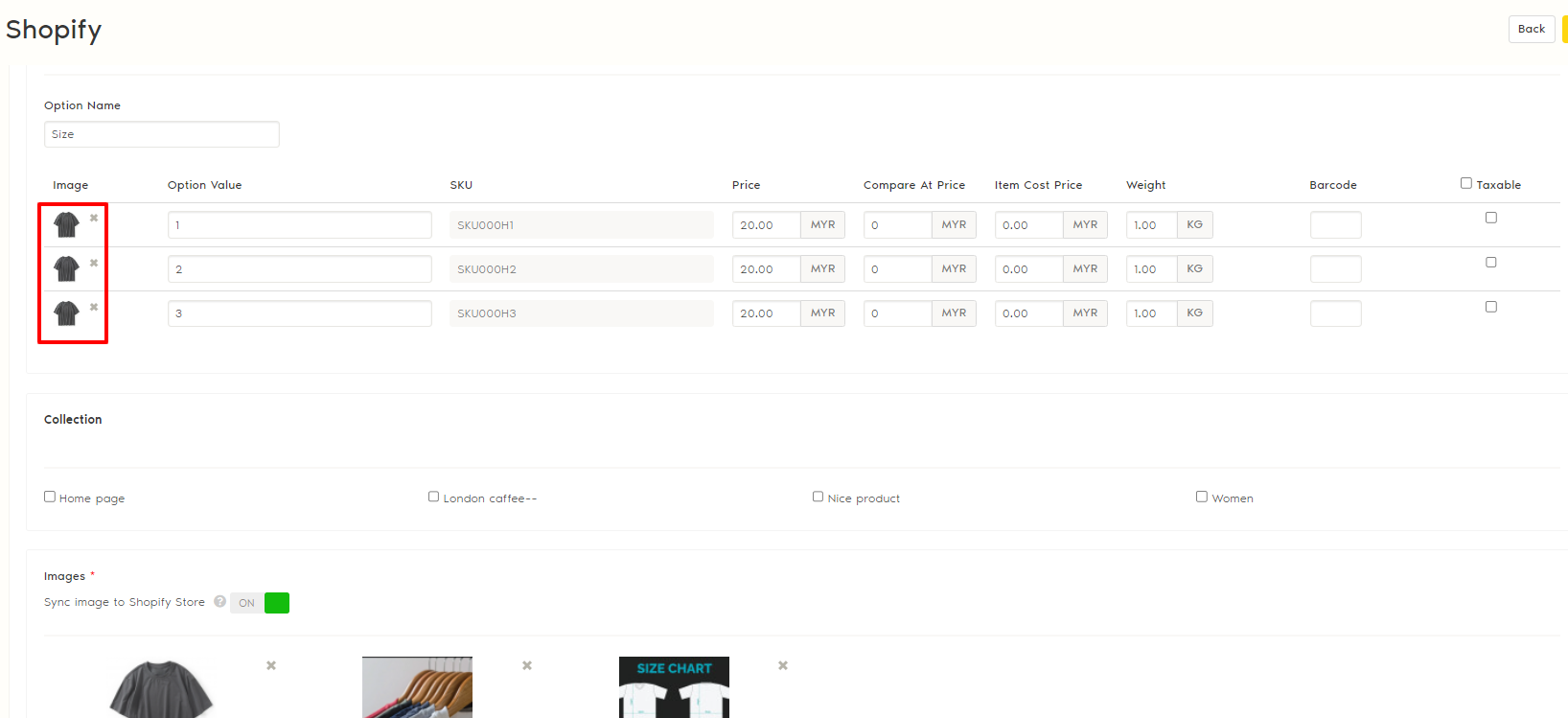
Once done, Save the edit.
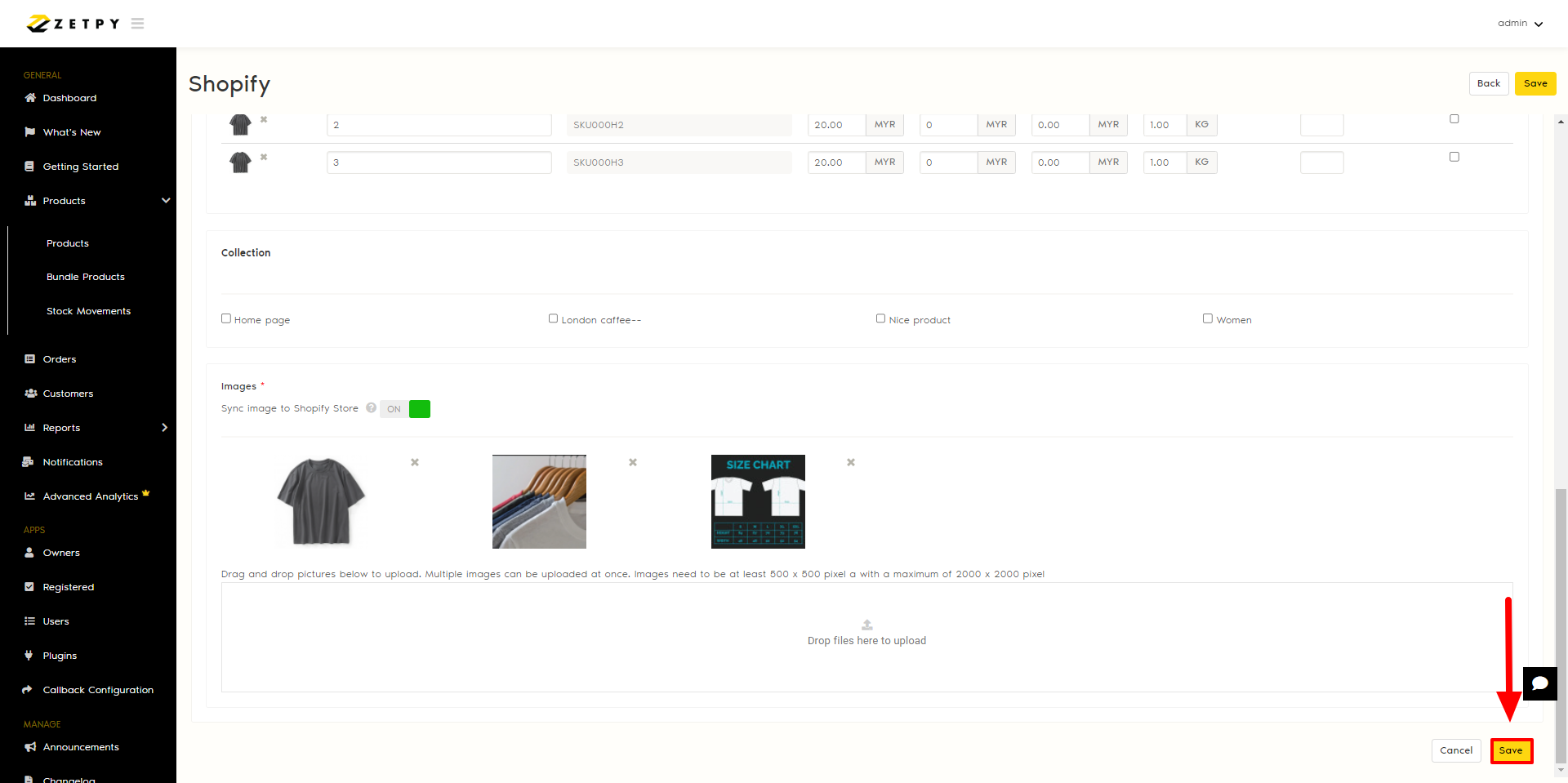
Please refer to the GIF below for a detailed walkthrough of Steps 1 to 7 of the tutorial above.
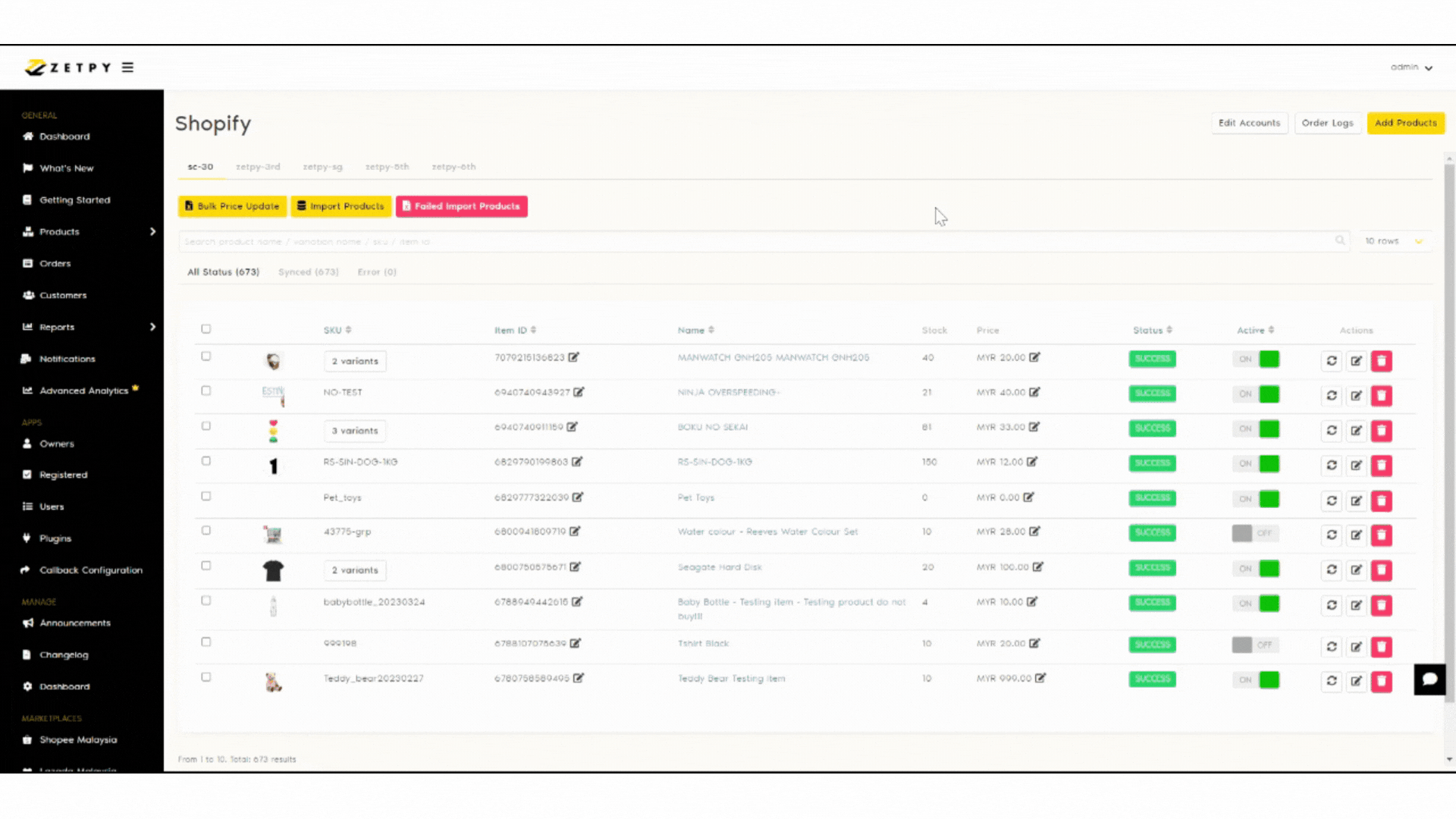
If you have any issues or questions, please drop us an email at support@zetpy.com.

