Troubleshooting & Tips
How to Unblock Pop-ups on your browser?
This tutorial will help you to unblock pop-ups based on the browser you use on your computer; such as Google Chrome, Microsoft Edge, Mozilla Firefox, and Safari.
Updated 3 weeks ago
A) Google Chrome
1. At the top right, click the 3 dots and then scroll down to find Settings.
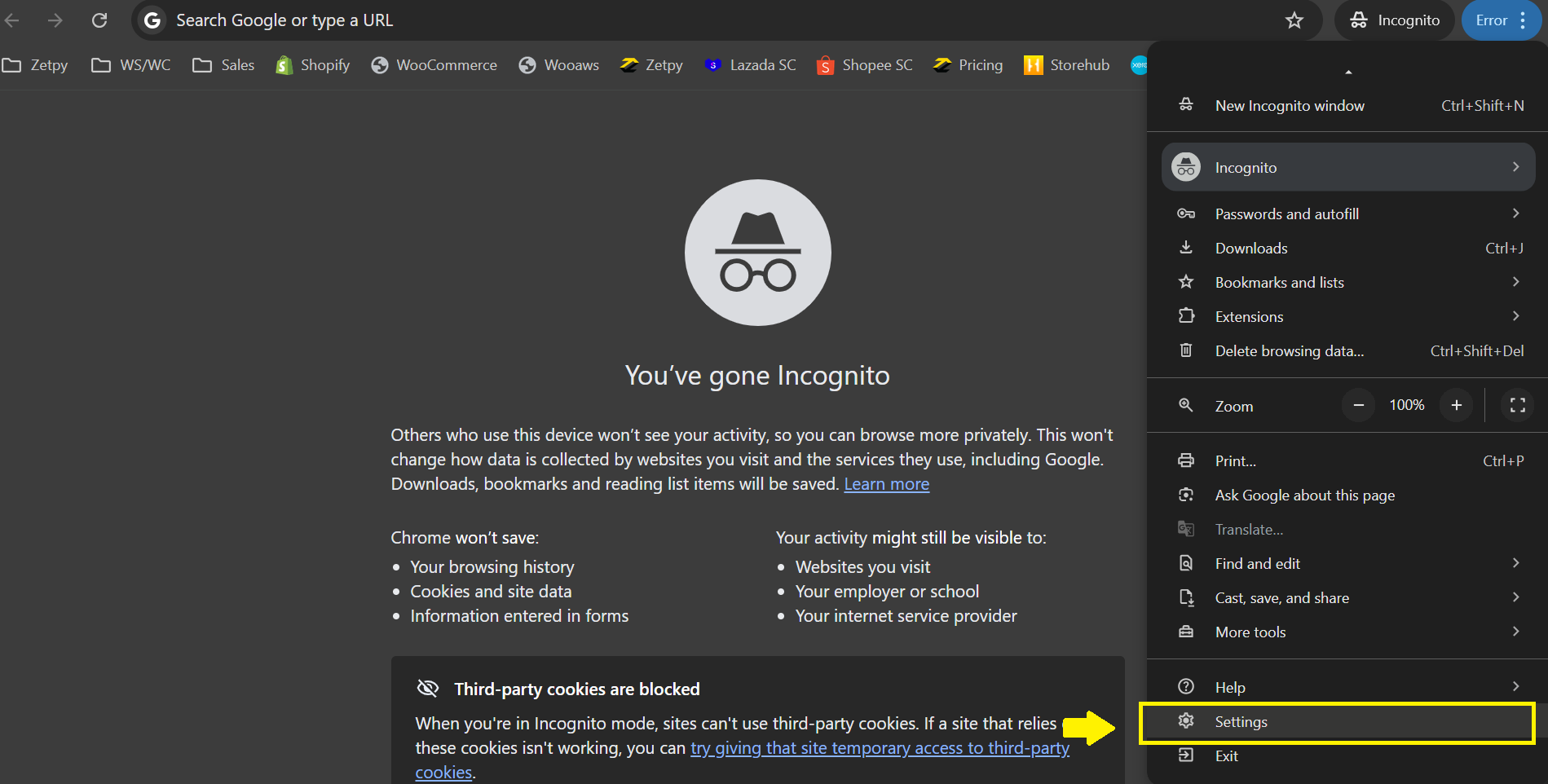
2. Under "Privacy and security", click Site settings.
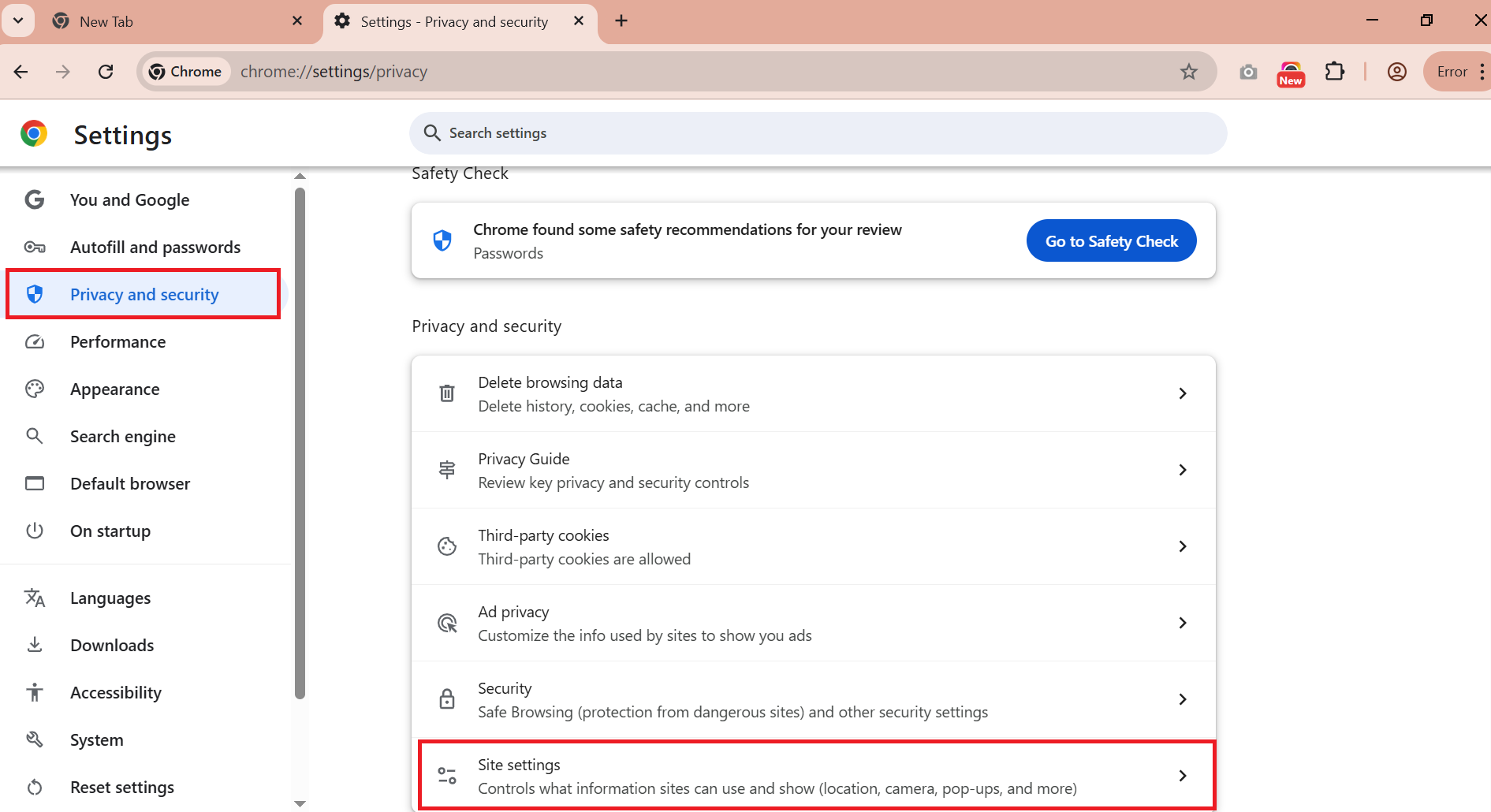
4. Click Pop-ups and redirects.
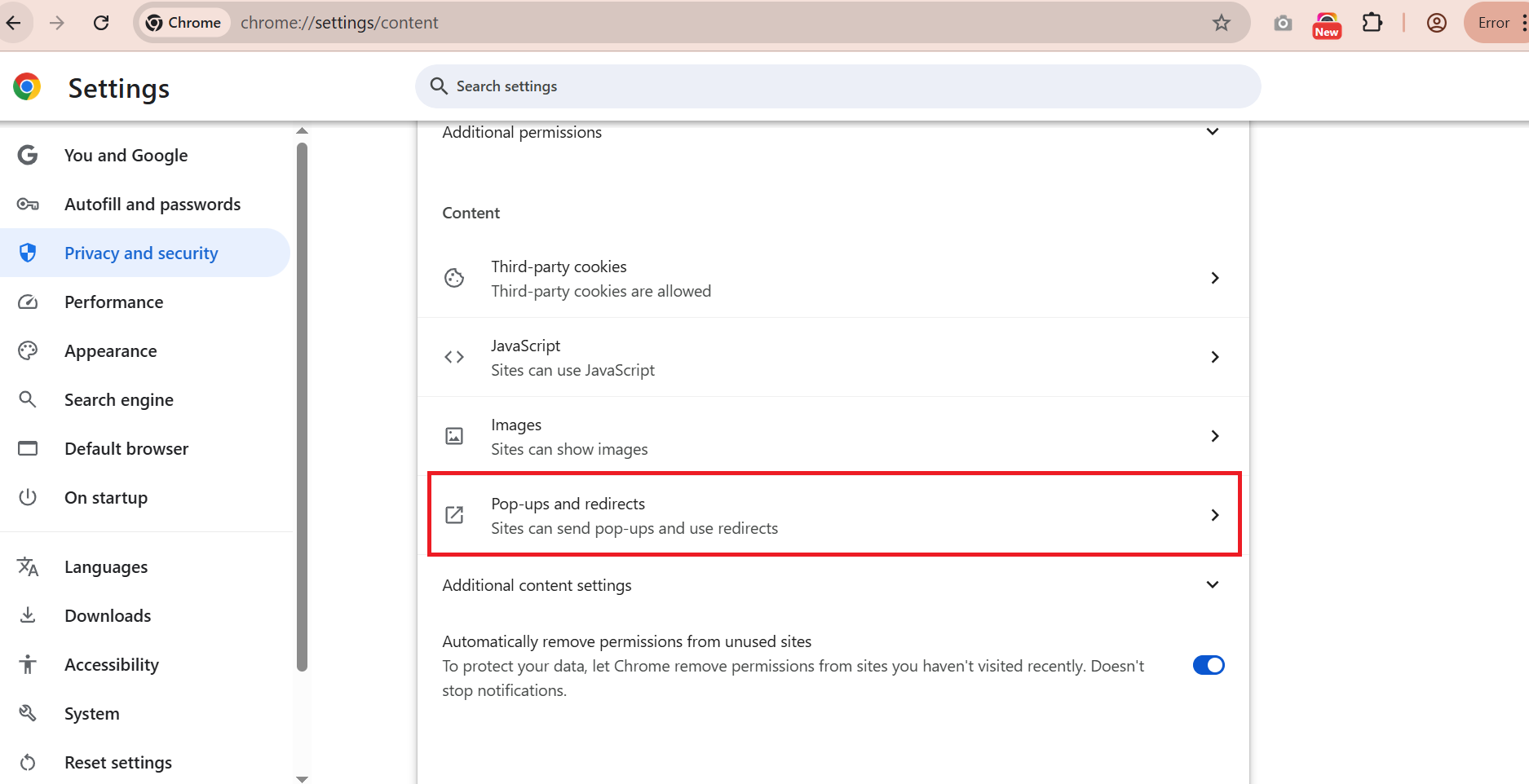
5. Choose Sites can send pop-ups and use redirects. It's auto saved.
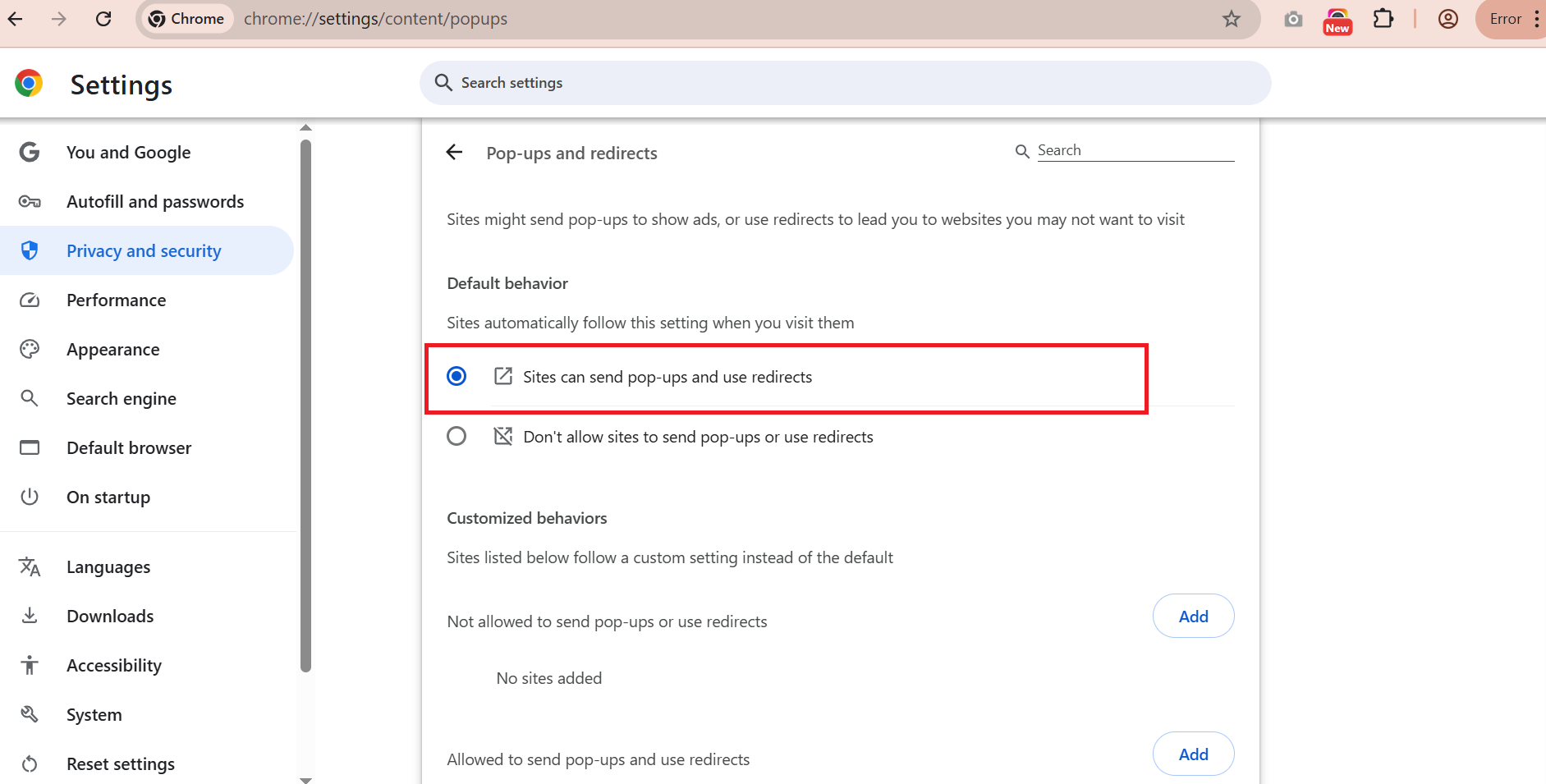
Note: For more information, click here to blocks / allow pop-ups in Chrome.
B) Microsoft Edge
1. In the new Microsoft Edge, go to Settings and more > Settings > Site permissions.
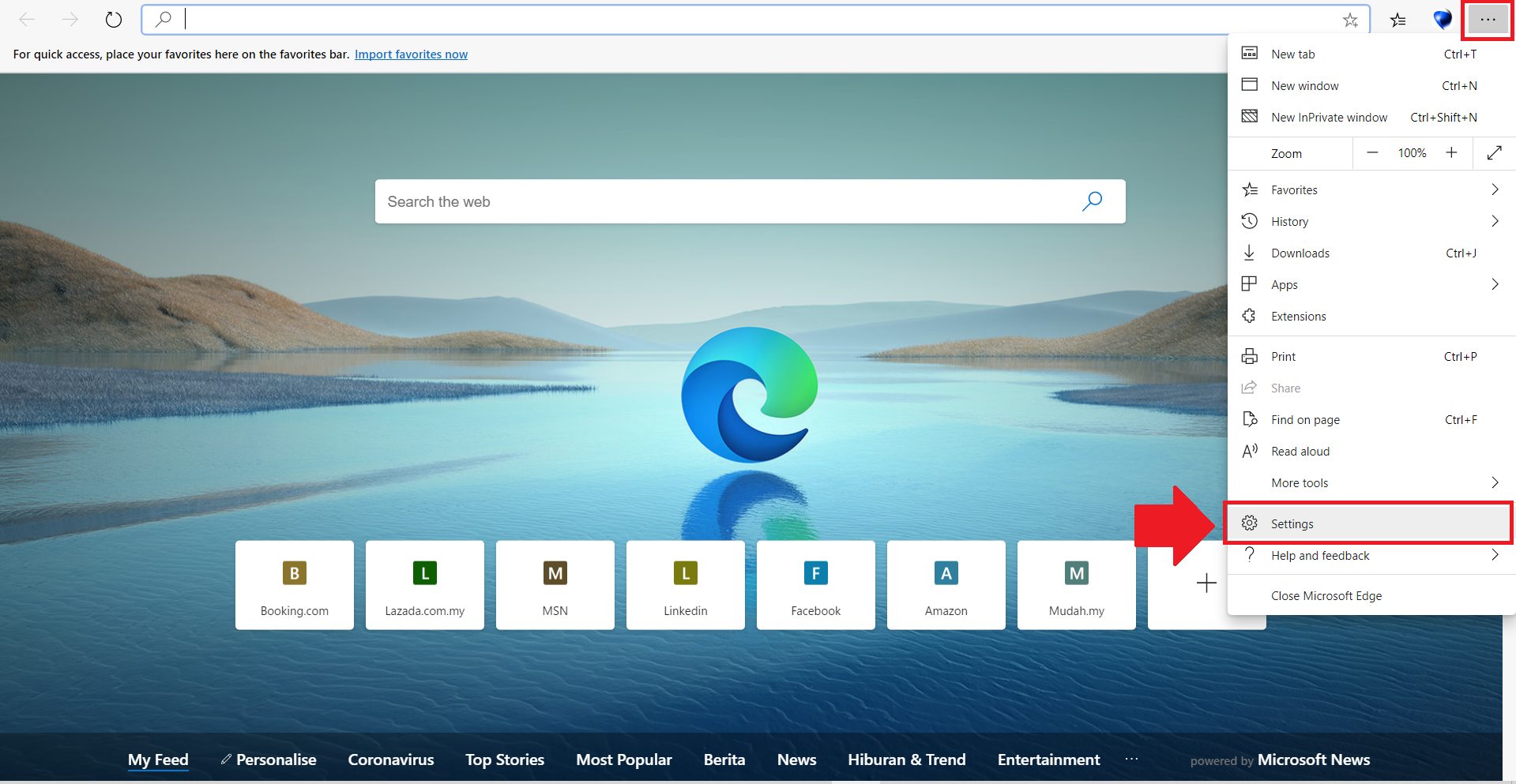
2. Select Pop-ups and redirects.
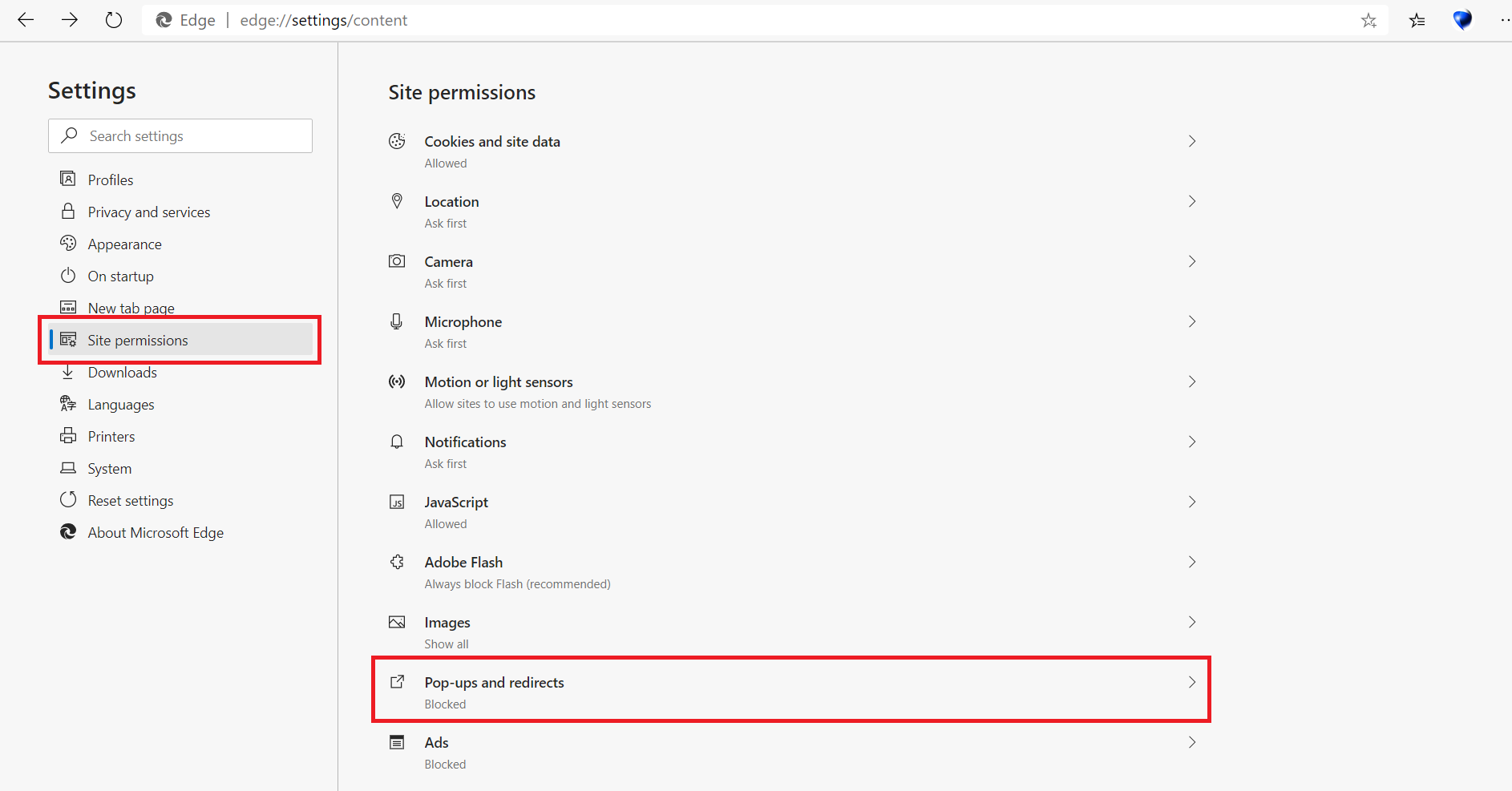
3. Move the Block toggle to On.
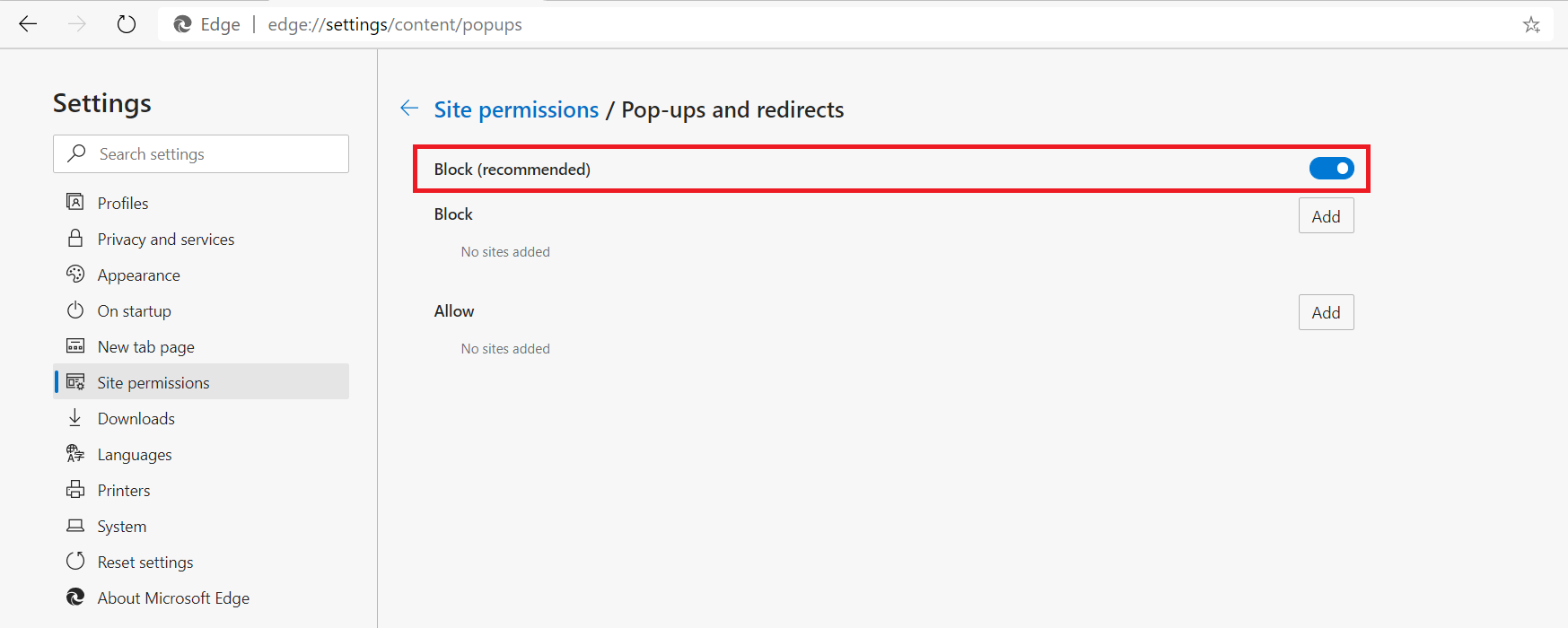
Note: For more information, click here to block pop-ups in Microsoft Edge.
C) Mozilla Firefox
1. Click the Menu button and select Options.
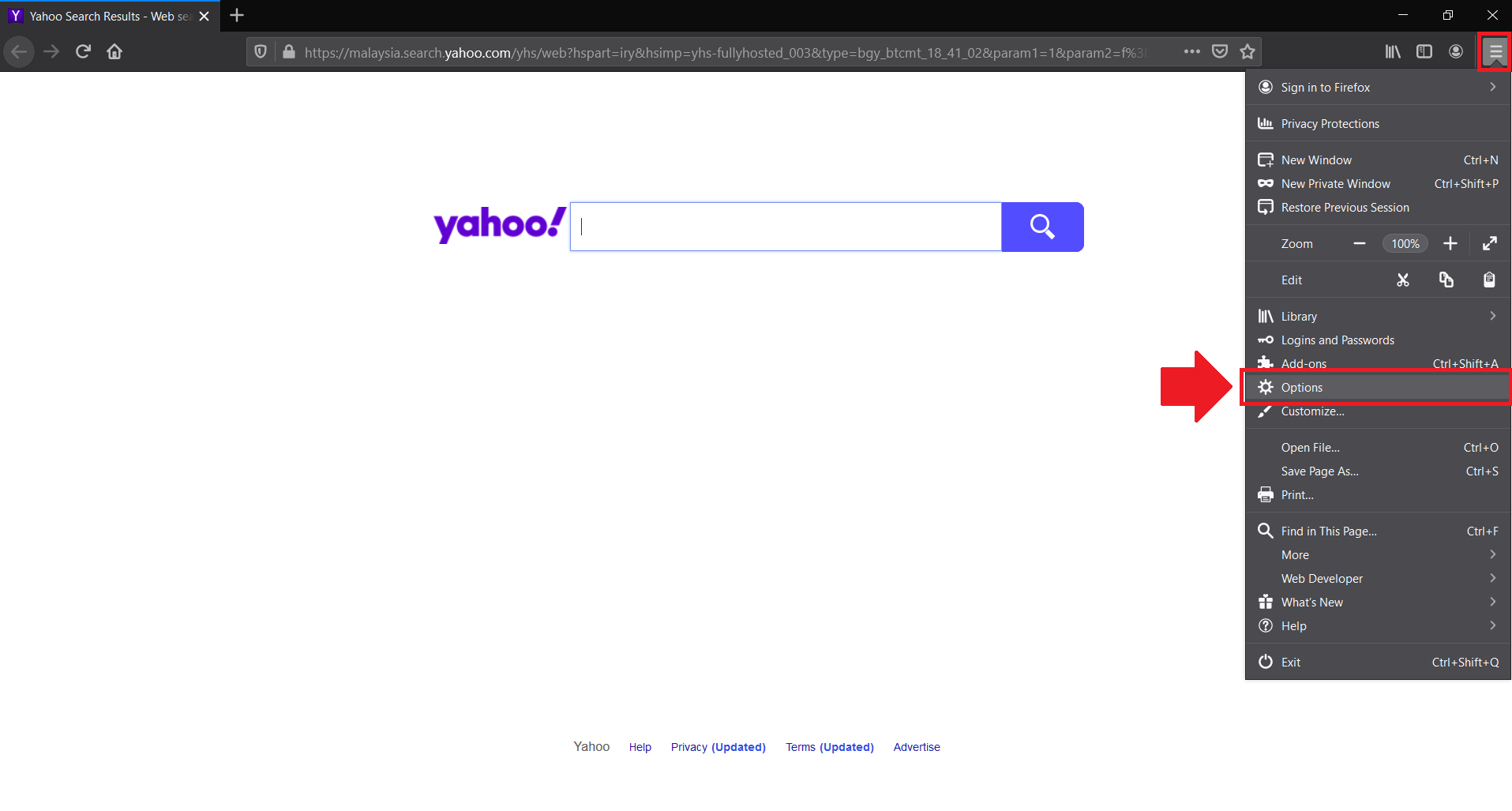
2. Select the Privacy & Security panel.
3. Under the Permissions section, uncheck the box next to Block pop-up windows to disable the pop-up blocker altogether.
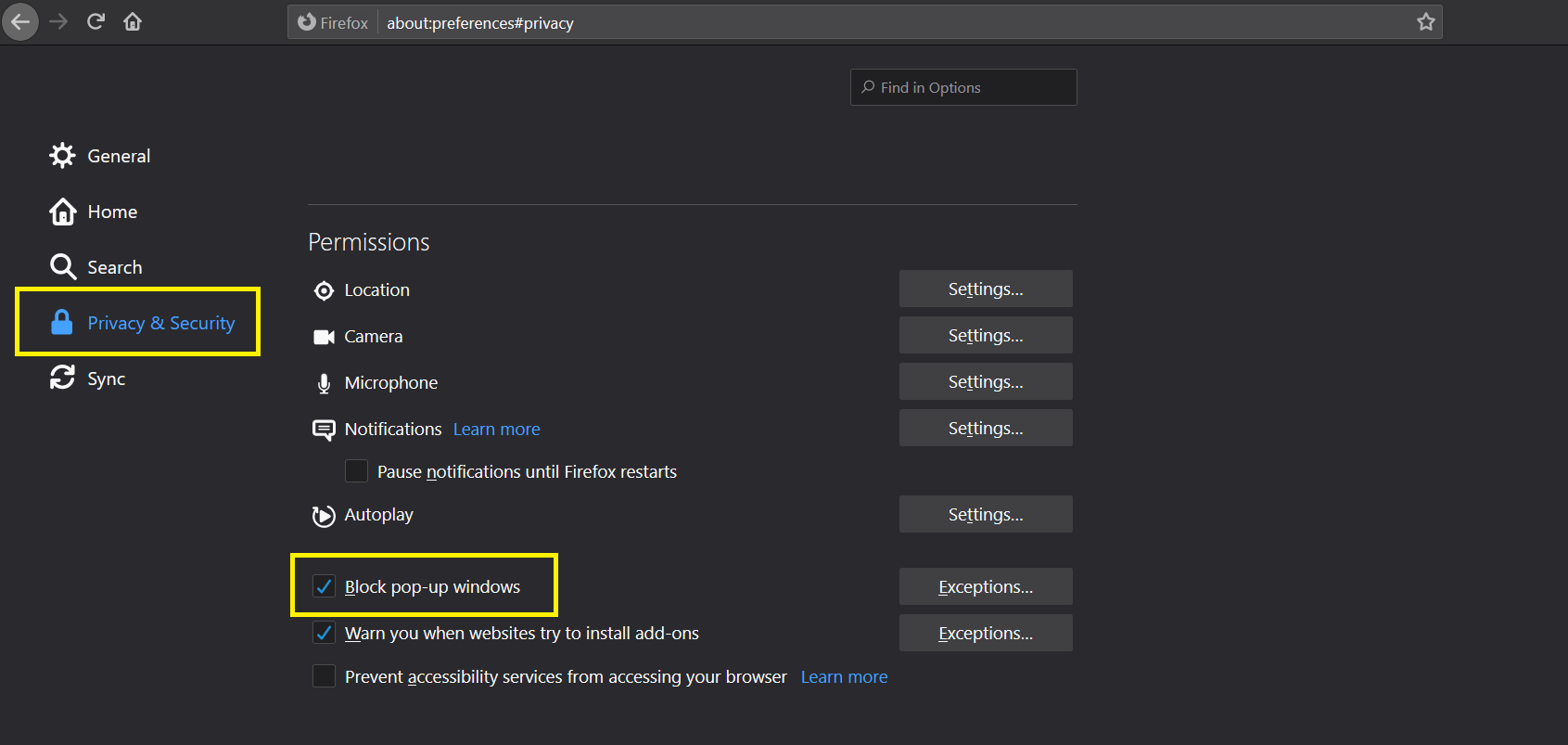
Note: For more information, click here for Mozilla Firefox pop-up blocker settings.
D) Safari
1. Open Safari.
2. Click Safari → Preferences.
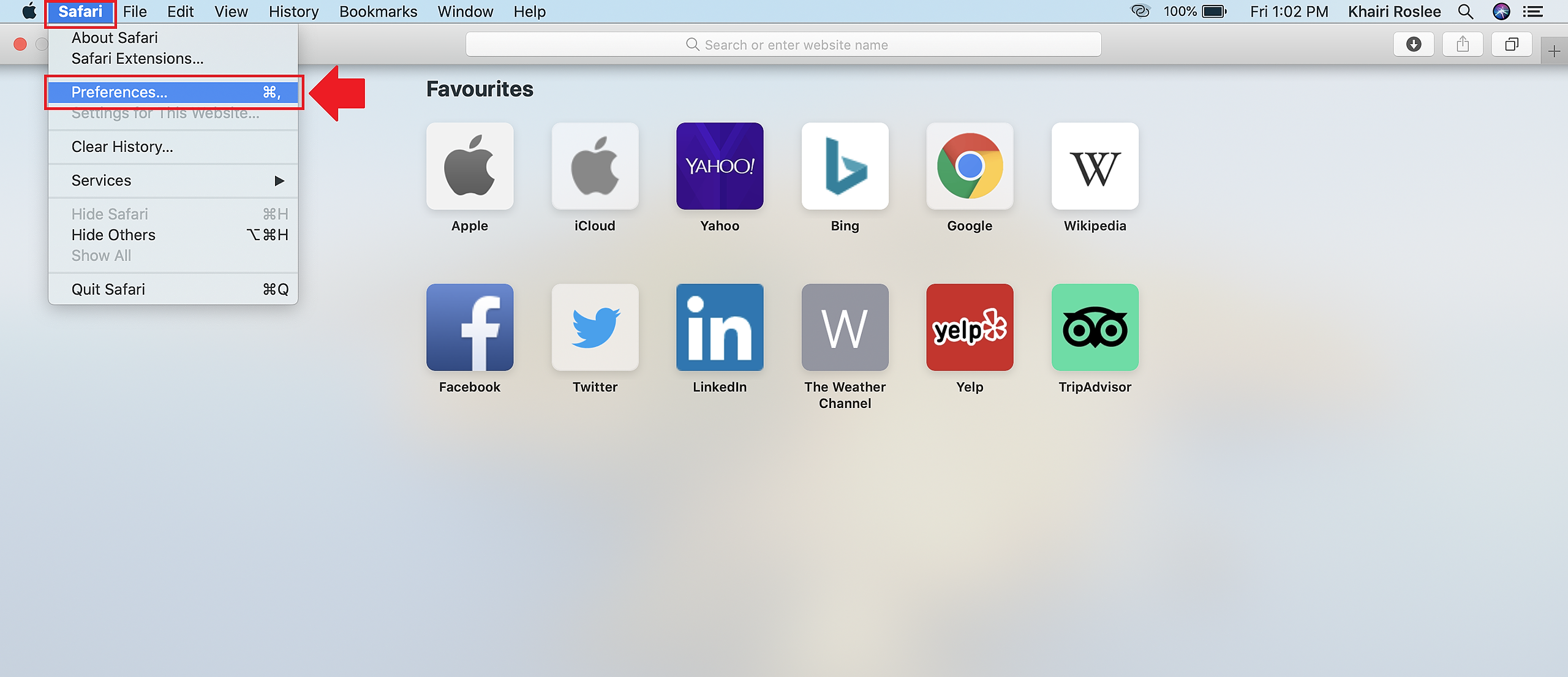
3. Select Websites at the top.
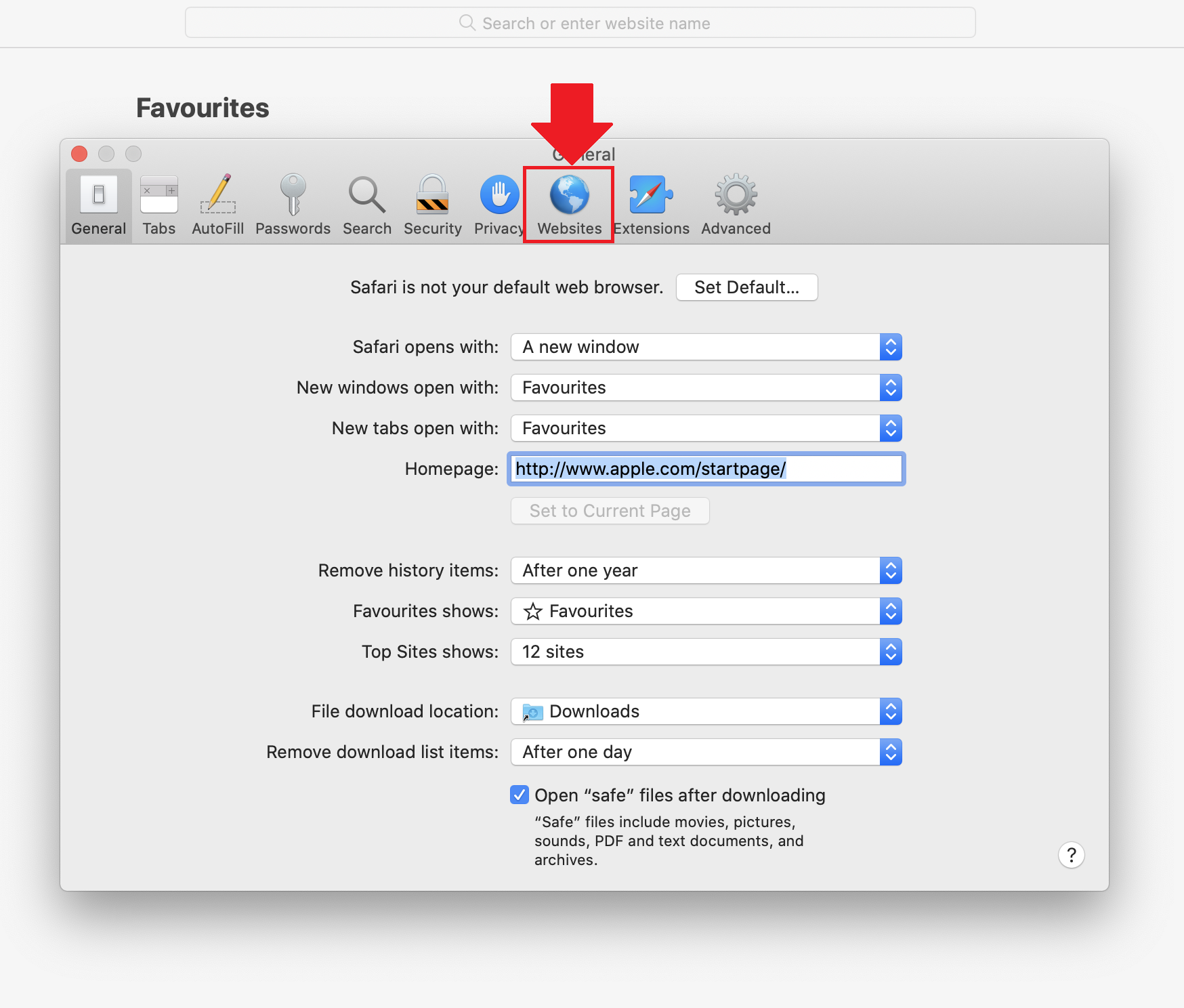
4. Click Pop-up Windows on the left sidebar.
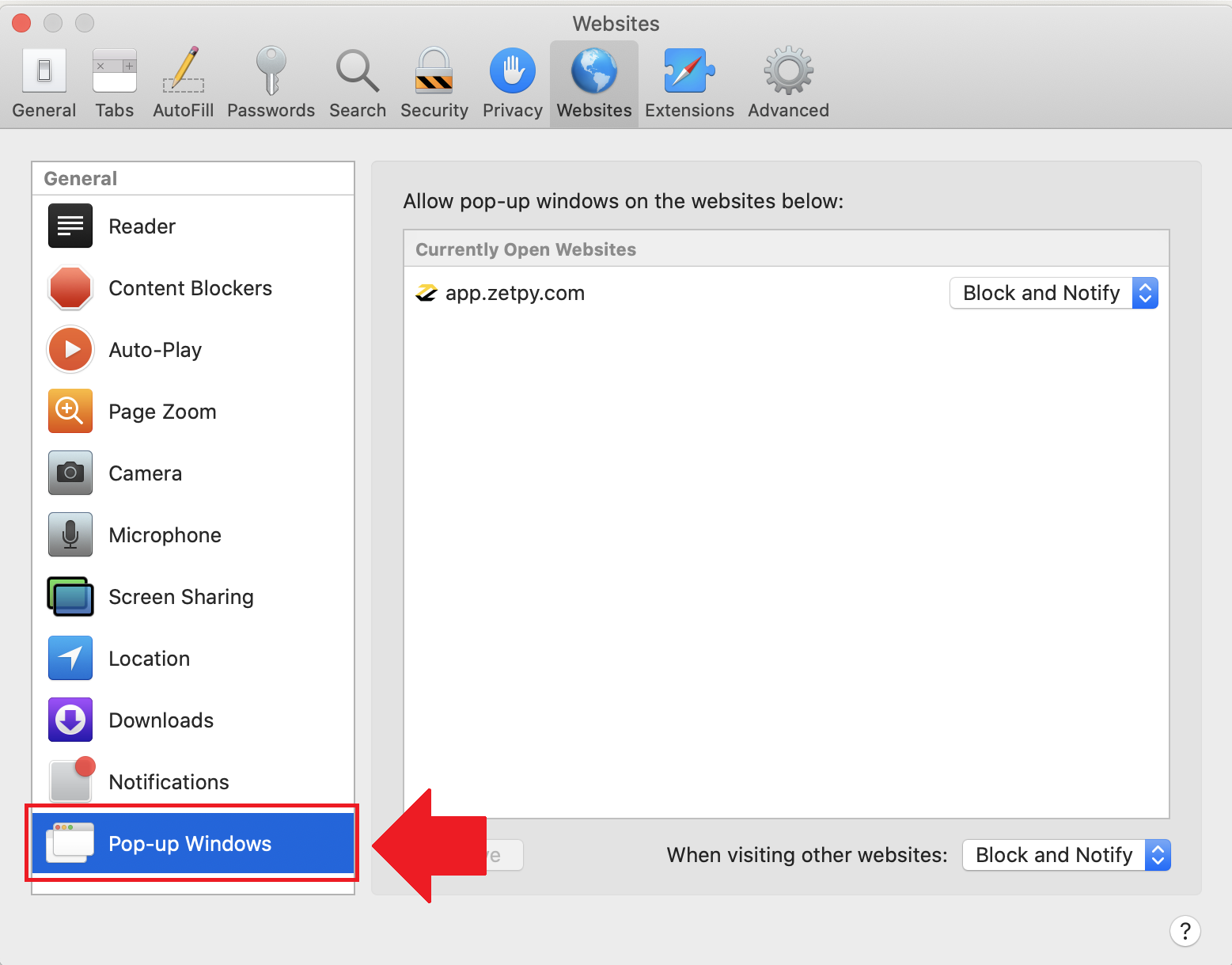
5. Customize your pop-up preferences; either Block and Notify, Block, and Allow.
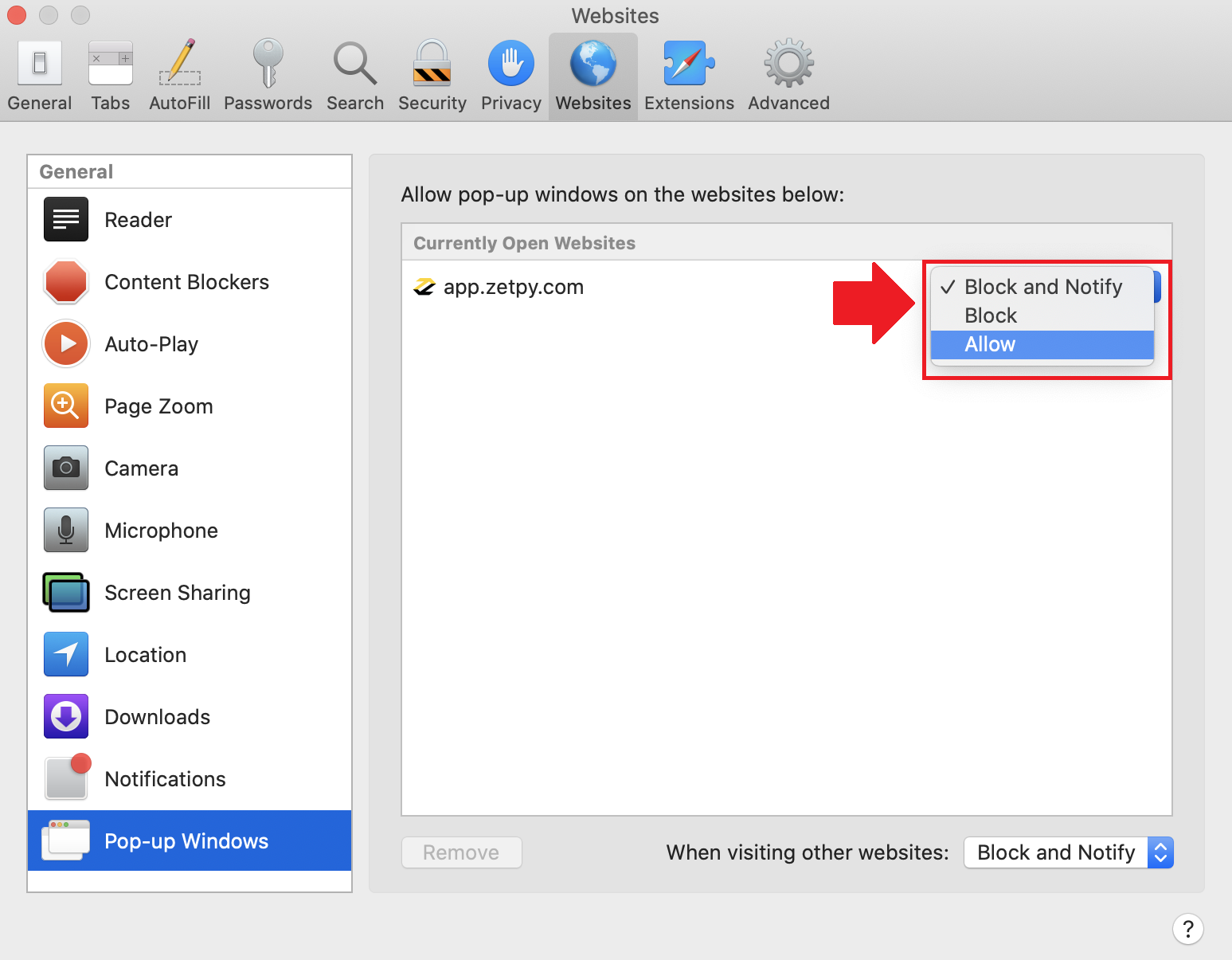
Note: For more information, click here to allow pop-ups on Mac.
If you have any issues or questions, please drop us an email at support@zetpy.com.

