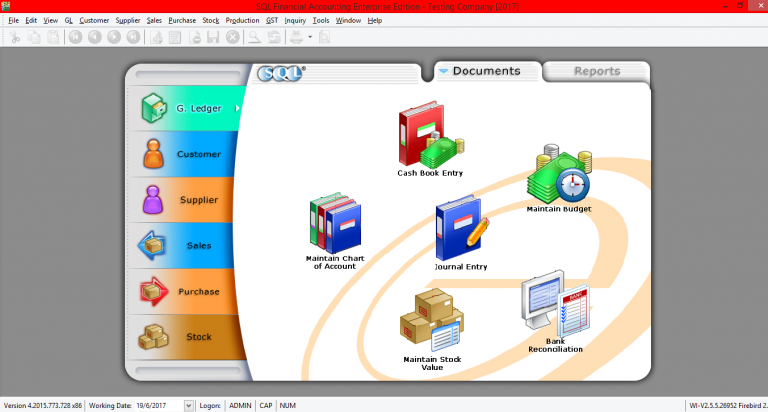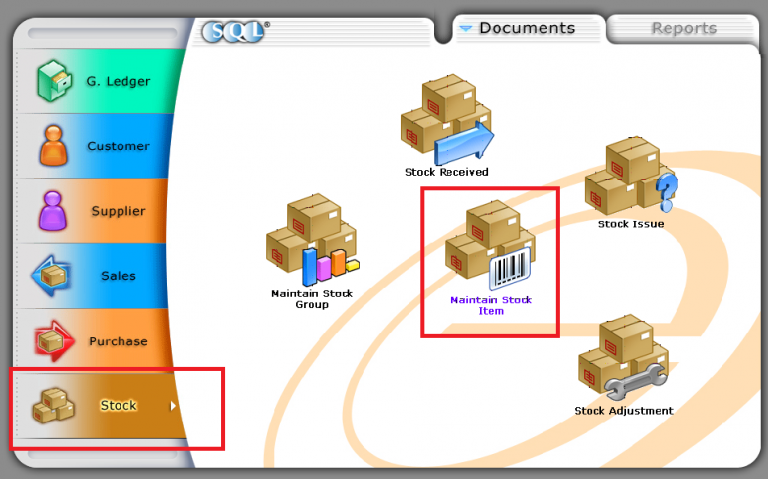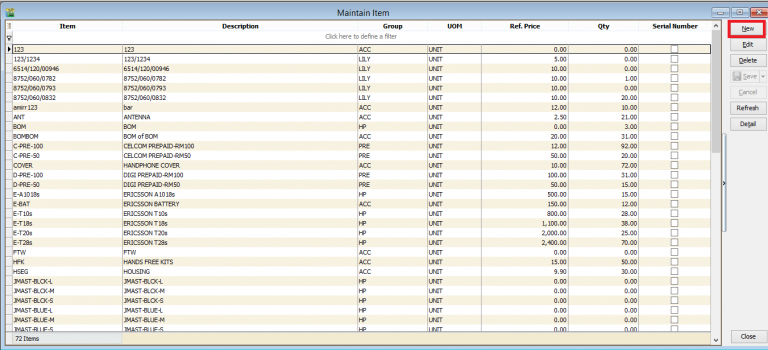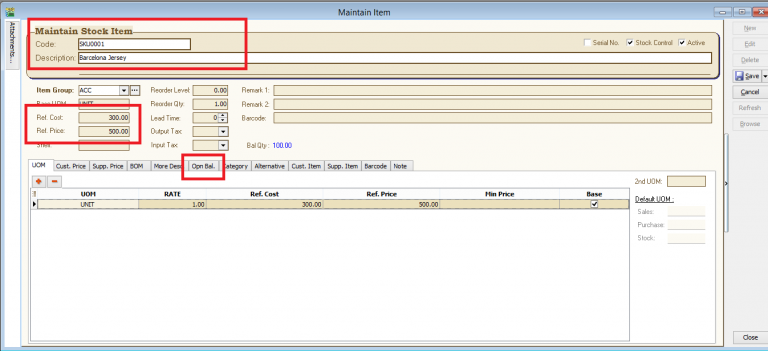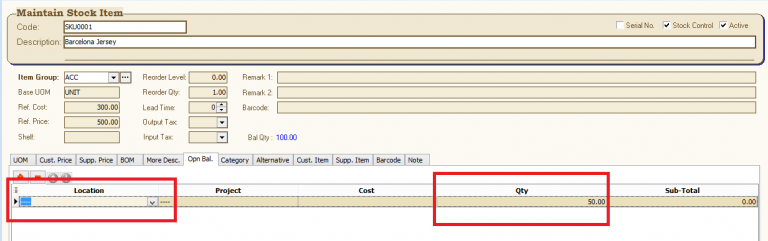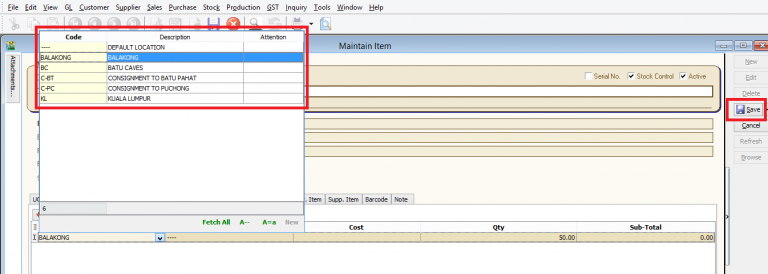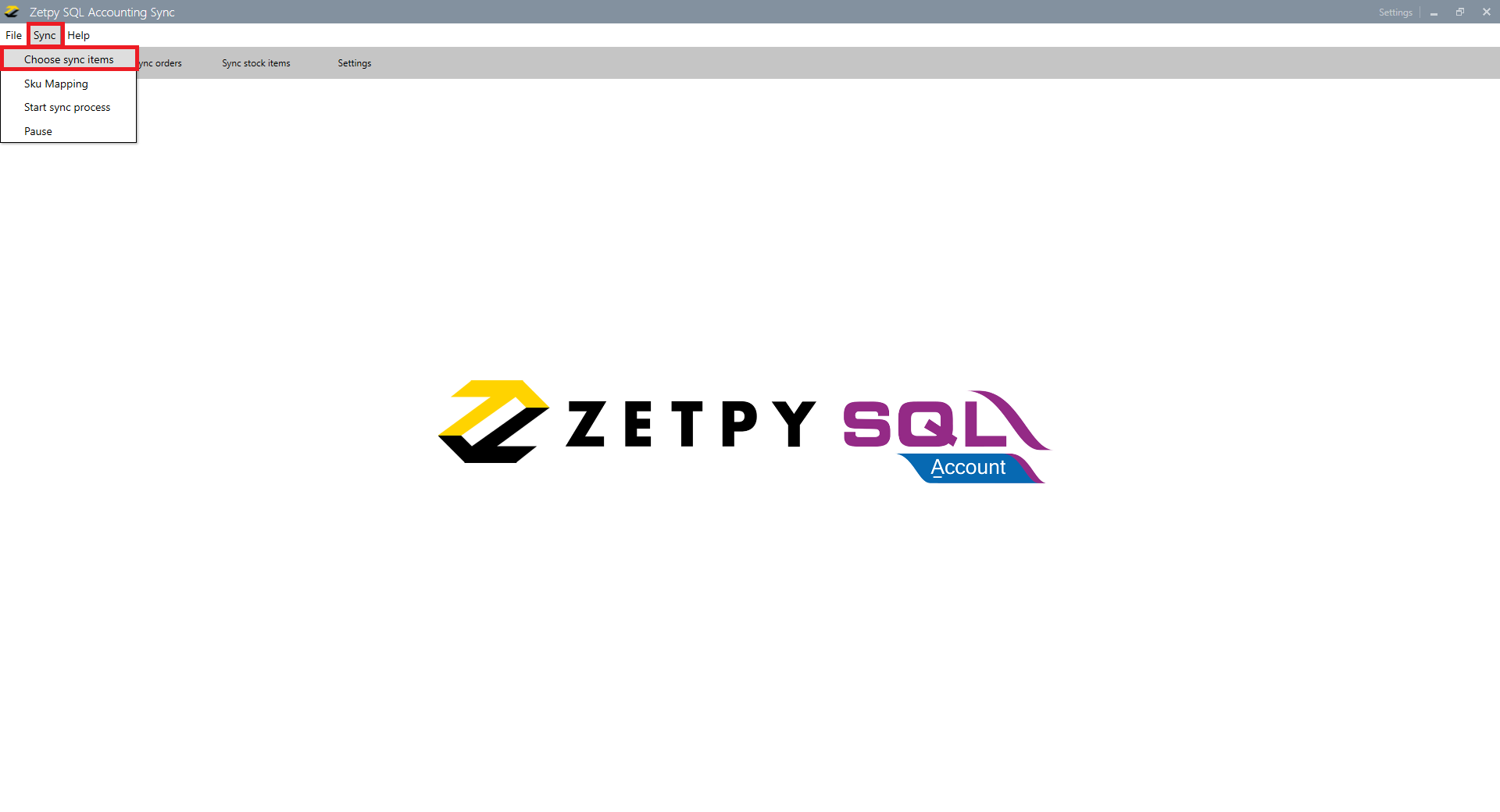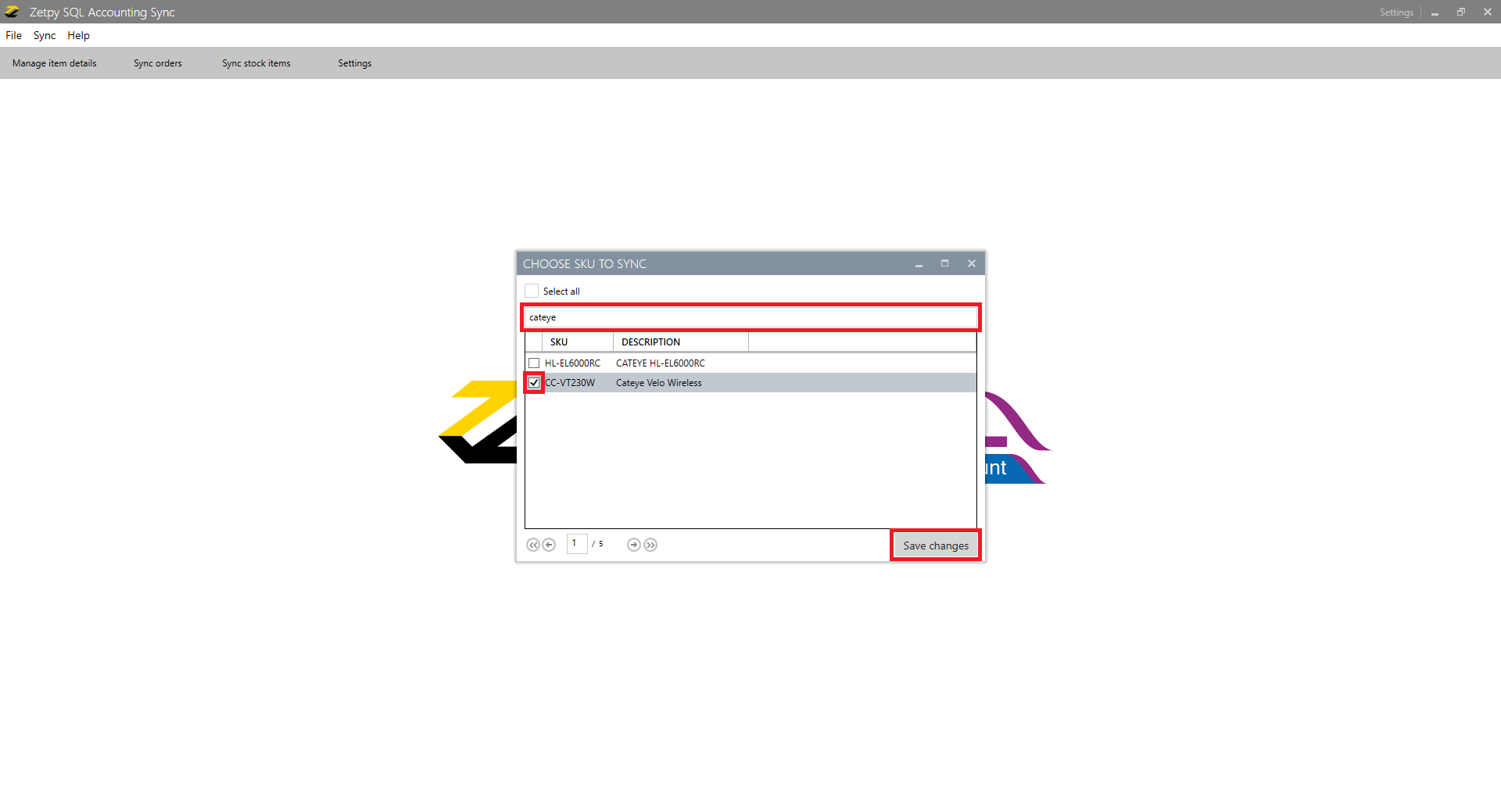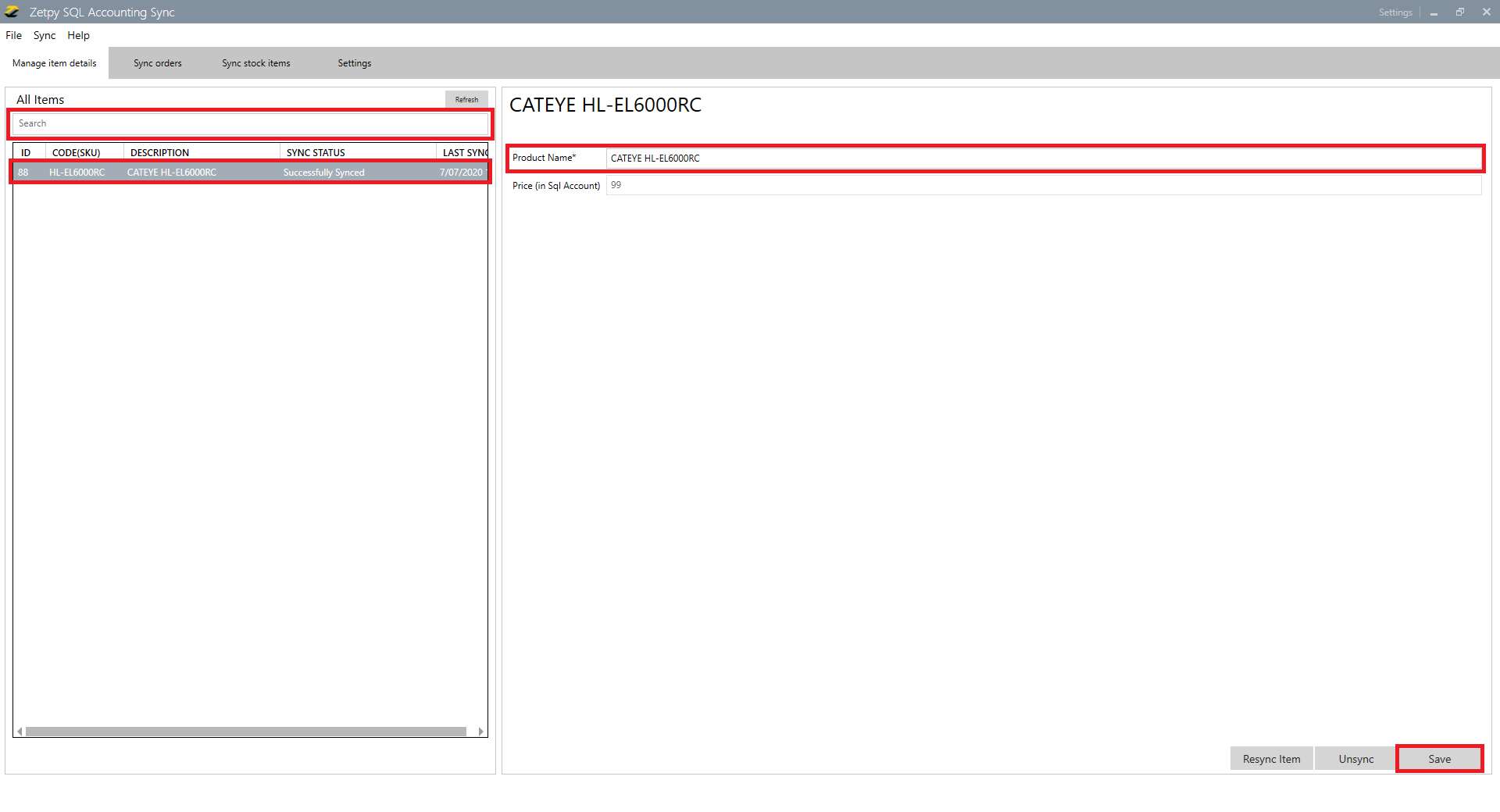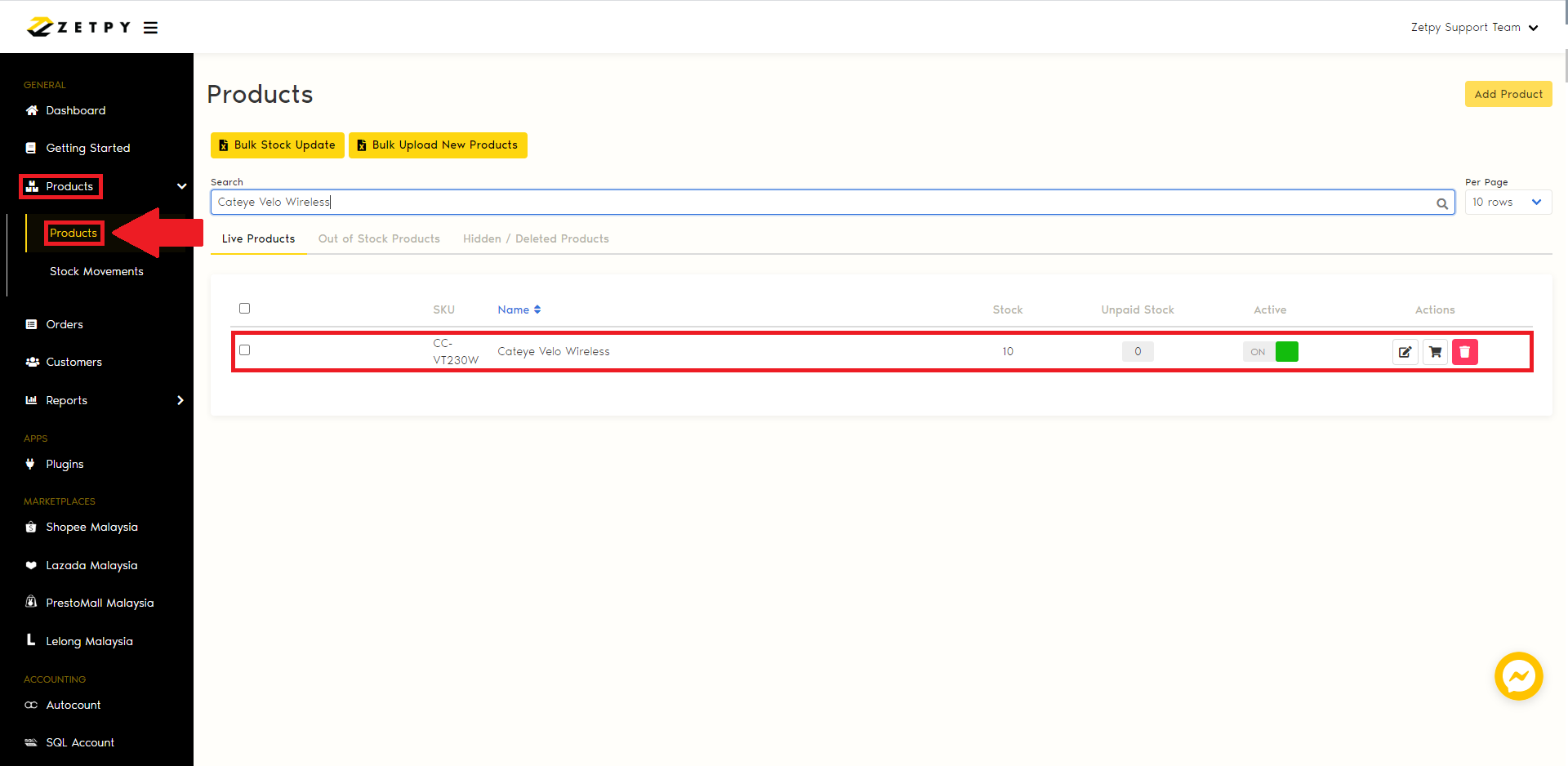(A) Create New Product & Adjust Stock Quantity.
*Note: You can skip this steps if you have created product in SQL.
1) Open your SQL accounting system that support the API module.
2) Click Stock.
3) Click Maintain Stock Item.
3) It will direct you to Maintain Item page. In here you can create New, Edit and Delete item.
4) Click New to create to item.
5) Insert information as follows:
- Code: Item SKU
Note: We highly recommend you to not use spacing and special characters. You can use dash "-" or underscore "_" ) - Description: Product Name
- Price: Price Shown To Customer
- Cost: Original Price or Cost
- Click Opn Bal. (Open Balance) button.
5) Insert your quantity inside Qty section.
6) Click Location.
7) Set your location. Choose either of the location or just set it to default location.
*Note: You may leave the location empty (default) or set the specific location accordingly to your stock location.
8) Click Save.
(B) On Zetpy Accounting Sync application
Step 1: Choose Items To Sync
1. Go to Zetpy SQL Sync.
2. Click on Sync.
3. Click on Choose Sync Items.
4. You can search by SKU number or product name.
5. Select by ticking your product to sync into Zetpy.
6. Click Save Changes.
Step 2: Manage Item Details
1. Click on Manage item details.
2. You can search by SKU number or product name.
3. Click on your product. Make sure to fill in the important fields:
- Product name
4. Click on Save.
5. Click on Sync items.
6. Click on Sync Items now button.
7. Status will show that your product is Successfully Synced to Zetpy.
If you have any issues or questions, please drop us an email at support@zetpy.com