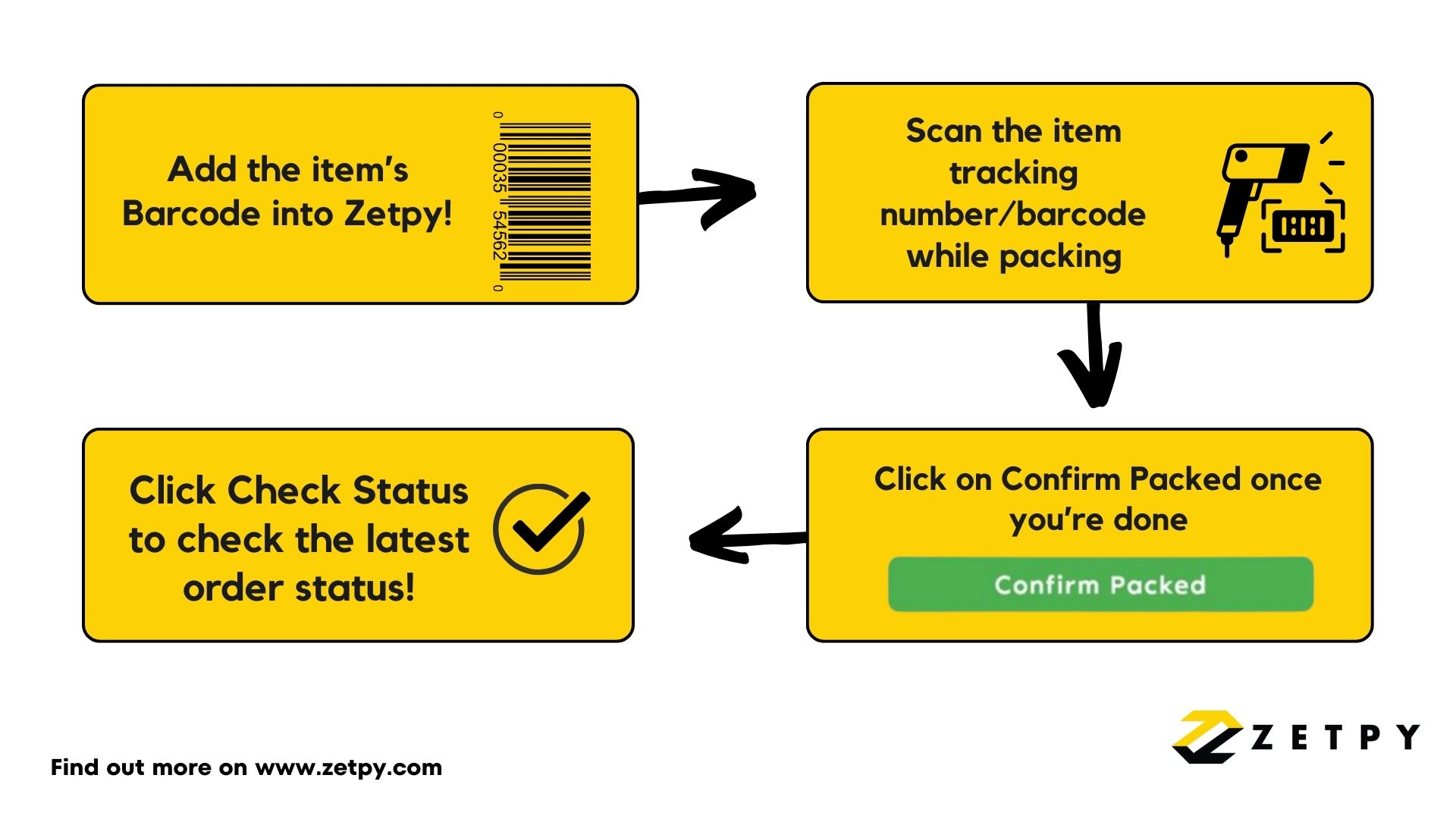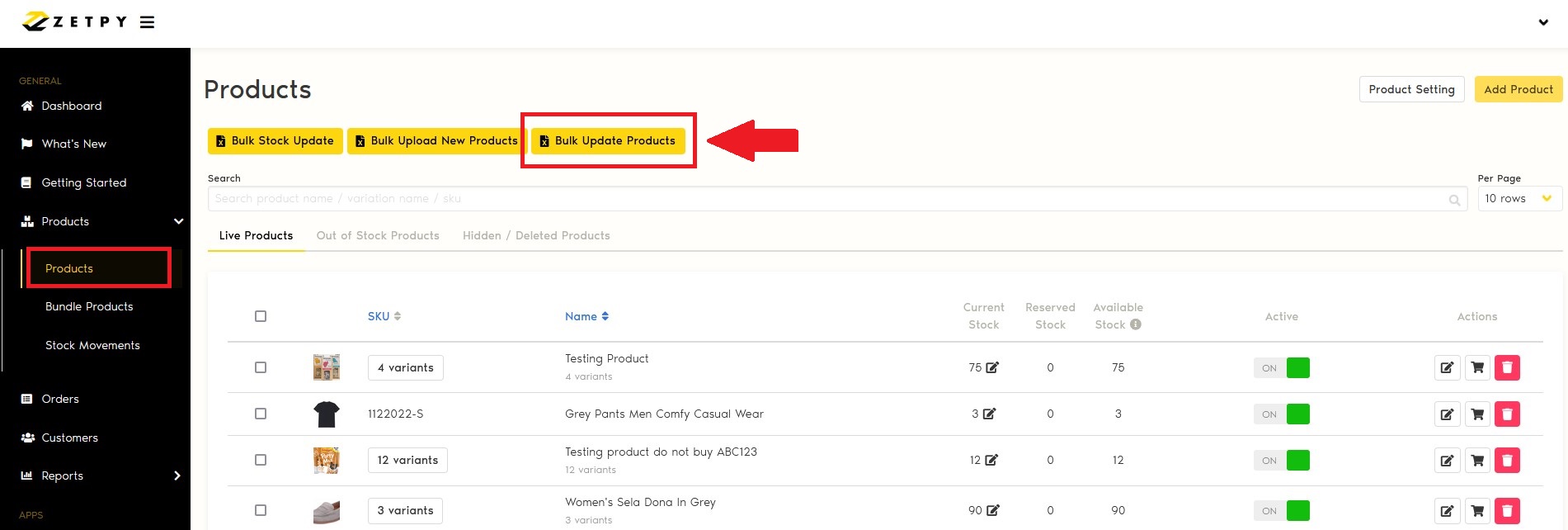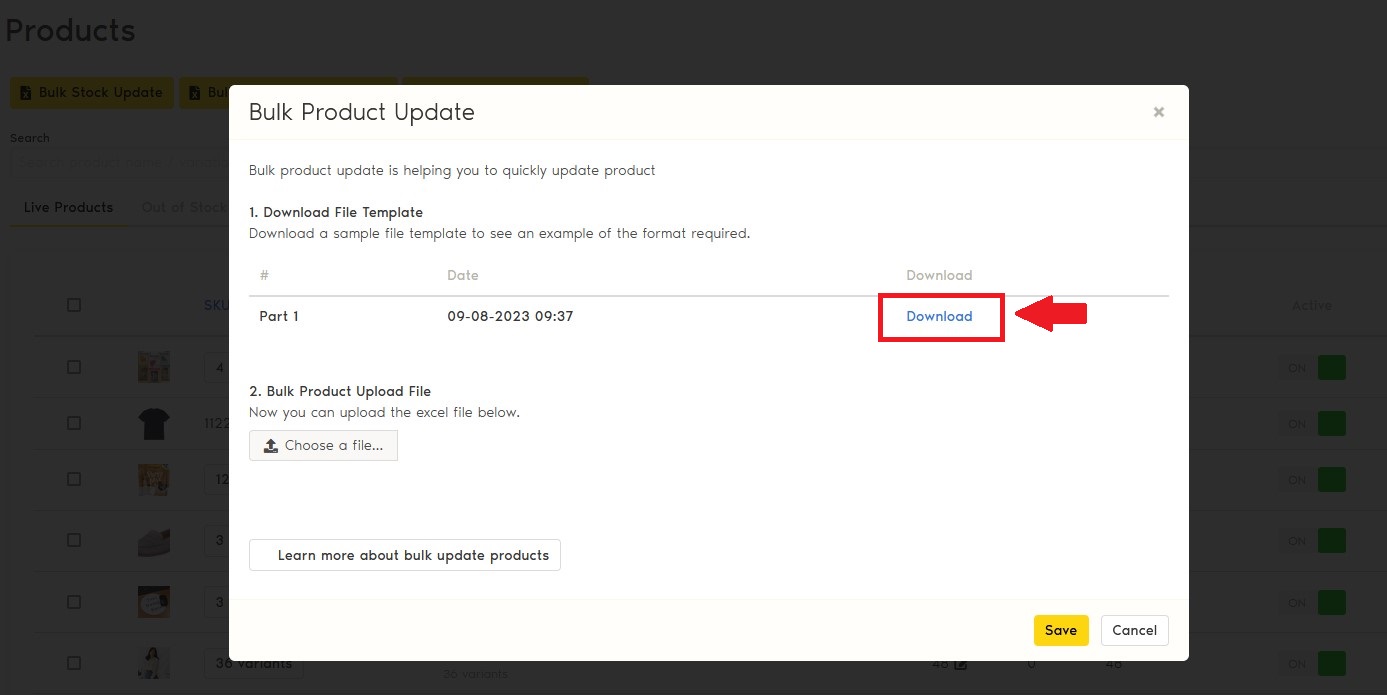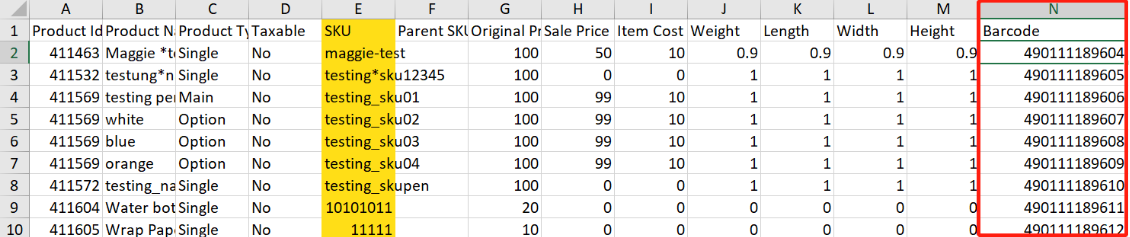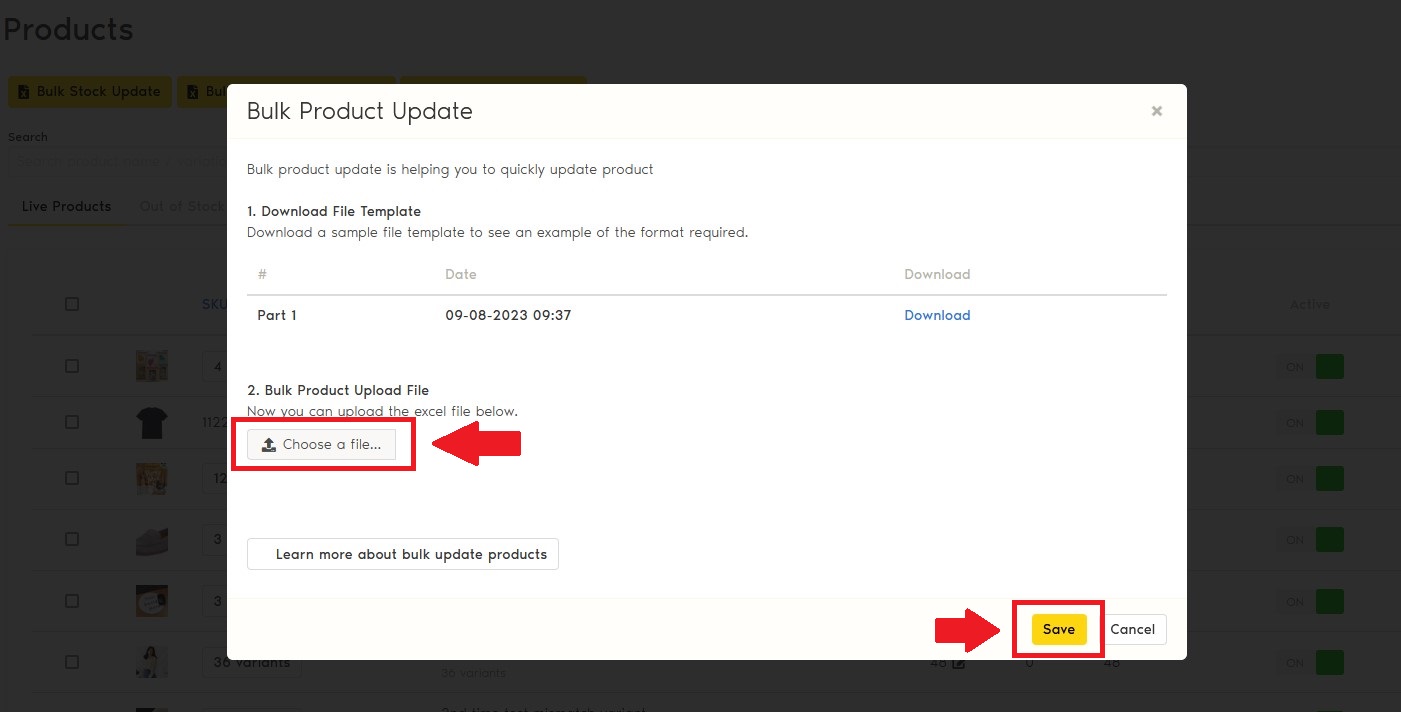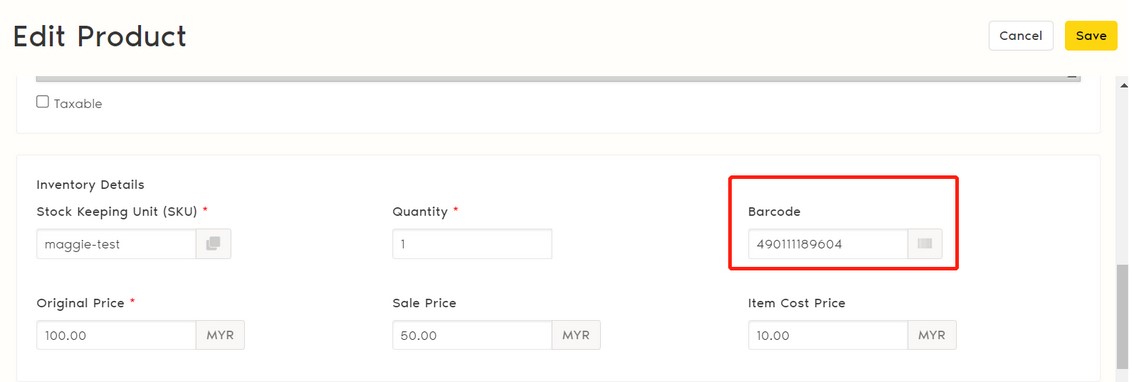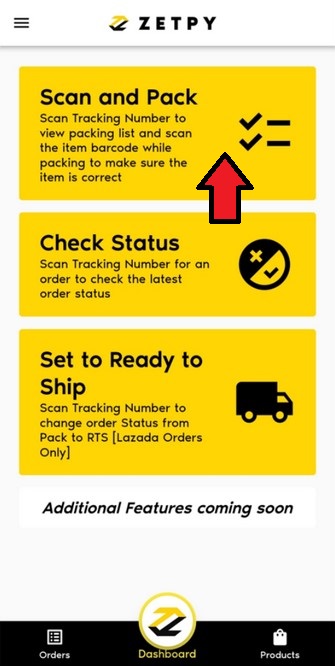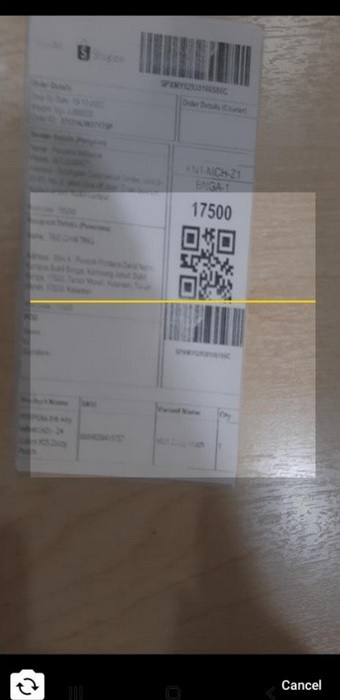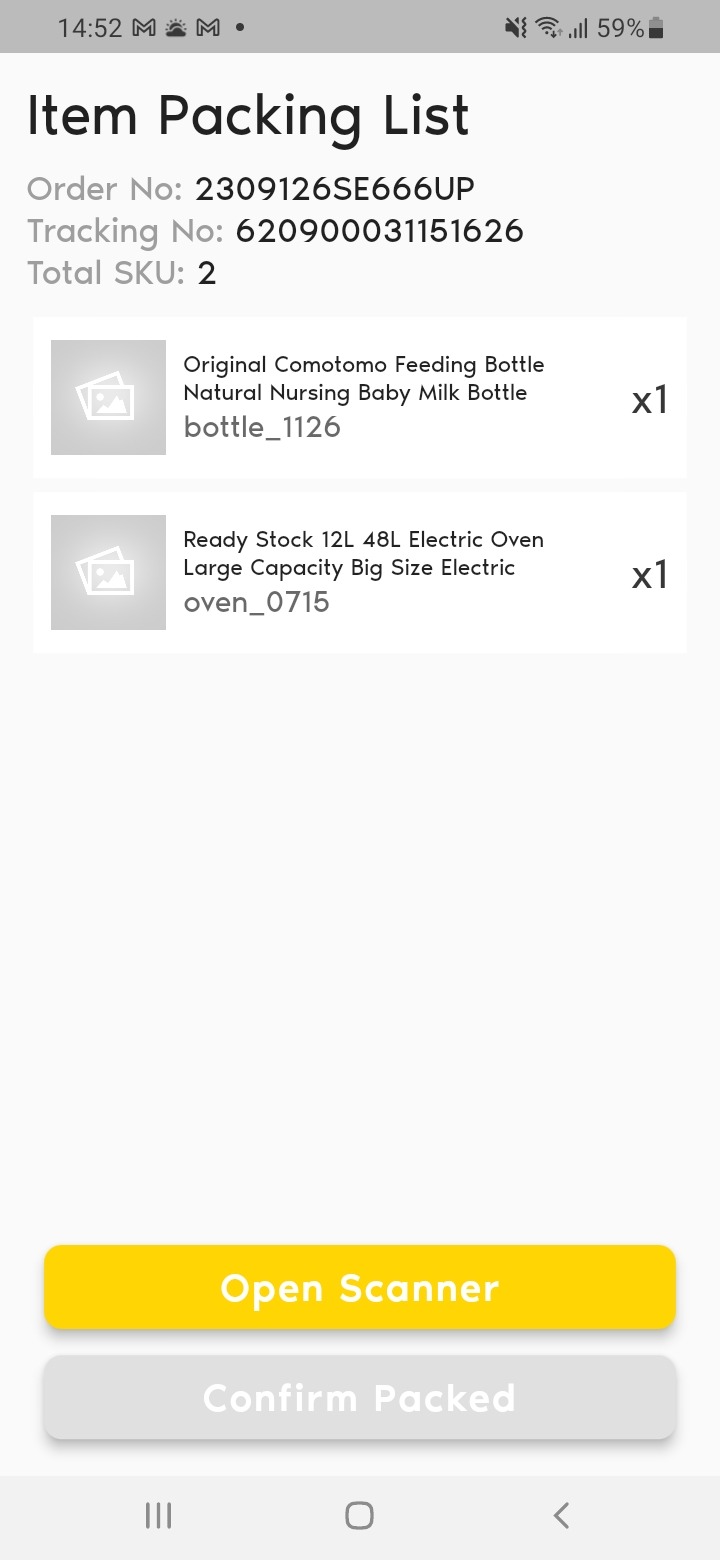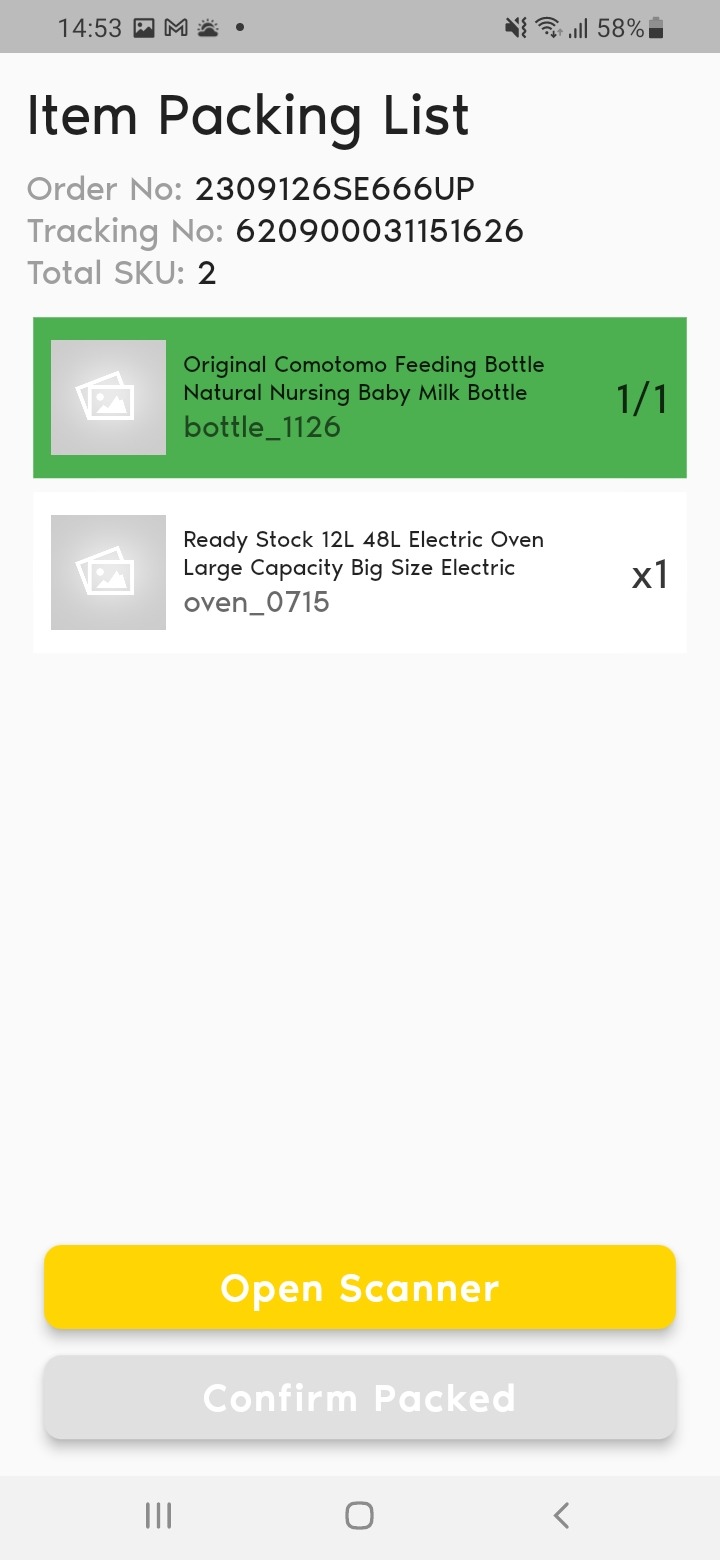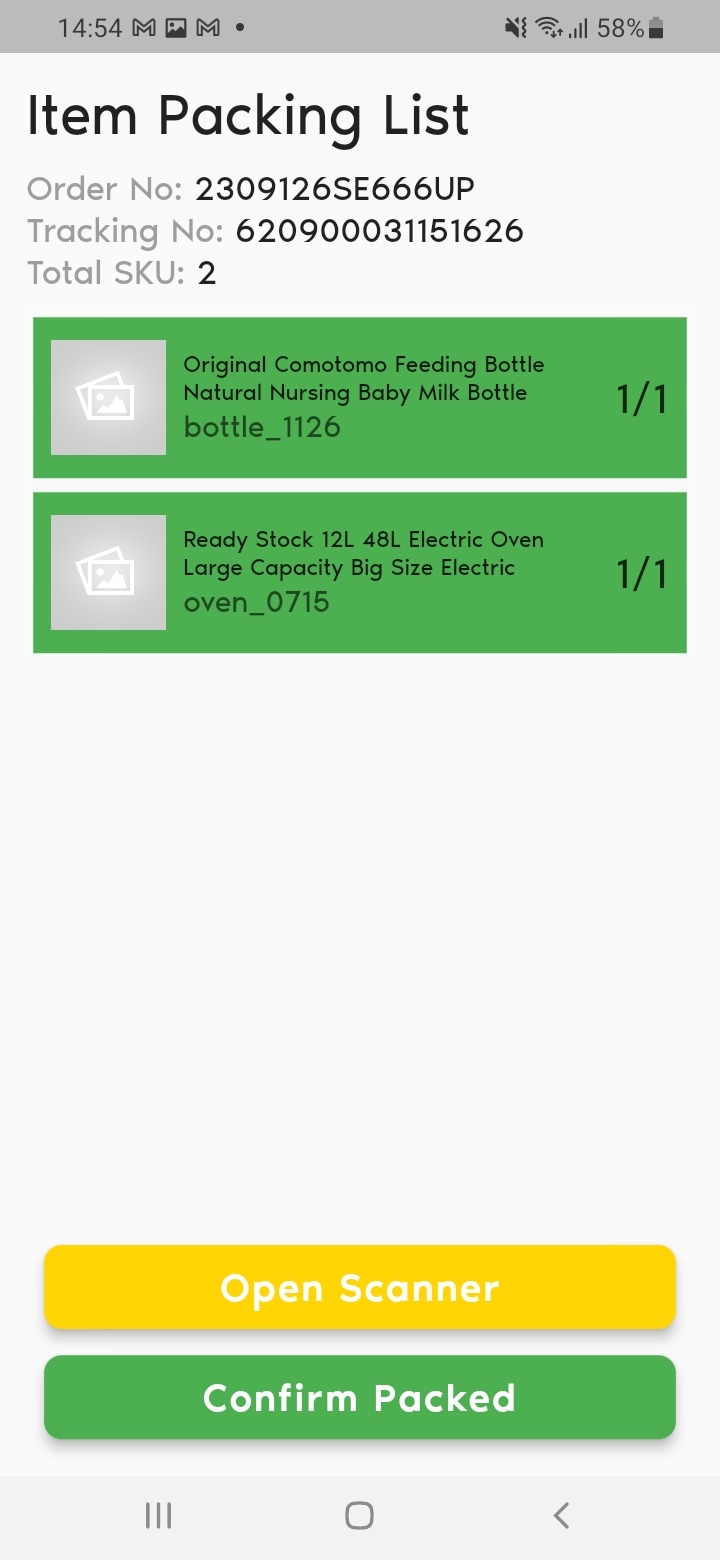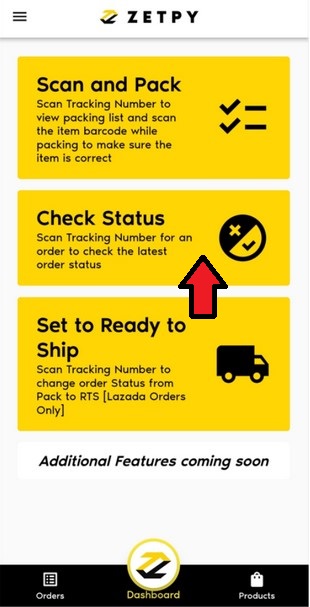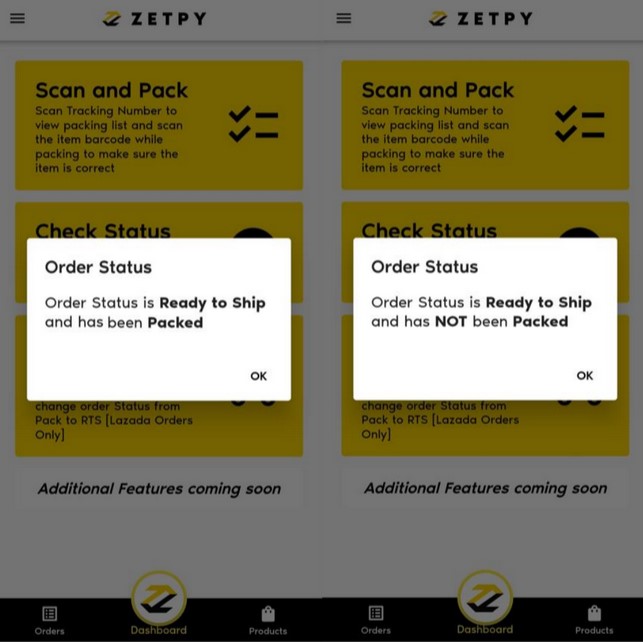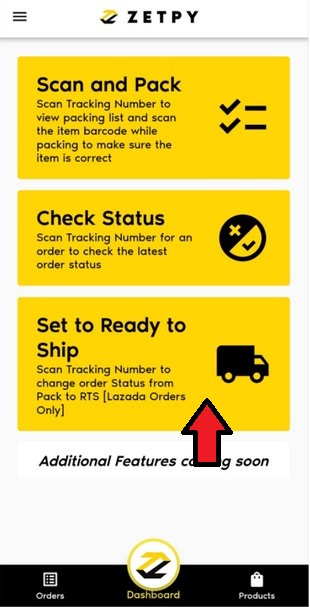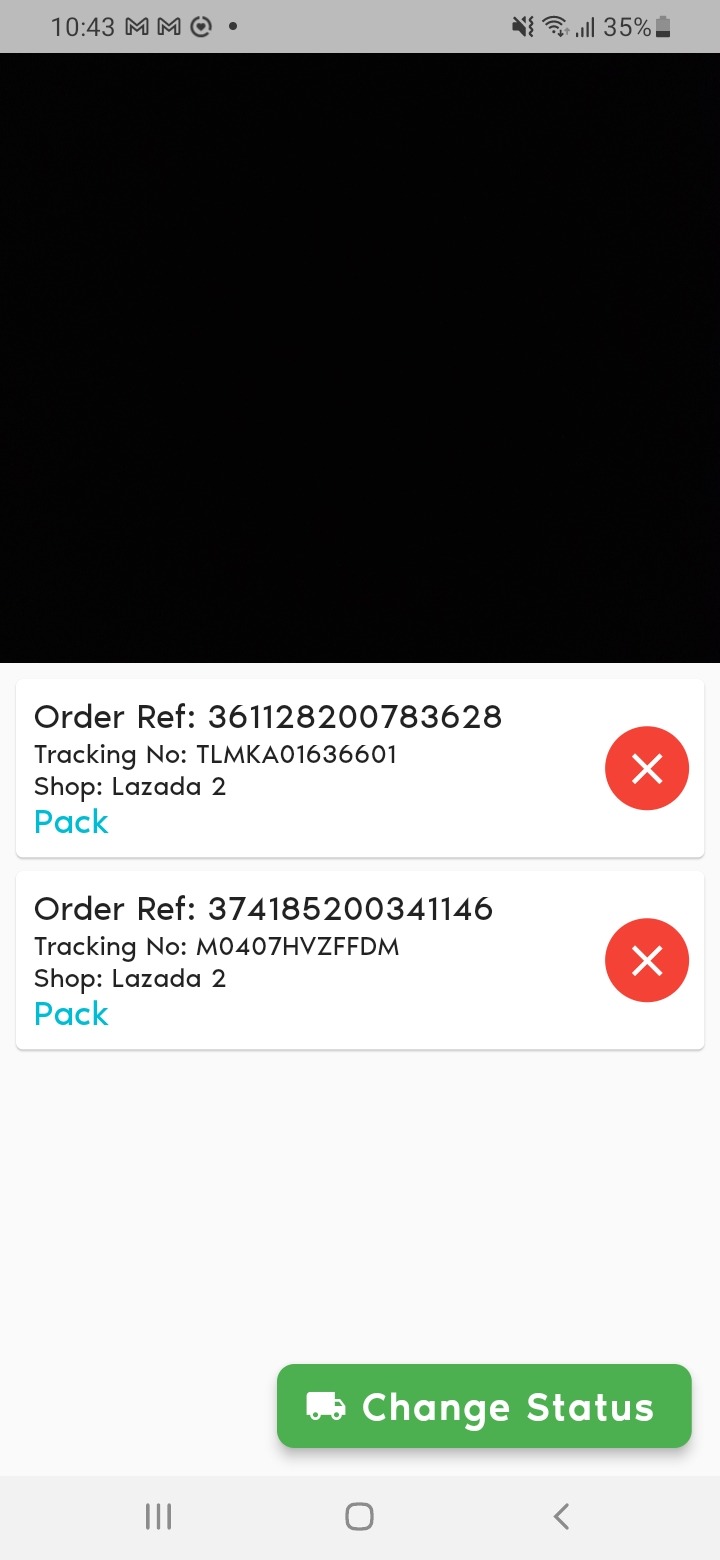What is the Zetpy SCAN APP?
It is an application where you can efficiently manage and check your orders by simply scanning the item's barcode and tracking number. It ensures that you pack the right item according to the packing list and allows you to change the packing status. You can also check the latest order status of the item with the Zetpy SCAN APP.
How do I use it?
1. Add your item's barcode into Zetpy.
i. Go to the Products page, click on Bulk Update Products.
ii. Click on the Download button and open the downloaded file.
iii. Enter the barcode numbers in the barcode column. You can either do this manually or by using a scanner, if available.
iv. Upload the excel file back into Zetpy and click Save.
v. The barcode has been successfully updated in Zetpy product.
2. Scan the item tracking number/barcode while packing.
i. Click on Scan and Pack.
ii. Firstly, scan the tracking code on the Air Way Bill to view the packing list.
iii. After retrieving the packing list, scan the item's barcode while packing to make sure that you are packing the right item. Click Open Scanner to scan the item barcode to add the item into the list.
iv. Once the apps confirmed the item details and quantity is correct, it will be highlighted in green once you have successfully scanned the correct item.
v. Once you have successfully scanned all the items in the packing list, the Confirm Packed button at the bottom will be clickable and turns yellow.
vi. Click on it and it will change the status of the items to Packed.
3. Check the latest order status of the item.
i. Click on the Check Status button.
ii. Scan the tracking code for the item.
iii. It will show you the latest order status & packing status (Packed/Not Packed).
4. Set to Ready to Ship (For Lazada orders only)
i. For Lazada orders, you can simply update your order status to Ready To Ship.
ii. To do this, click on the Set to Ready to Ship button.
iii. Simply scan the tracking code of the order.
iv. Click on Change Status, you can change multiple order status at once.
v. The item's order status will now be updated to Ready to Ship.
There will be more additional features coming to the app soon so stay tuned!