StoreHub
How to Authorize StoreHub inside Zetpy?
Last updated on 28 Oct, 2025
Before you start, make sure to acquire the necessary information – the Consumer Username and Consumer Secret – from Storehub Customer Care. You will need these credentials to integrate with the Storehub API.
Kindly send an email to your Storehub Customer Care and cc us ( support@zetpy.com ), to request the Storehub API's Consumer Username and Consumer Secret of your customer. They will send you the info then you can forward to us.
Sample Email:
Hi Storehub Customer Care,
We would like to get the Consumer Username and Consumer Secret for Storehub API which connects my Storehub account with Zetpy.
Thank you.
After you received the Consumer Username and Consumer Secret from Storehub Customer Care. You can procced to the step bellow.
Steps to Authorize StoreHub inside Zetpy:
1. Login to Zetpy and go to APPS > Plugins > Add Plugins tab.
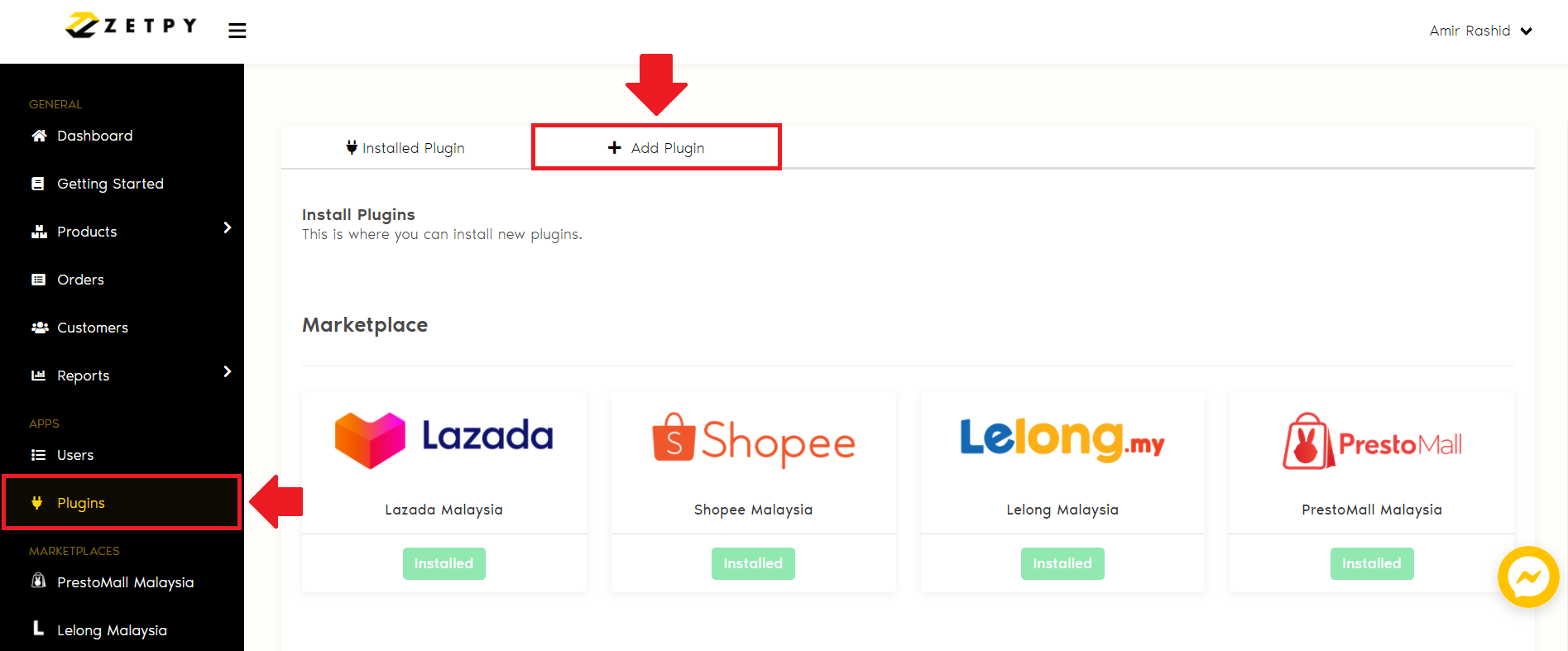
2. Click Add button to add the StoreHub plugin and install it.
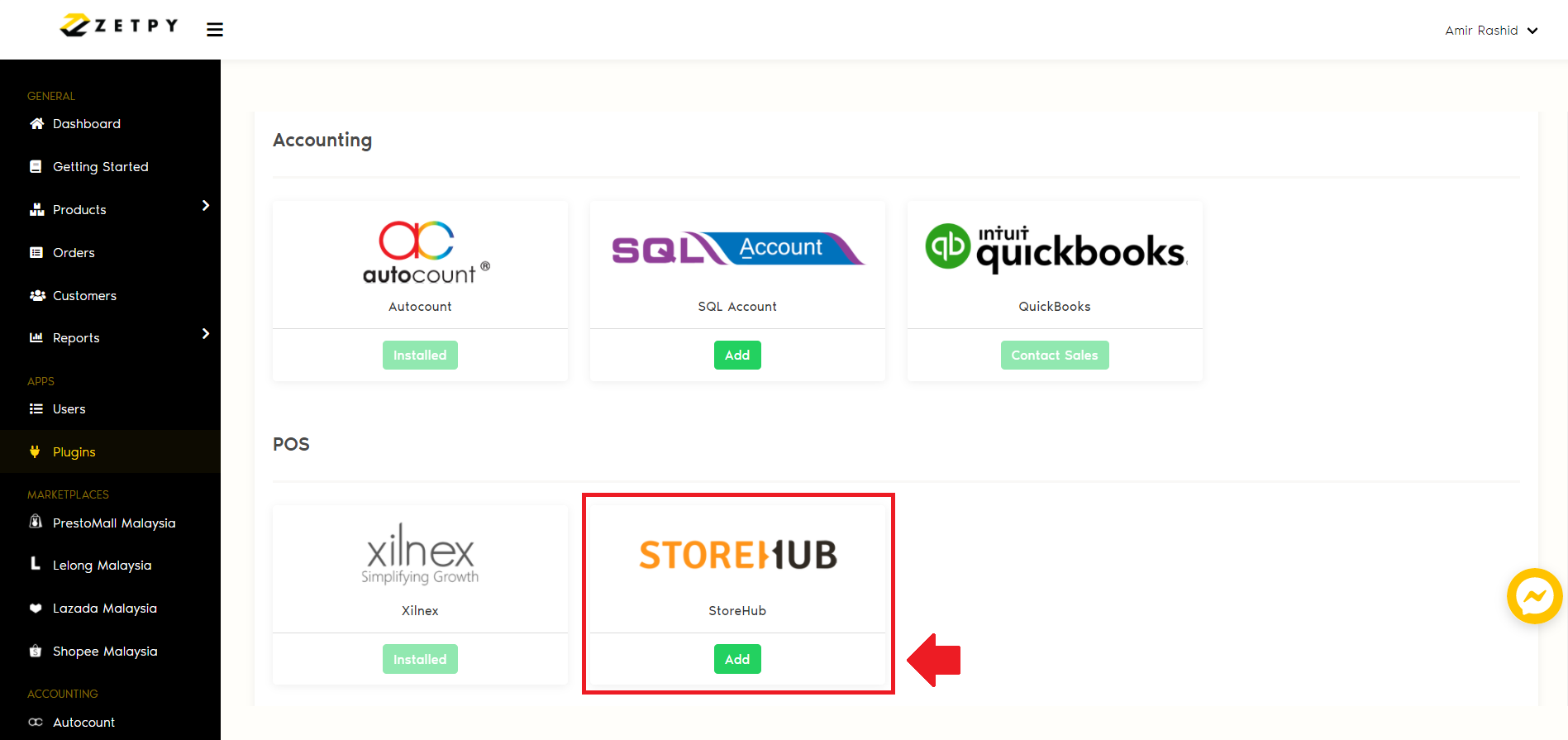
3. Click Install button to sync products, price and stock to StoreHub.
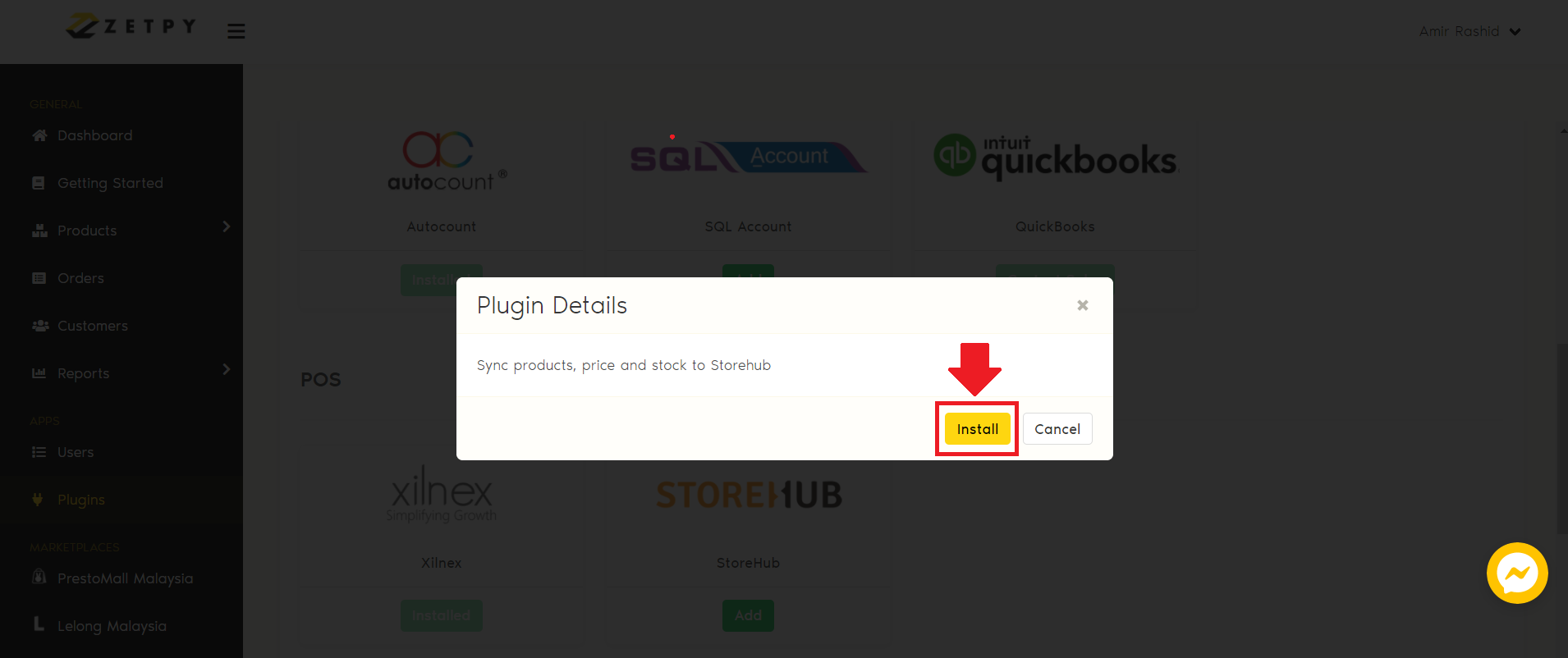
4. Click Setup button.
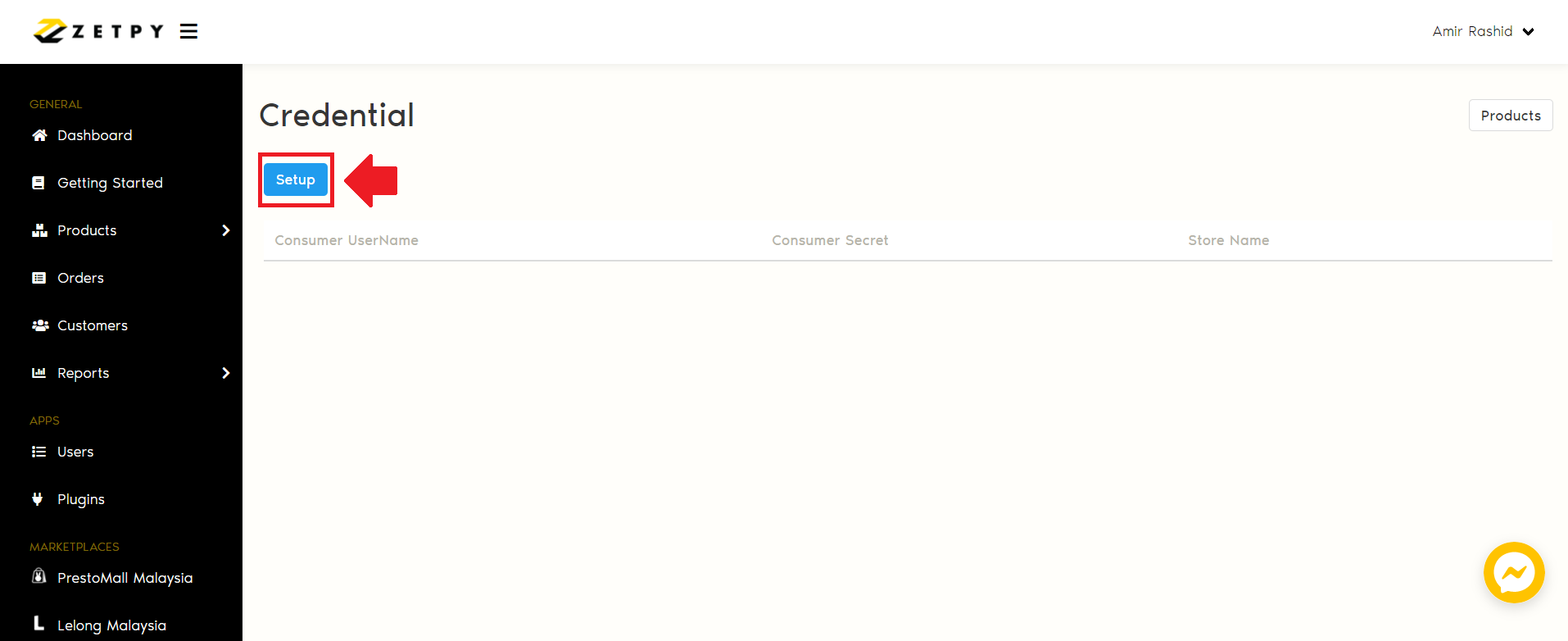
5. Insert Consumer Username and Consumer Secret.
Note: The StoreHub API key need to be requested from StoreHub Customer Care and CC to us - support@zetpy.com. They will help to create it for you.
6. Then, click Save.
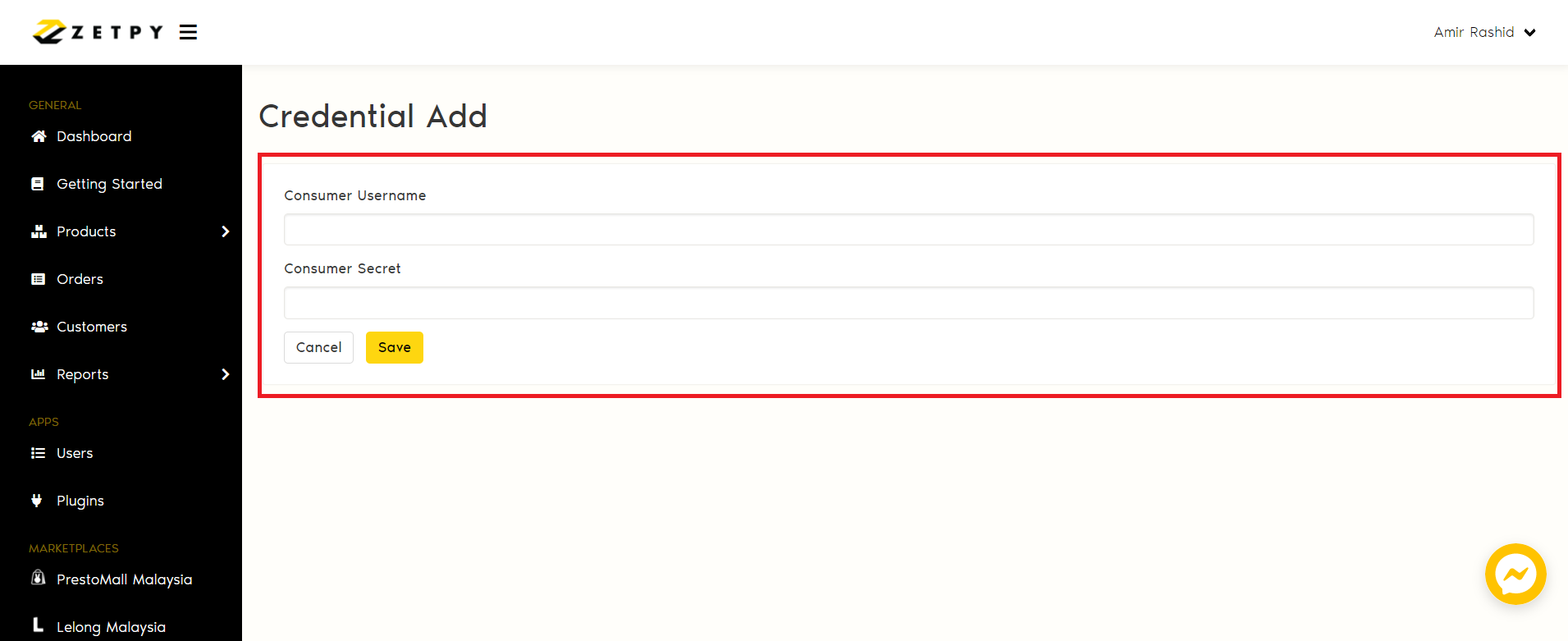
7. Your account credential is successfully update!
8. Click on the edit button to select your Store Name.
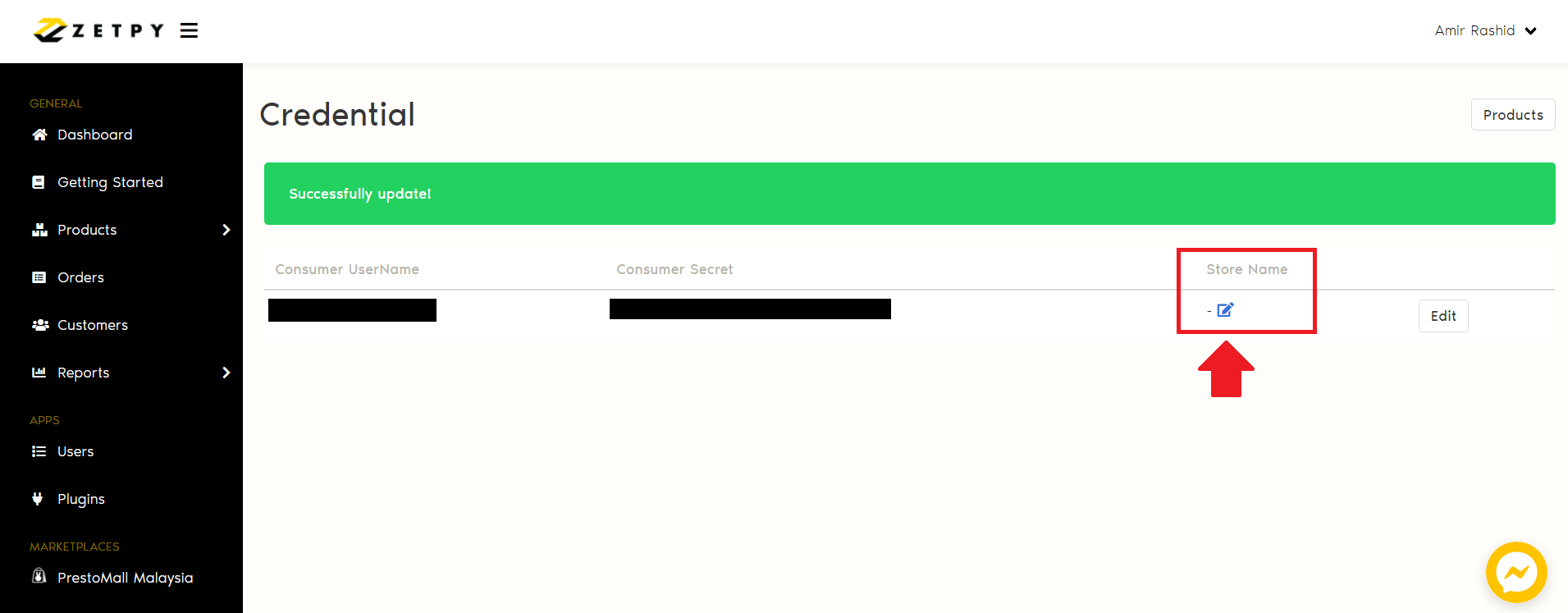
9. Select your Store and click on the Save button.
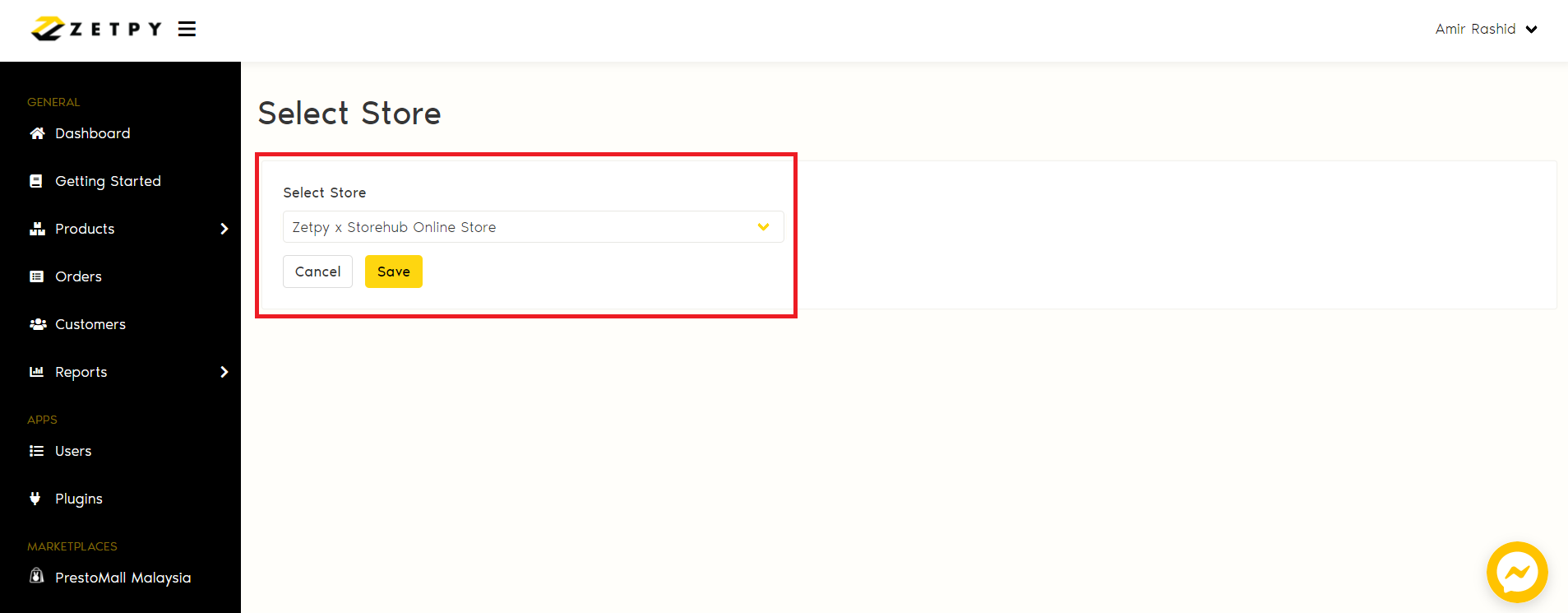
*Important Tip: If you change the storehub store name later, you would need to change it here in Zetpy's Storehub plugin too.
10. Click on the Products button to proceed to StoreHub homepage plugin.
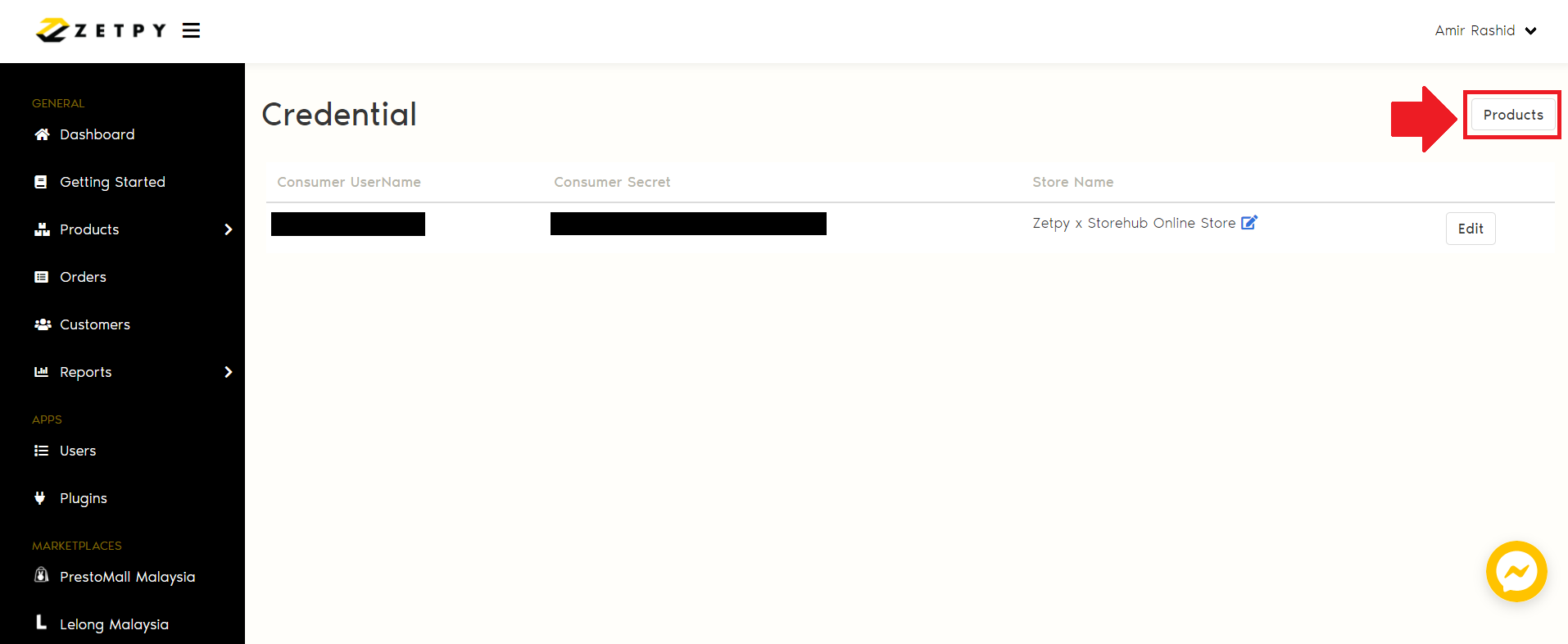
11. Now you can start to Import or Add Products on StoreHub plugin.

If you have any issues or questions, please drop us an email at support@zetpy.com.

