Shopee
How to Auto Bump your products in Shopee?
The "Bump" function on Shopee, previously known as "Boost," helps sellers temporarily improve their product's search ranking, increasing visibility and potential sales. This feature moves products to the top of their category's search results under the "Latest" tab. Sellers can bump up to five products at once, with each bump lasting four hours. With Zetpy, you can choose up to 30 products to bump. The bumping process begins with the first 5 items, then continues with the next 5 products in rotation
Last updated on 28 Oct, 2025
1. Login to Zetpy account.
2. On the Zetpy dashboard, under "MARKETPLACES" select "Shopee Malaysia", then select the shop you wanted to Bump and click on the "Autobump Products" button highlighted in yellow.
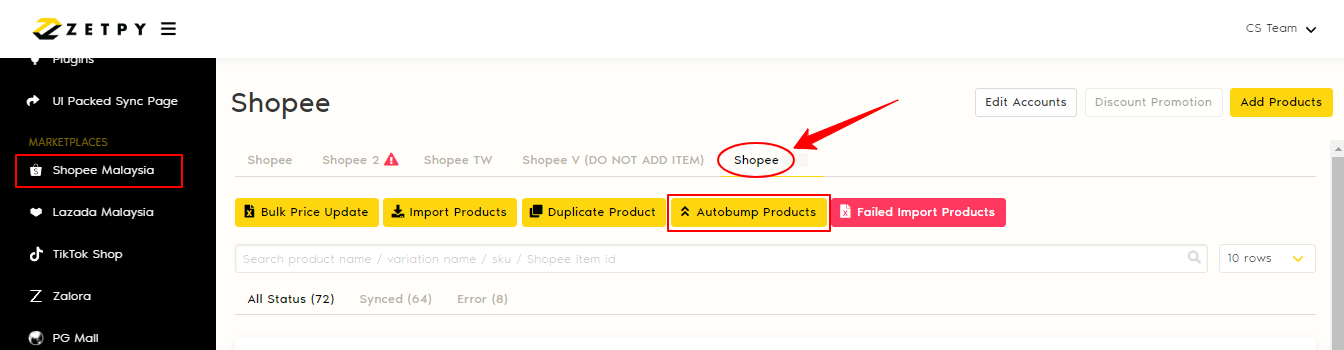
3. In the "Autobump Products - Shopee" screen, click on the "Product List - Start Here" button and then click on Edit Autoboost Products to start adding products.
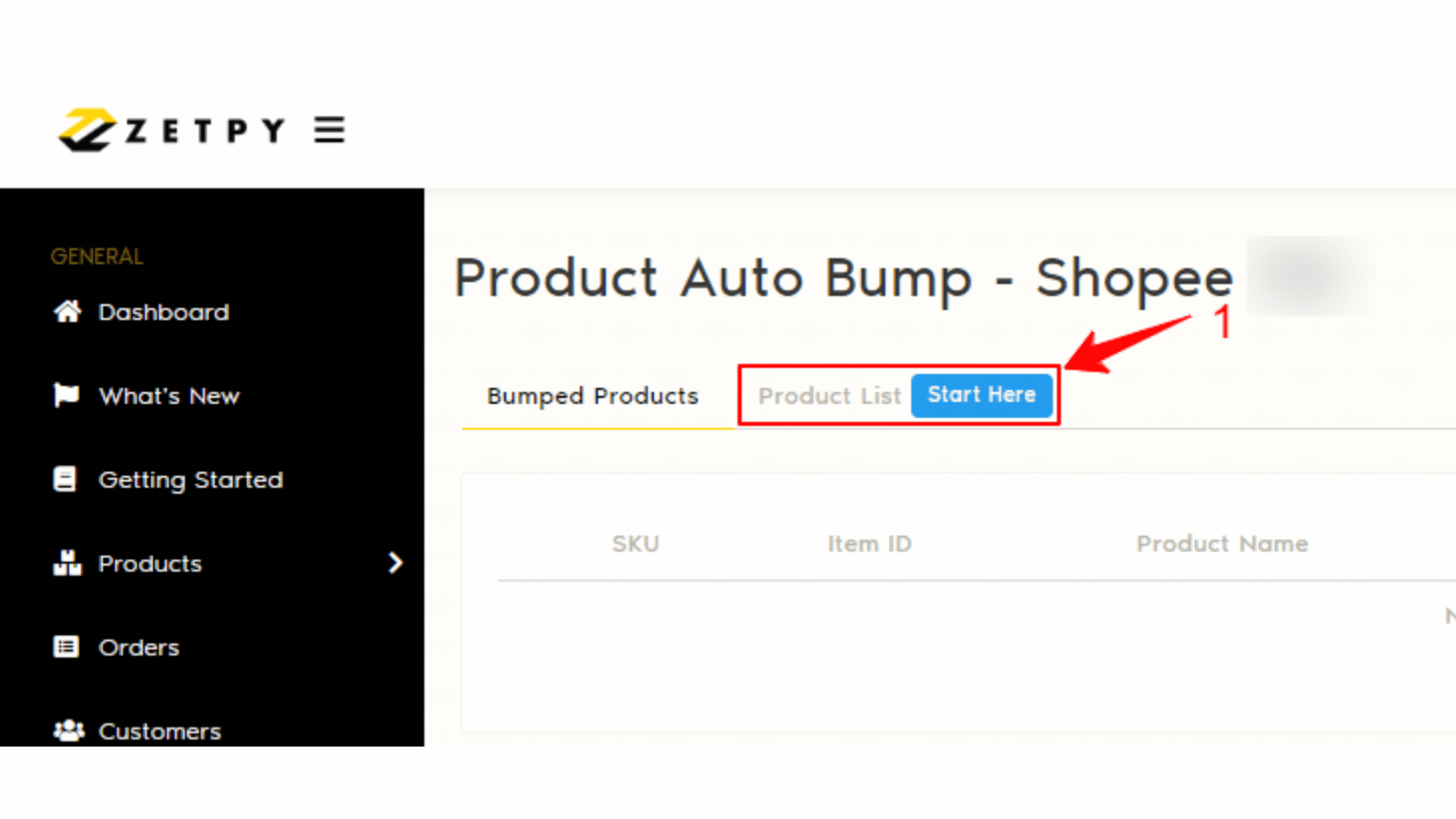
4. Before adding products, you can select the number of products to add on Bump Option at the right, options range from 5 to 30 products. Then, click on Add Products button.
Important Notes: If you select 10 products in the Bump Options, you must add up to 10 products before Save.
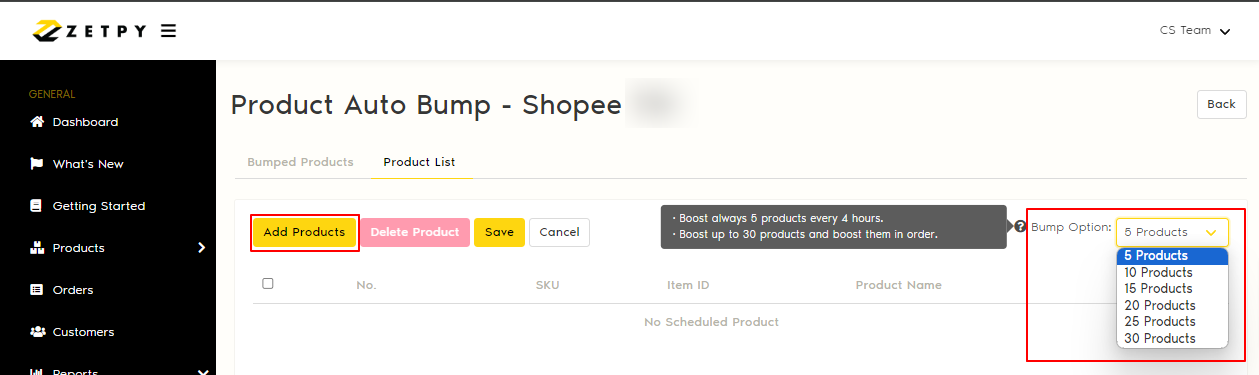
5. In the "Add Product to Schedule" screen, select the products by ticking the checkbox and then click "Done."
Important Notes: Products that under 'inactive' status and with 0 stock in Shopee Seller Center are disabled and disallowed to bump. Please set the product status to "active" in your Shopee Seller Center before click Add Products.
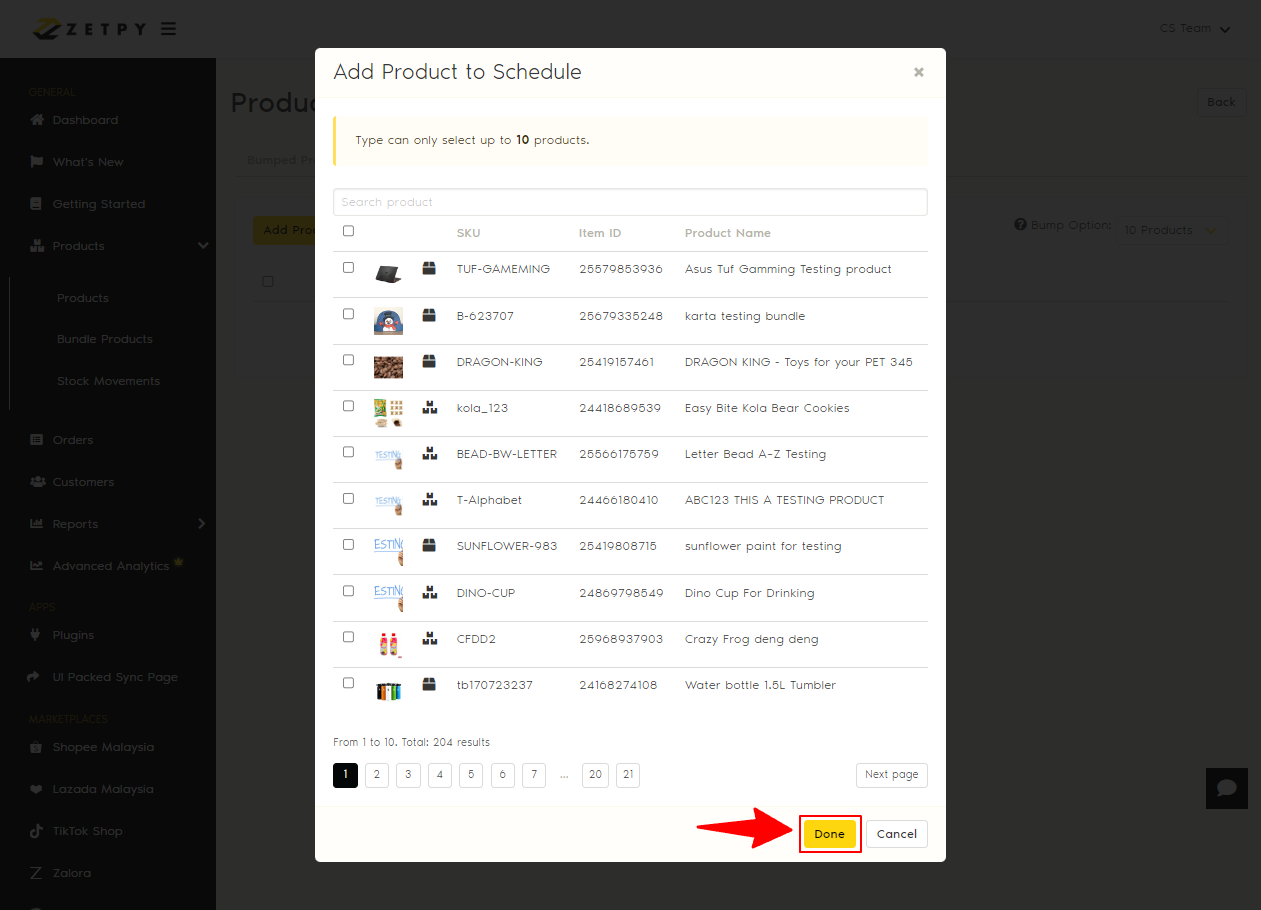
6. The selected products will appear at the Product List tab while the 5 products that are bumping and the 5 products that are waiting for the next queue will appear at the Bumped Products tab, along with the Estimated Start Time.
When the 'Remain Bump Time' ends, the next 5 products that are under 'queuing' will begin to bump after 5 minutes.
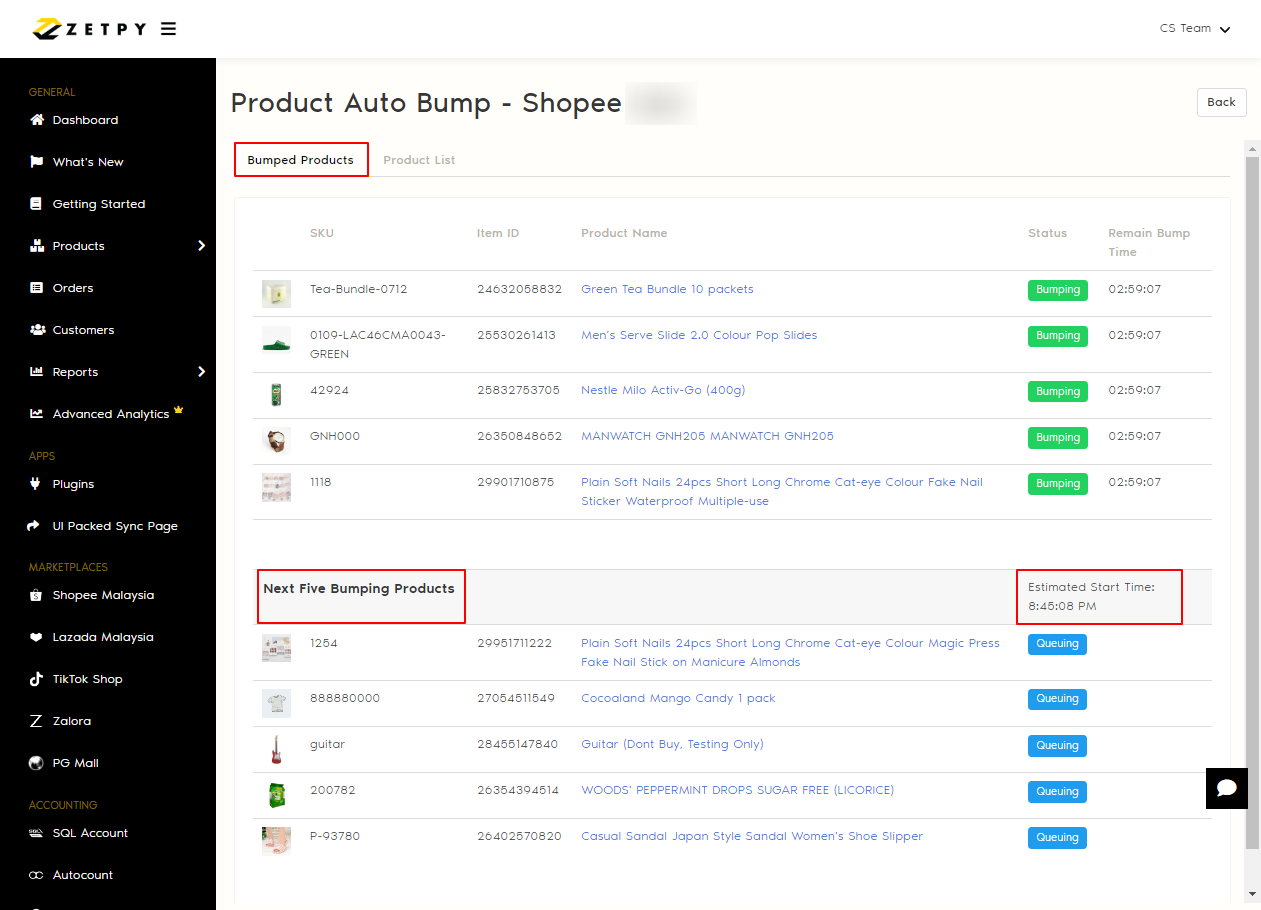
To remove your products from 'Product List', click on "Edit Auto Bump Products" > tick the products > click "Delete Products" > click "Save".
Important Note: If you delete the products that are currently 'bumping', the product will still continue to bump even it has been deleted from the Product List, until the 'Remain Bump Time' ends.
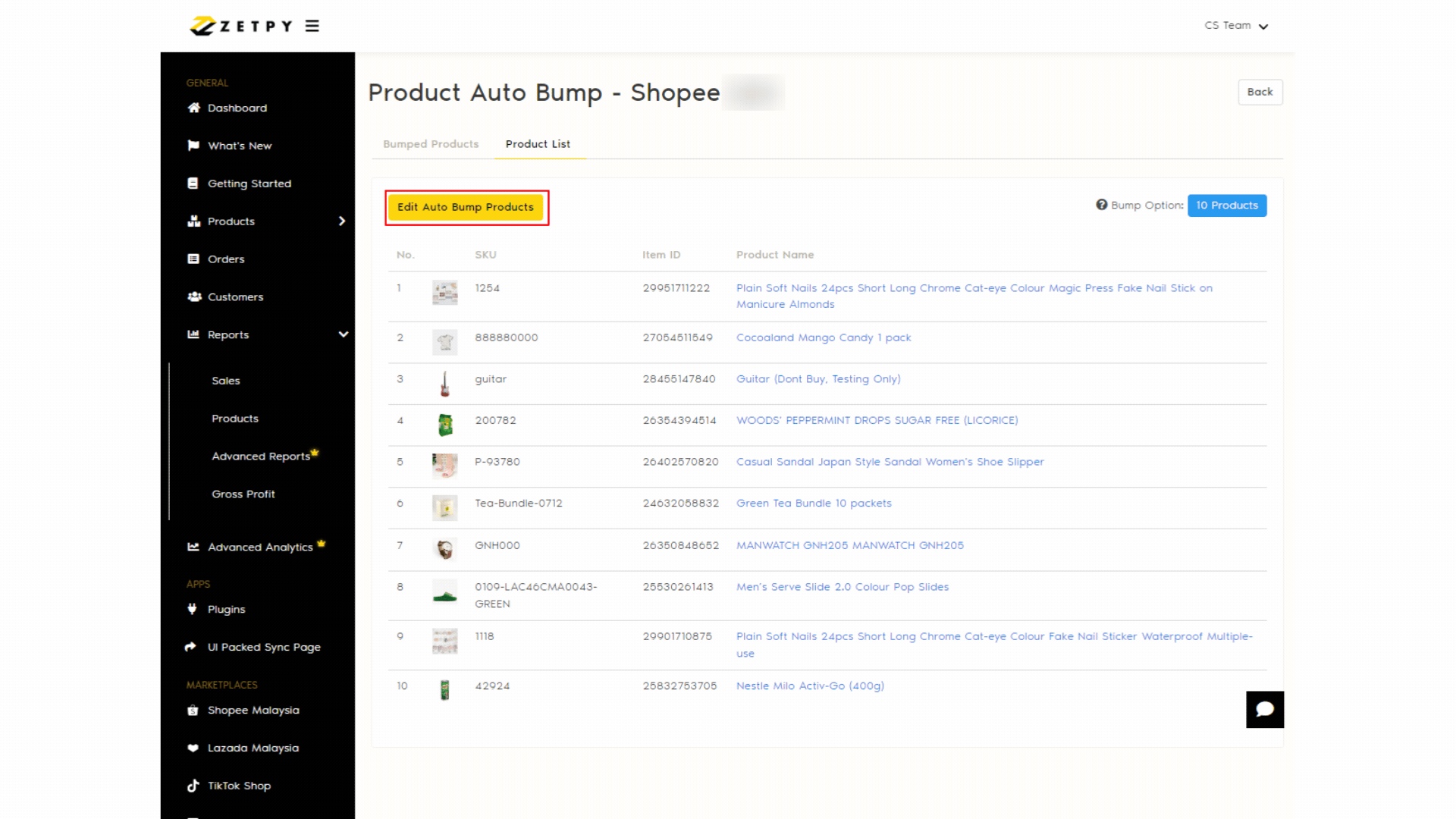
If you have any issues or questions, please drop us an email at support@zetpy.com.

