Product
How To Bulk Update Stock Quantity in Zetpy?
Please make sure to insert value in the New Stock column of Excel file, NOT formula. This is important or else your stocks will fail to be updated in Zetpy and other channels.
Last updated on 03 Nov, 2025
Go to Products.
Click Bulk Stock Update.
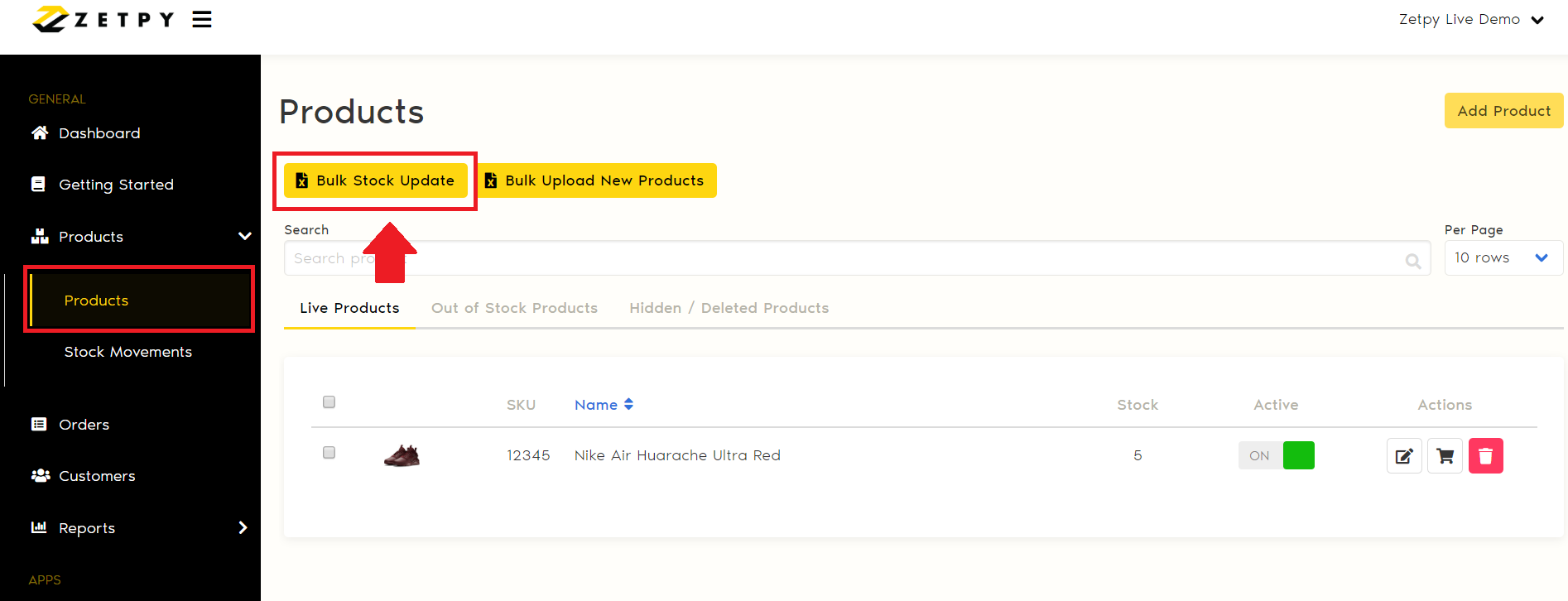
You can choose either of the option below to download:
All Products : It will download all of the Active & Inactive products.
Active Products Only : It will only download the product item status is 'Active'.
Next, Click Download.
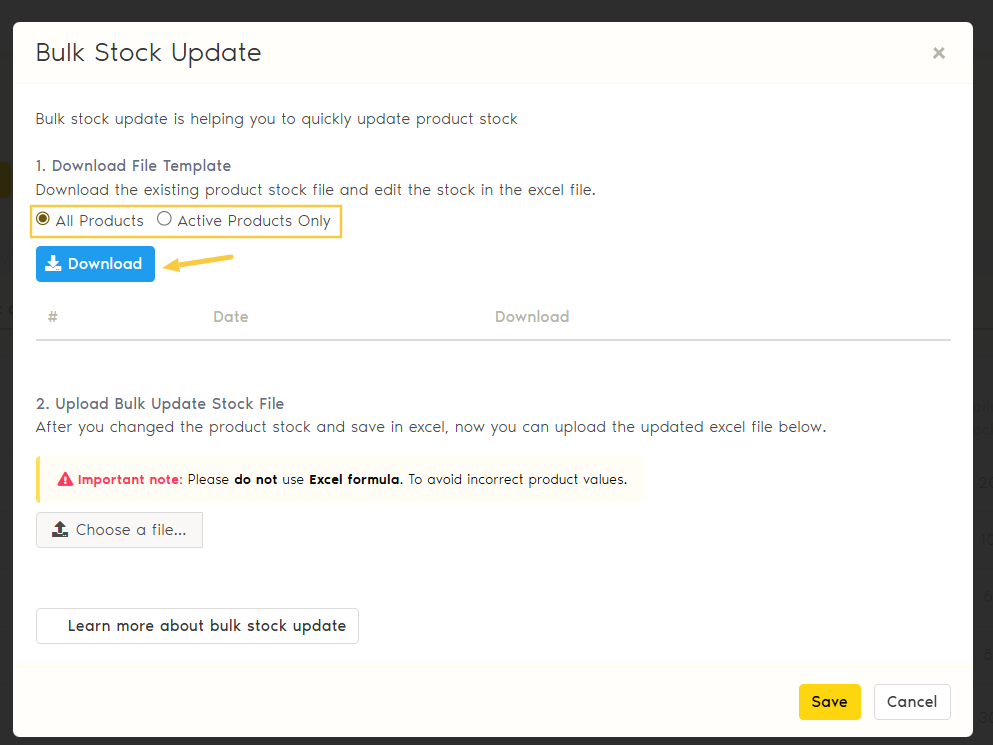
4. The Excel files are being processed until they show the Download link below.
Next, you can click the Download link, and the Excel file will be downloaded to your device/PC.
5. Open the Excel file, you will see SKU, Product Name, Variant name, Current Stock, New Stock, Current Reserve Stock, New Reserve Stock & Status. Just fill in the new stock quantity in the New_Stock / New Reserve Stock column.
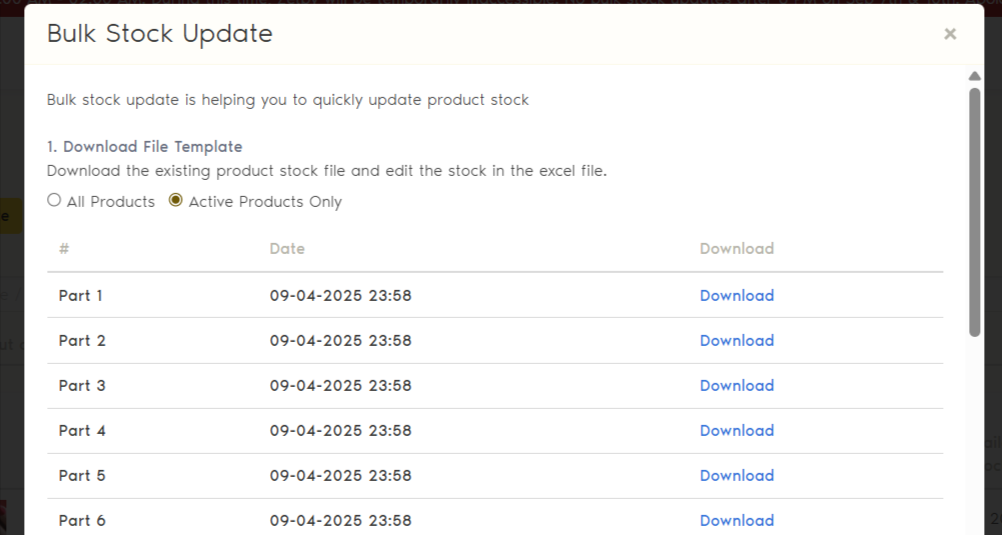
* Important Note:
i. The new stock will overwrite the current stock quantity.
Example: The current stock is 5, and 5 new stocks are coming in; therefore, you should fill in the new stock quantity as 10.
ii. Make sure to insert a value in the any stock column of the Excel file, NOT a formula. If not, your stocks will fail to be updated in Zetpy and other channels.
iii. Please do not edit the SKU or Product Name. Once done, save the file.
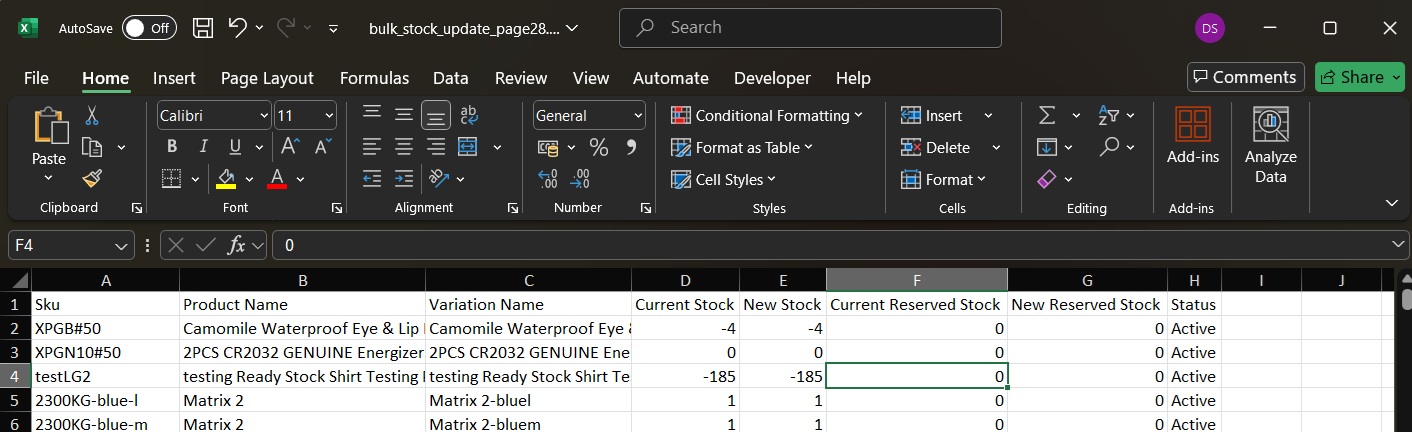
6) Back to Zetpy, click on Choose a file to upload the Excel file. Then, click Save.
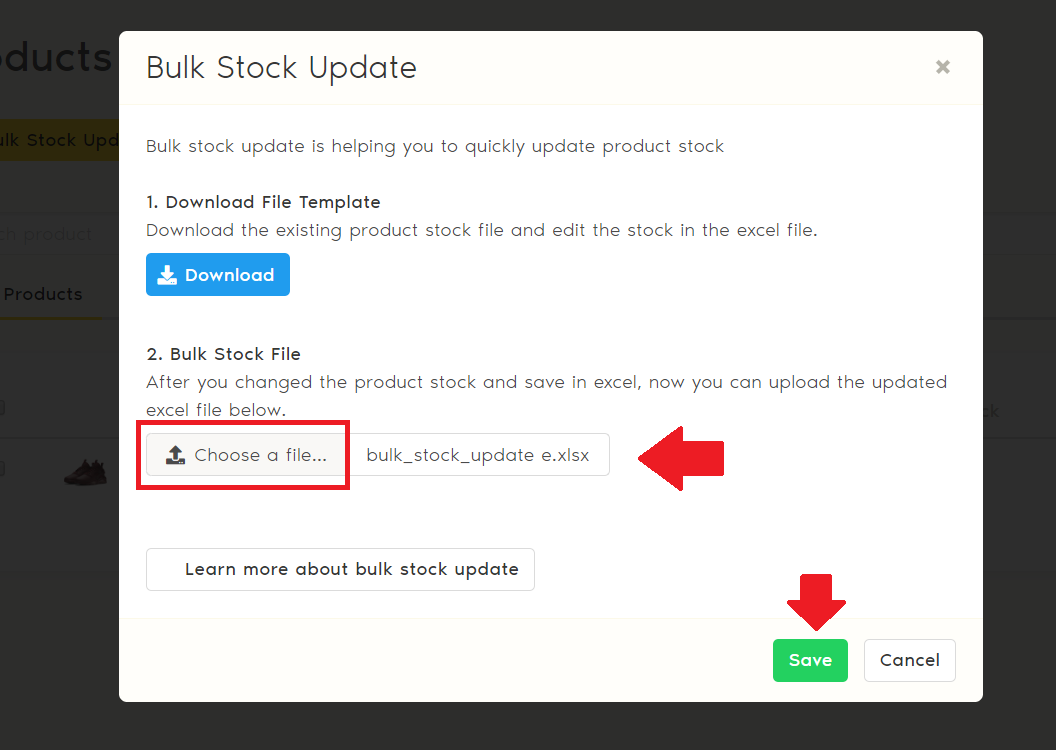
7) The new stock is now updated to the Zetpy Products page; at the same time, the stock will update to the plugins and auto-sync to the channels that are linked with.
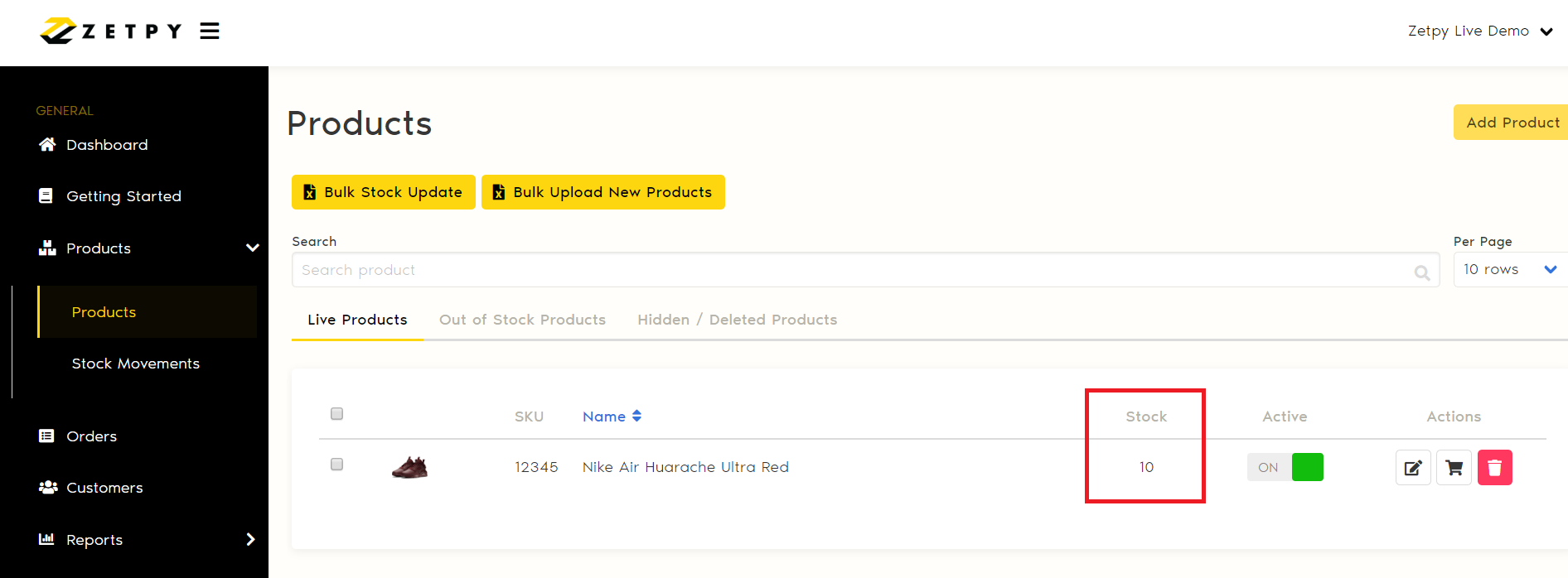
If you have any issues or questions, please drop us an email at support@zetpy.com

