Xilnex
How to Export to Excel file from Xilnex?
Updated 1 week ago
1. Login to your Xilnex account.
2. Click on the Item List.
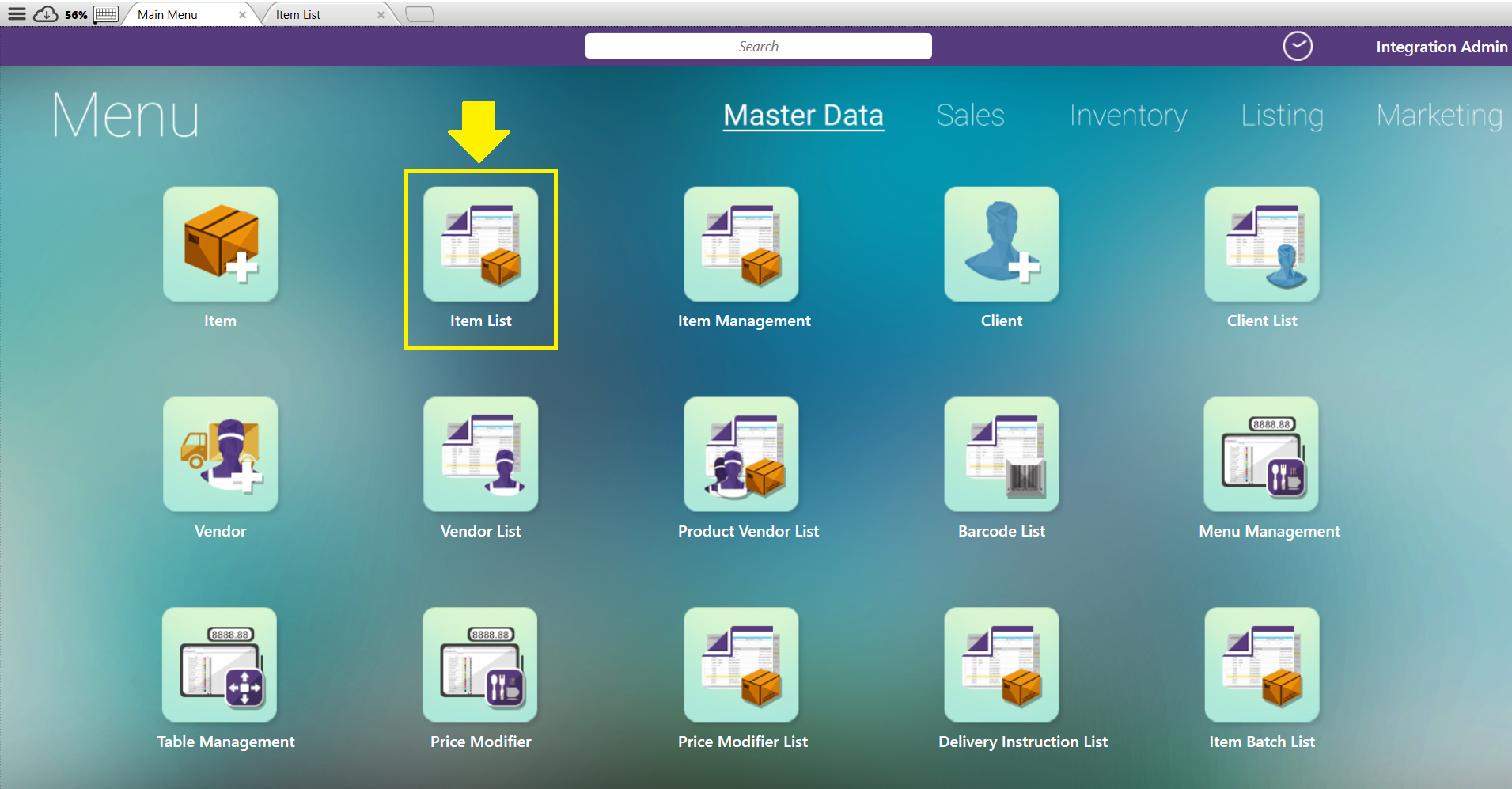
3. On windows top right, click on the Menu tab > Export.
Note: You can drag the field as your liking, it will follow the same sequence when you export the file.

4. Then, click on Export to Excel. The Workbook can be save as .xls or .xlsx format.
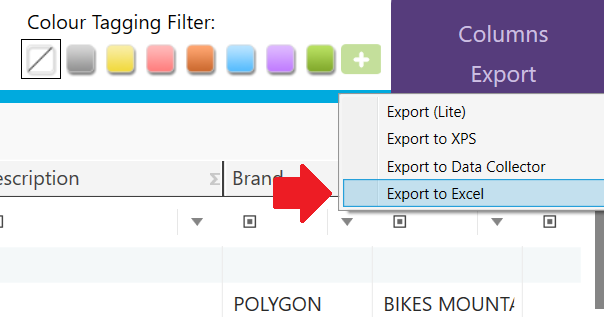
If you have any issues or questions, please drop us an email at support@zetpy.com

