QuickBooks
How to Import Orders from Zetpy to QuickBooks?
Select orders that you want to sync (either from Marketplaces or Webstore) and make sure SKU has already created in QuickBooks.
Last updated on 28 Oct, 2025
A) Import Order Settings
i. Auto Sync Orders: Select order manually and will sync every 5 minutes.
ii. Sync Shipping Cost: Shipping fee in the orders.
iii. Sync Seller Vouchers: Vouchers provided by seller only.
iv. Use Marketplace Order Ref as Invoice Number: Turn ON if you want to use marketplace Order ID or OFF if you want to use running number in QuickBooks.
(Note: If this setting is OFF, you are required to turn OFF the custom transaction numbers in QuickBooks Settings, you can click here for more details)
v. Use Order Date as Invoice Date: Turn ON if you want to use Order Date or OFF if you want to use Sync Date.
v. Custom Field 1: To show which marketplace and account that the order belongs to.
vi. Custom Field 2: To show the order reference id from the marketplace or online platform.
vii. Custom Field 3: To show the discount code.
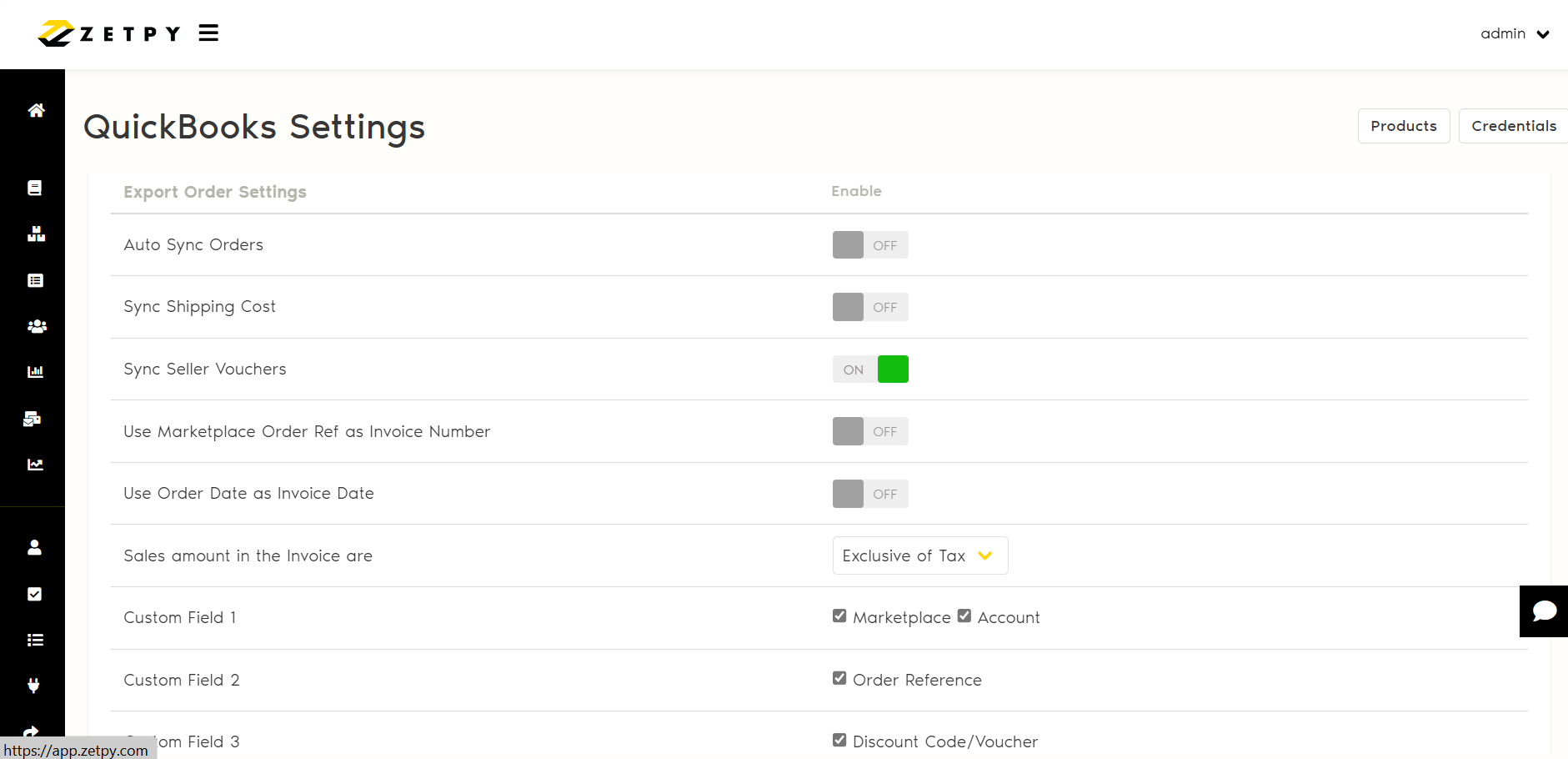
B) Import Order Locations and Customer Settings
i. Marketplace: Marketplace & Webstore platform name.
ii. Location: Select location if you want to map these order under this location.
You can click here for more details about how to set up and use location tracking in QuickBooks.
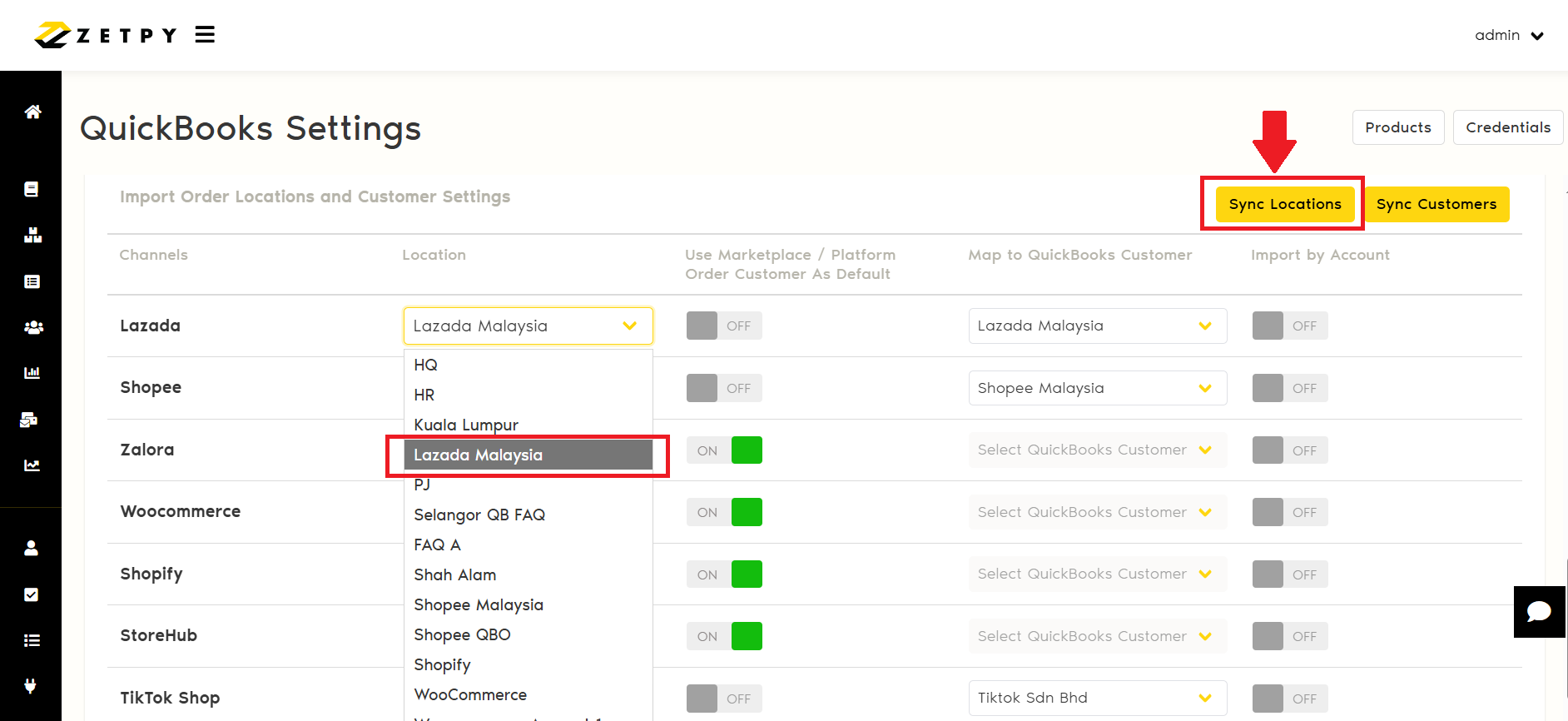
iii. Customer: Fill up exactly the same customer name here if you want to map all orders under this customer.
1. If you turn off, you can map the customer in QuickBooks.
2. If you turn on, use Marketplace/Platform order customer details as default.
You can click here for more details about how to add customers in QuickBooks.
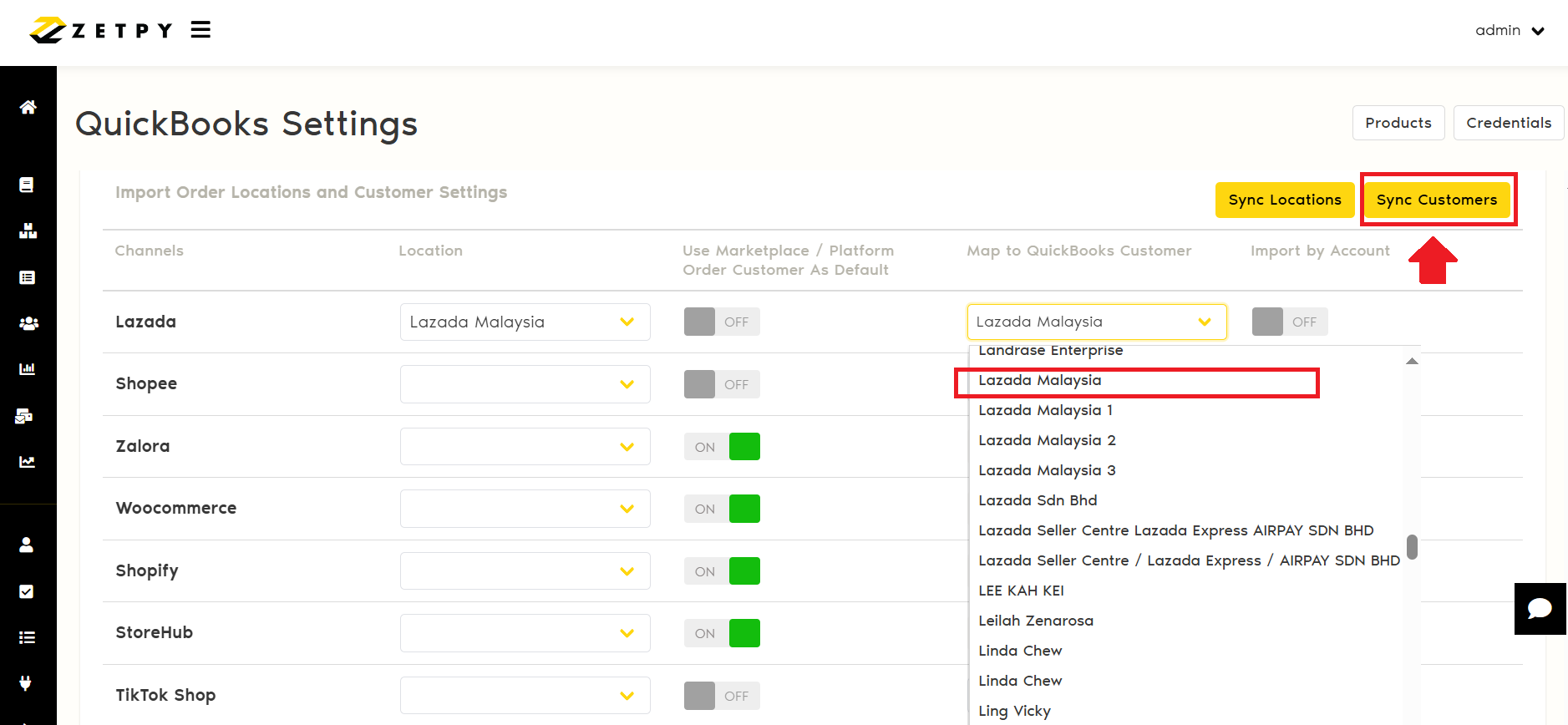
Refer to the steps as follows to import orders from Zetpy to QuickBooks.
1. Go to Zetpy QuickBooks plugin > Orders tab.
2. Click on Add Orders.
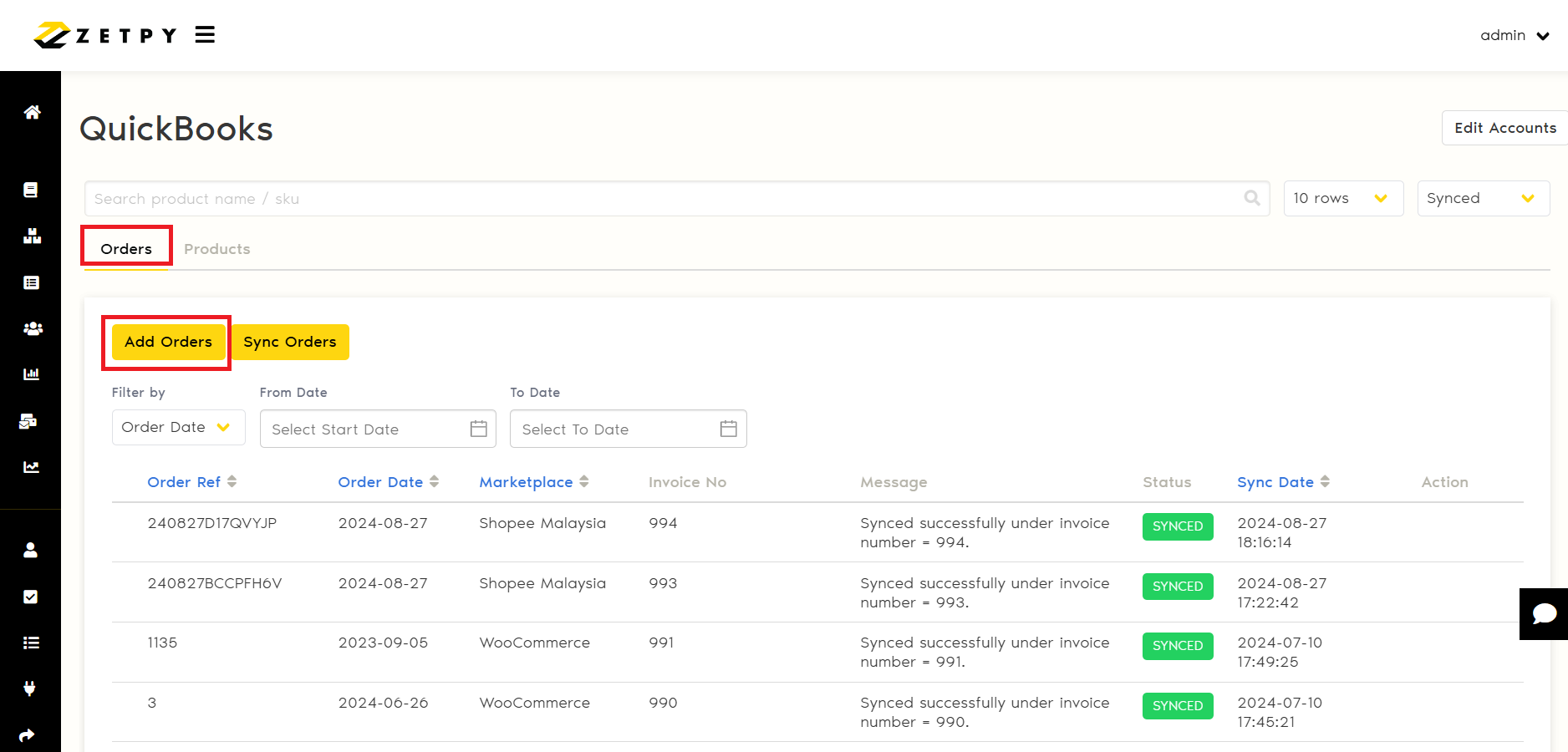
3. Search and select one or multiple orders, then click Select Order.
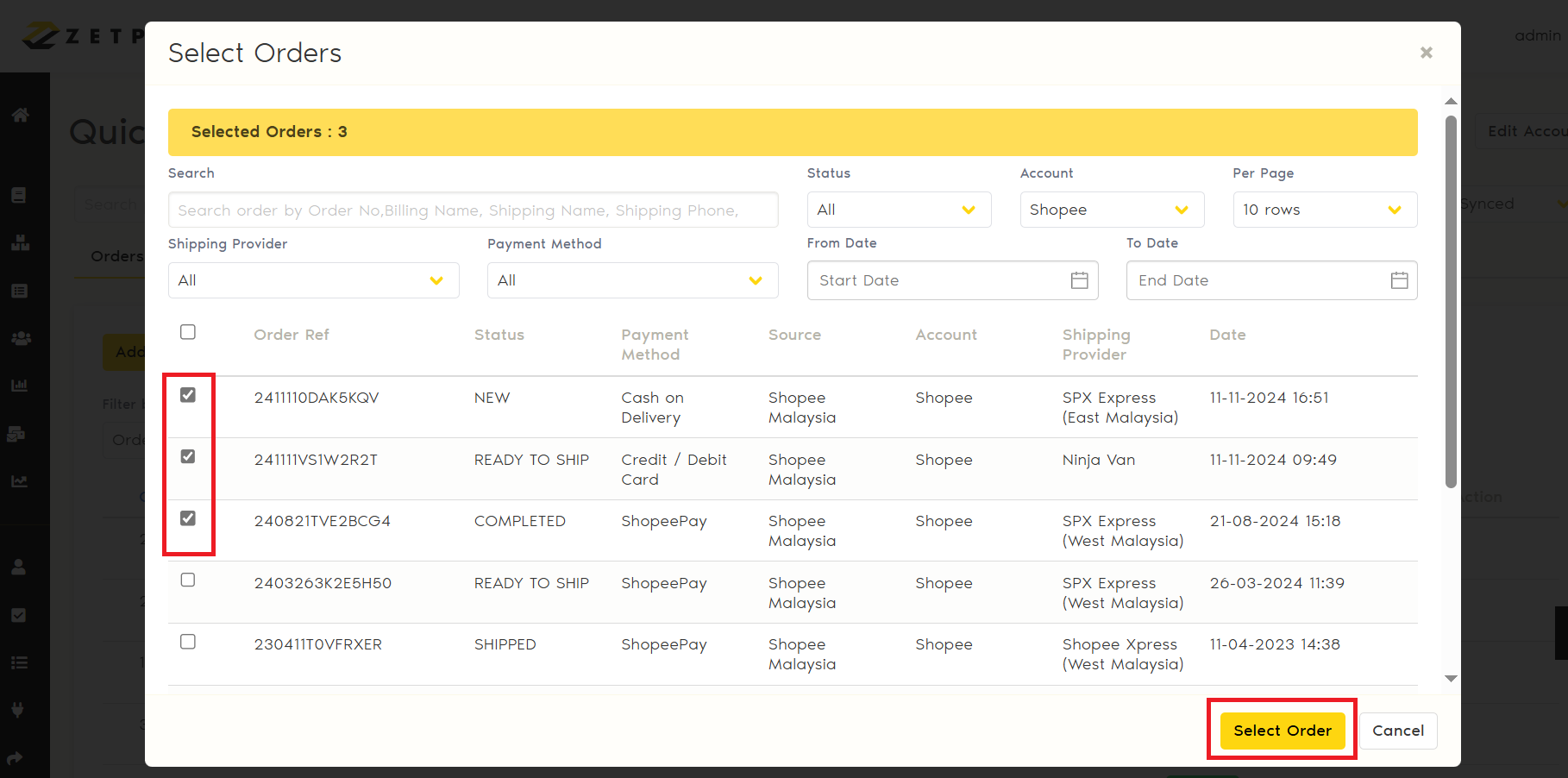
4. Orders will appear under ‘New’ status.
Note: If ‘Auto Sync Order’ is enabled in Settings, order will be synced automatically to QuickBooks.
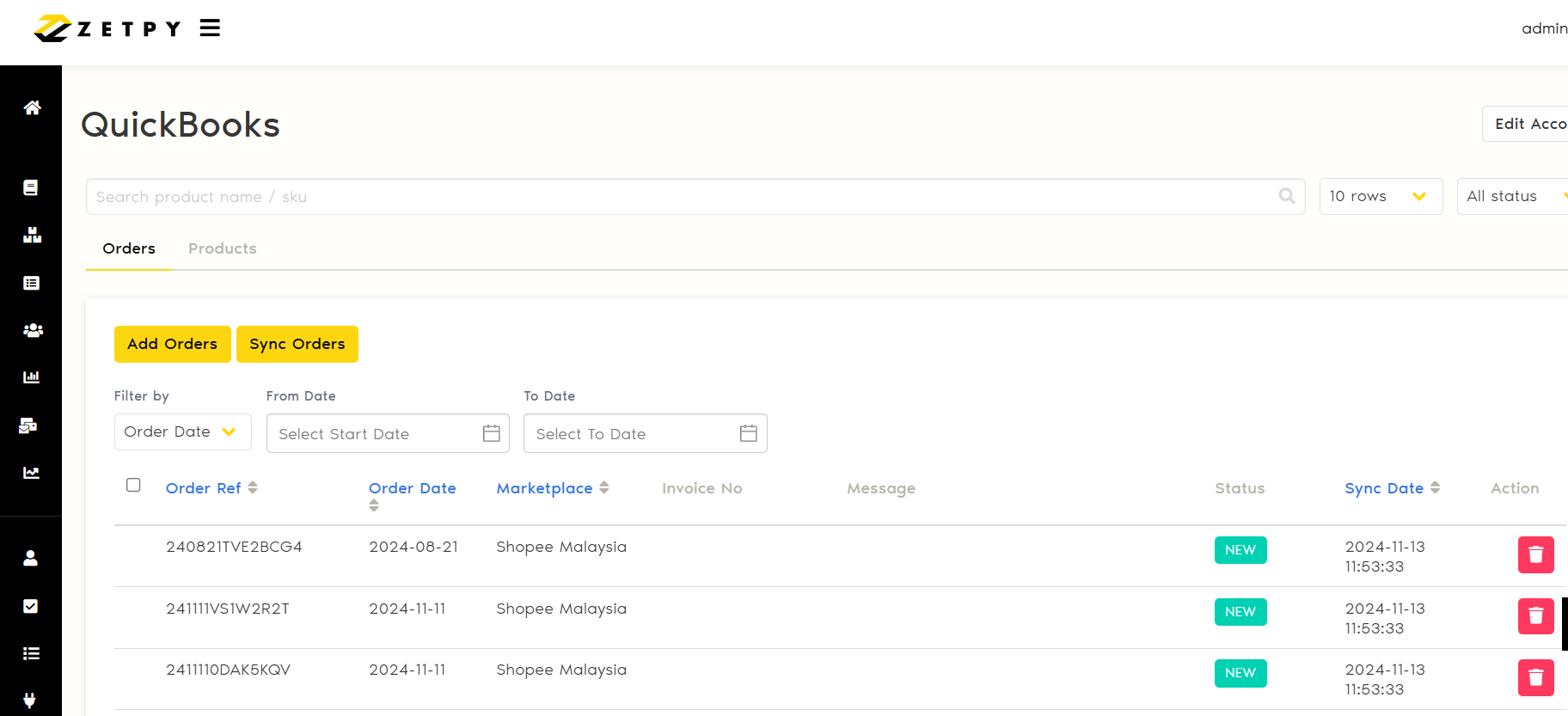
5. Click on Sync Order and wait for few seconds until status turned to 'Synced'.
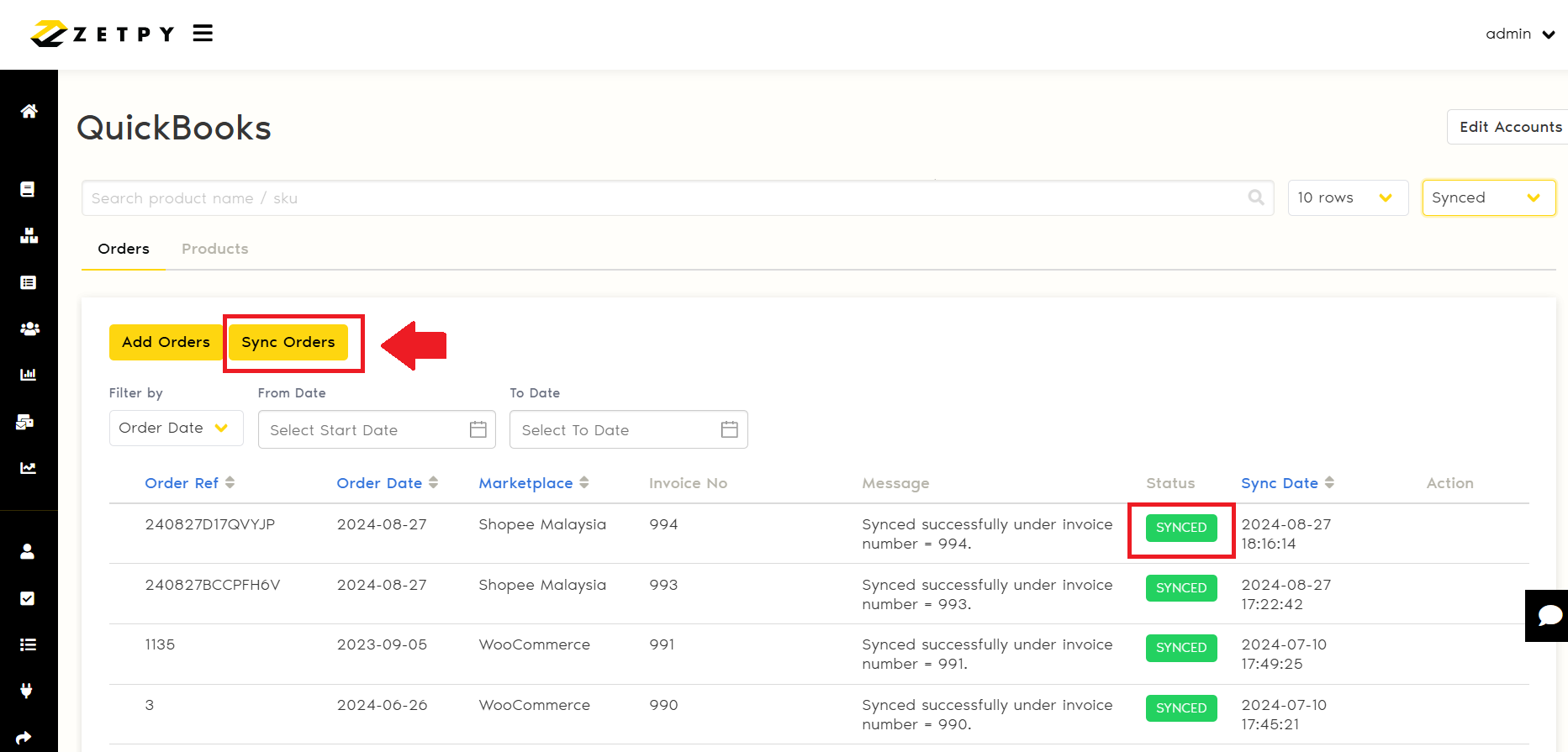
6. Login to QuickBooks Intuit account and you can see the invoice on Sales > Invoice.
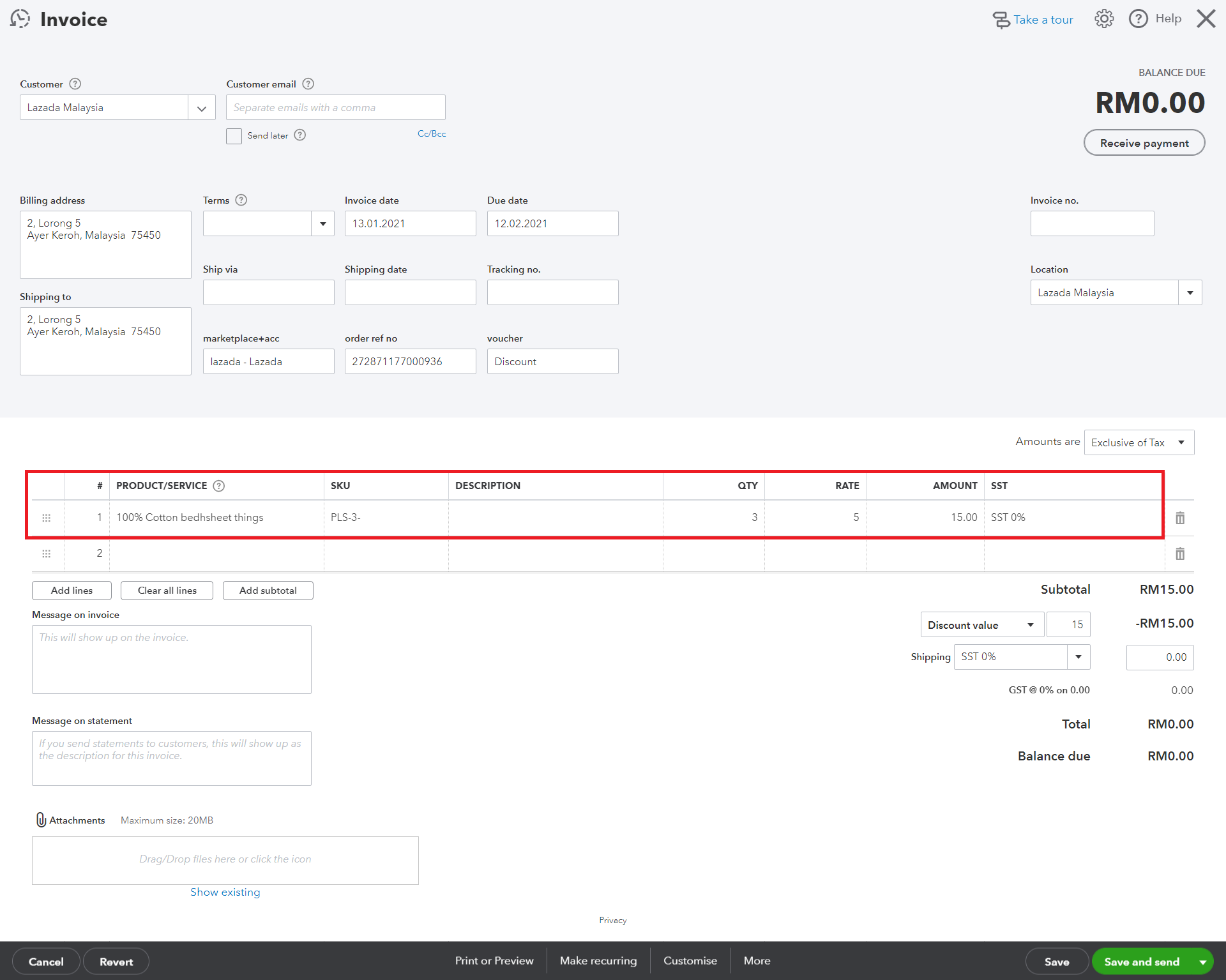
If you have any issues or questions, please drop us an email at support@zetpy.com

