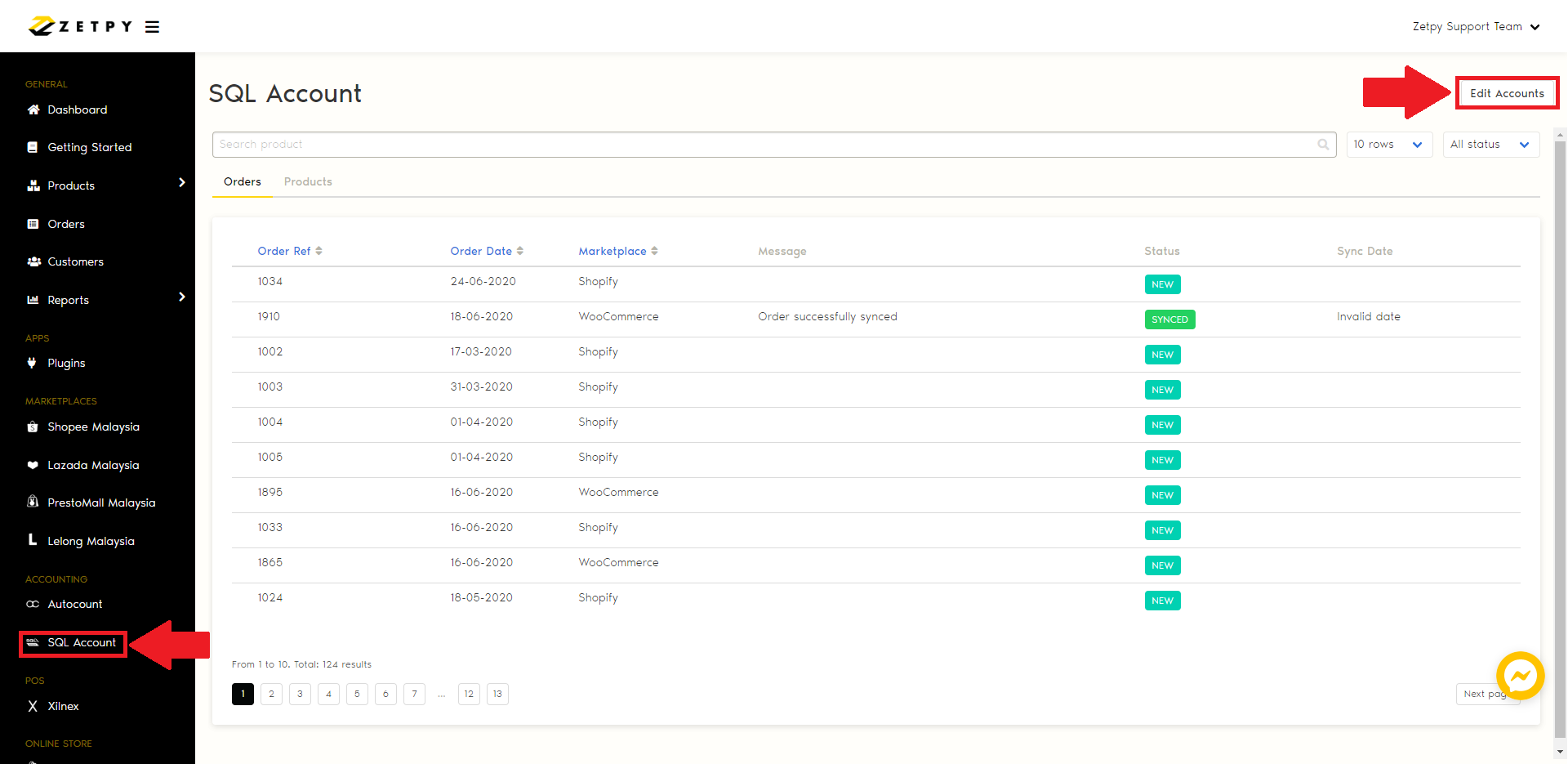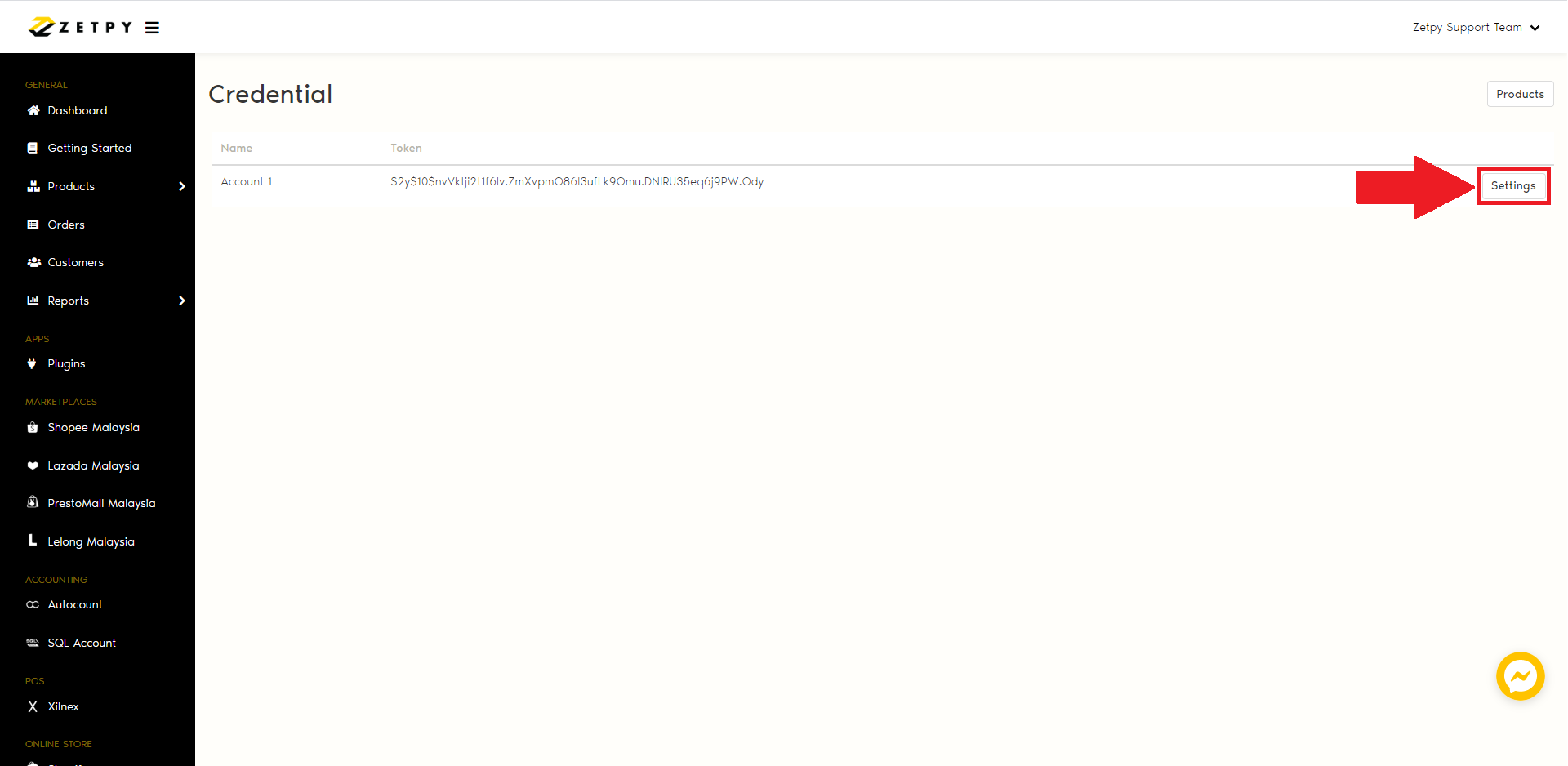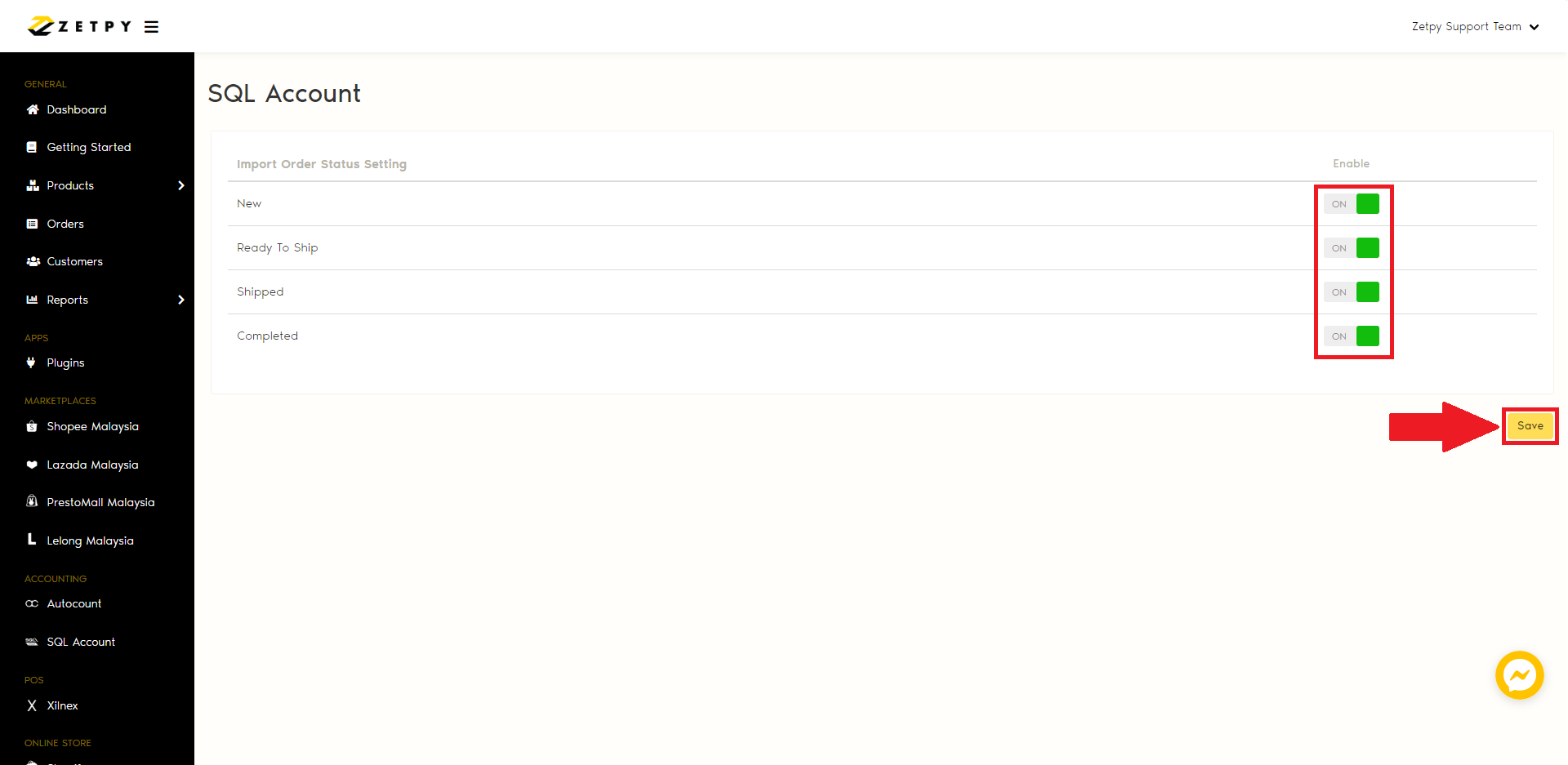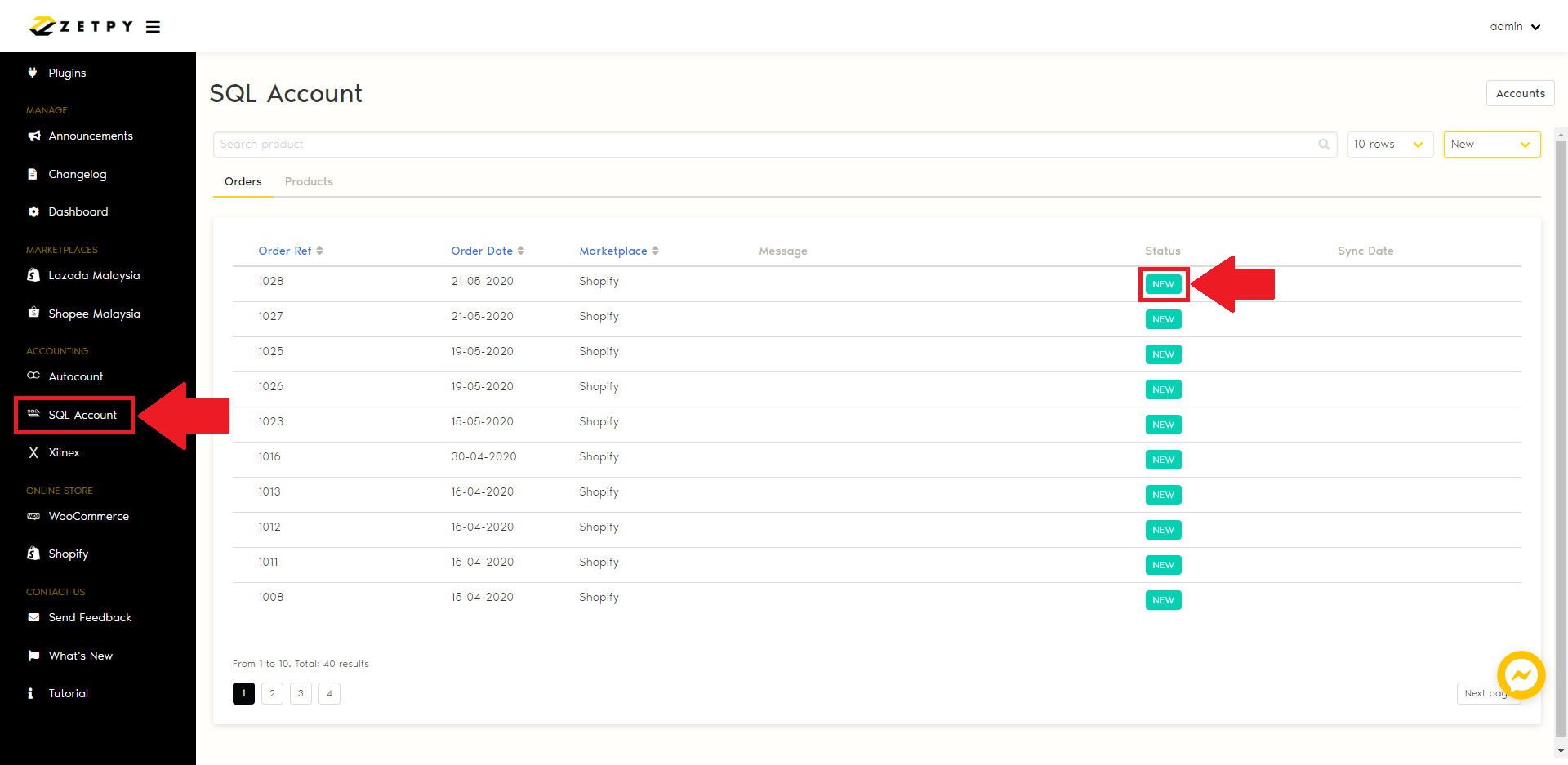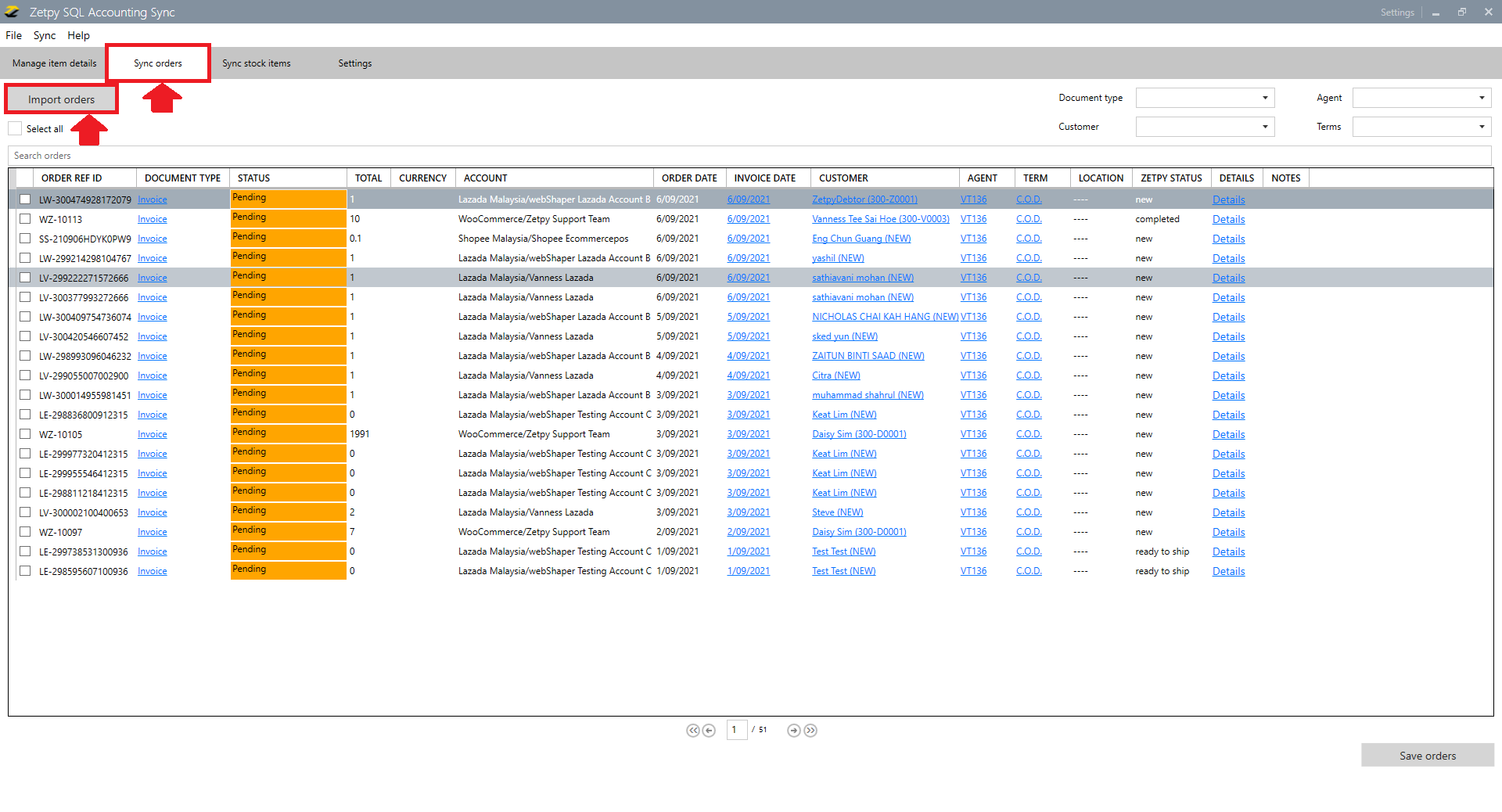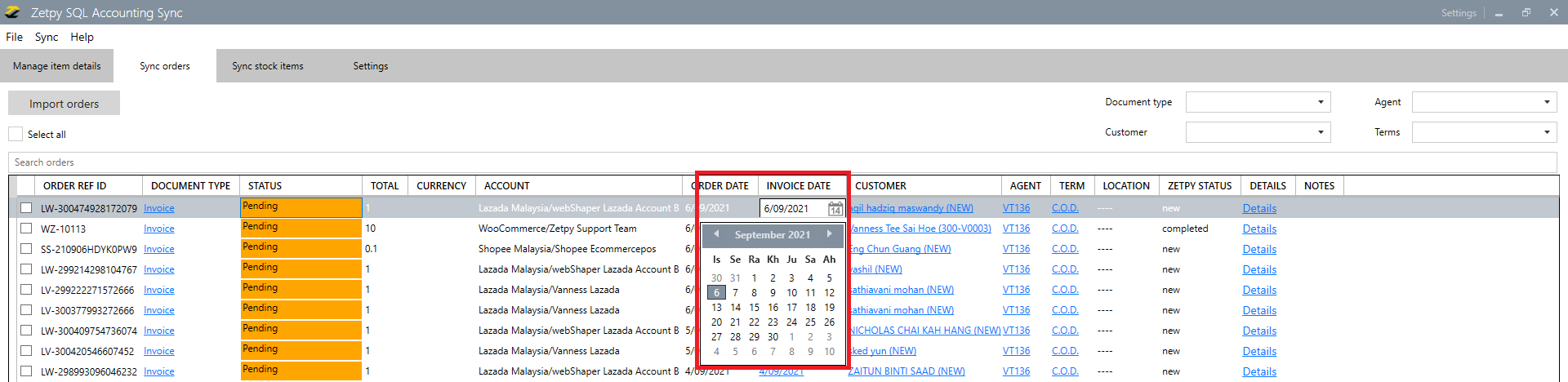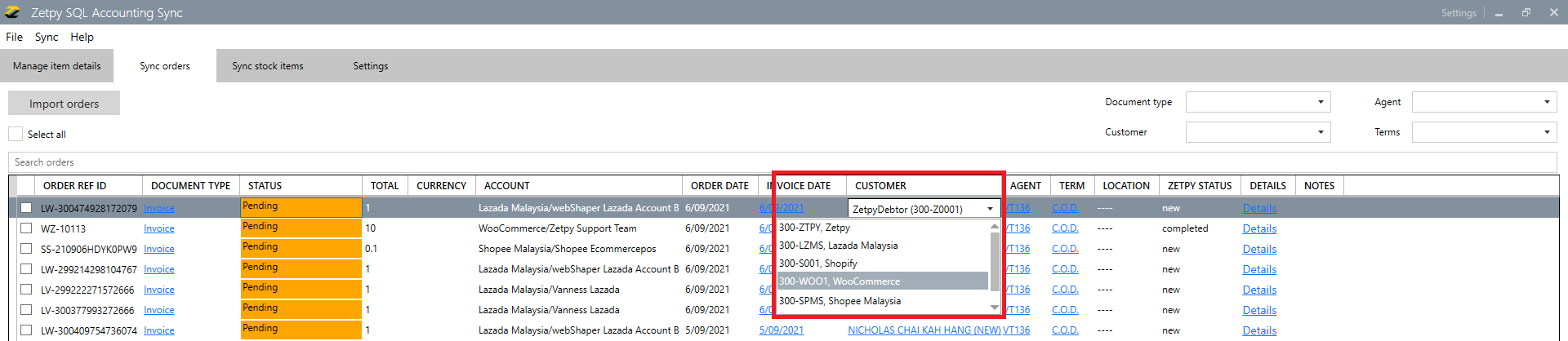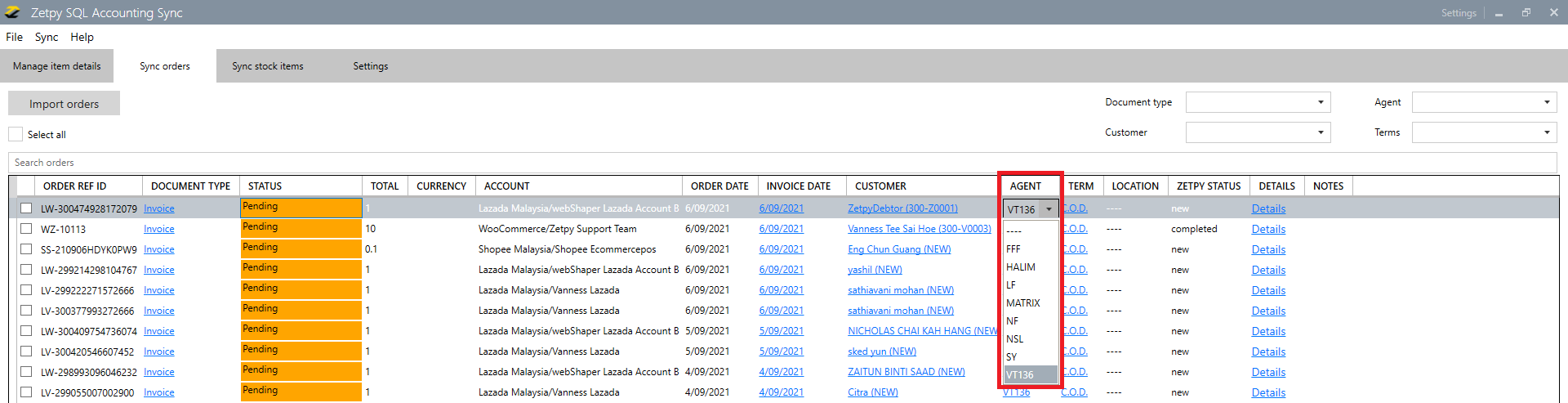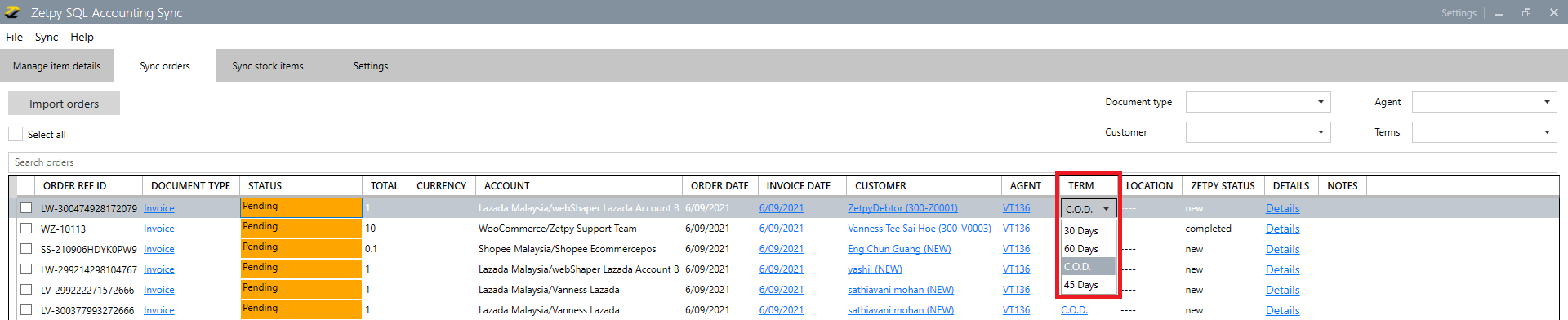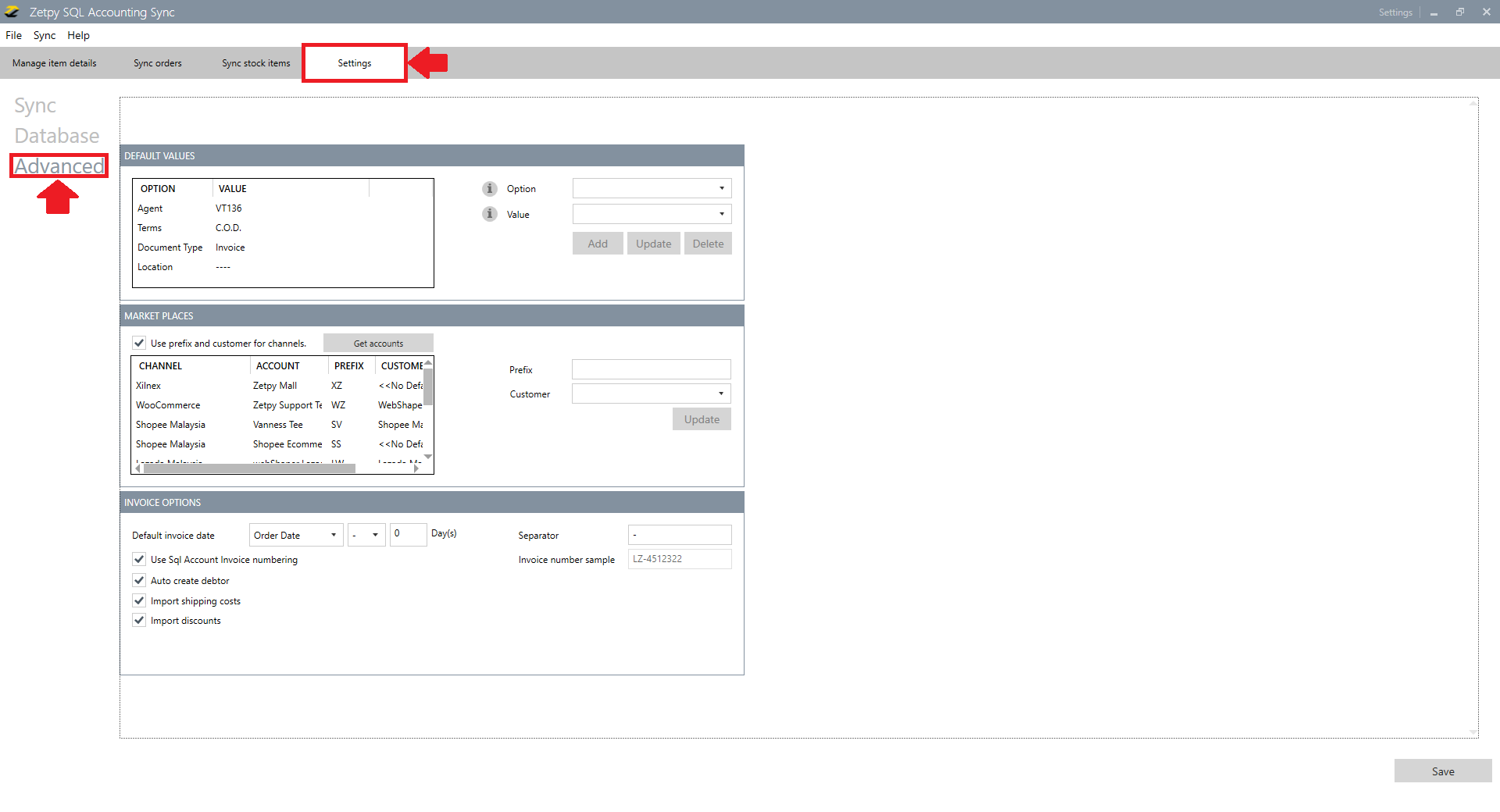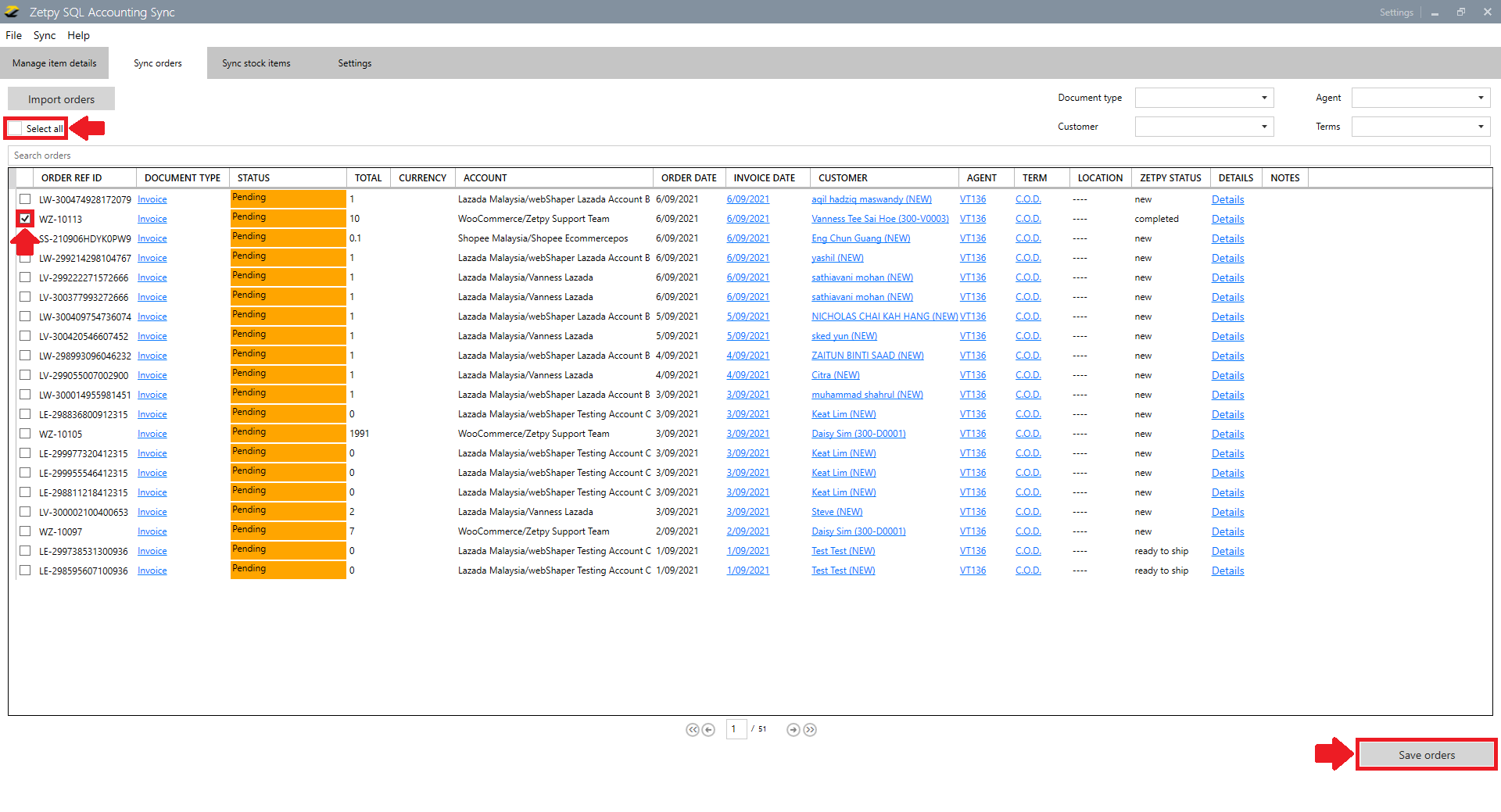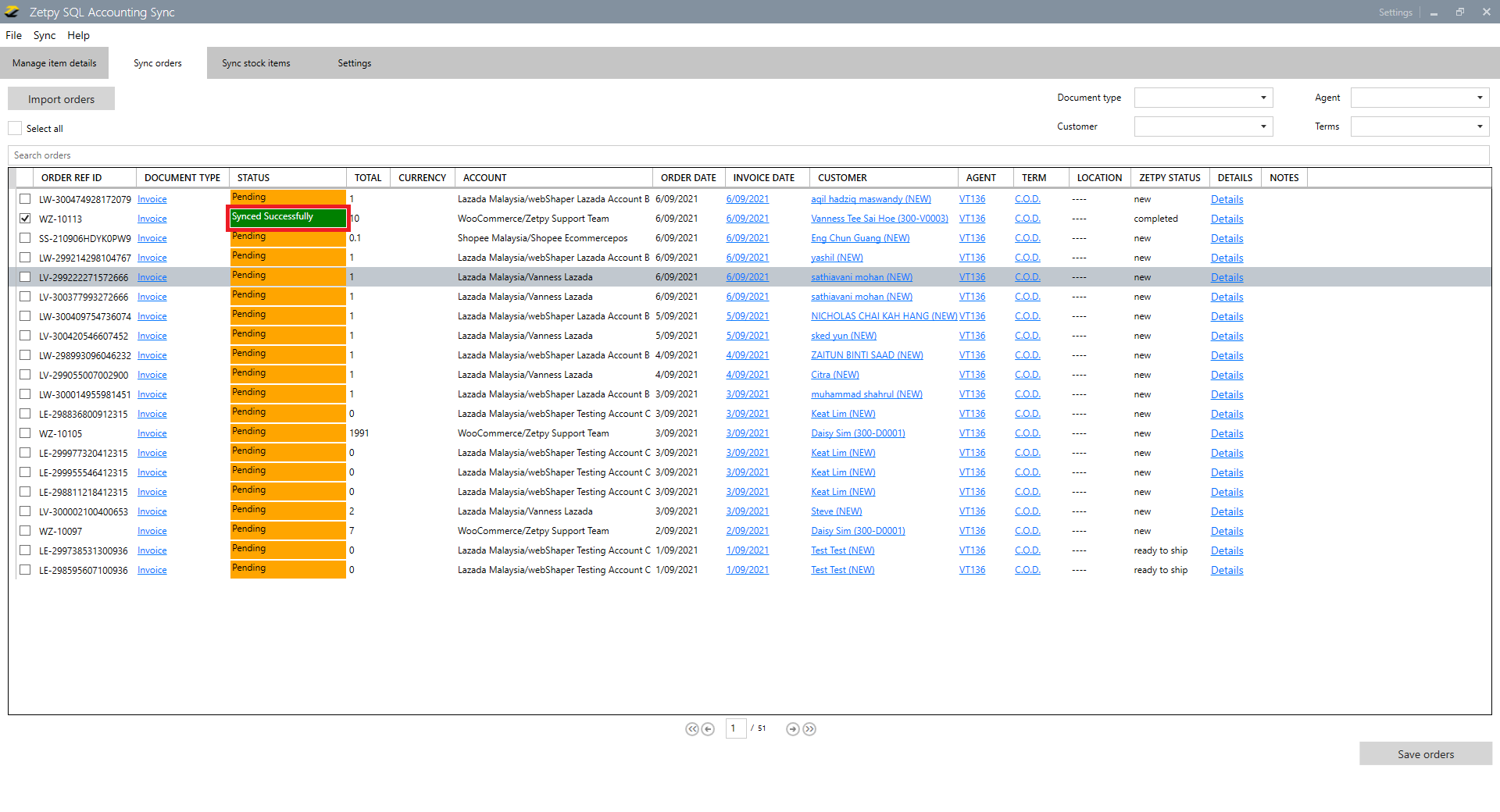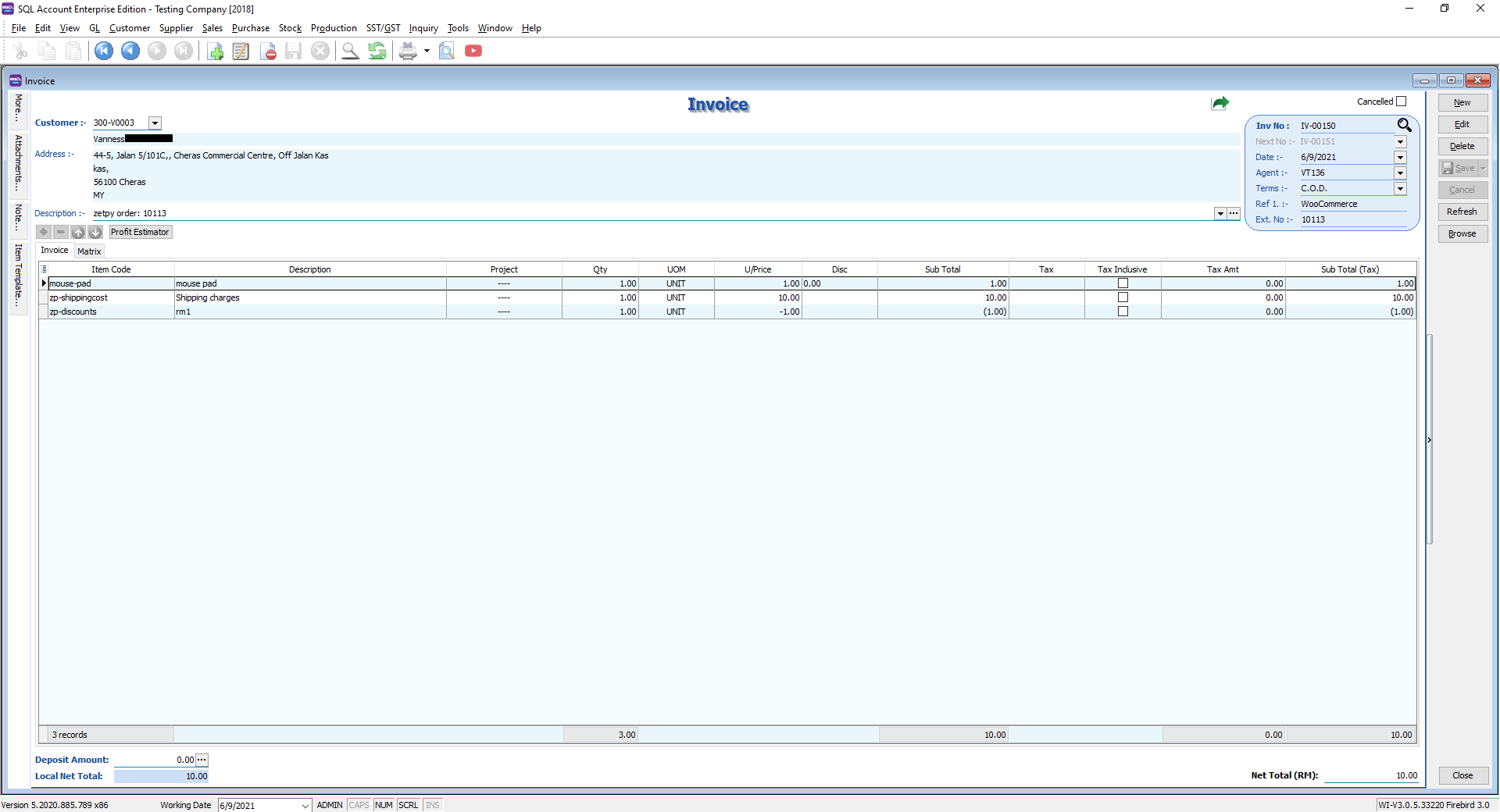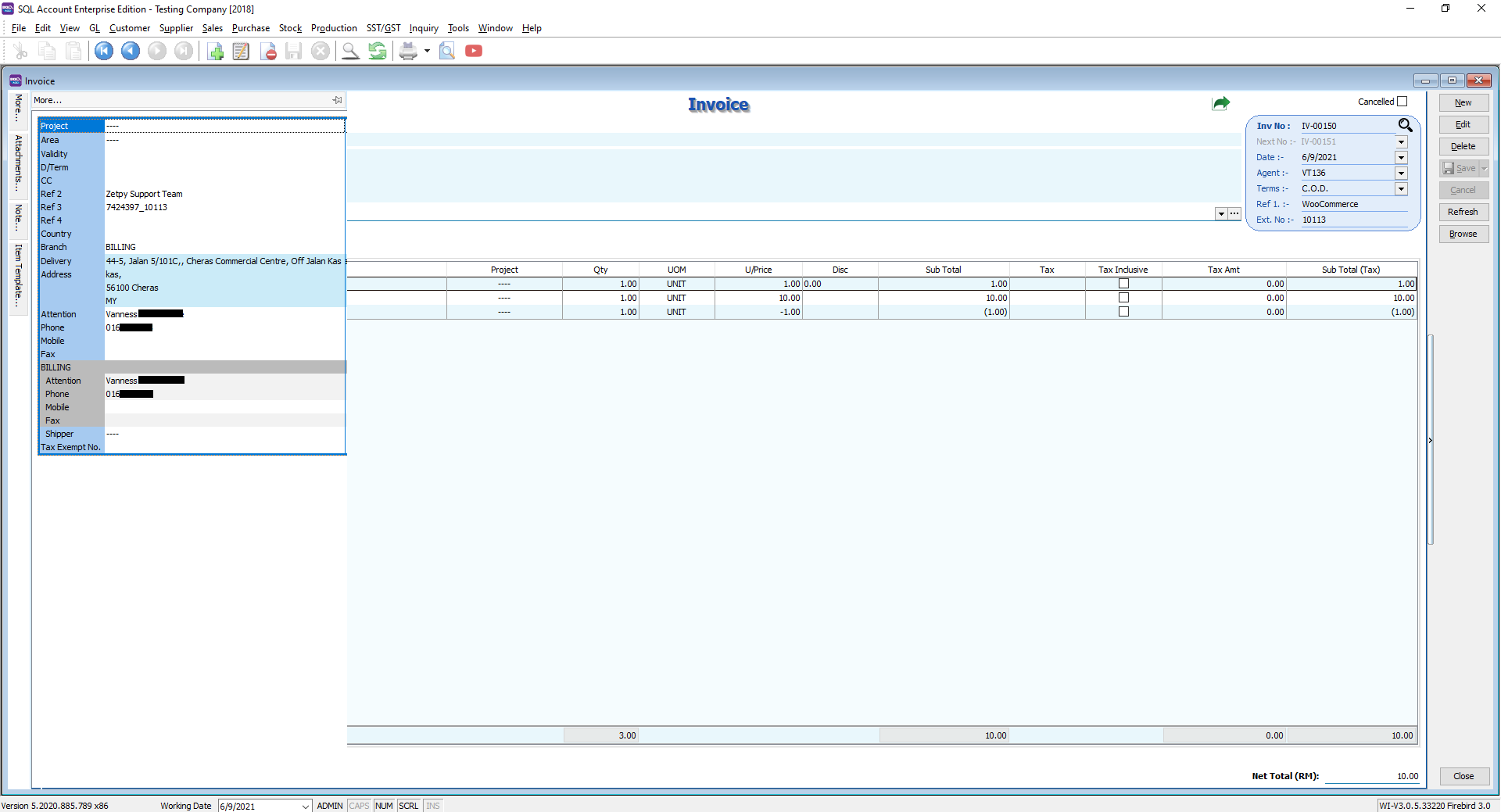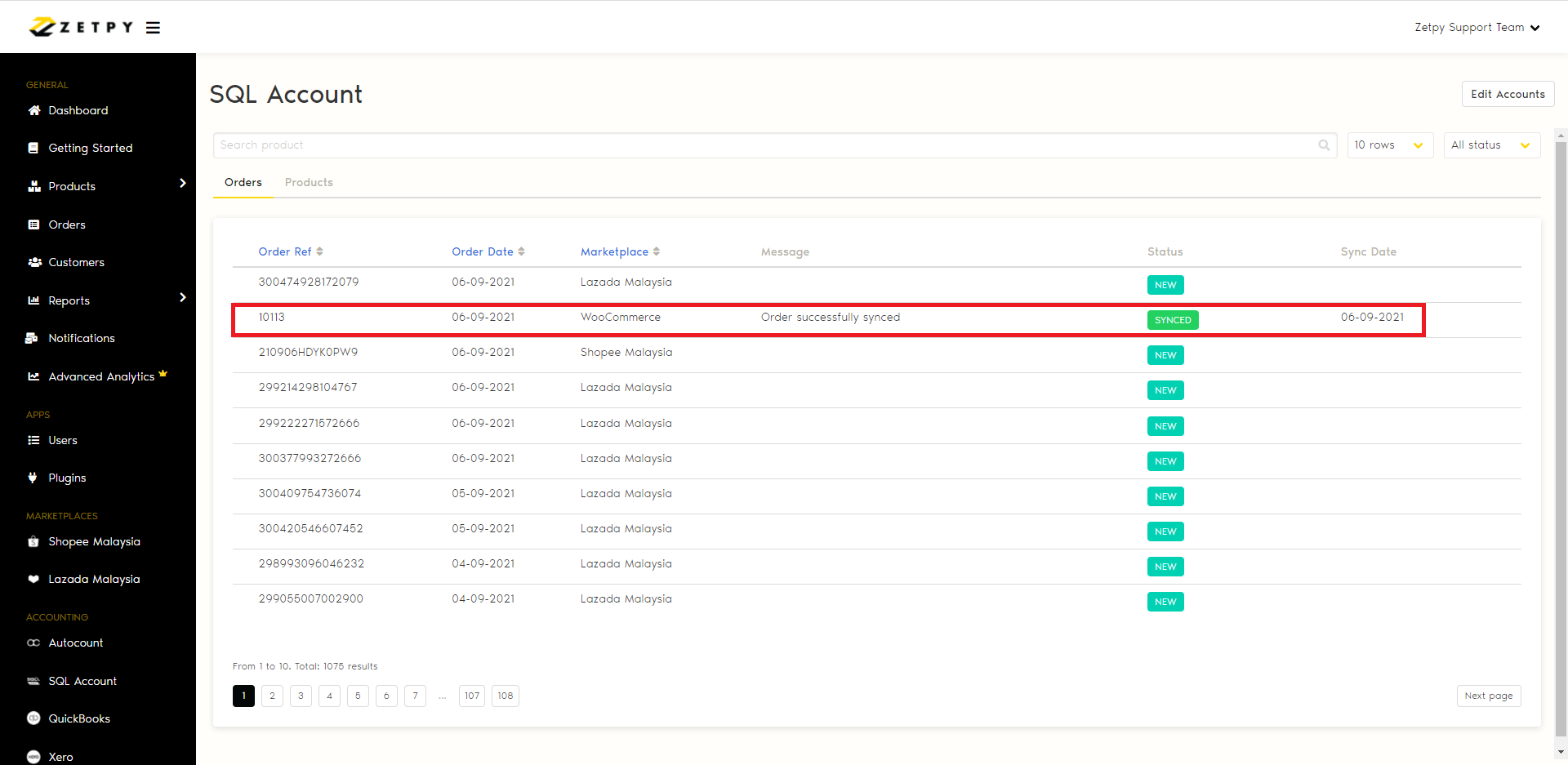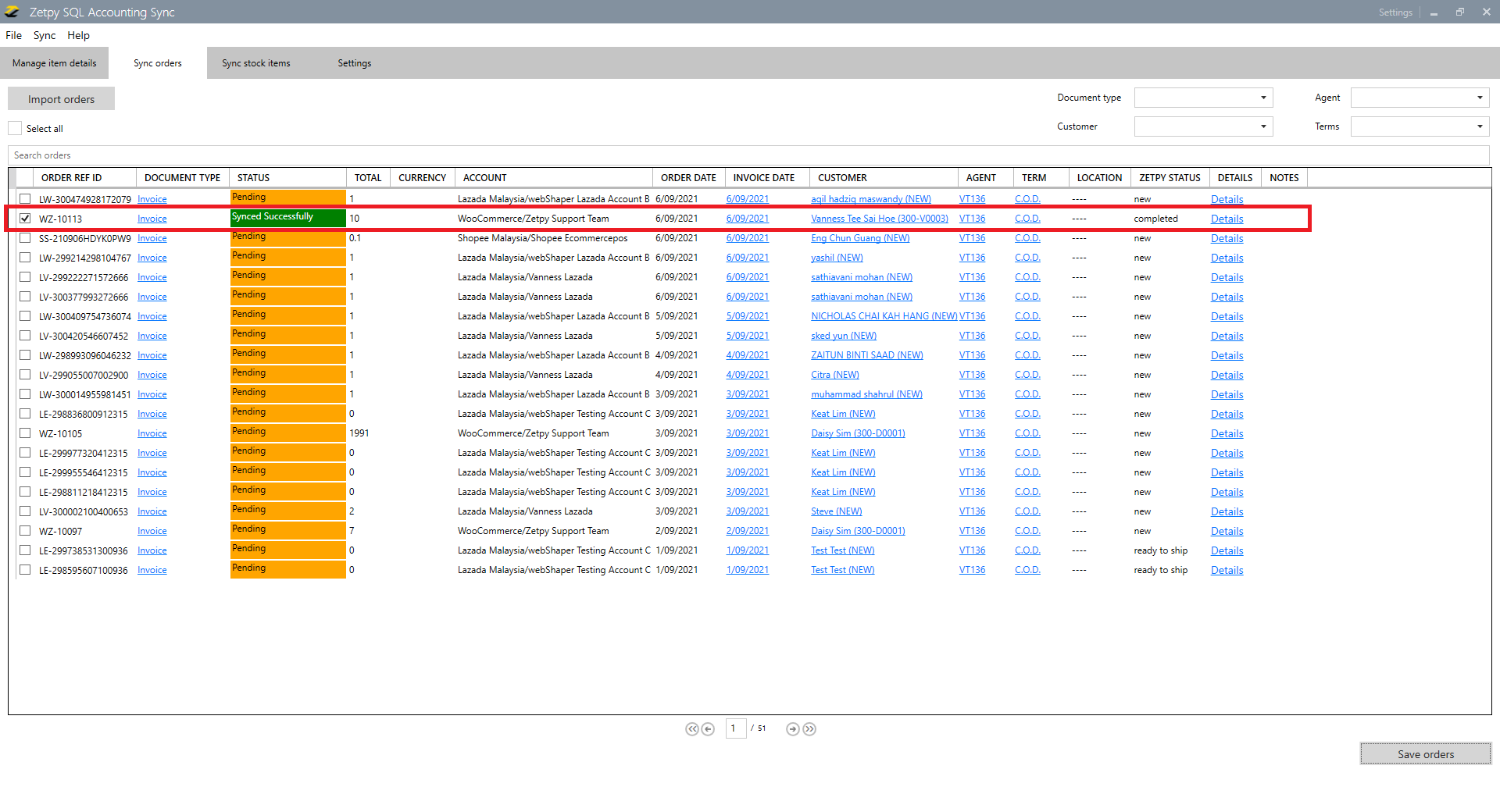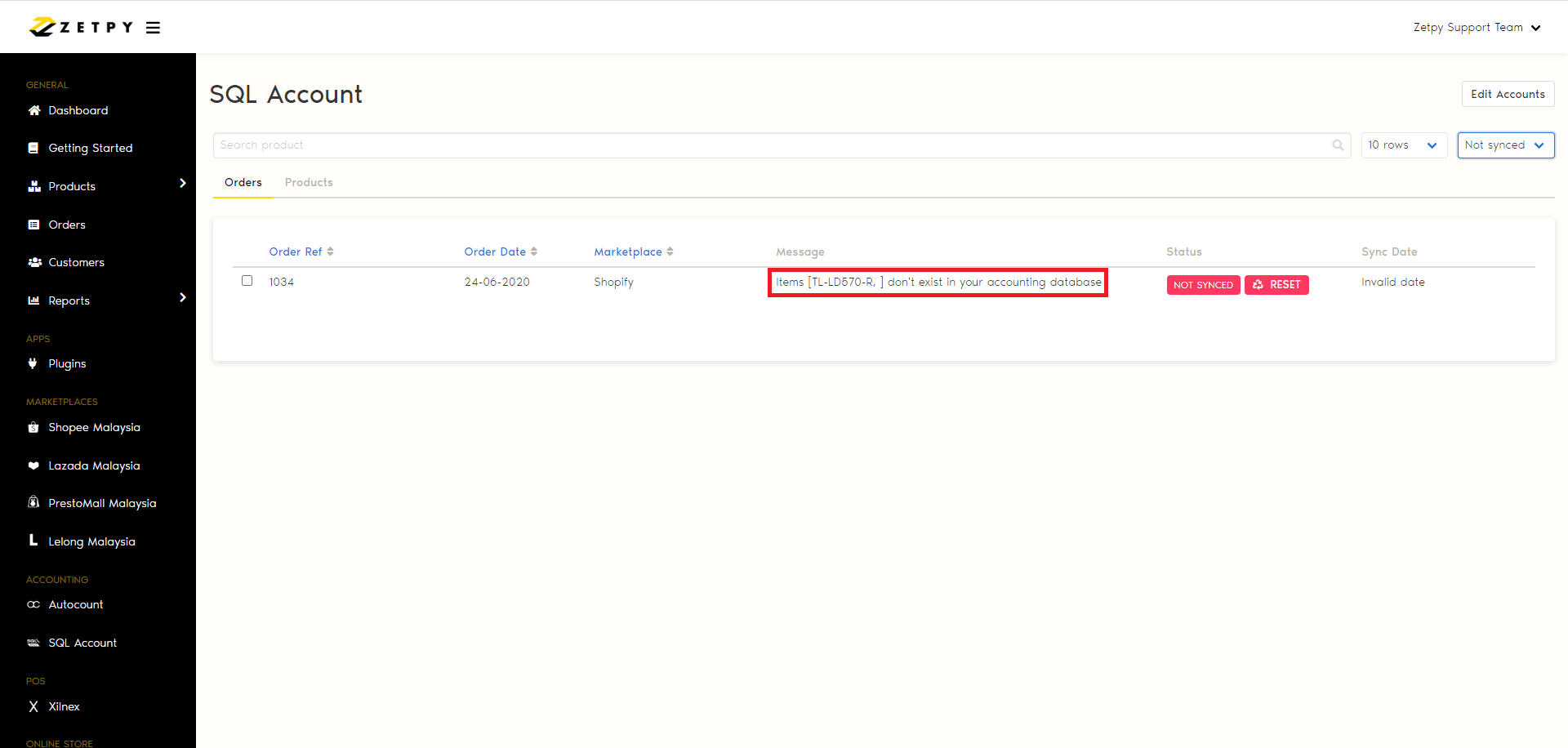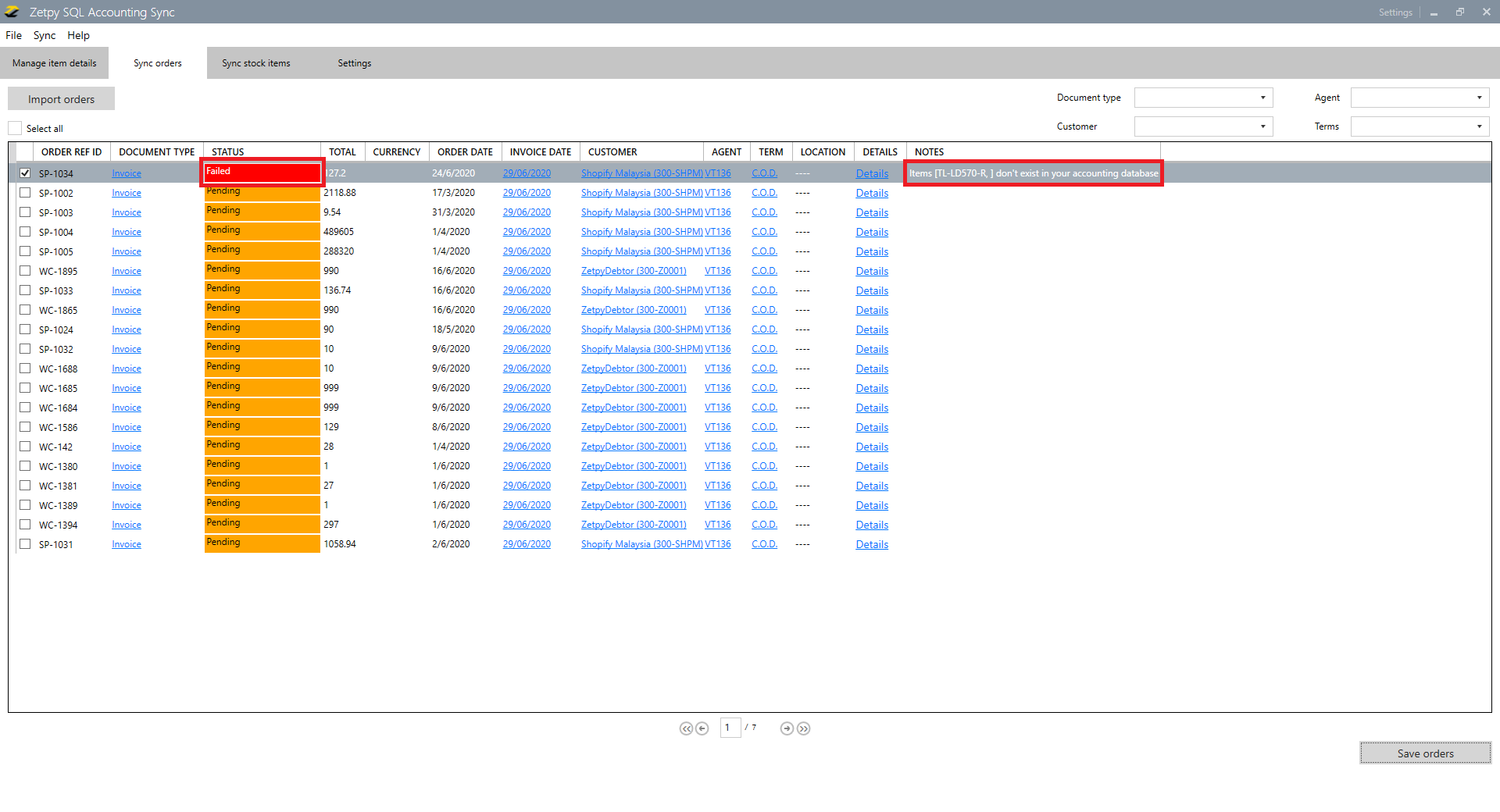1) Go to SQL Account.
2) Click on the Edit Account.
3) Click on the Settings.
4) Kindly click Enable button to enable orders status you want to automatically show in the SQL Accounting Sync.
NOTE: If you just enable the Shipped status of the order, the order under New, Ready to ship and Completed status will not automatically show in SQL Account application sync.
A) NEW Status
These orders did not yet imported to SQL Accounting application.
1. Go to Zetpy SQL Accounting Sync application.
2. Click on Sync Orders.
3. Click on Import Orders.
4. In the section below, you can change the details before import to SQL system:
i) Document type = Cash Sales or Invoice or Sales Order
ii) Invoice Date = Re-select the date
iii) Customer = Re-select the debtor
iv) Agent = Re-select the agent
v) Term = Re-select the term
Note: You can ignore it to follow the settings based on the Default Values, Marketplaces and Invoice option in Setting on Advanced.
5. You can search order numbers,
or you can tick to Select All or tick one of the order.
6. Click the Save Orders button.
7. Then you can see your order status change from Pending to Synced Successfully.
Then the order will be created on your SQL system.
B) SYNCED Status
These orders are already synced to the SQL system.
C) NOT SYNCED Status
There could be some issues that will cause not being able to import the order to the SQL system.
You can drop us an email at support@zetpy.com to request assistance.
If you have any issues or questions, please drop us an email at support@zetpy.com