StoreHub
How to selective import listing from StoreHub
Want to import a specific listing from StoreHub instead of Mass import? Here's the guide on how to do so.
Last updated on 28 Oct, 2025
Things to take note:
1) If the existing listing already existed in your Zetpy StoreHub Plugin, you will need to remove them from the plugin first. Please refer to the steps below:
a) Go to Zetpy StoreHub plugin.
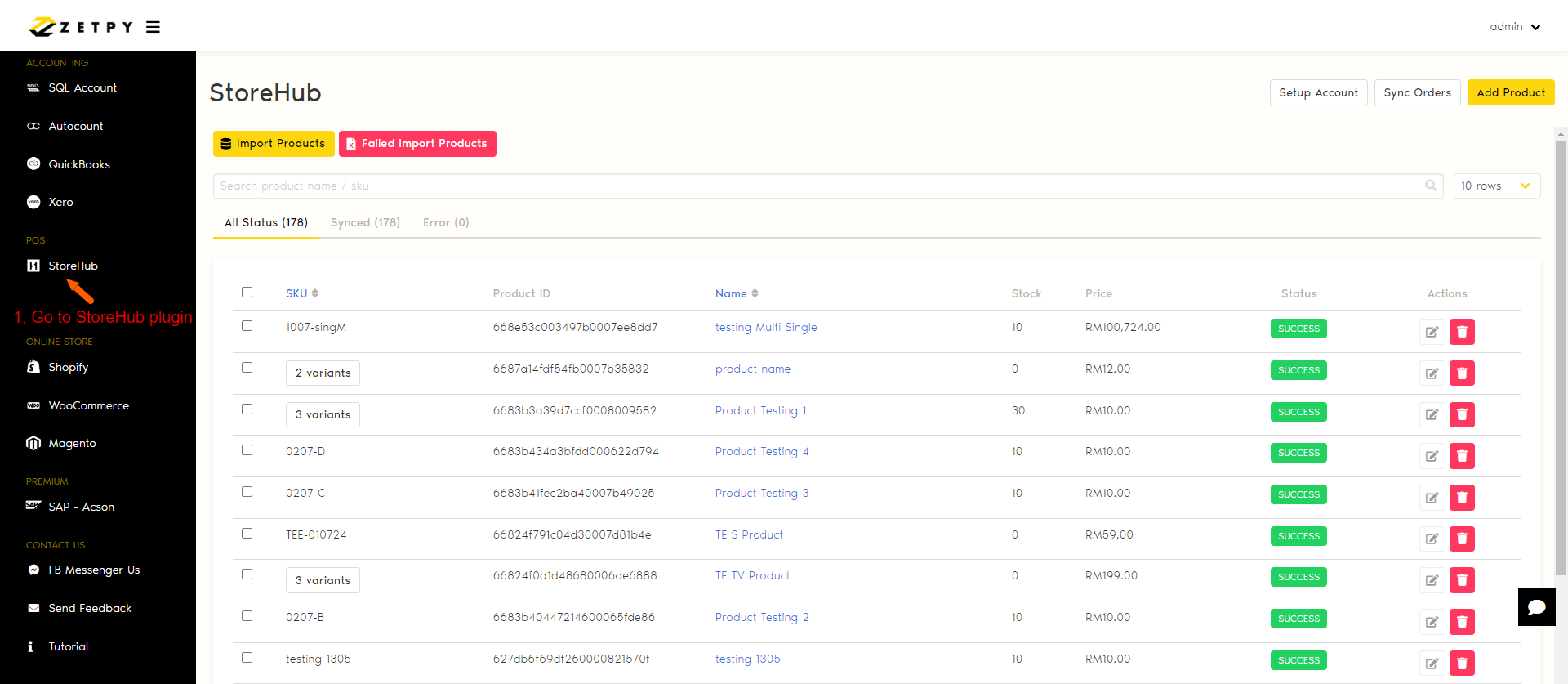
b) Look for the SKU that you want to remove and select them. After selecting click on the Bin icon on the right to remove them
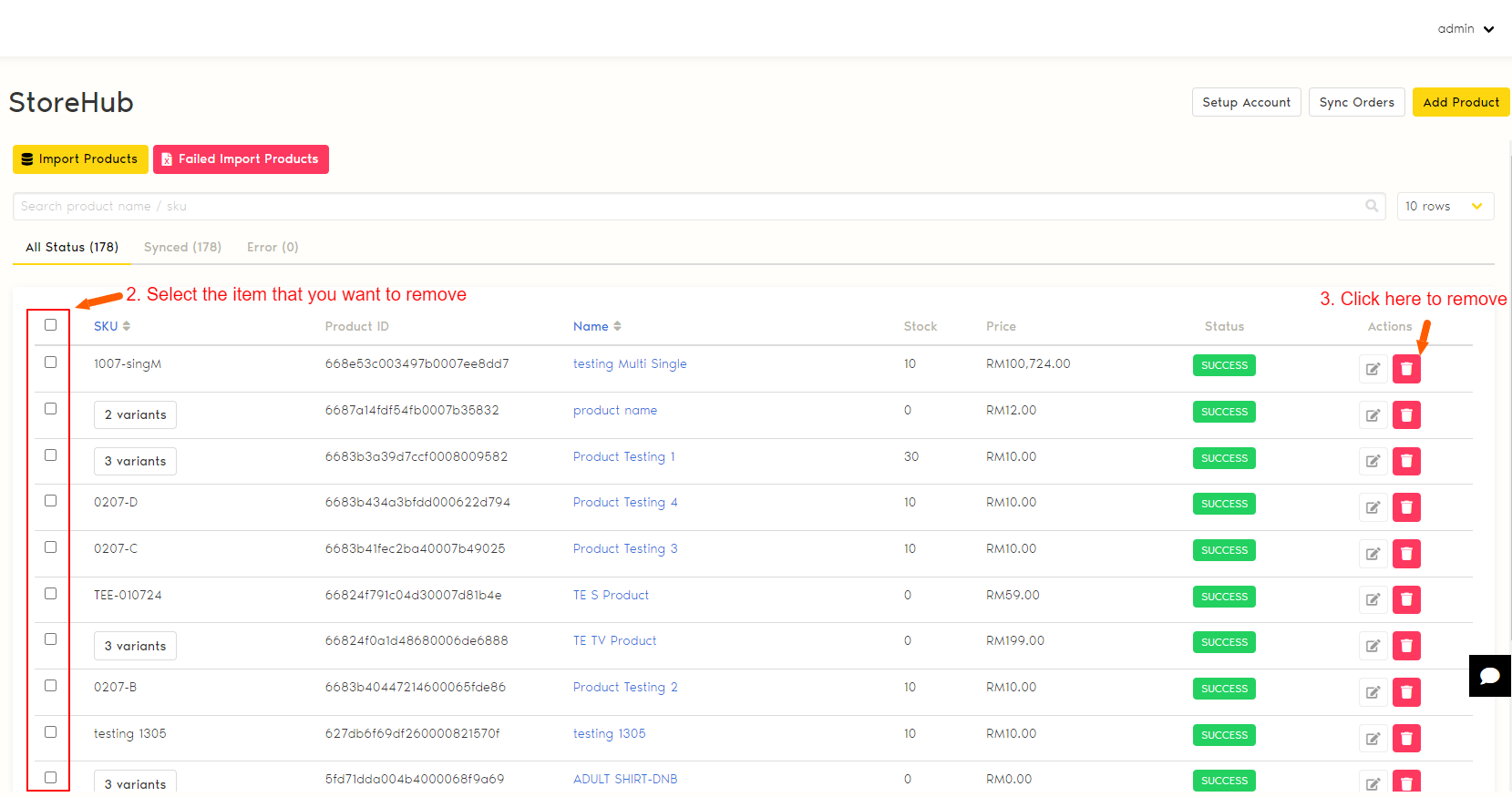
Once you done removing them, you may proceed to the steps below on how to selective import a specific listing.
A) How to Selective import a specific listing from StoreHub.
i) Go to StoreHub and select the SKUs that you want to import. Once done, Export them into CSV file
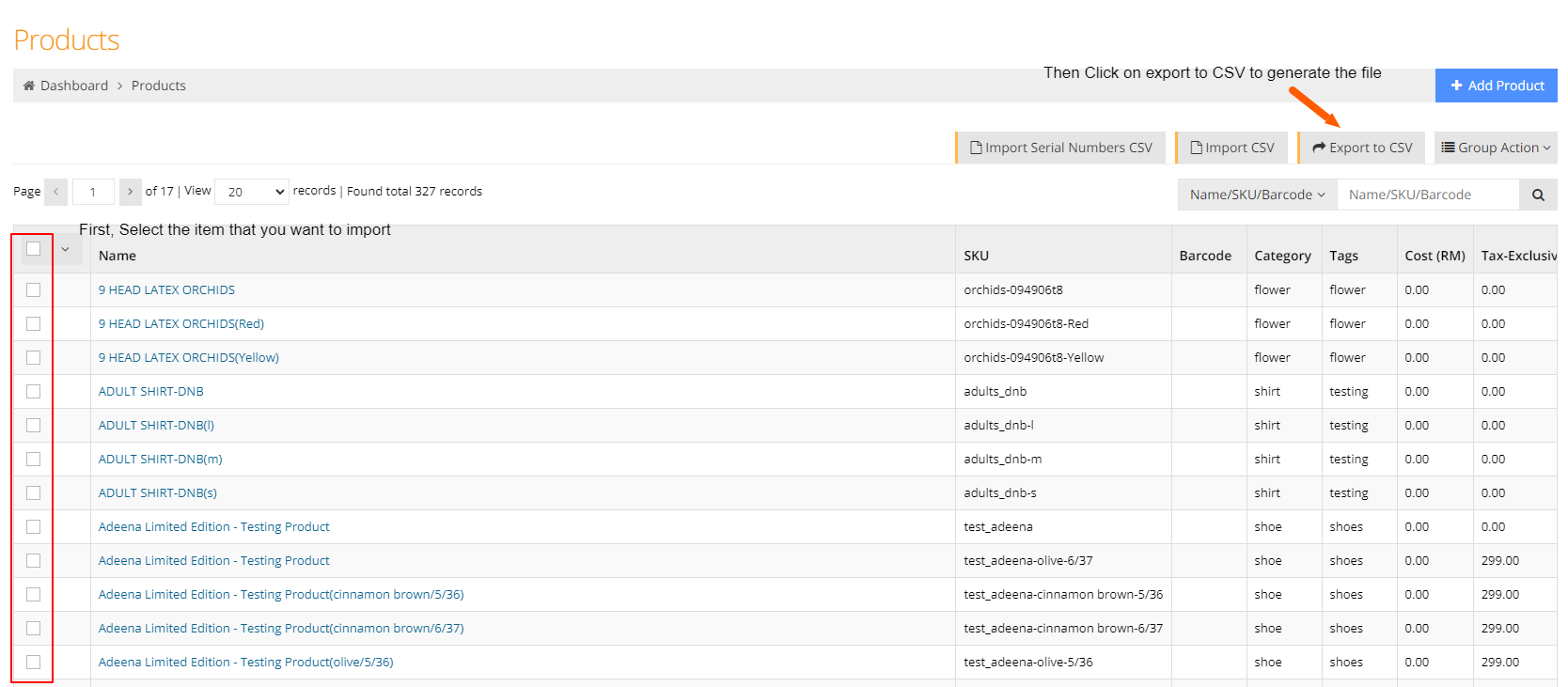
Please take note if you are importing variation product, you must include their Parent SKU and also all the variation SKU. Refer to the example below:
orchids-094906t8-Yellow is my new variation that i want to import. when selecting the SKU, must include the Parent SKU and the old variation as well.
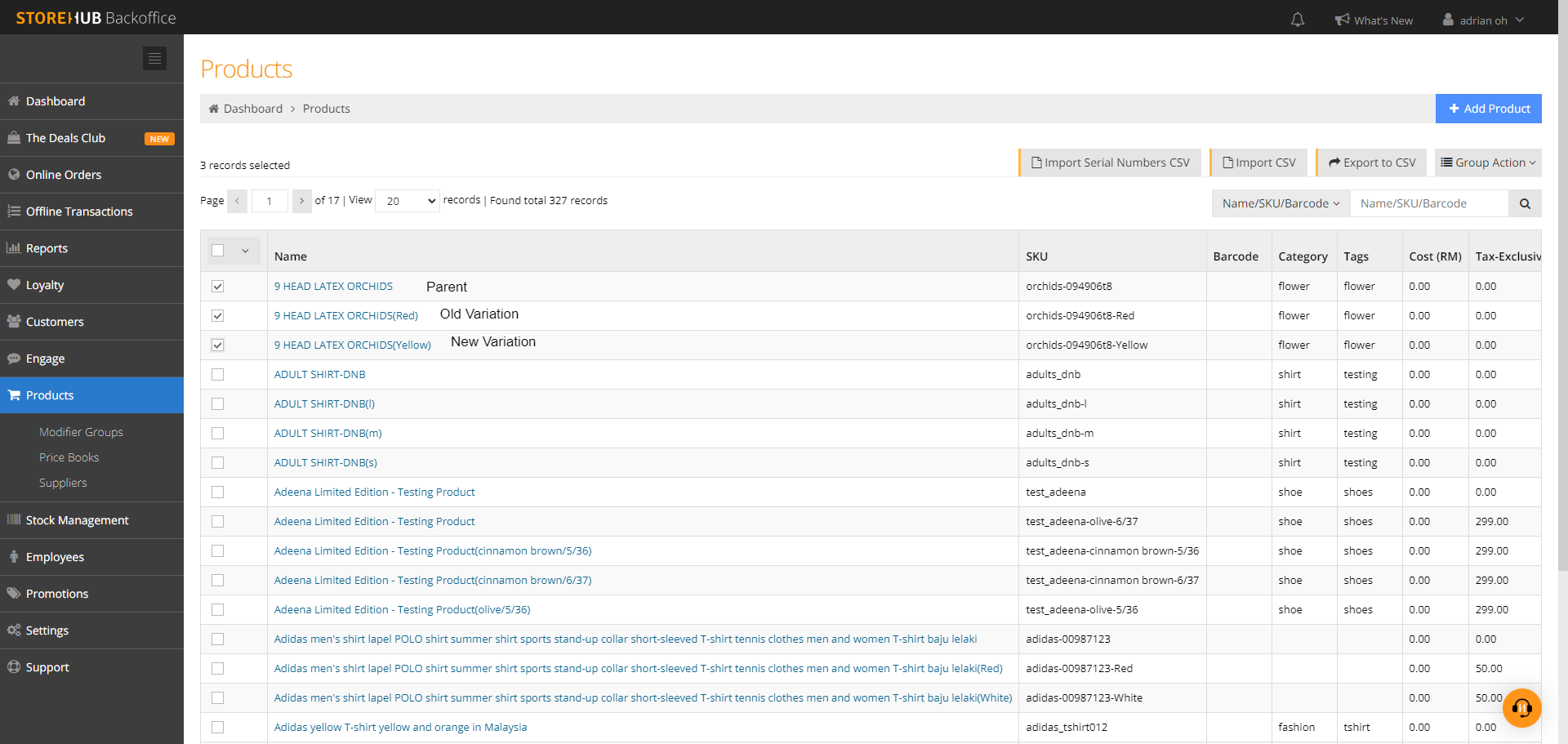
ii) Once done generating the file, you can go to Zetpy Storehub Plugin and click on import button.
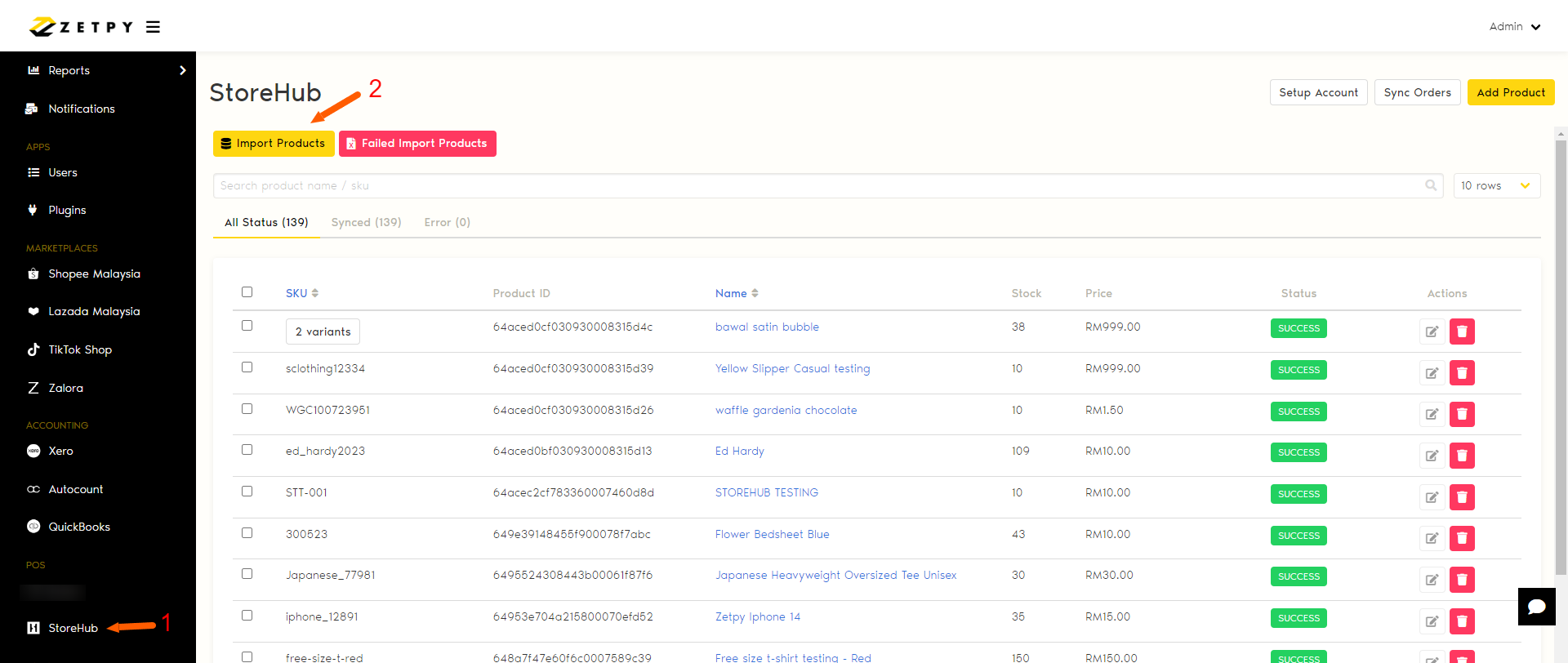
iii) Go to Option 2 and upload the file that downloaded from Storehub. Click Save button after the file has been uploaded.
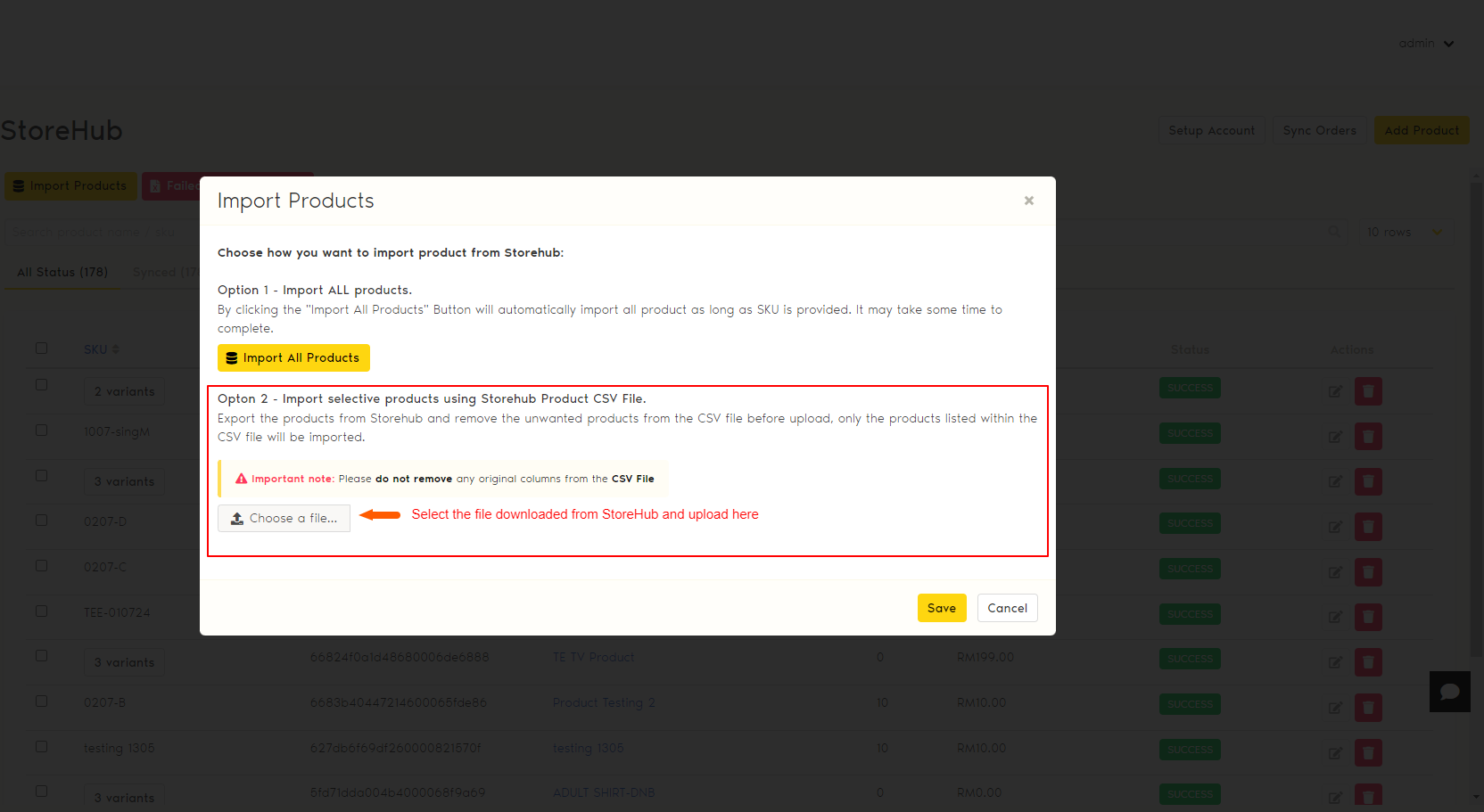
iv) The importation will begin after clicking save and you will need able to locate the listing in the StoreHub plugin once it is done.
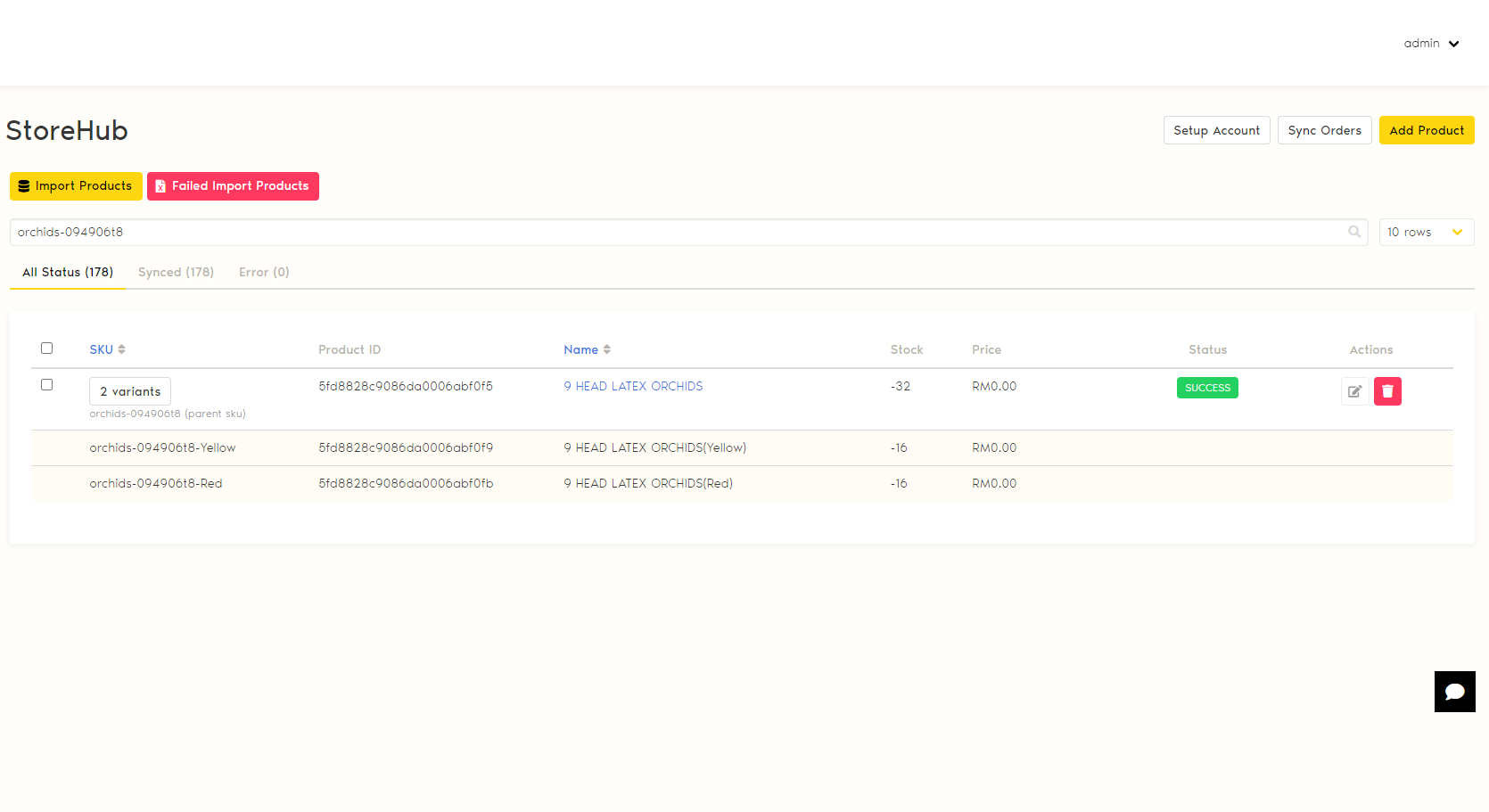
Need Help? Contact Us!
For any questions, feel free to reach out to us:
Email: support@zetpy.com
Live Chat: Click the chat icon at the bottom right of your Zetpy page.
Call Us: 03-91343283
Want to Sync with StoreHub using Zetpy?
Contact us for assistance:
Email: sales@zetpy.com
WhatsApp: 010-2900930
Want to understand more on how Zetpy sync with StoreHub? click here to find out more!
Our team is here to help you every step of the way!

