StoreHub
How to Sync Price from Zetpy to StoreHub Backoffice?
Last updated on 28 Oct, 2025
There are two methods that you can update your price on StoreHub Backoffice. Just click on one of the method link to sync price.
Method 1: Sync price from StoreHub Backoffice to Zetpy
Method 2: Sync price from Zetpy and Import to StoreHub Backoffice
Sync price from StoreHub Backoffice to Zetpy
1. Login to your account and go to StoreHub plugin.
2. Click on Price Sync.
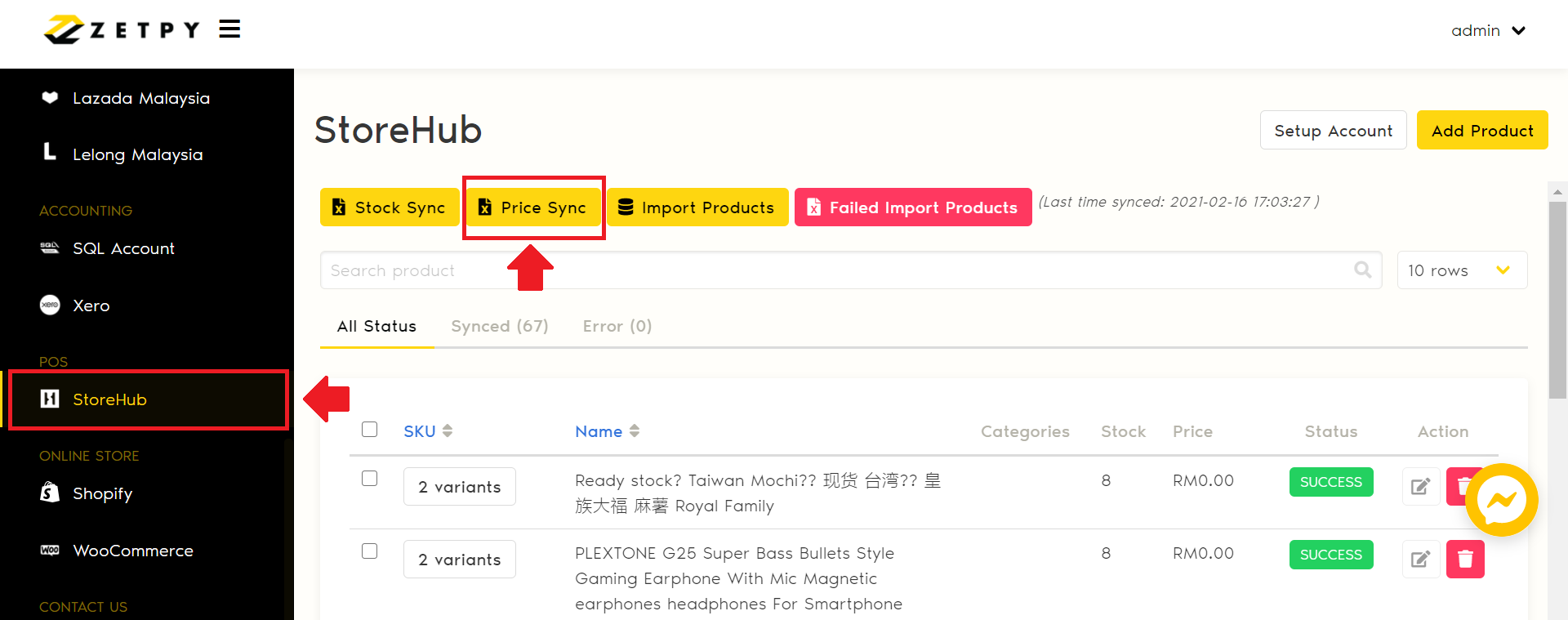
3. Click on Sync button to update price from StoreHub BackOffice.
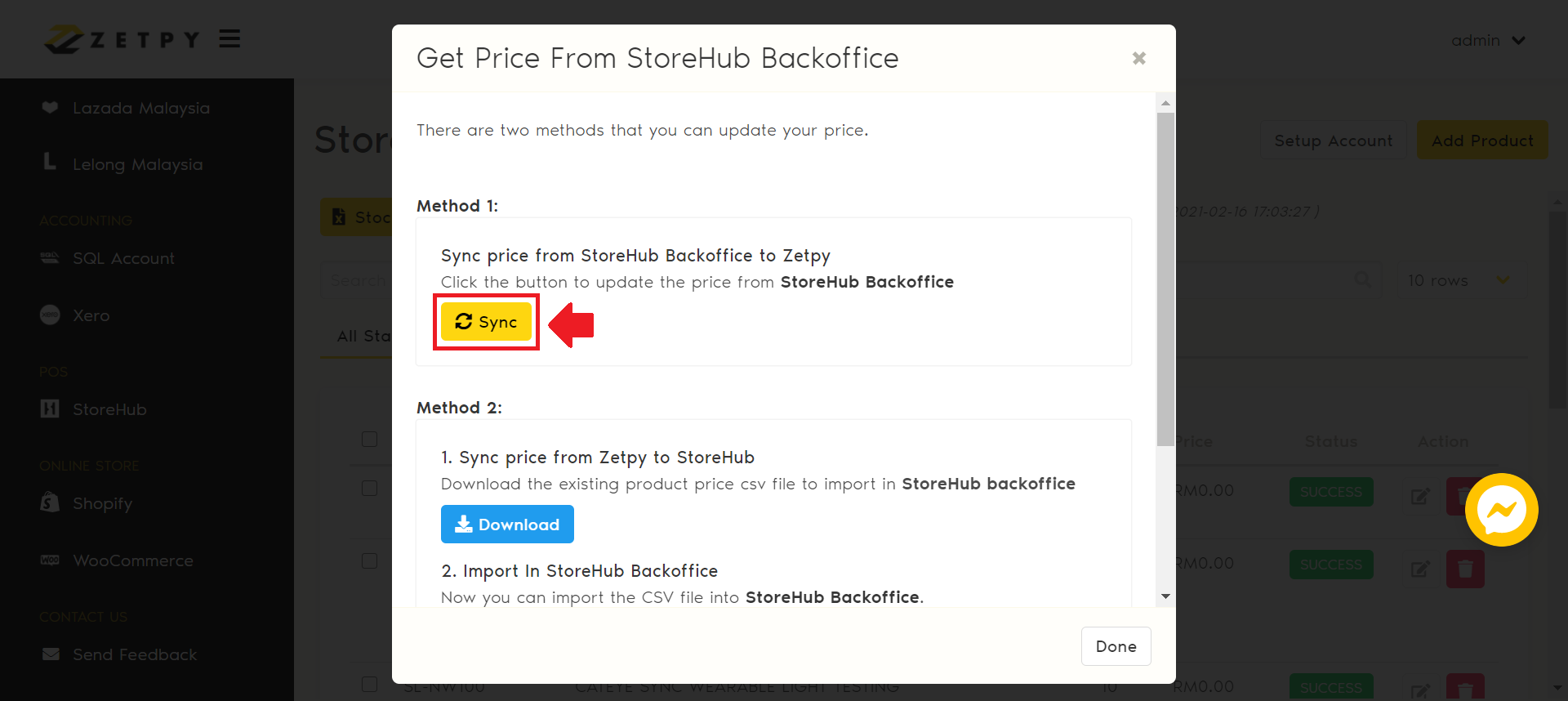
4. Your prices are now successfully re-synced.
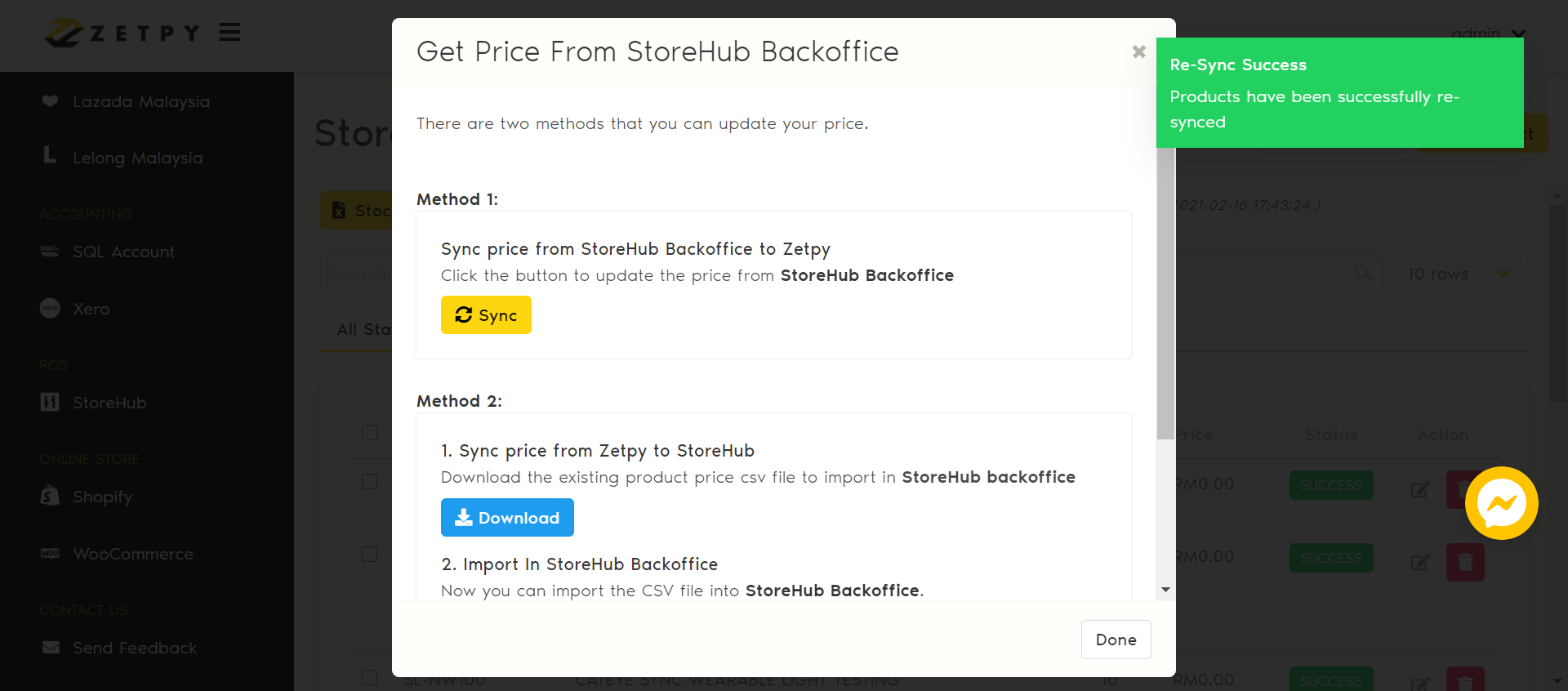
Sync price from Zetpy and Import to StoreHub Backoffice
1. Click Download button to download and save product price in CSV file.
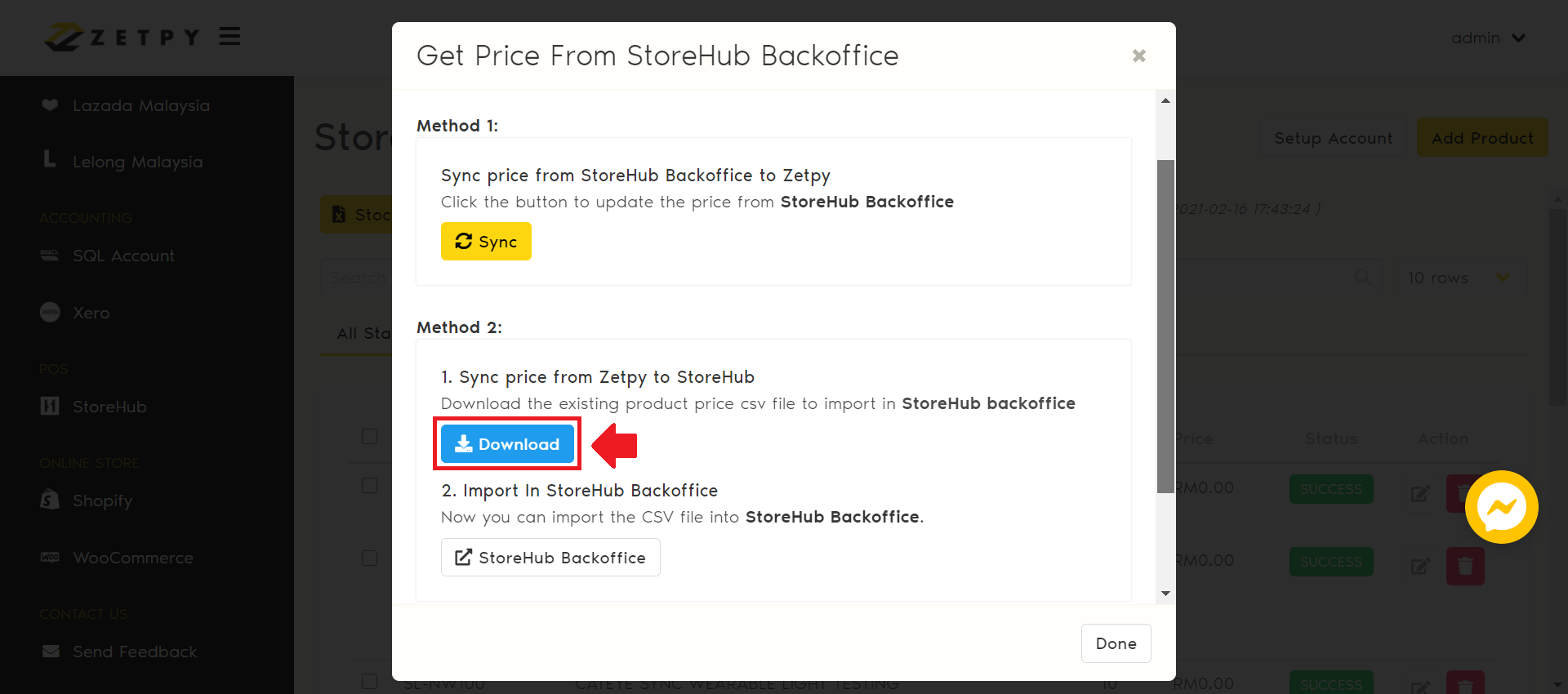
2. Click on StoreHub Backoffice to import the CSV file.
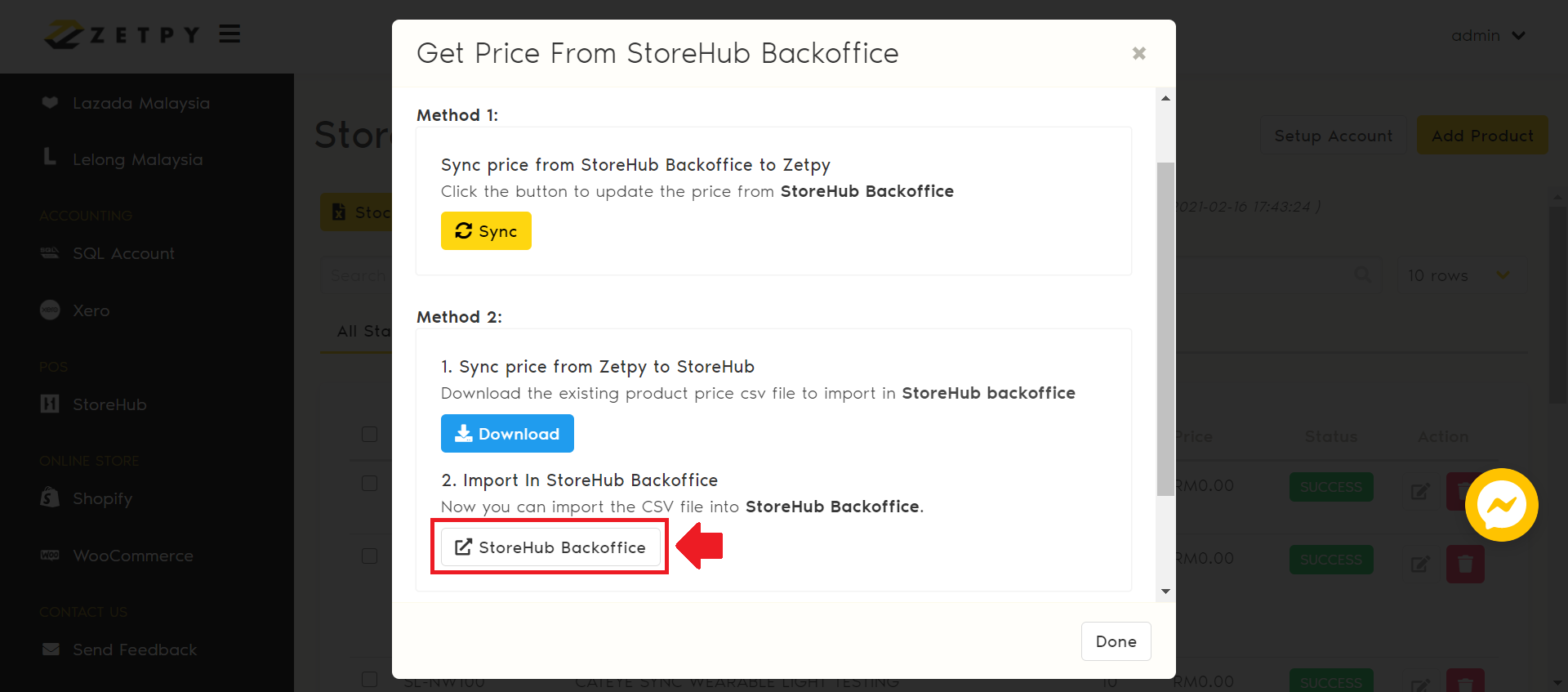
3. Click Select File to upload the CSV file from your desktop.
Note that: If you are not redirect to the Import page, go to Products > Manage Products > Import CSV.
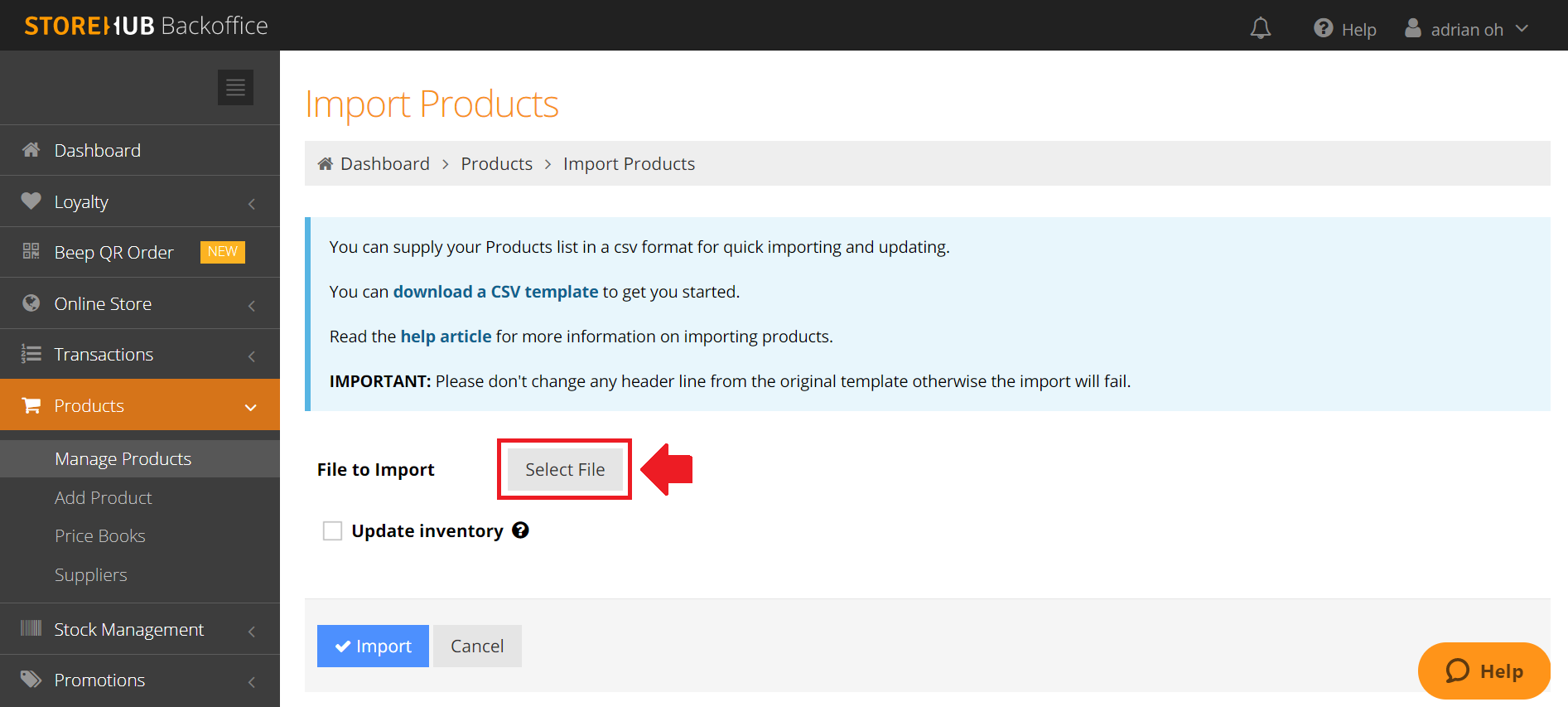
4. Click Import after you successfully attach the file.
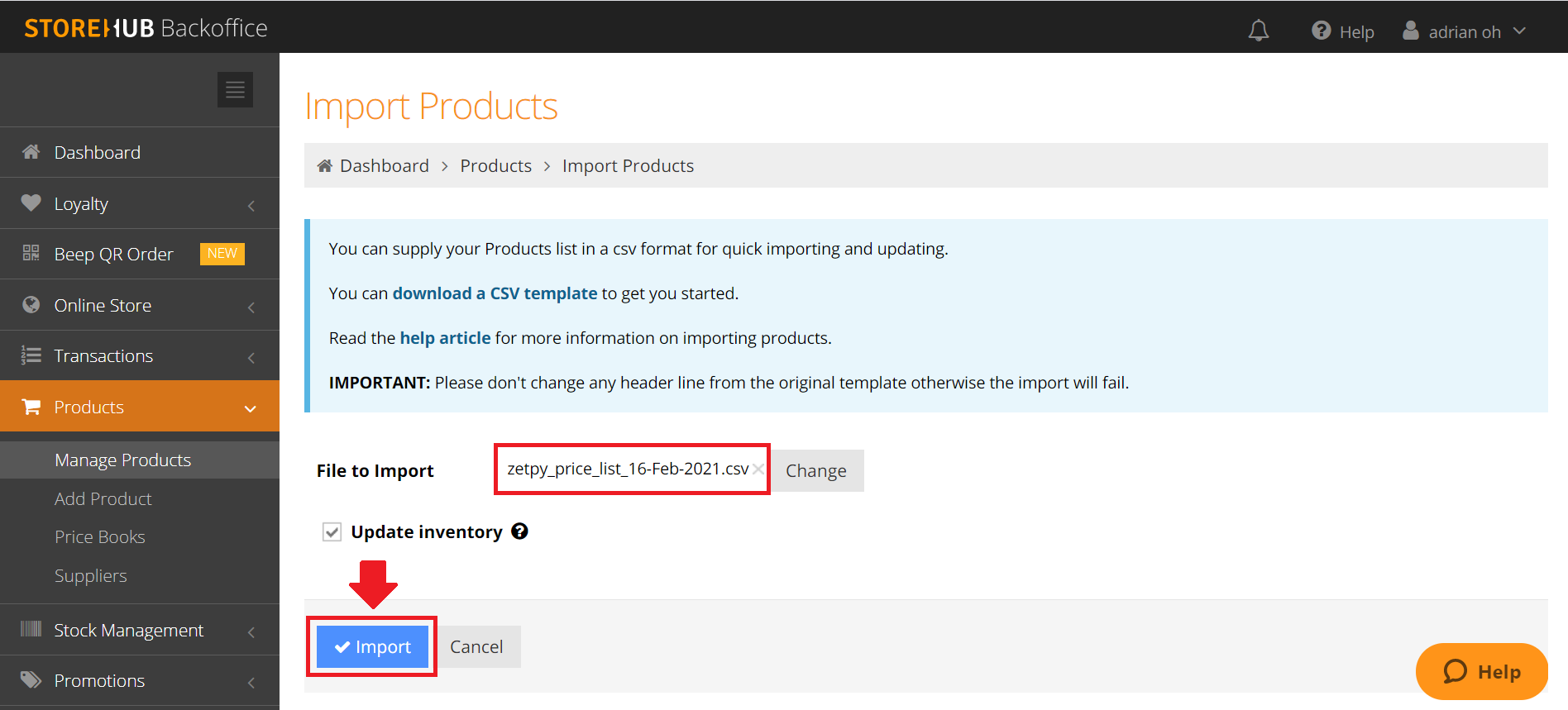
5. Your import job has been queued. You'll receive email notifications when the job is done. Alternatively you can check the status below.
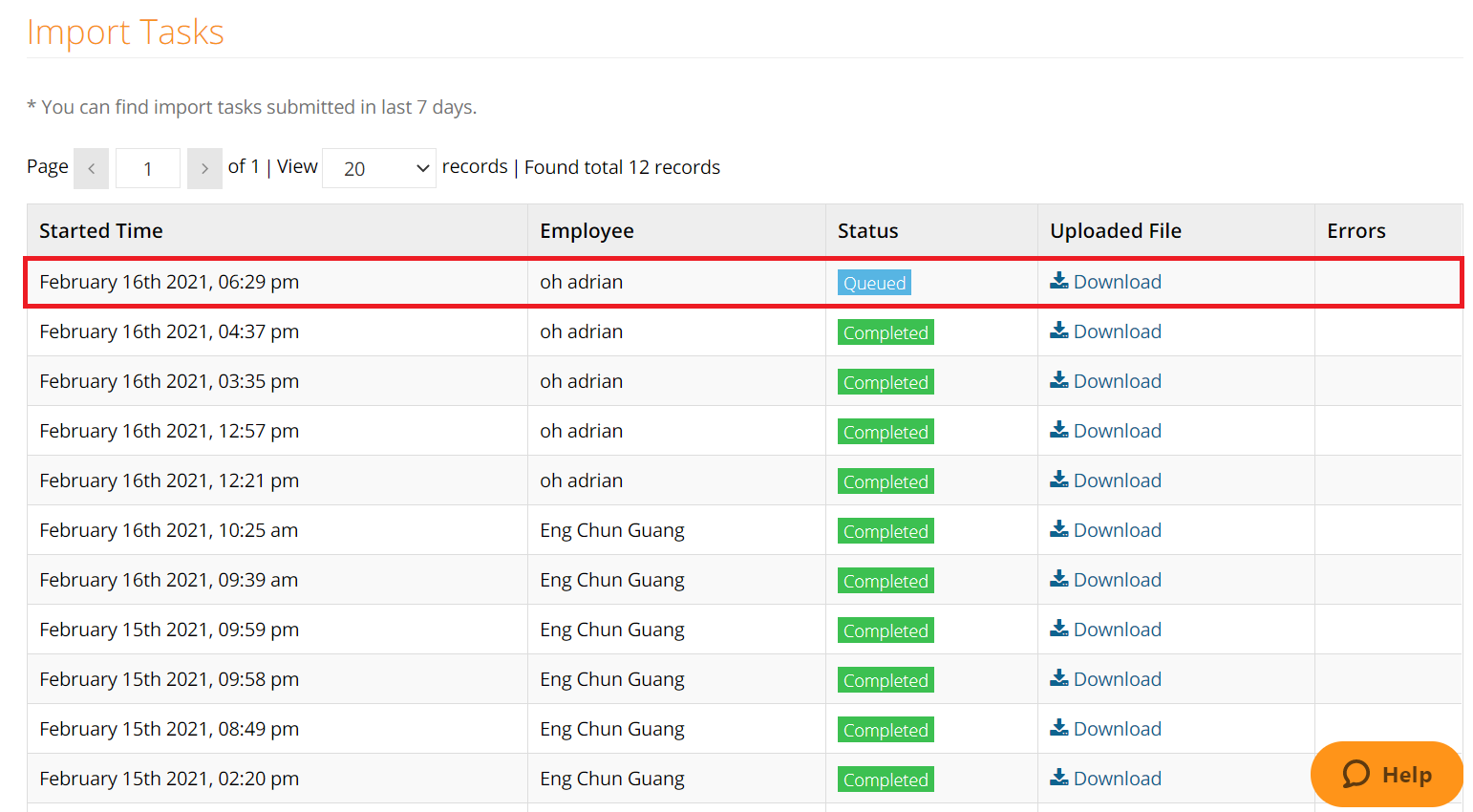
If you have any issues or questions, please drop us an email at support@zetpy.com.

