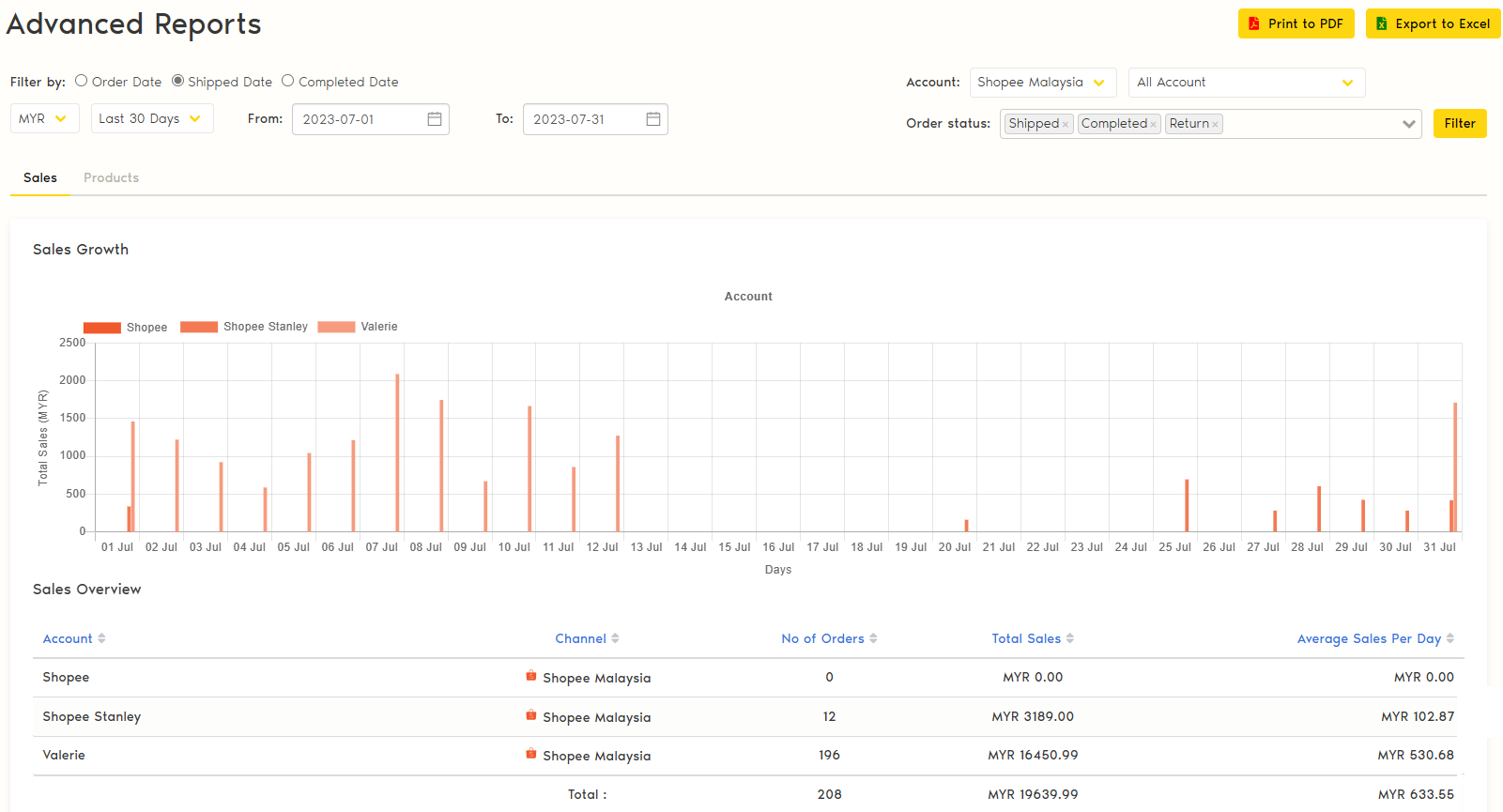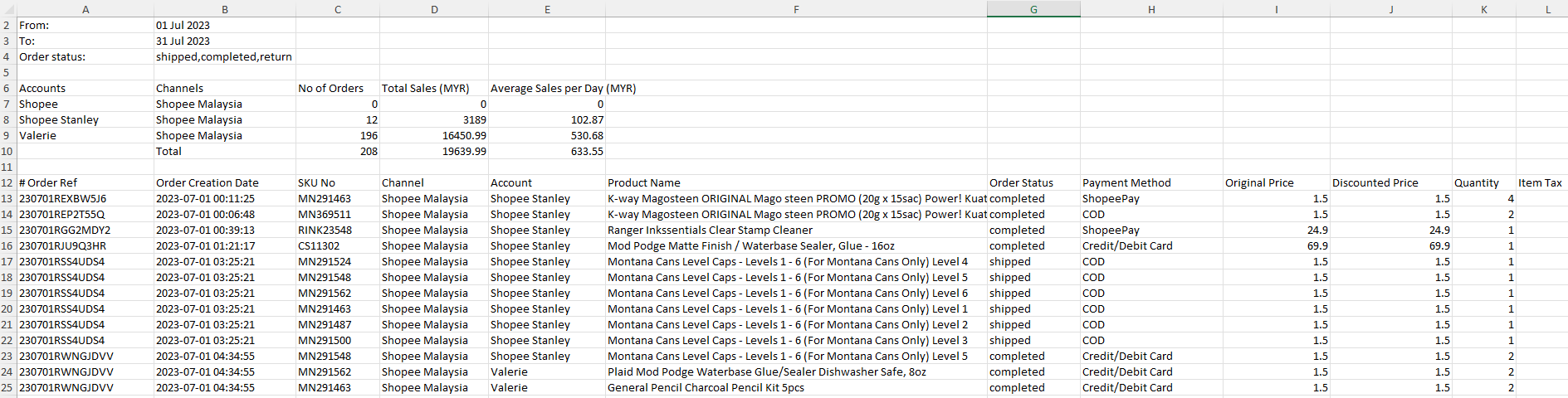Sales Report
1. Login to Zetpy and go to Reports.
2. Go to Advanced Reports > Sales tab.
3. First, you can filter the report by either:
- Order date (Order creation date)
- Shipped date (The date of when the order is shipped)
- Completed date (The date of when the order is completed)
4. Choose the specific time frame that you would like to view.
5. Choose the marketplace and account. (Note: You can also choose to view the report across all or only specific marketplace and accounts)
6. Choose the order status. (It is the current order status of the order, eg if you filter the report by Shipped Date, you can choose only Shipped, Completed and Return)
7. After customizing your filters, simply click on Filter to apply them.
8. You should be able to see your customized Sales Growth and Sales Overview.
The result generated on Sales Overview only includes the Account Name, Channel, No of Orders, Total Sales and Average Sales per day.
To see the breakdown of each order details, you are required to Export the report to Excel. You will be able to see each order ID with the correspond SKU, price, quantity and customer info.
Product Report
To generate how many unit sold for each SKU based on the orders from Sales Report
1. Go to Advanced Reports > Product tab.
2. The result will auto generate based on the same filters applied.
You will see number of units sold will be separated into Bundle Unit Sold and Individual Unit Sold.
Bundle Unit Sold - only record bundle SKU
Individual Unit Sold - only record SKU that sold individually (it doesn't include when the bundle SKU is sold if the SKU is one of the child item)
3) Export the reports into Excel to see the break down of unit sold based on channel and account.