Order
How to Bulk Print Sales Order in Zetpy?
If you have multiple orders everyday and each order has to be print out, you can Bulk Printing Sales Order by selecting multiple orders and print them all at the same time!
Updated 2 weeks ago
1. Go to Orders.
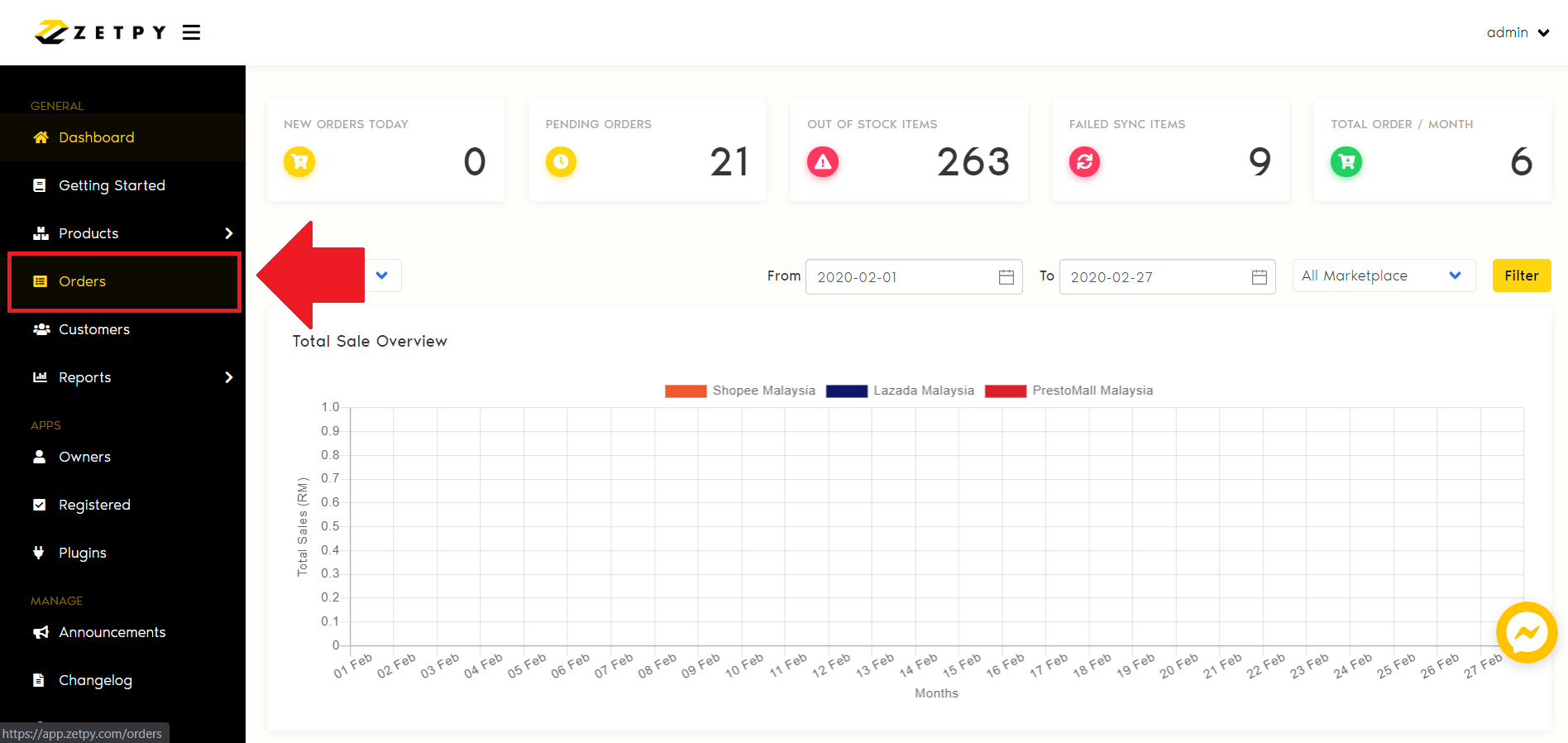
2. You may filter and select by Order Status and Number of Rows to display per page.
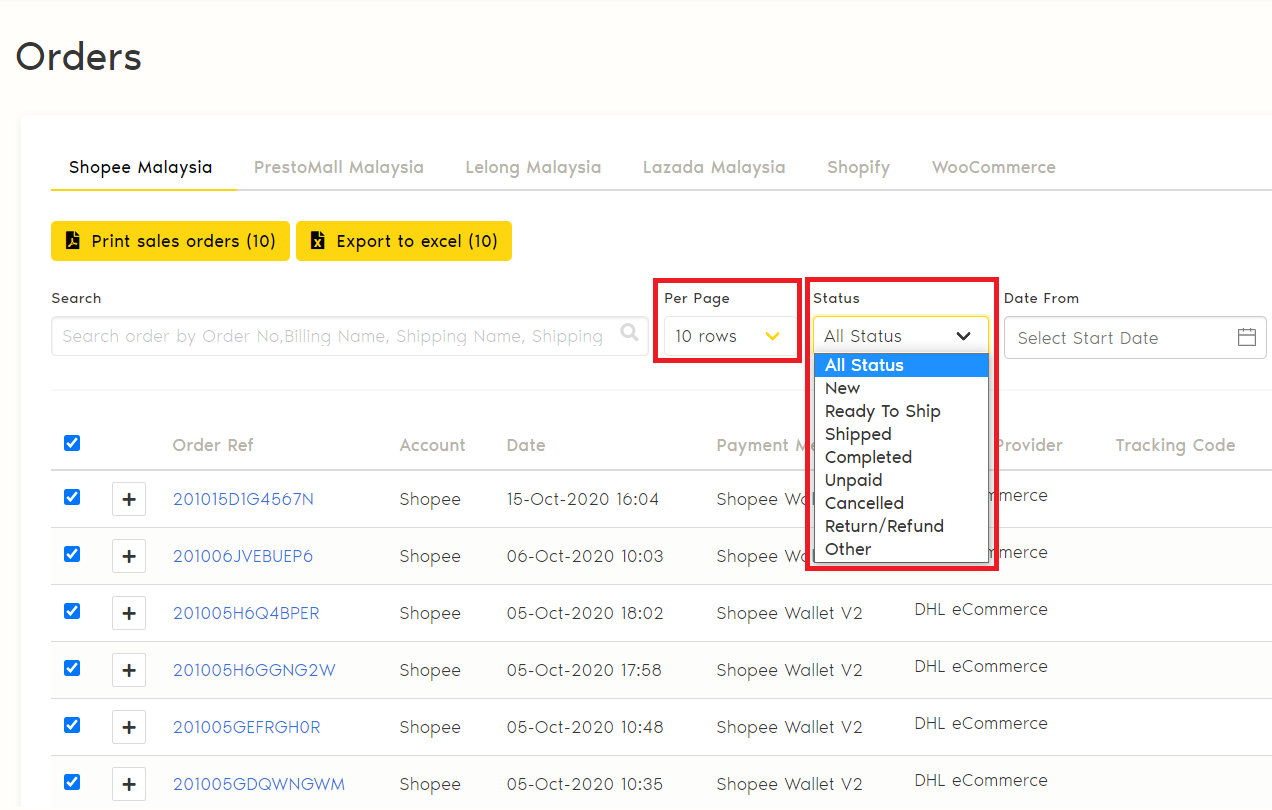
3. Select the multiple orders by ticking on the checkbox besides every marketplace order.
4. Once selected all the orders that you would like print, click on Print sales orders button.
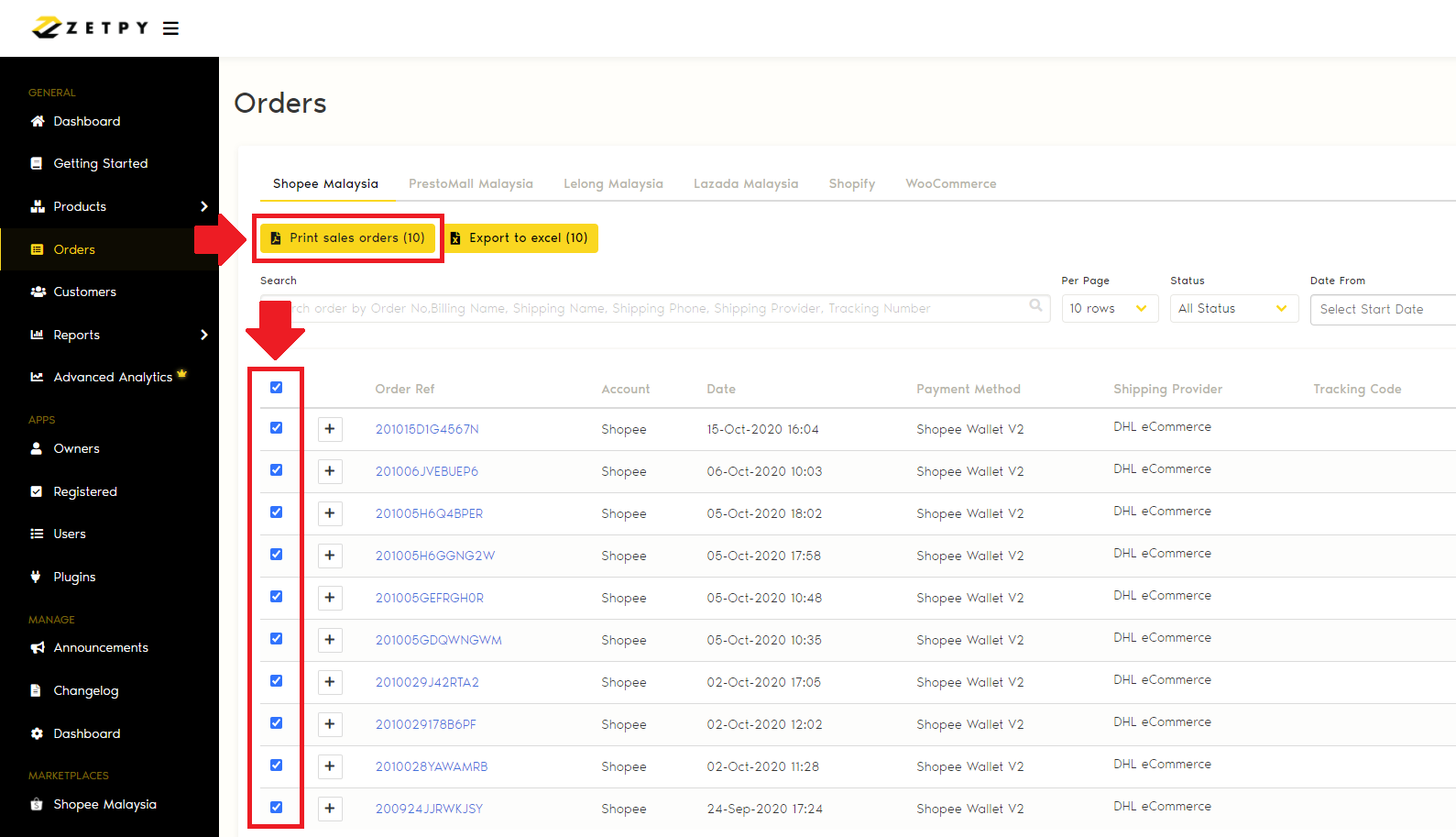
5. You will be prompted in a New Tab with all the sales orders details for each marketplace order that you selected. As you can see it shows total of 4 pages of sales orders on the top center.
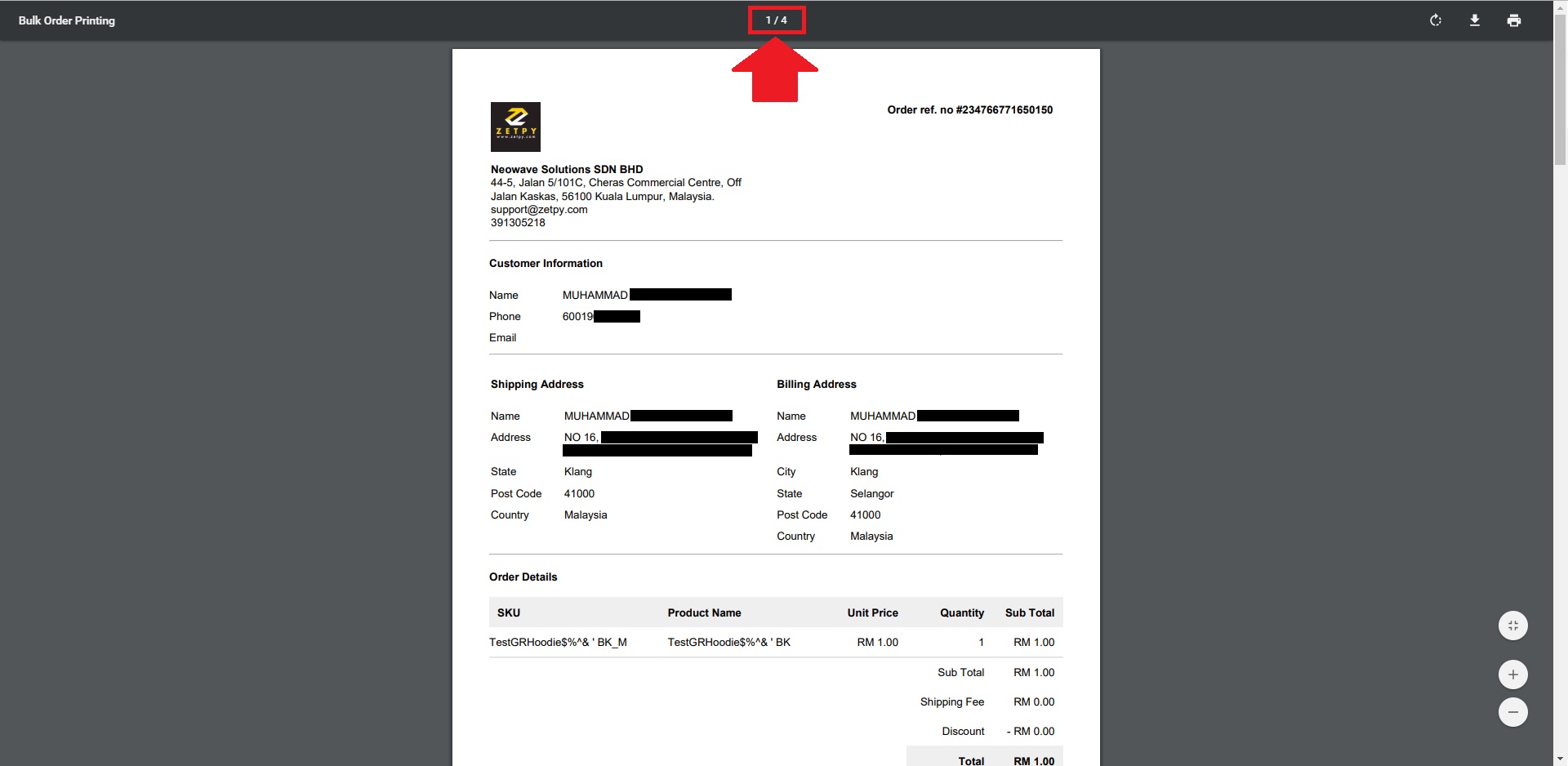
6. Click on the Print button on the top right.
7. Choose for A4 size and click on the Print button. All 4 of sales orders will be printed out.
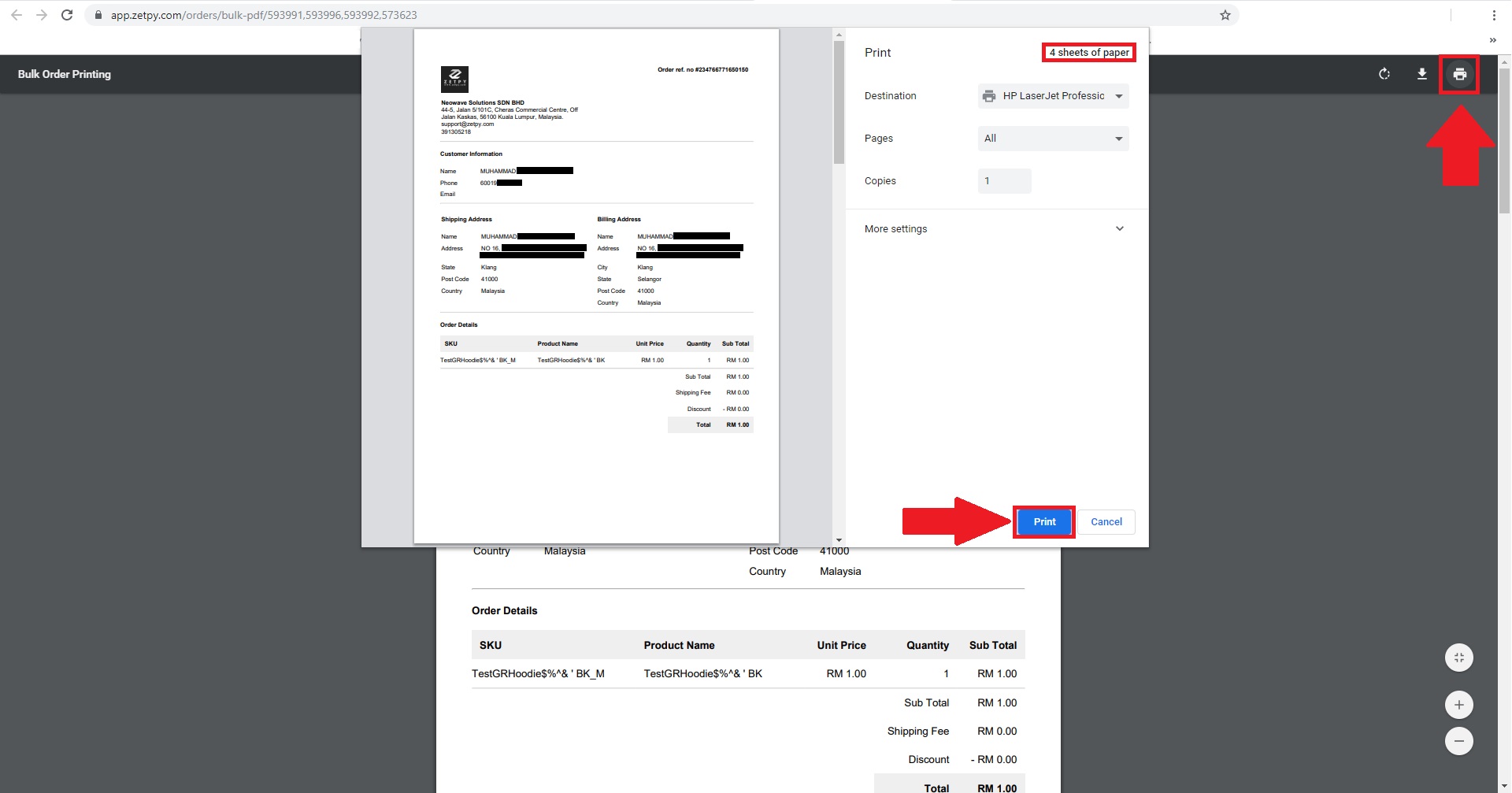
If you have any issues or questions, please drop us an email at support@zetpy.com

