Product
How To Bulk Upload New Products in Zetpy?
Bulk upload new products helps you to import new products to Zetpy at once!
Updated 1 week ago
1. Login to Zetpy and go to Products.
2. Click Bulk Upload New Products.
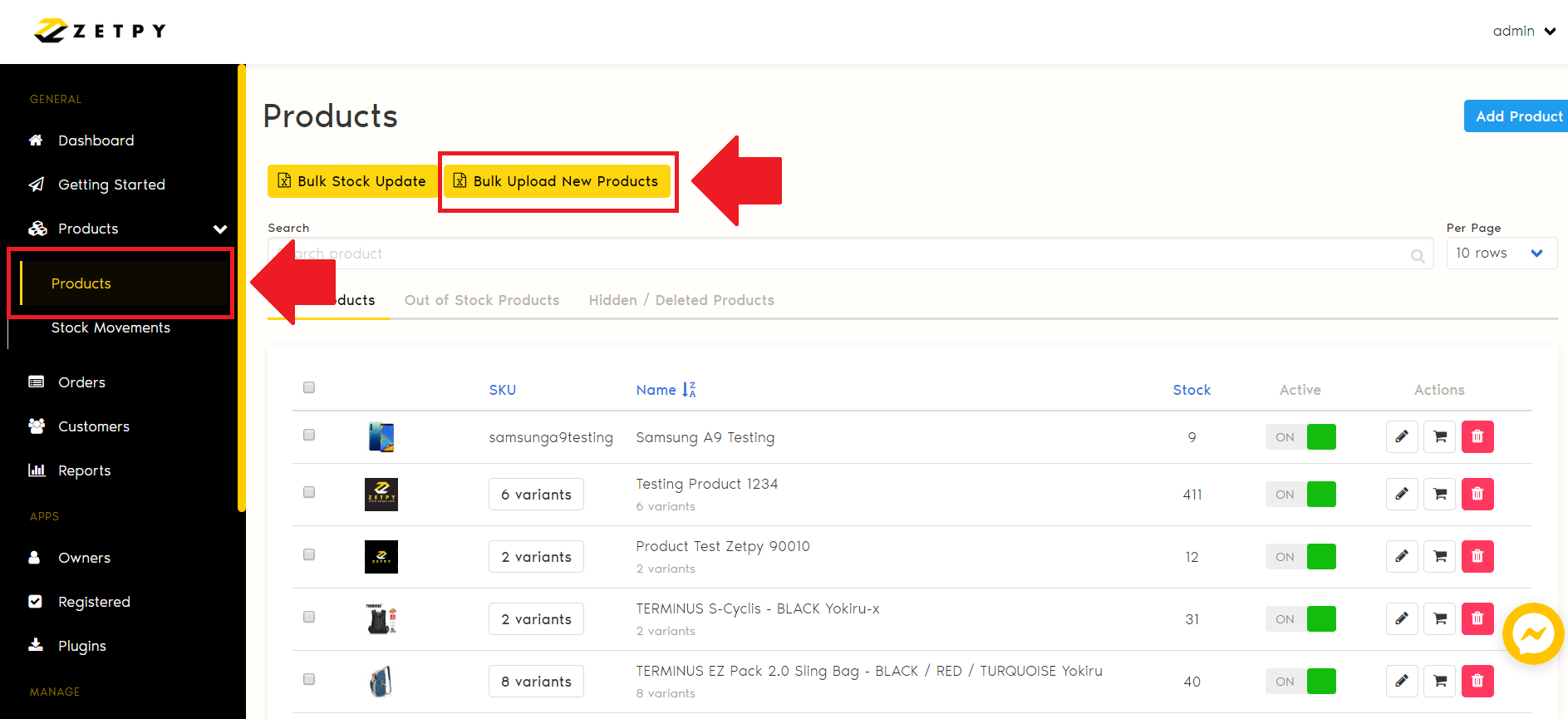
3. Click Download. The excel file will be saved to your desktop.
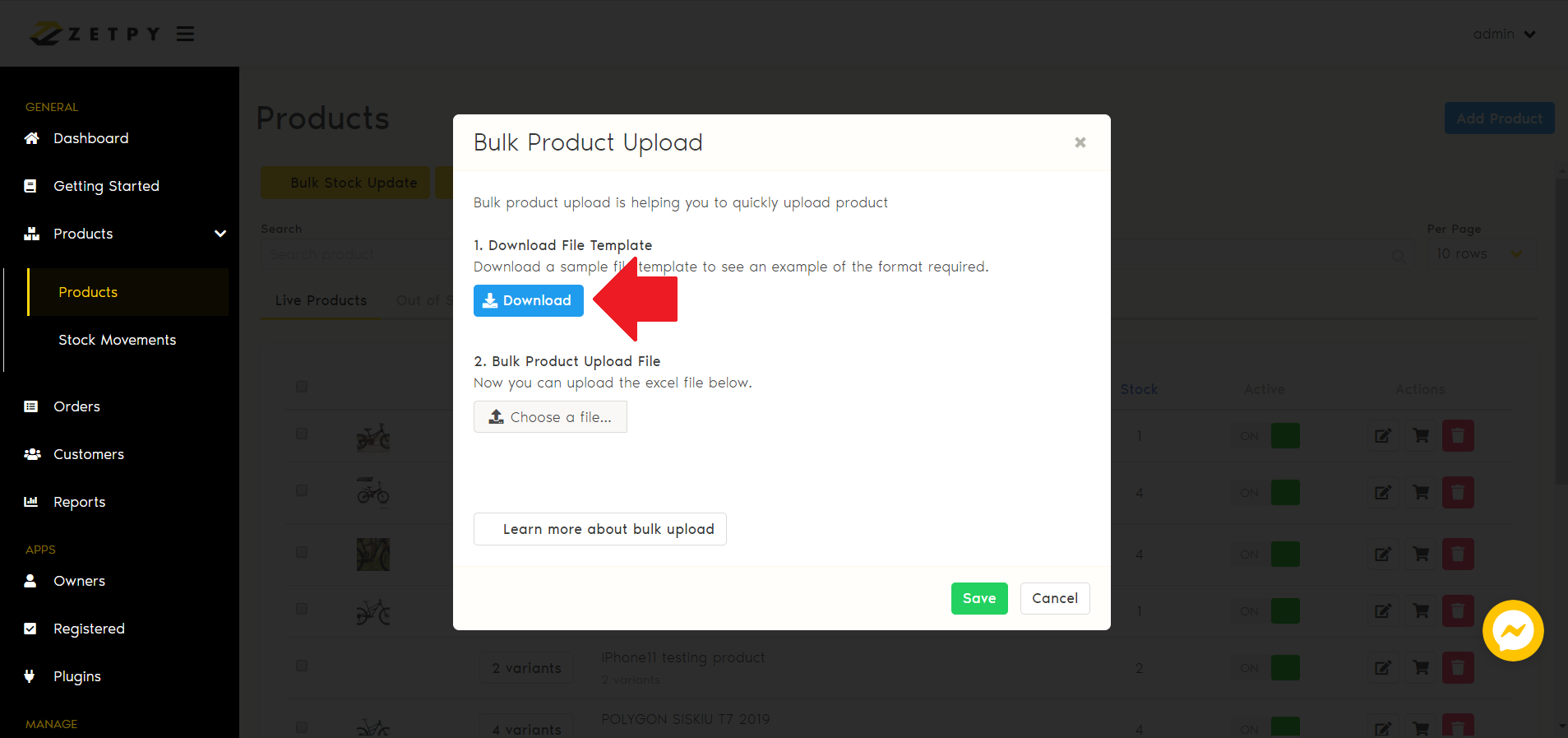
4. Open the Excel file and you will see Product Name, Product Description, Product Type, Taxable, SKU, Parent SKU, Option1 Name, Option1 Value, Option2 Name, Option2 Value, Quantity, Original Price, Sale Price, Item Cost Price, Weight, Length, Width, Height, and Image.
Note that:
i. For Product Type, fill in Single for single product. For variant product, fill in Main for the main product and Option for its variations.
ii. Discounted Price, Cost Price, and Image are not mandatory fields for both Single and Variant product.
iii. For Taxable, if your product is taxable then insert YES. If not taxable, you can leave it blank or NO.
iv. For Image, you can insert image link. If you wish to upload more than one image link, just insert the links with comma between them and no spacing.
You can refer steps to insert image in long description based to our tutorial here.
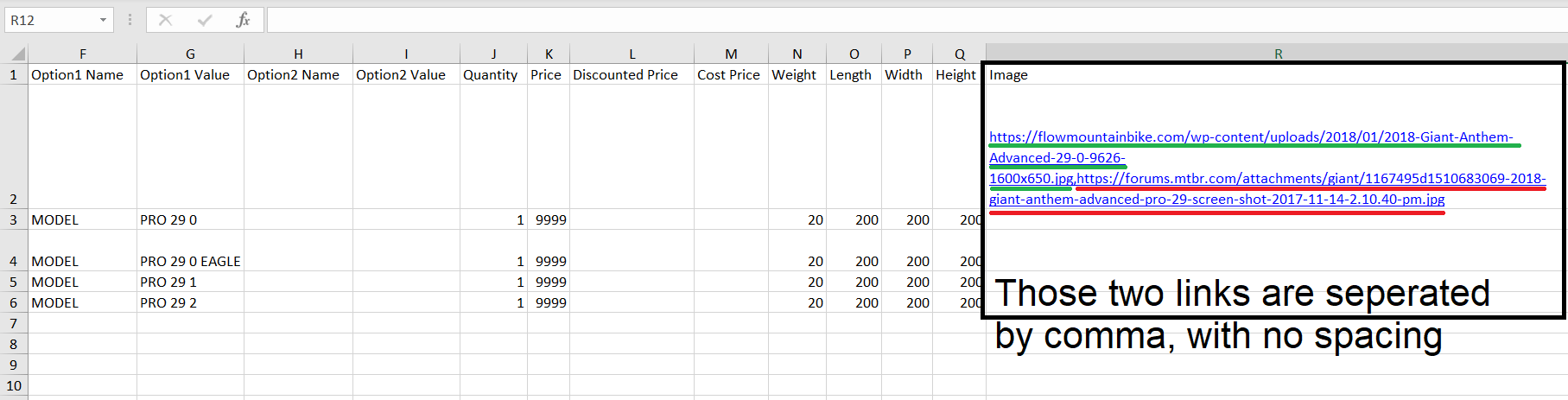
a. You can refer example as below to create new Single Product.
Please do not fill in Parent SKU, Option1 Name, Option1 Value, Option2 Name, and Option2 Value for single listing product.
Click here to download Excel file example.
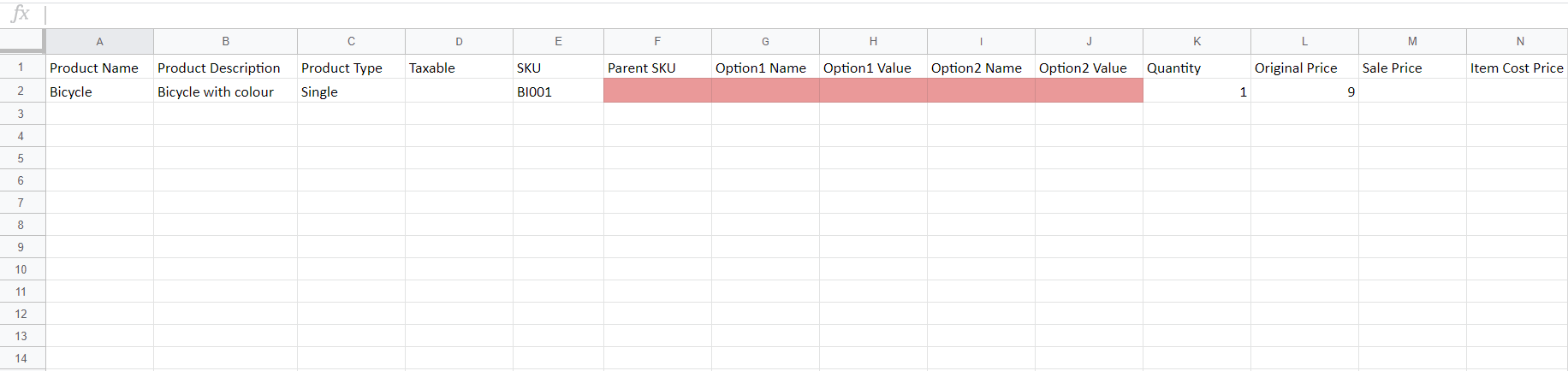
b. You can refer example as below to create new Variant product.
Note: If you plan to sell in Shopee, variation product name should not more than 20 characters.
Kindly set Product Type for main product as 'Main', and its variation as 'Option'. Product Description only needed for main product only.
i. Variant product with ONE product option.
'Option2 Name', and 'Option2 Value' are not necessary for variant product with one product option. Click here to download Excel file example.
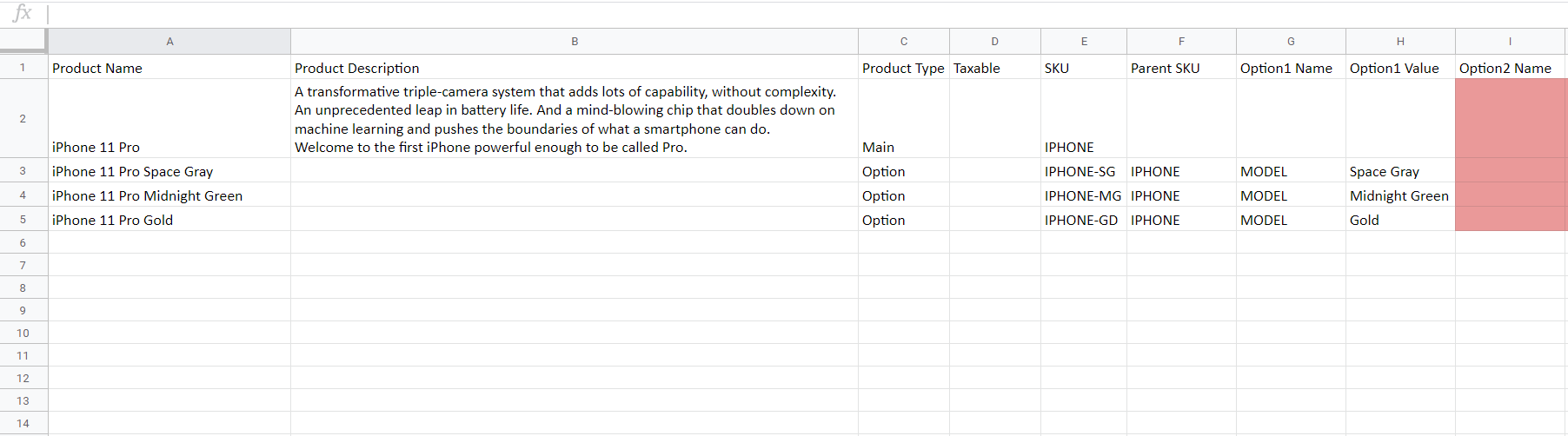
From Zetpy view - You can see that THREE variants created with one option.
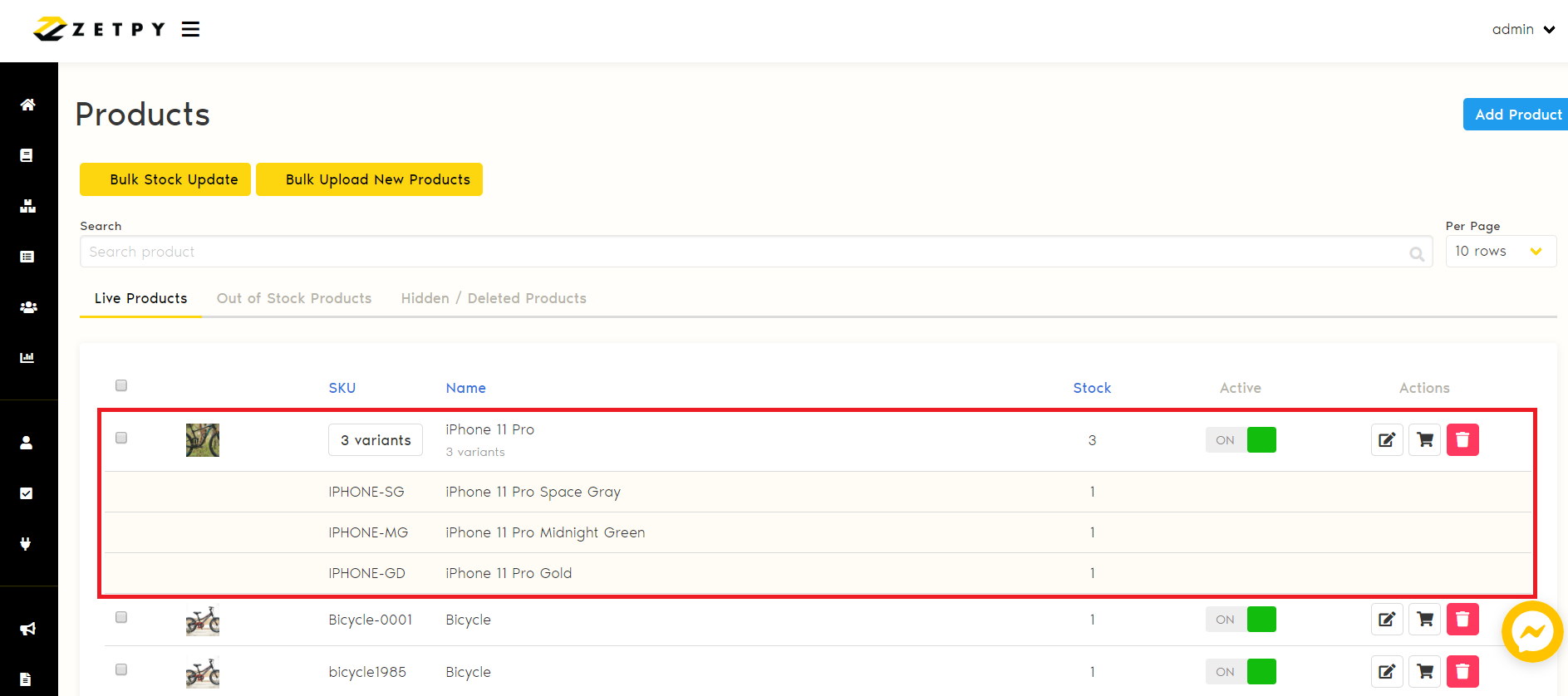
ii. Variant product with TWO product options. Click here to download Excel file example.
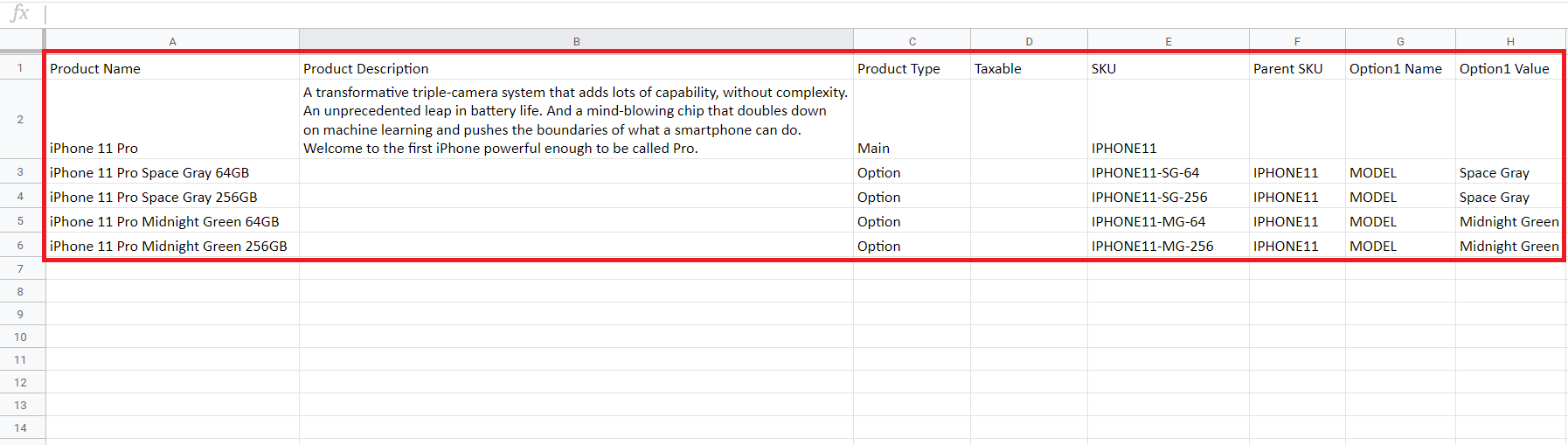
From Zetpy view - You can see that FOUR variants created with two options.
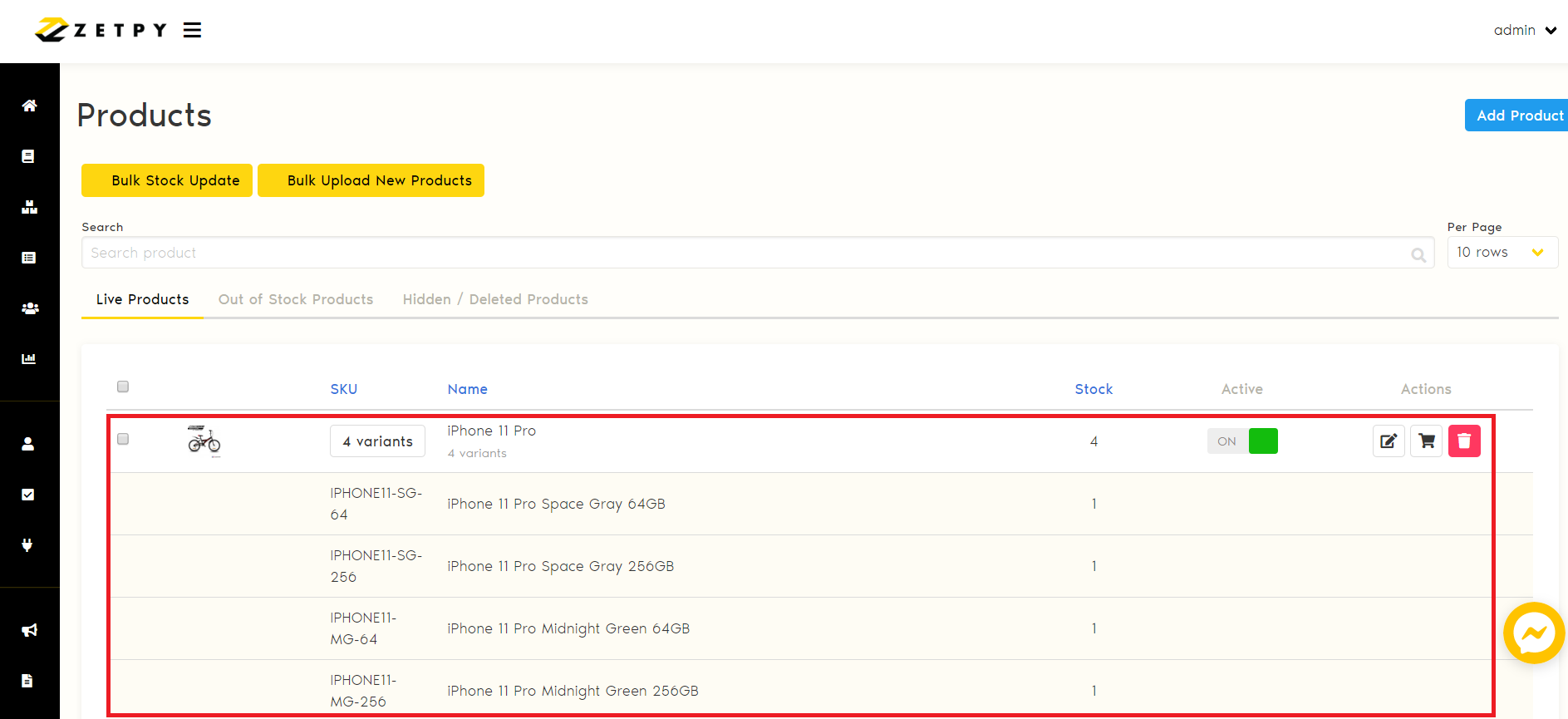
5. Click Choose a file to upload the Excel file to Zetpy.
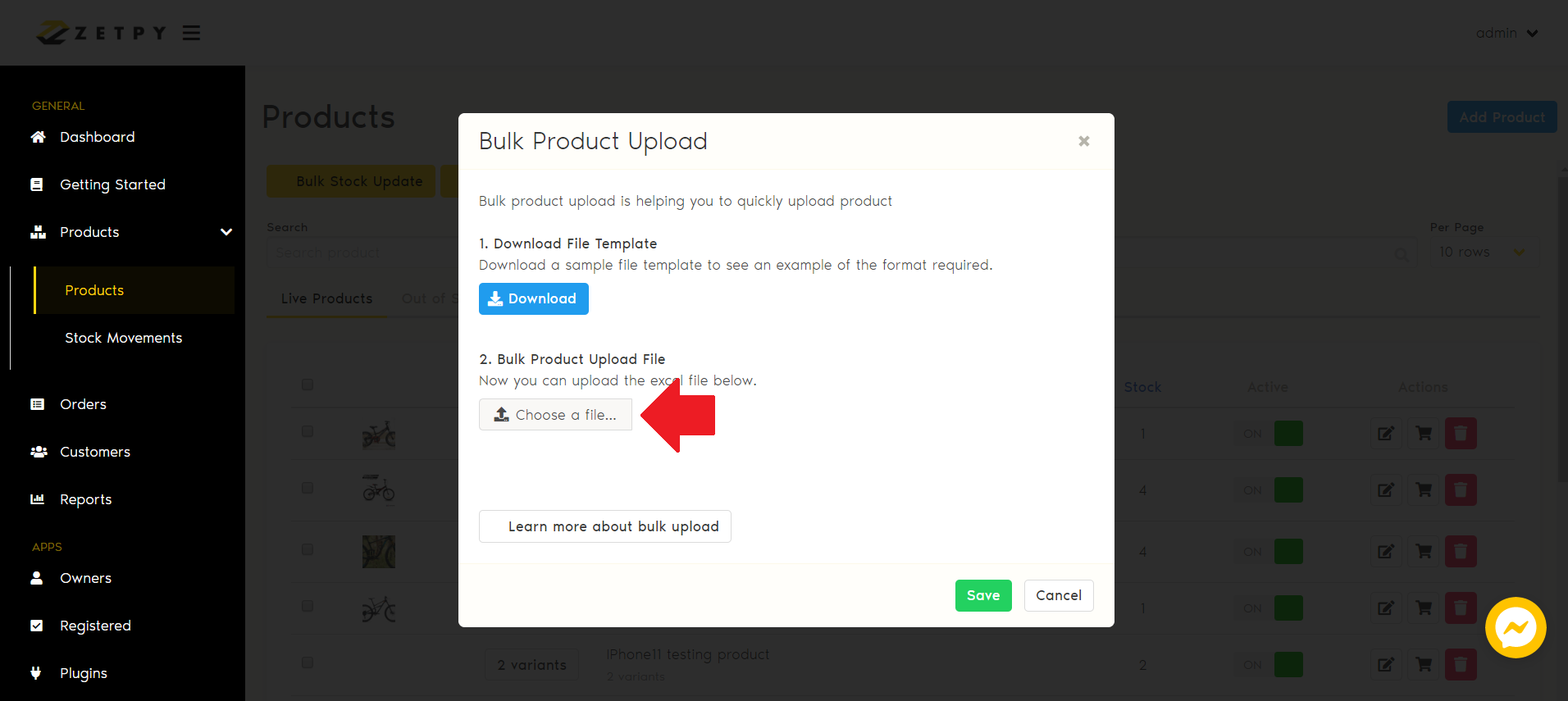
6. Select your Excel file and you will see the file name attached. Click Save.
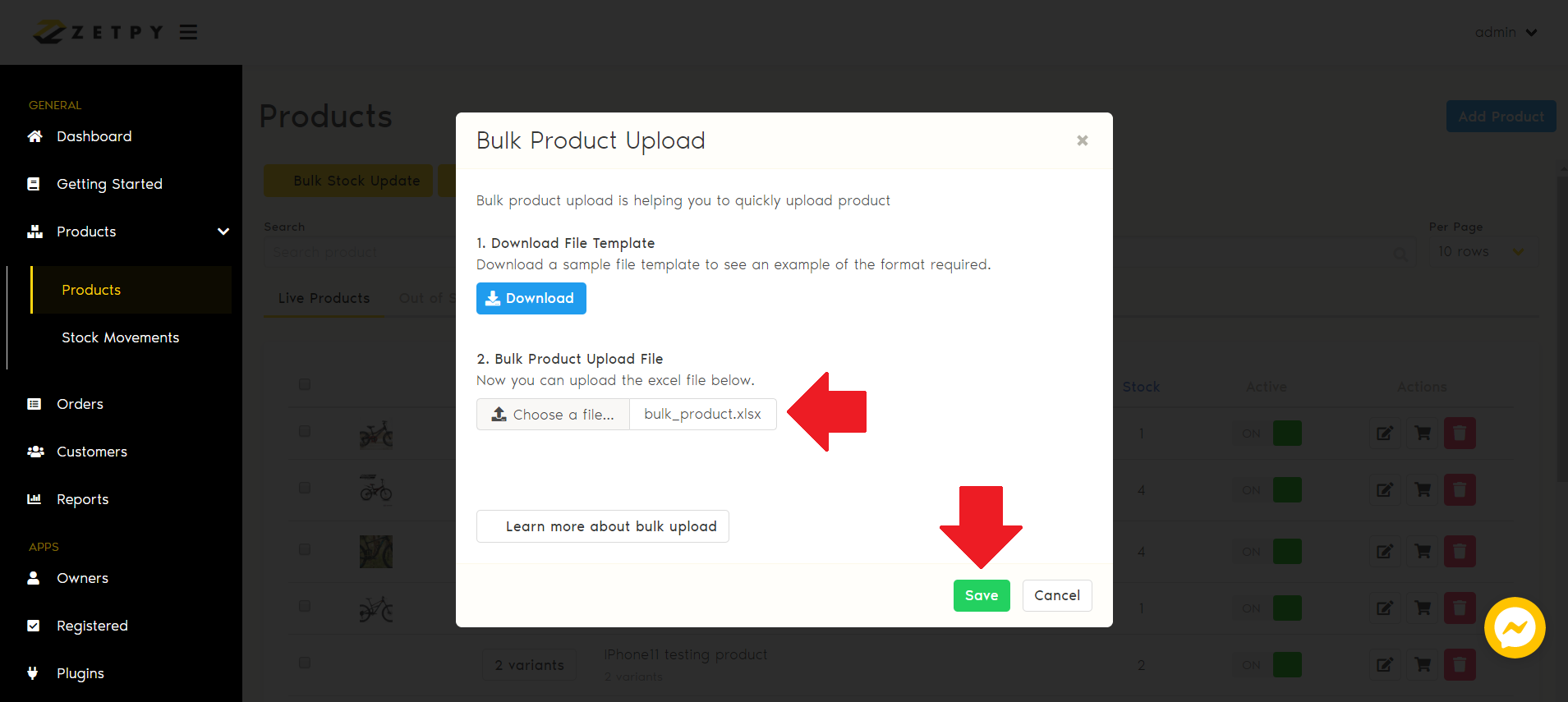
If you have any issues or questions, please drop us an email at support@zetpy.com.

