Shopify
How to Import Product from Shopify to Zetpy?
Only NEW products from Shopify online store will be imported to Zetpy. The existing products in Zetpy will not be imported again.
Updated 3 weeks ago
Before import product from Shopify to Zetpy, please take note that:
If you already have the existing product in Zetpy, kindly make sure that product SKU in Shopify same as Zetpy.
If the same product has a different SKU in Shopify and Zetpy, when the product imported from Shopify to Zetpy, it will create a new product in Zetpy instead of linked the product together.
During import product from Shopify to Zetpy, Zetpy will always get the lowest stock and overwrite it in Zetpy Product core. Eg, If product A is 5 qty stock in Zetpy, product A is 3 qty stock in the Shopify store. After imported to Zetpy, the stock of Product A will be overwritten to 3 qty in Zetpy Product core.
After import, must do bulk stock update in Zetpy product core if you already have existing products in Zetpy or already connected to another channel account before (eg, Lazada account , Shopee account ).
If the product already imported from Shopify to Zetpy, any changes that you make in Shopify afterward will not be updated in Zetpy.
Only NEW products will be imported from Shopify to Zetpy.
Note that to only import product with 'Active' status. Product with 'Archived' and 'Draft' status in Shopify will not be imported.
After import the product, the stock will be managed in Zetpy Product core. If you update stock in Zetpy, it will sync to Shopify.
To change the rest of the product details, you can change it under Zetpy Shopify Plugin.
Let's get started:
Section A: Product already exists / Create a new product in the Shopify store
Section B: Start Import Products in Zetpy Shopify Plugin
A. Product already exists / Create a new product in the Shopify store:
If you already have the existing products in the Shopify store, you can skip this step, jump to Section B to start the import.
If not, you can also choose to create a new product in Shopify and import, follow the steps below:
1. Log in to your Shopify store account.
2. Go to Products > All Products.
3. Kindly click here on how to Add New Products inside the Shopify store.
4. Now, your product is created successfully!
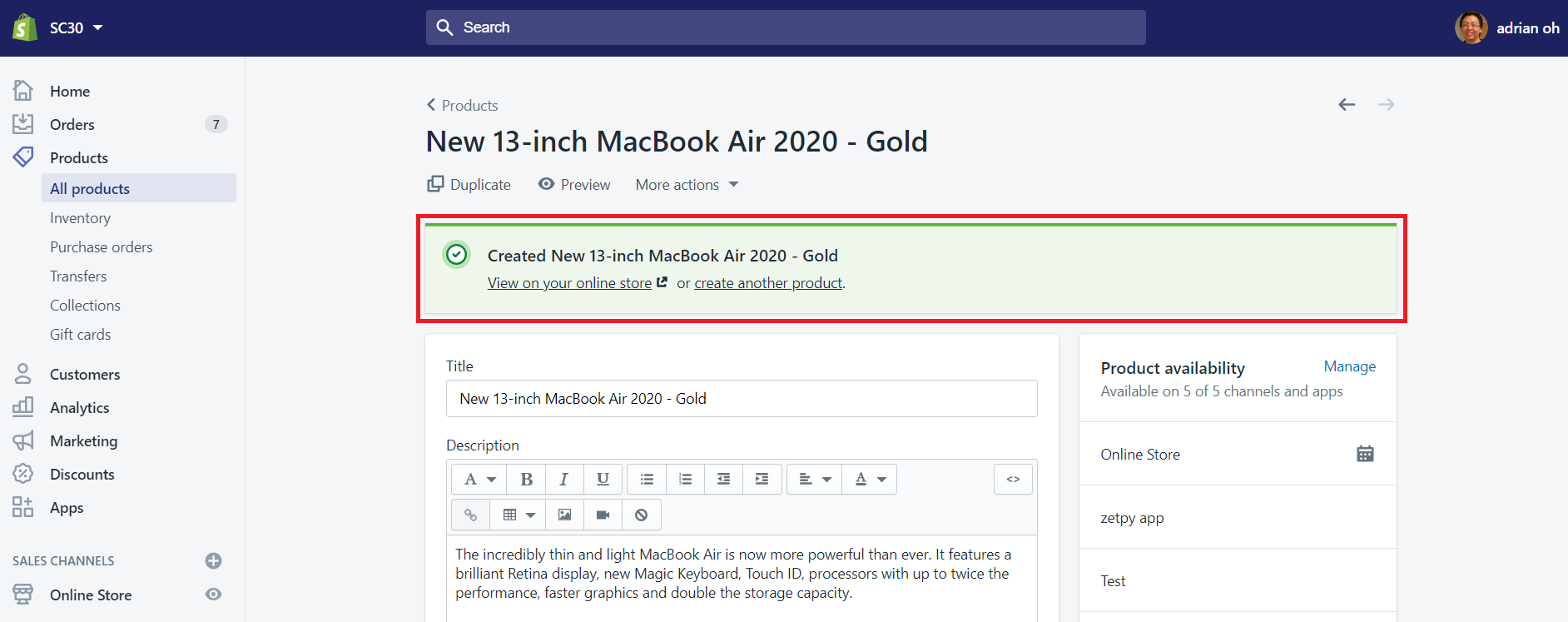
5. Go to All products list and you can see your product.
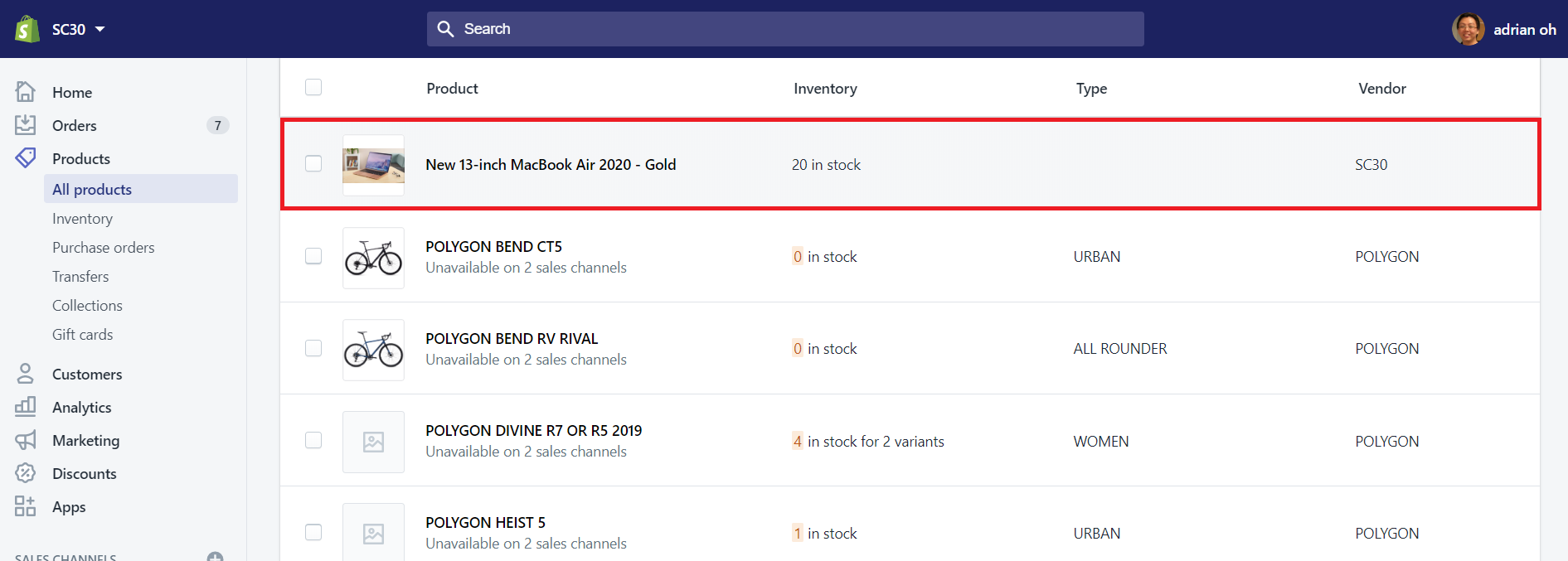
B. Start Import Products in Zetpy Shopify Plugin
1. Log in to your Zetpy account.
2. Go to Shopify plug-in and click on Import Products button.
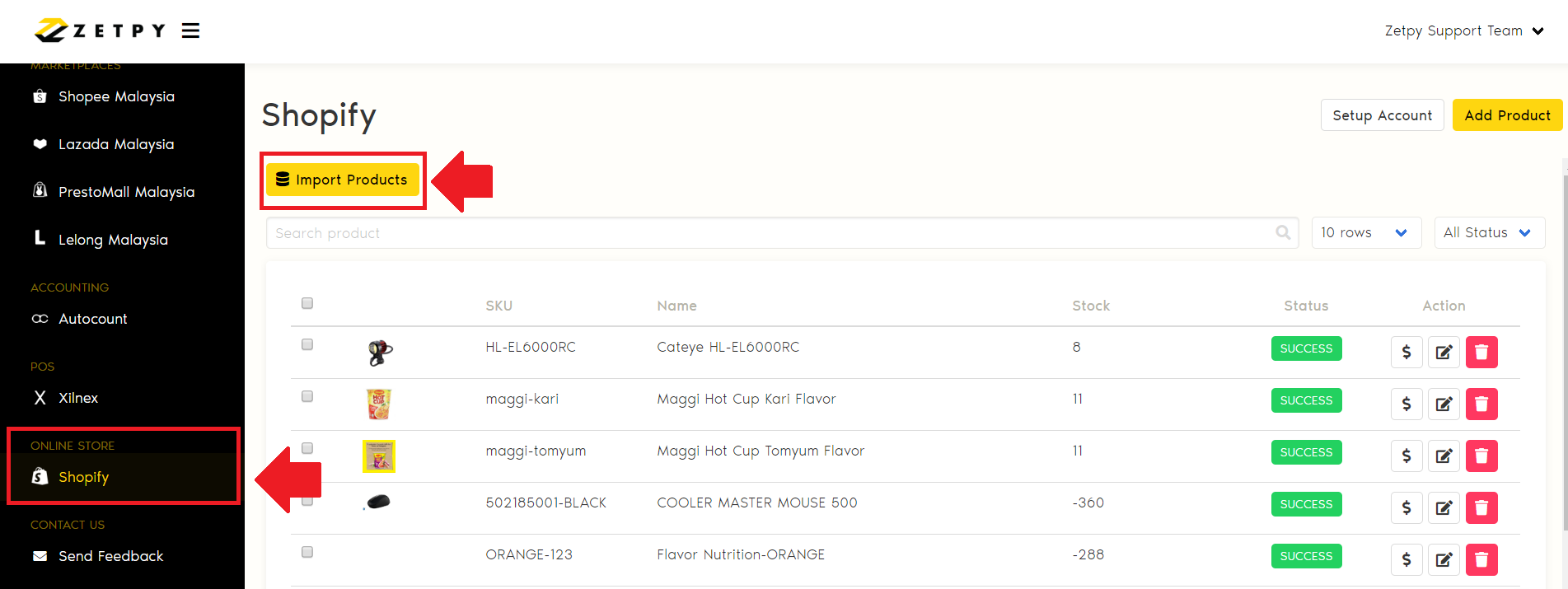
3. Click Continue button.
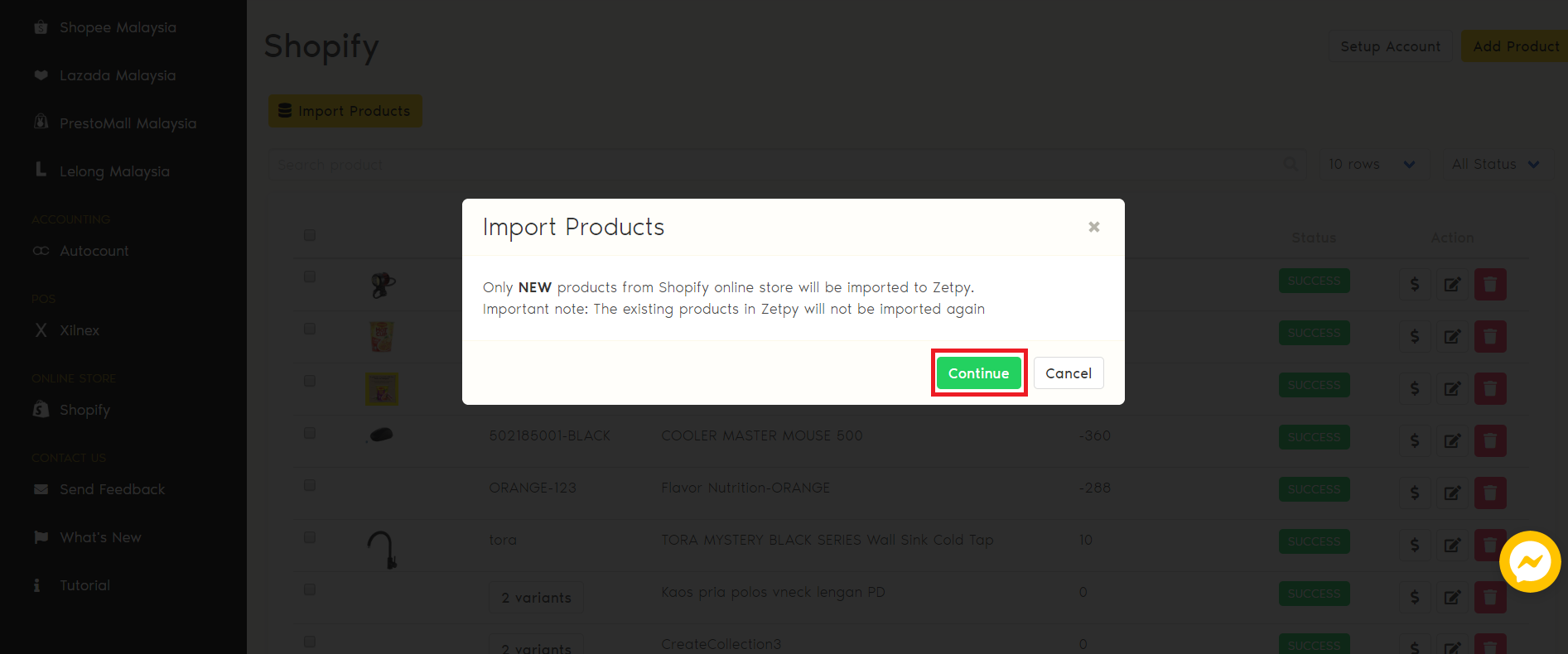
4. Now products importing is in progress.
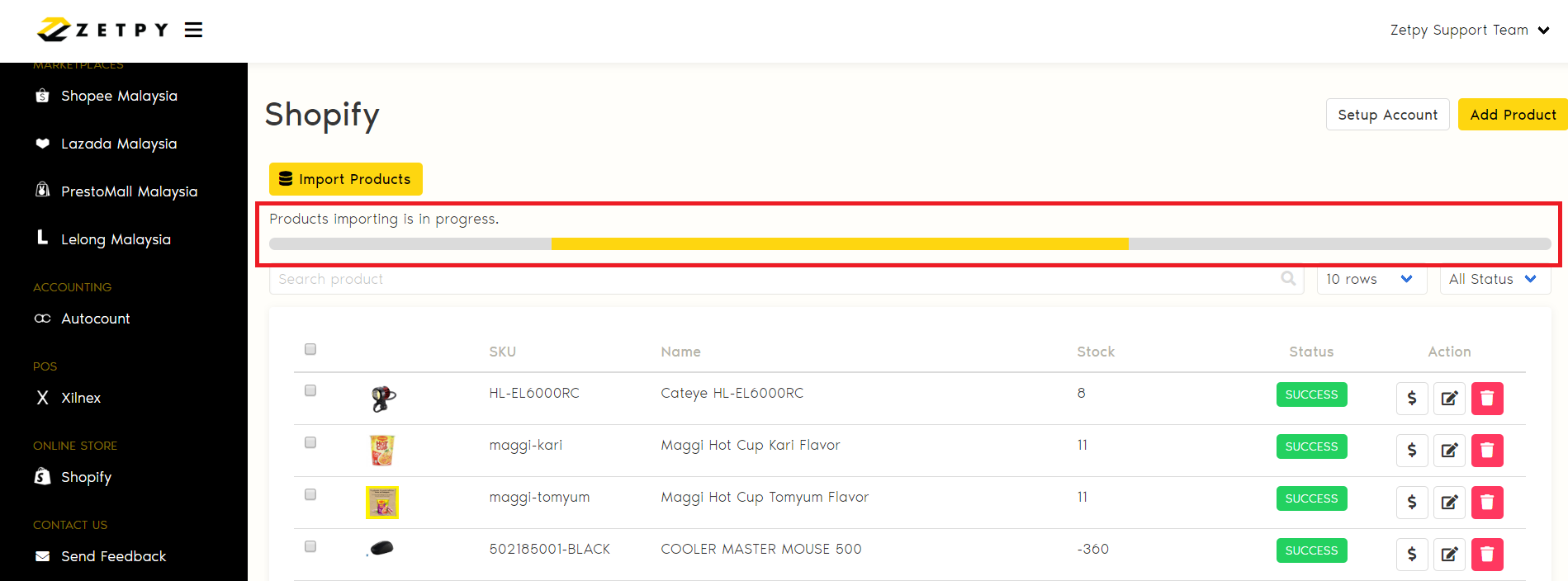
5. Your products are successfully imported to Zetpy.
Search your product name or SKU, and you can see it inside the Shopify plug-in list.
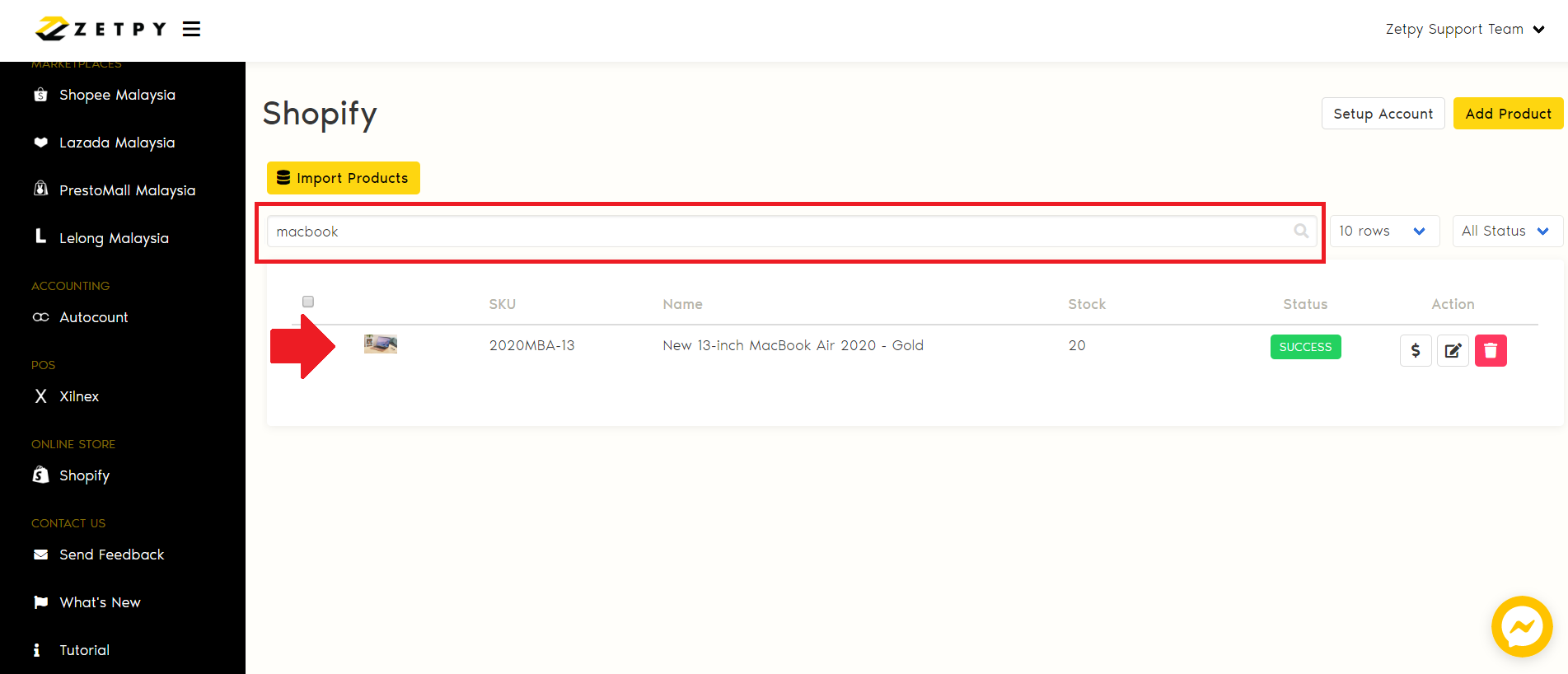
6. Your product will also be created inside Product Core.
Go to Products and search your Product Name or SKU to see it.
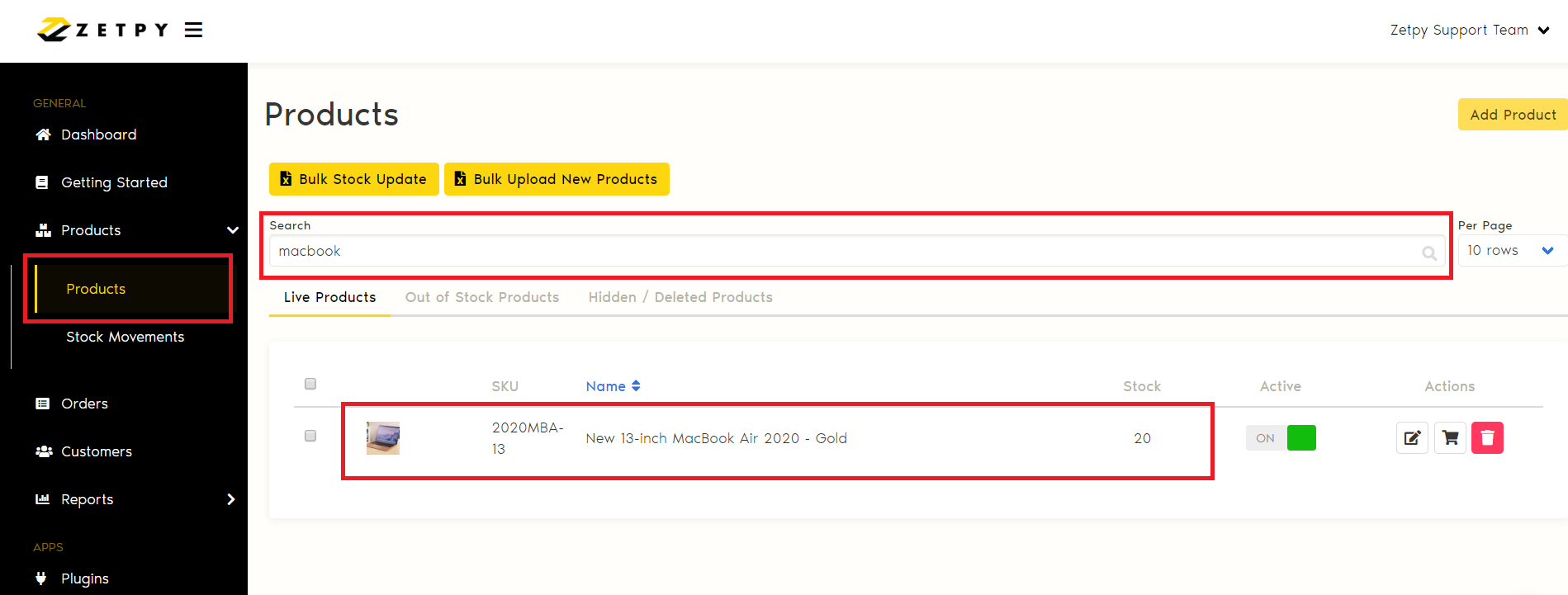
Now you can Add Product to Marketplaces plug-in & Sync As A New Product to Marketplaces by referring to the each of the marketplaces link below:
1. Shopee
2. Lazada
3. PrestoMall
4. Lelong
If you have any issues or questions, please drop us an email at support@zetpy.com

