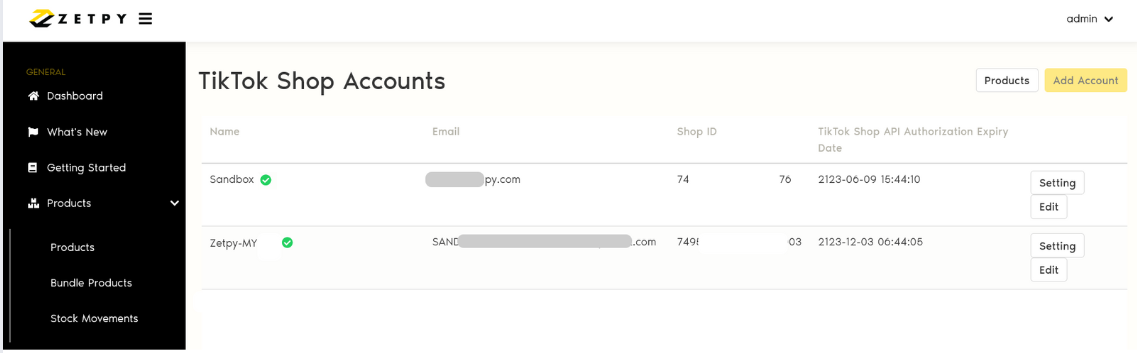How to reauthorize your Marketplace account in Zetpy?
Install & Authorize Plugins
How to reauthorize your Marketplace account in Zetpy?
As Marketplace authorization will expire from time to time, users are advised to reauthorize their account before the expiry date to continue the sync between their marketplace platforms and Zetpy.
Last updated on 28 Oct, 2025
User can refer to the sections below on how to reauthorize their marketplace accounts below.
1. Shopee
2. Lazada
3. TikTok Shop
Shopee
1) Go to Shopee Plugin, click Edit Accounts.
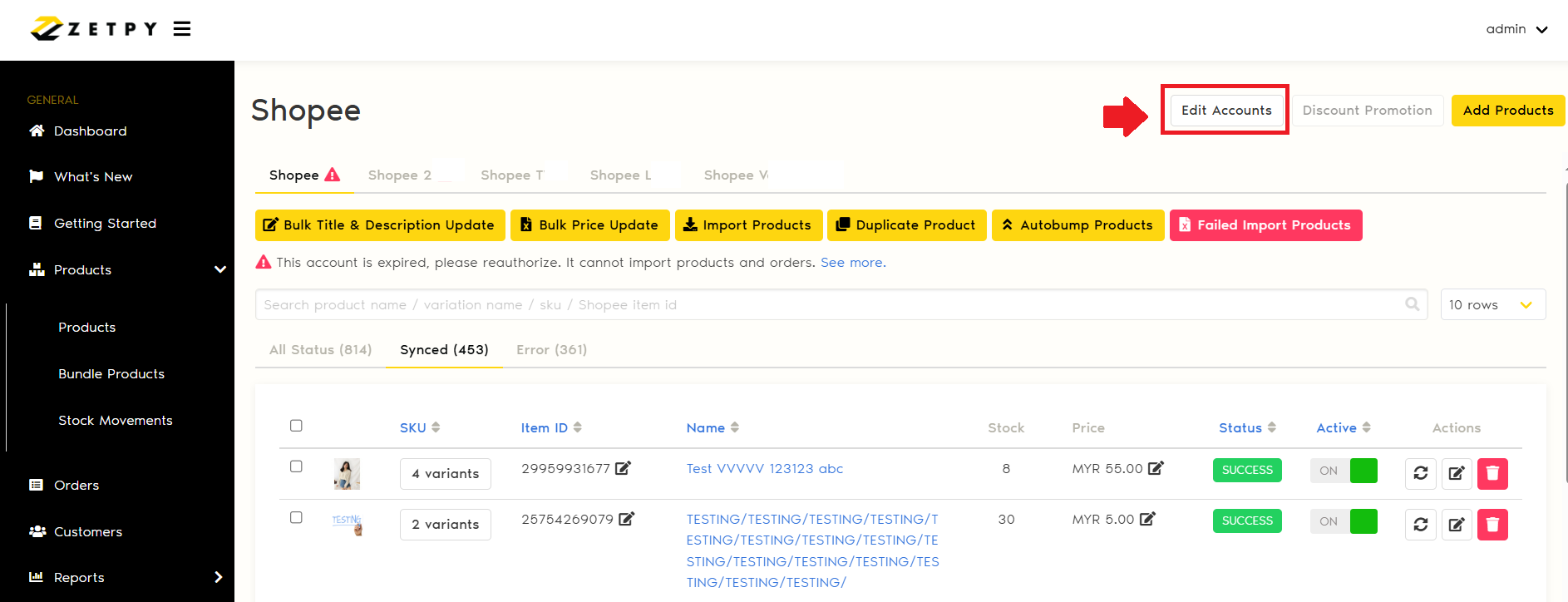
2) Click Edit on the account that needs to reauthorize.
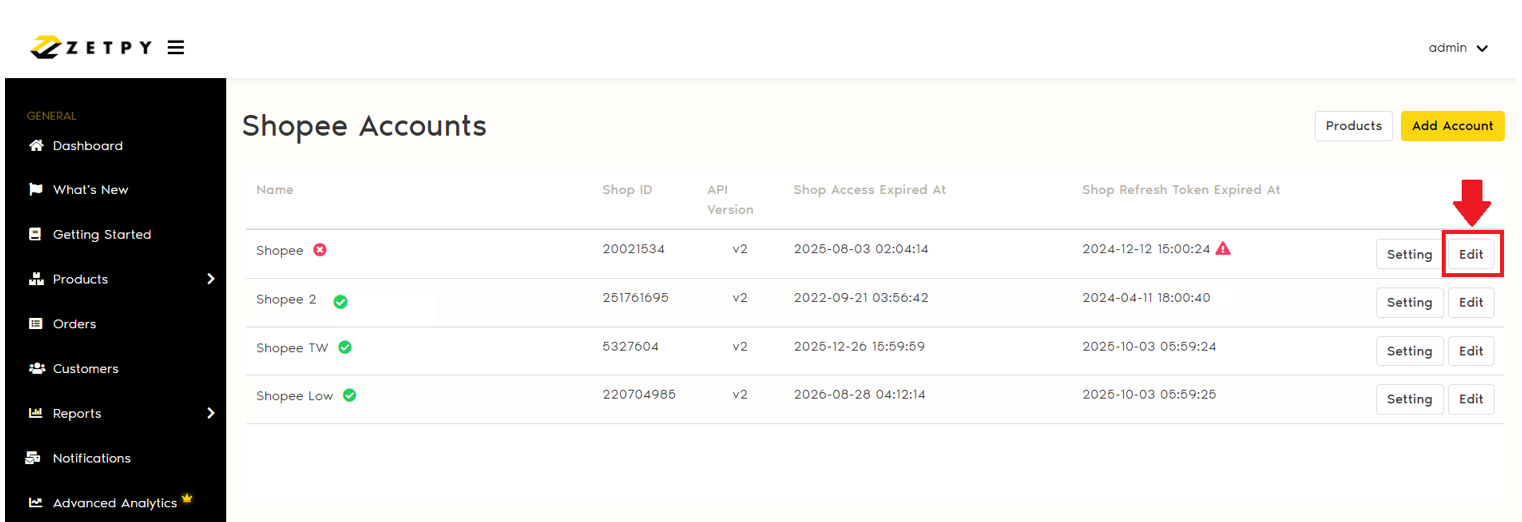
3) Make sure the user email address matches with your Shopee account and click Save.
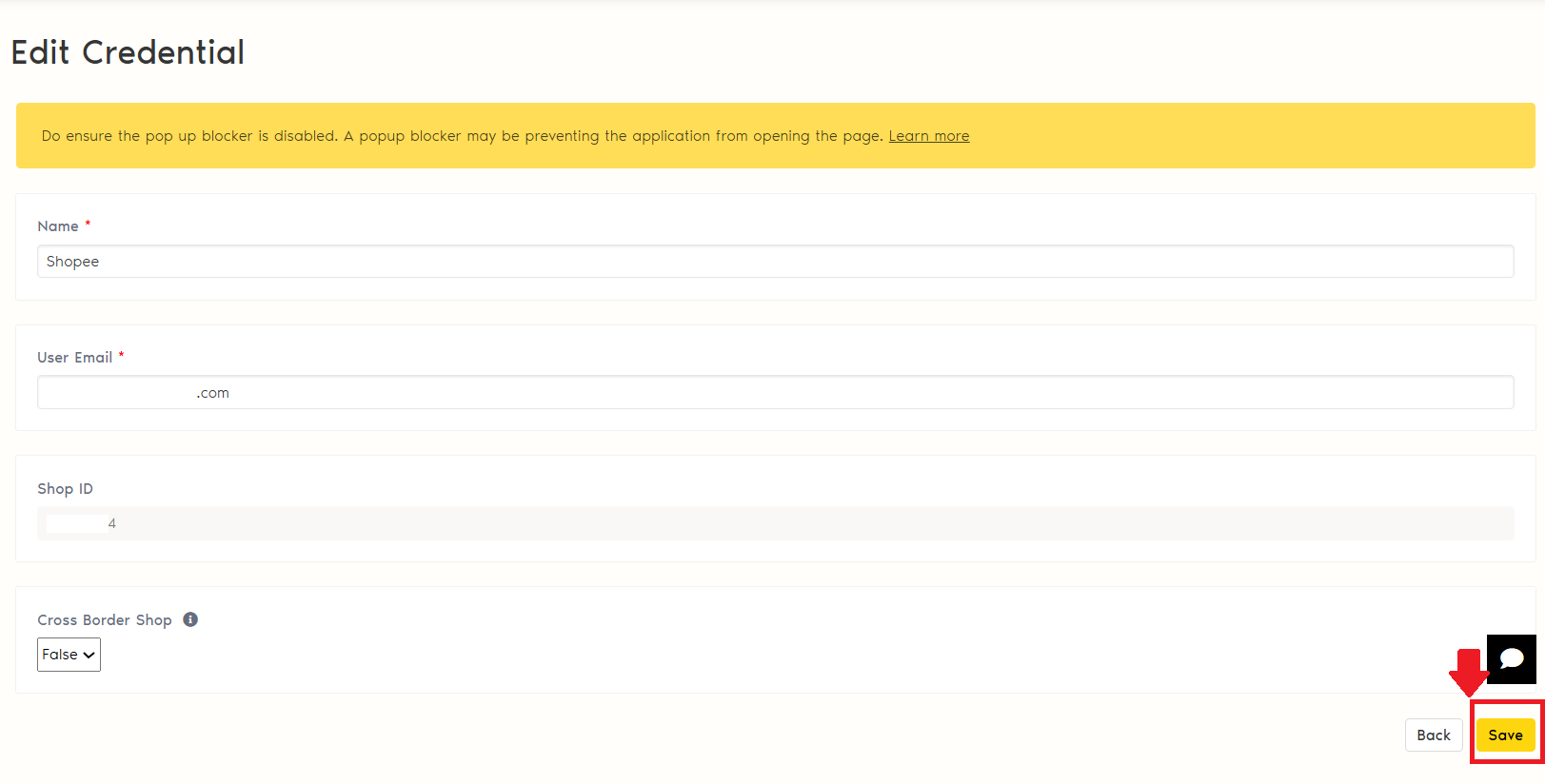
4) Then it will redirect to the Shopee platform, select the region and enter your Shopee's username/email and password. Once done, click Log in.
**DO NOT use Main or Sub account to login.
Note: If you are unable to reach the page below, your browser might be blocking the pop-up, kindly click here to how to unblock the pop-up.
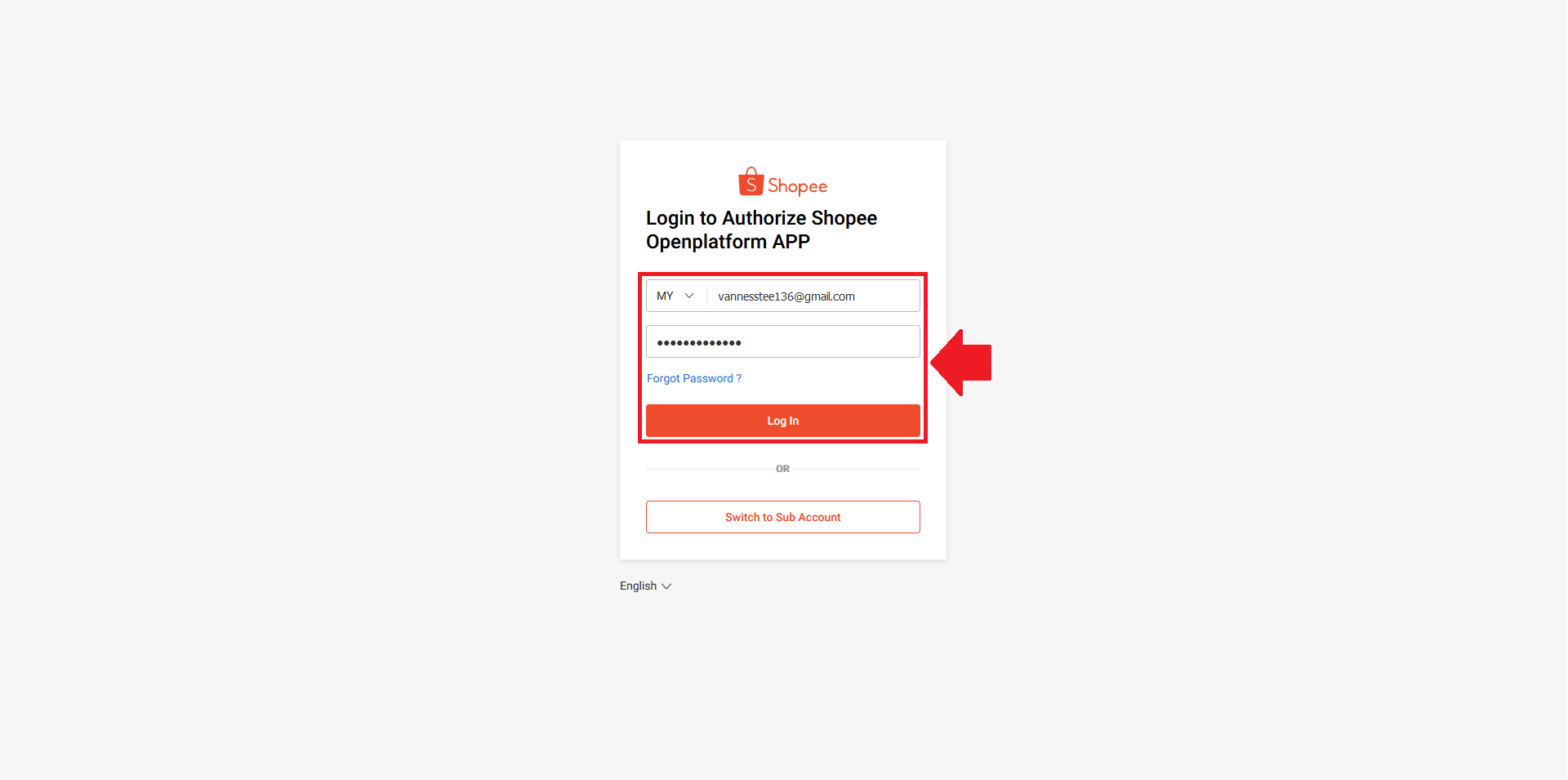
5) Once authorization is successful, the page redirects back to Shopee plugin and you will see a green tick icon beside the account name.
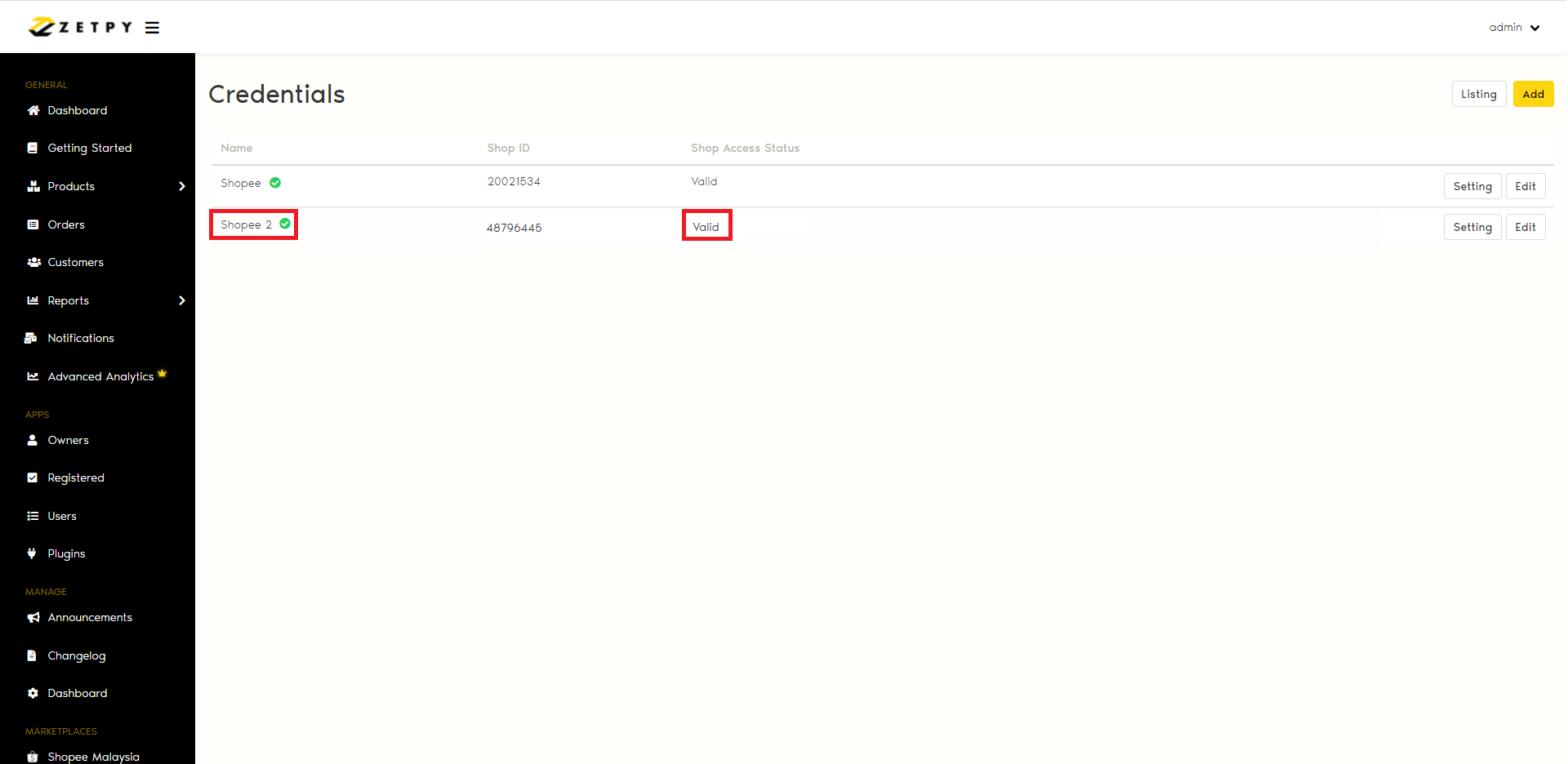
Lazada
1) Go to Lazada Plugin, click Edit Accounts.
2) Click Edit on the account that needs to reauthorize.
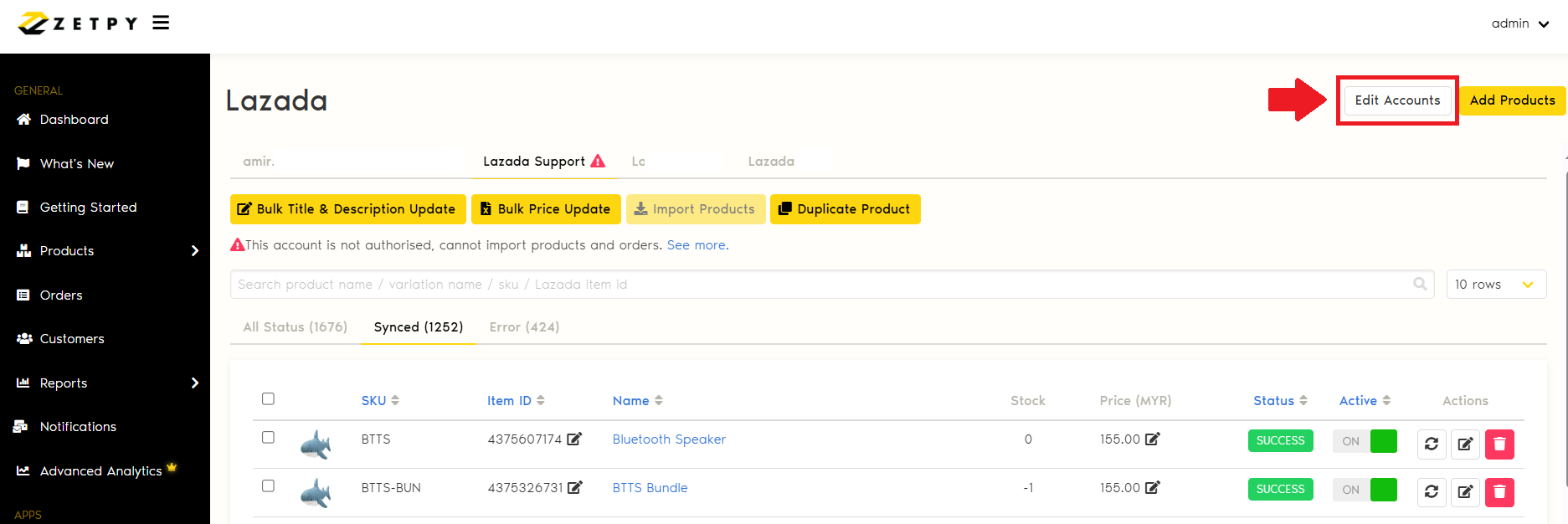
3) Make sure the user email address matches with your Lazada account and click Save.
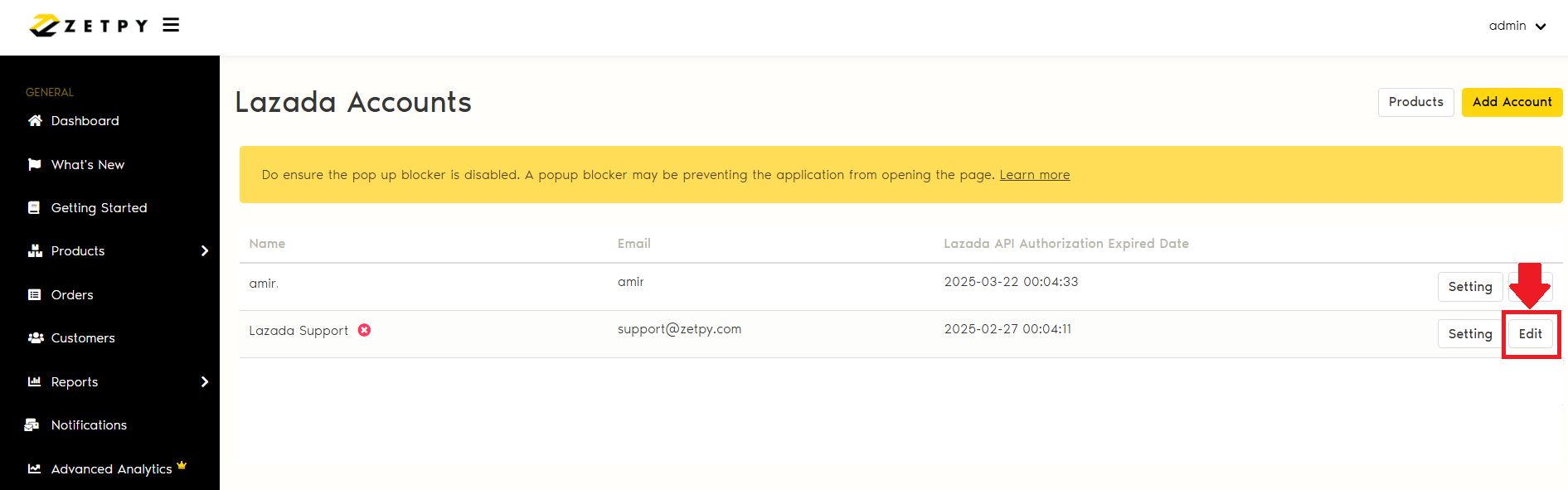
4) Then it will redirect to the Lazada platform, select the region and enter your Lazada's email and password. Once done, click Submit.
Note: If you are unable to reach the page below, your browser might be blocking the pop-up, kindly click here to how to unblock the pop-up.
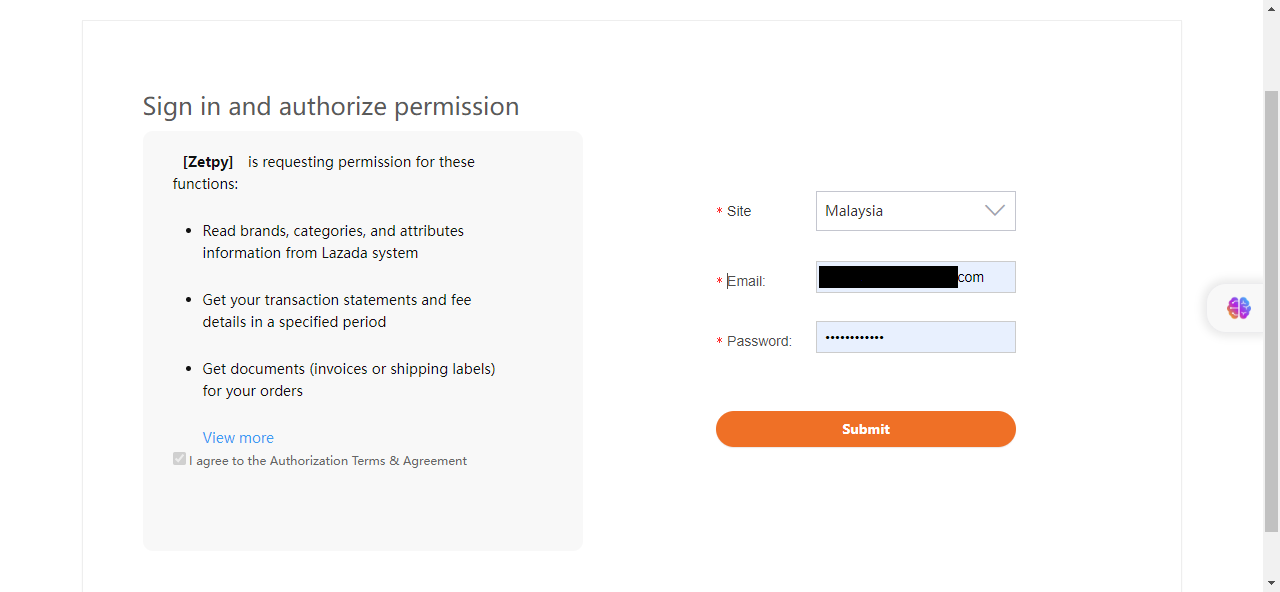
5) Once authorization is successful, the page redirects back to Lazada plugin and you will see a green tick icon beside the account name.
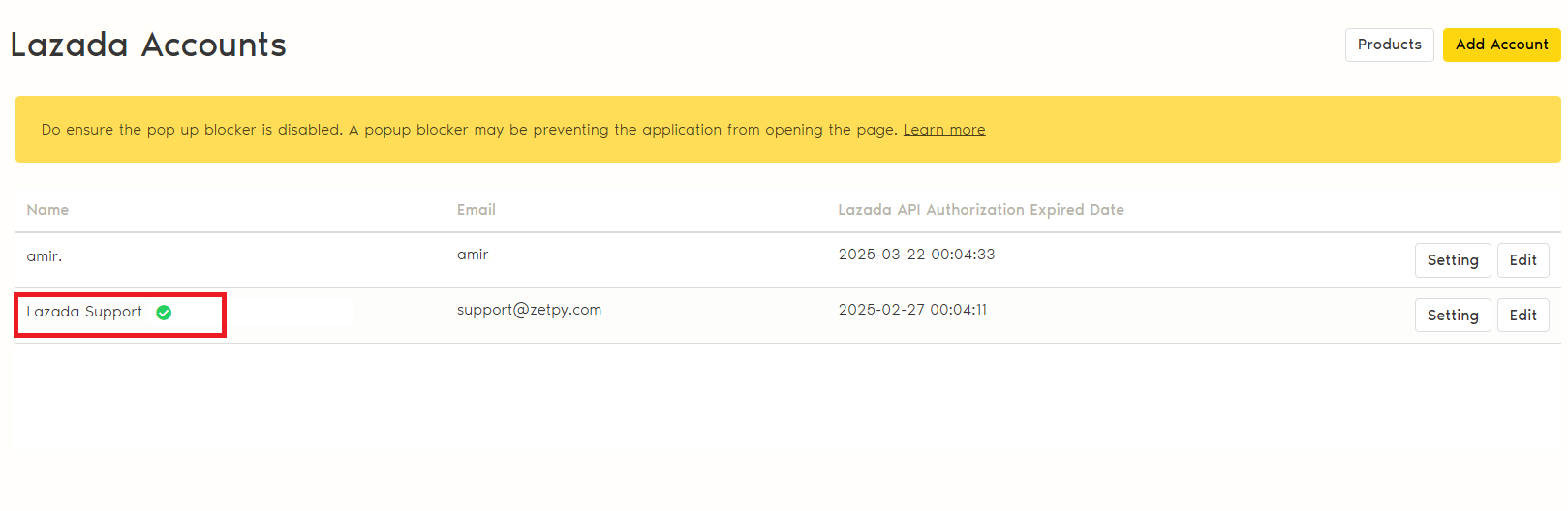
TikTok Shop
Go to TikTok Shop > Click on Edit Accounts.
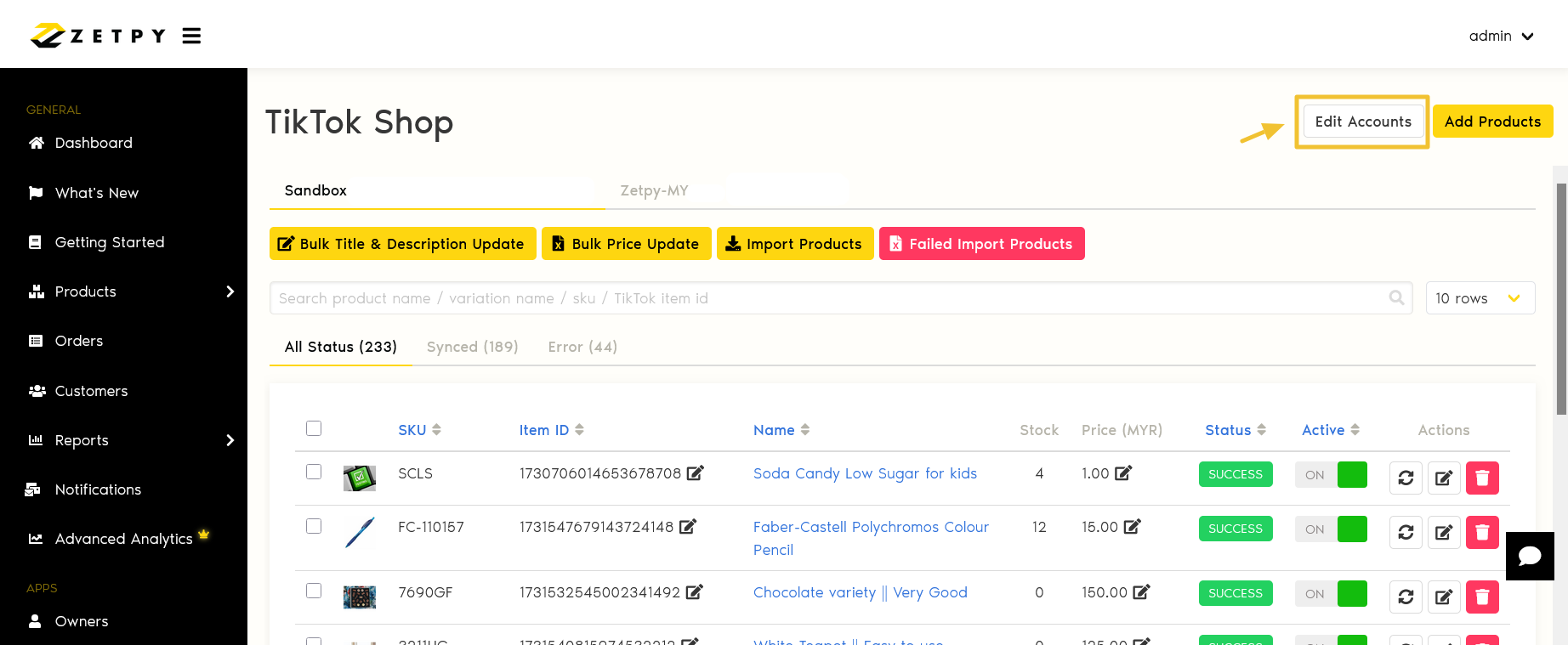
2. Click on the Edit button.
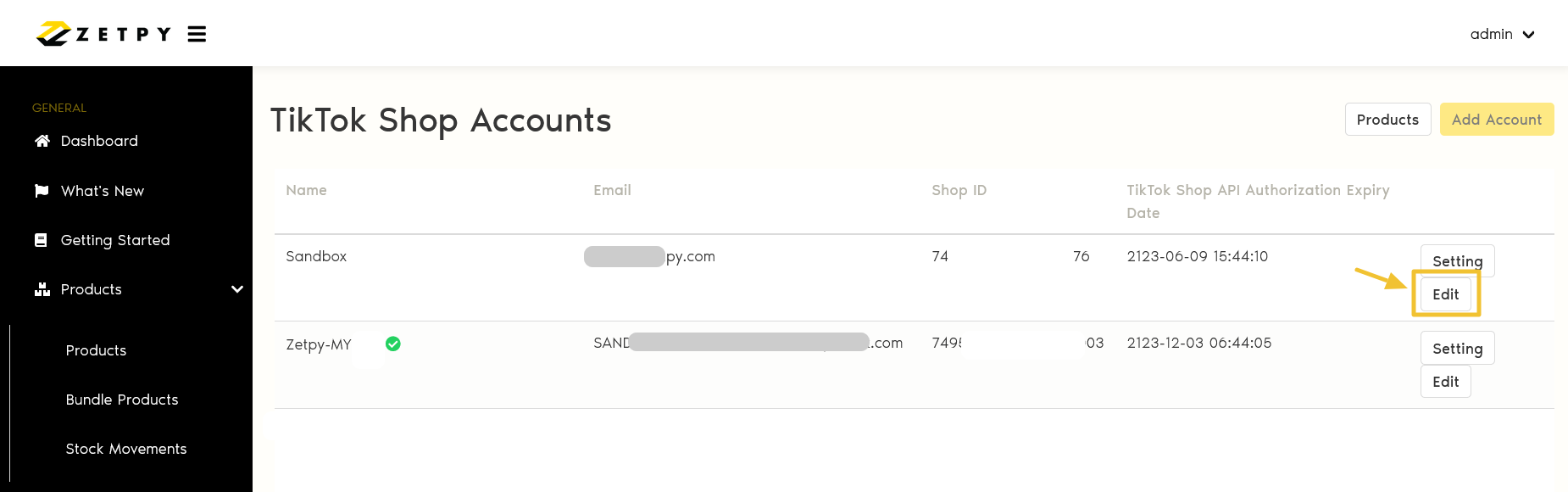
3. Ensure the user email address is the same as your TikTok Shop admin email.
4. Click on the Save button > then it will redirect to TikTok Shop authorization permission page.
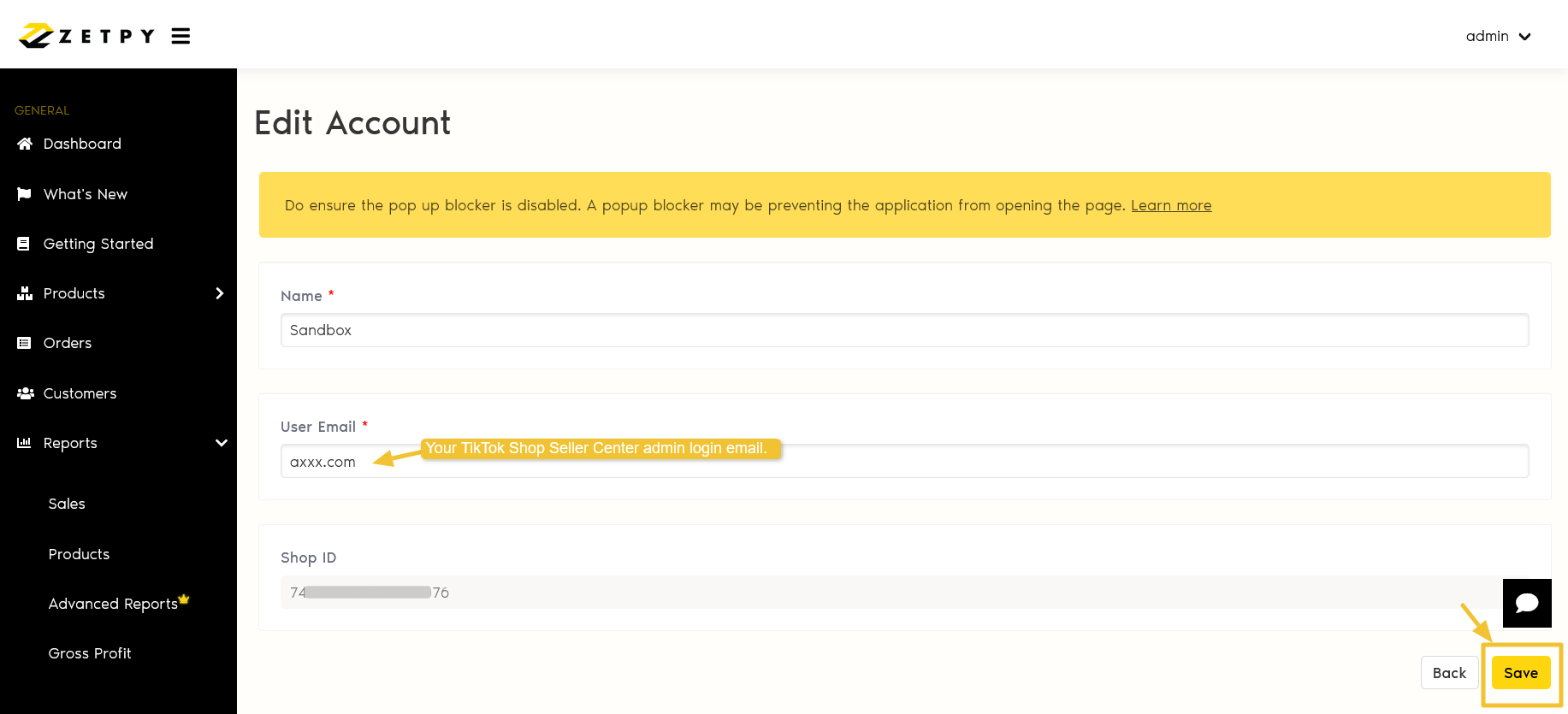
6. In TikTok Authorize page, you have to select account type based on your account Region.
Note: If you cannot reach the page below, your browser might be blocking the pop-up, kindly click here to how to unblock the pop-up.
7. Next, you can login either using your registered Phone Number or Login with your TikTok Shop Admin account email address.
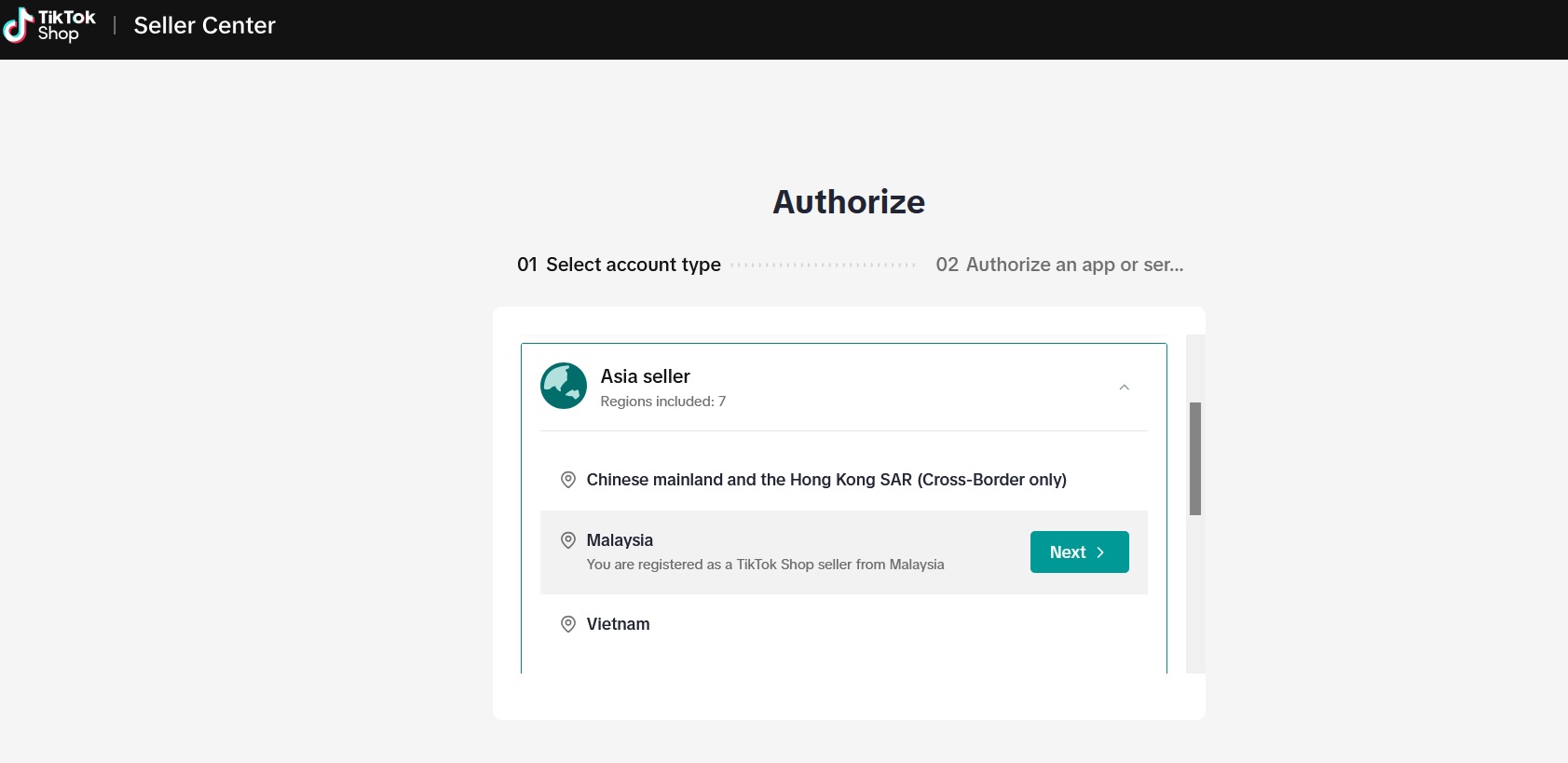
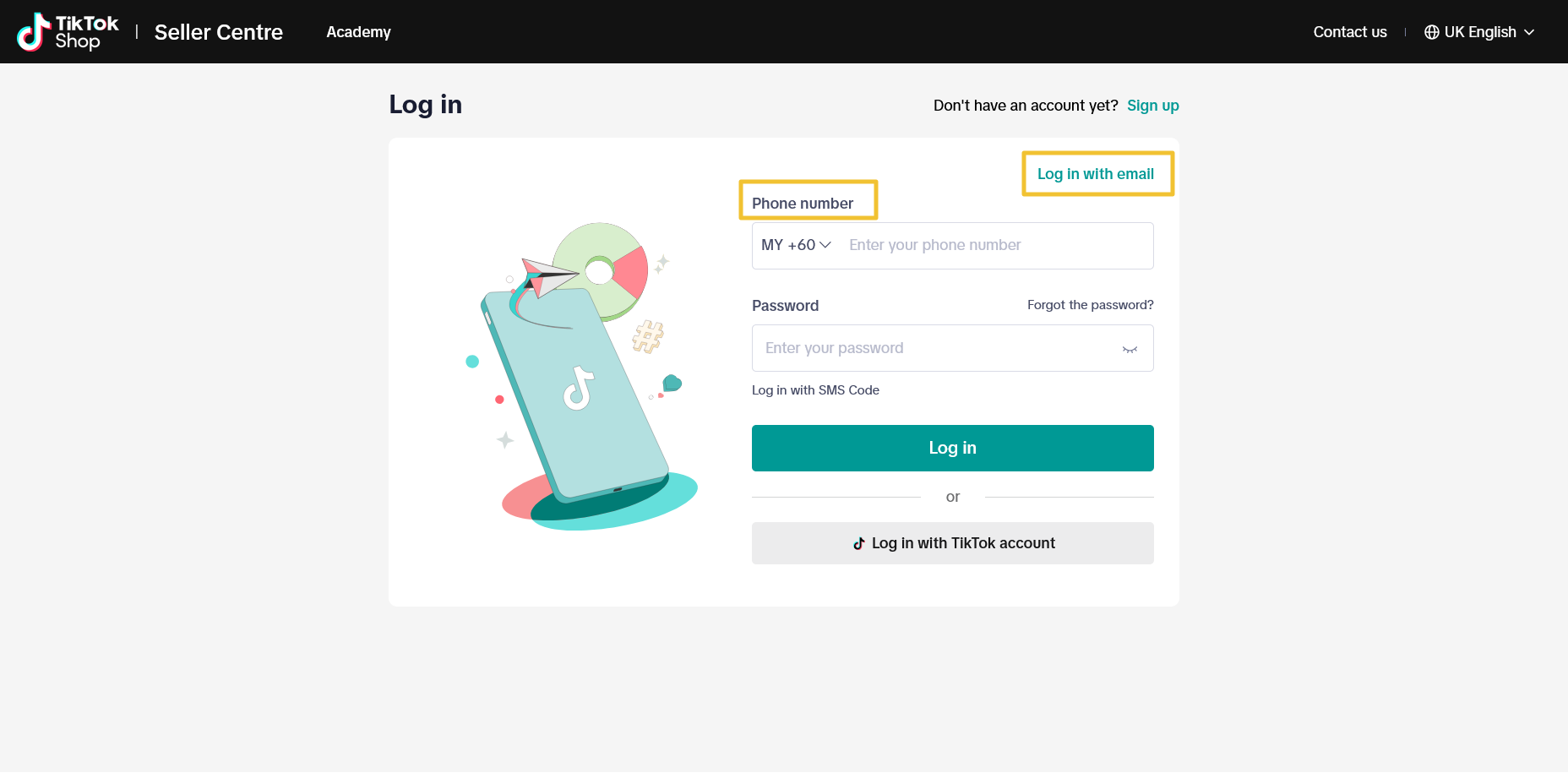
8. Next, you will see the Renew page > check all of the details, and click on the 'Confirm to install' button to proceed.
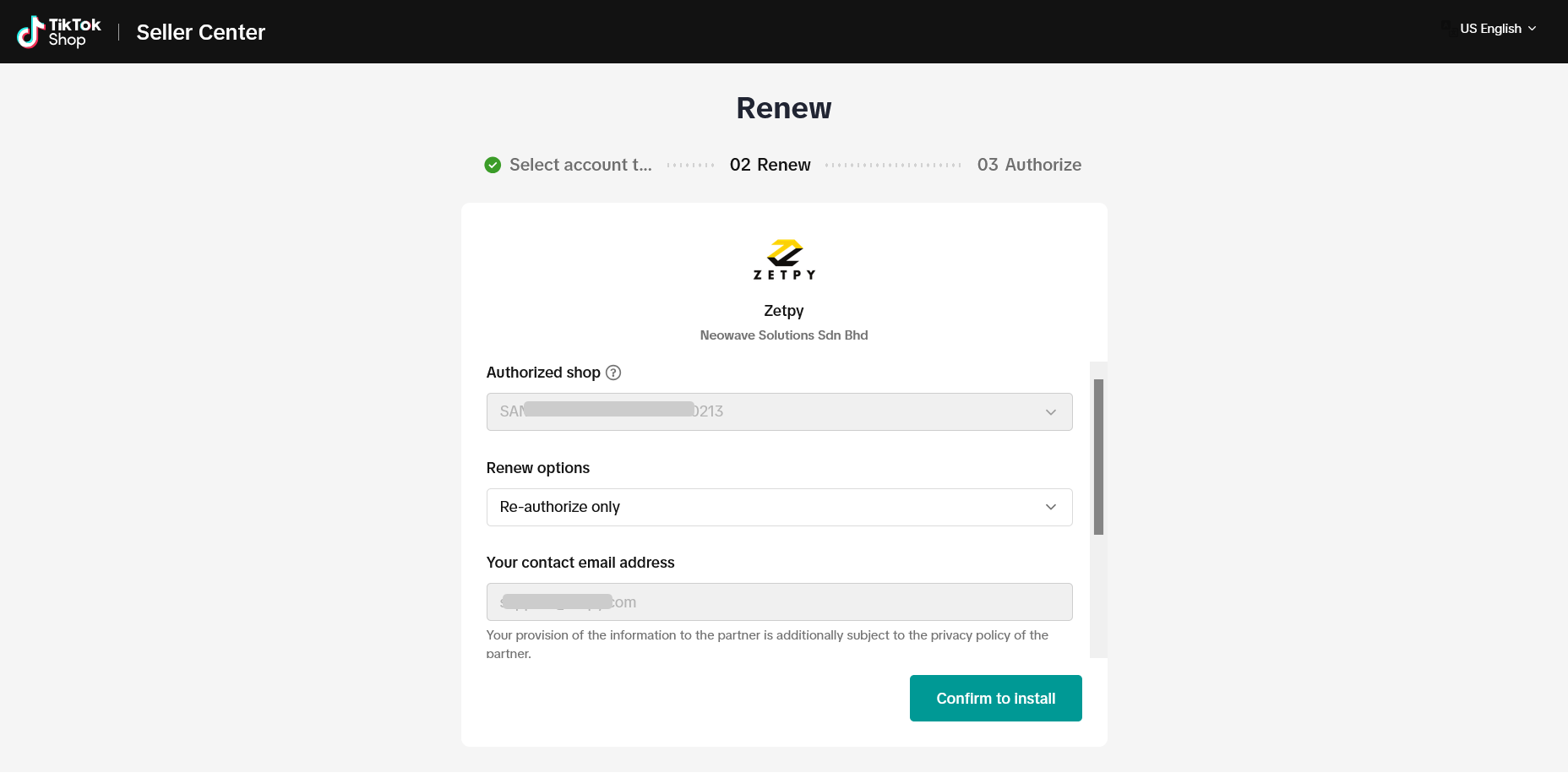
9. Next, click on 'Authorize'
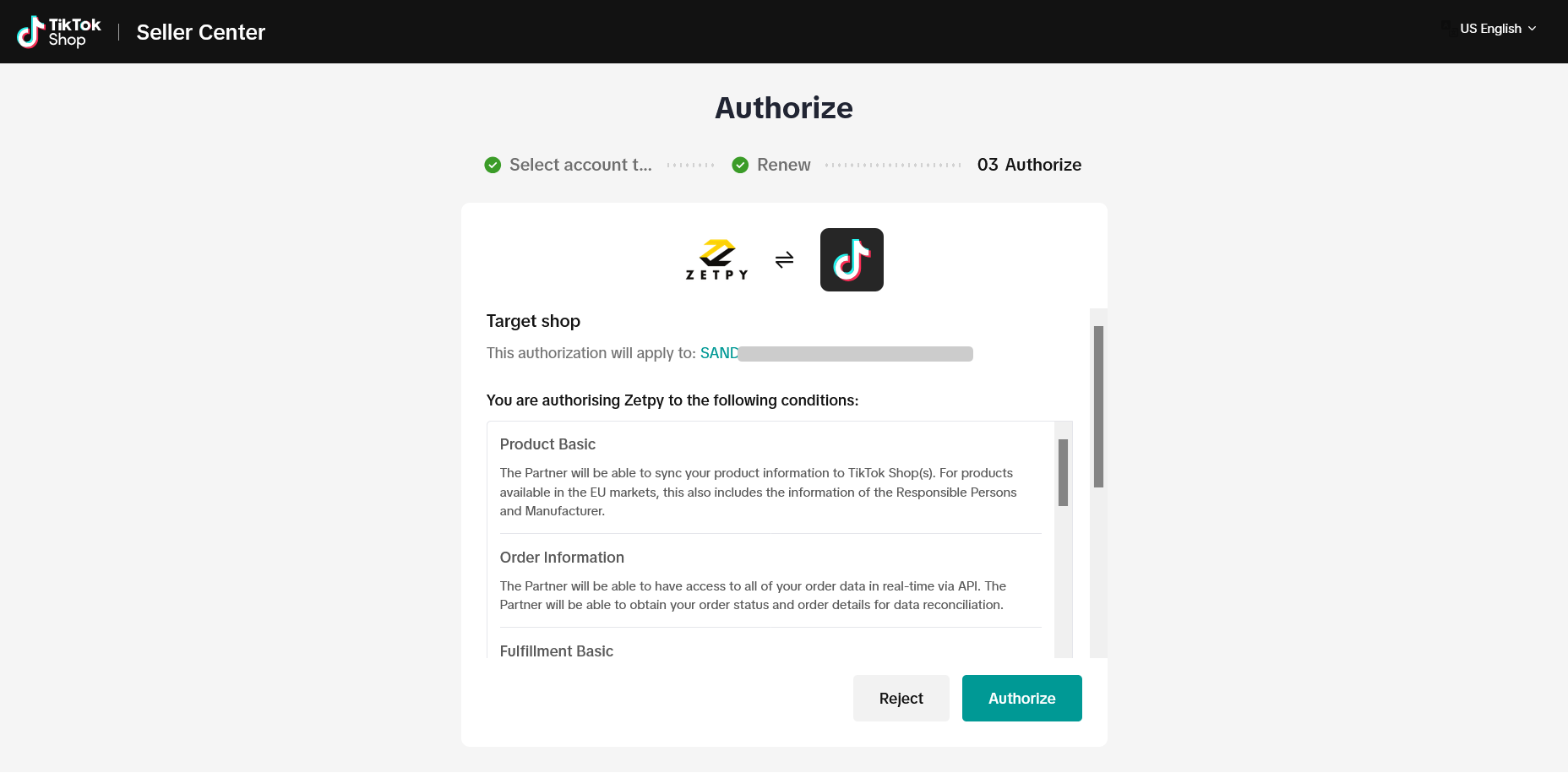
6. Lastly, it will redirect back to the Zetpy TikTok Shop account page, and your TikTok Shop account is successfully reauthorized by showing the tick with green color.