Product
How does Product Bundle work in Zetpy?
Zetpy Product Bundle helps to manage your products better and save time by auto deducting stock and also bundle creation, so you don't have to update the inventory of each product quantity one by one for every bundle product purchased and create them at each platform. Nevertheless, we will also allow you to sync your bundle stock back to the accounting system as well.
Last updated on 28 Oct, 2025
Important announcement:
1. Do take note that this is Zetpy's Own Product Bundle Feature, which is different from Shopee/Lazada/other channels' bundle feature. We do not support other channels' product bundle features at the moment.
2. To sync orders from Zetpy to Accounting/POS system, ONLY products inside the bundle content (bundle items) will be synced. The bundle product itself will not sync to the accounting/pos system.
Kindly refer to the steps below to see how Product Bundle works in Zetpy:
(A) Add Bundle Product in Zetpy
(B) Sync your bundle product to Marketplace & Online Store
(C) Order Details & Bundle Contents
(A) Add Bundle Product in Zetpy
1. Go to Products > Bundle Products after login into Zetpy
2. Click Add Bundle Product on the top right of the page
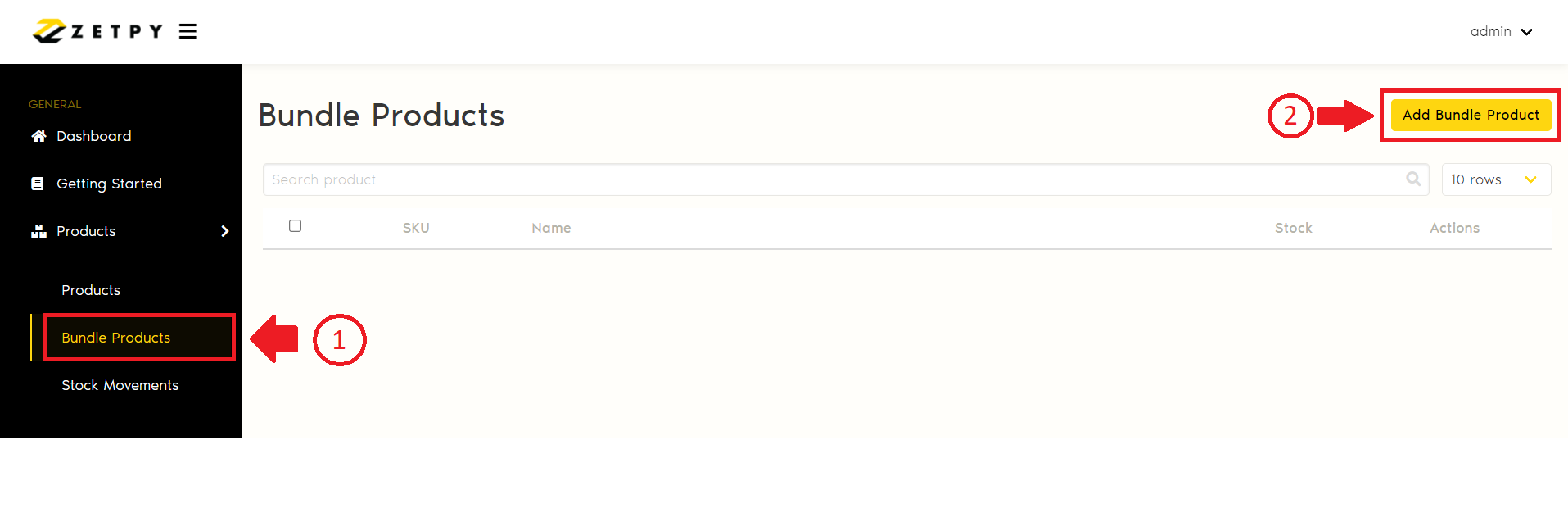
4. Insert Product Name, Description, Bundle SKU first
5. Then, click on Add SKU to add in the product that you want to put in this bundle. You may search the product by it's SKU as well.
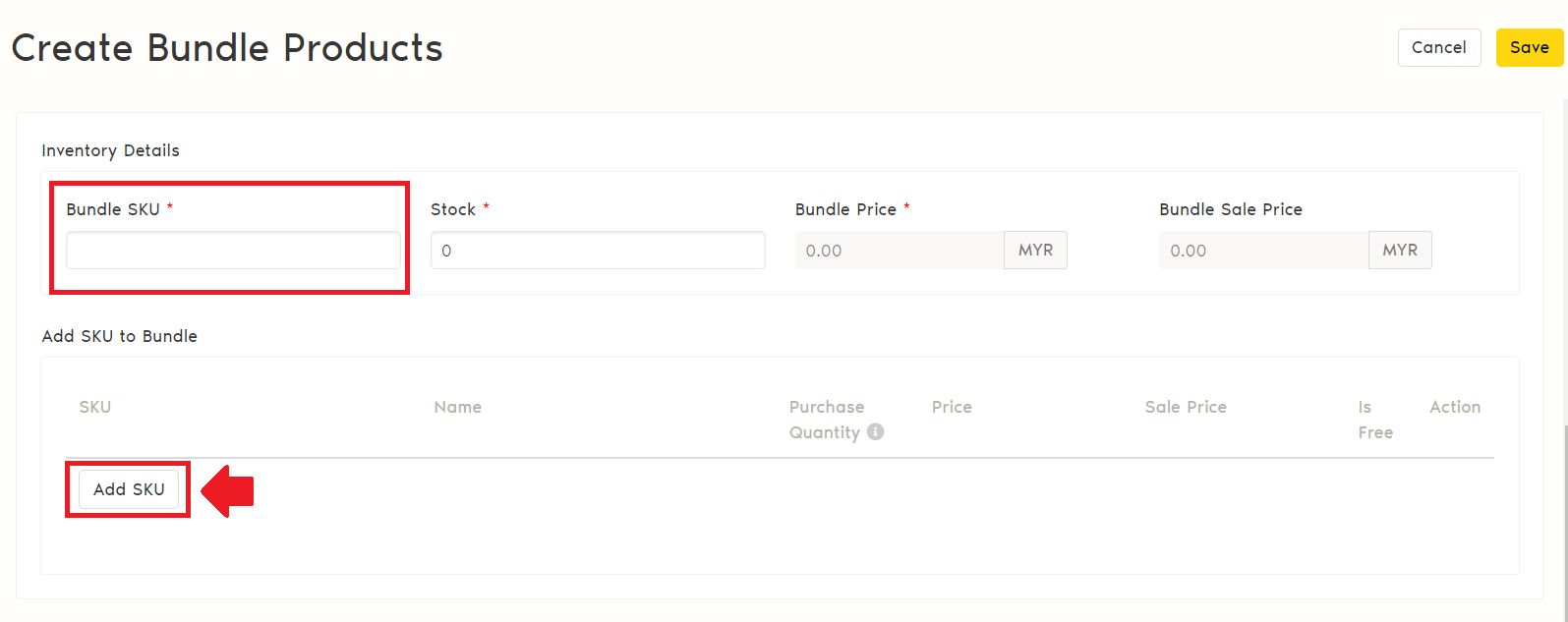
6. Select SKU that you want to put in this bundle by tick the ✅ button. The list will also show you available stock of the products in Product core.
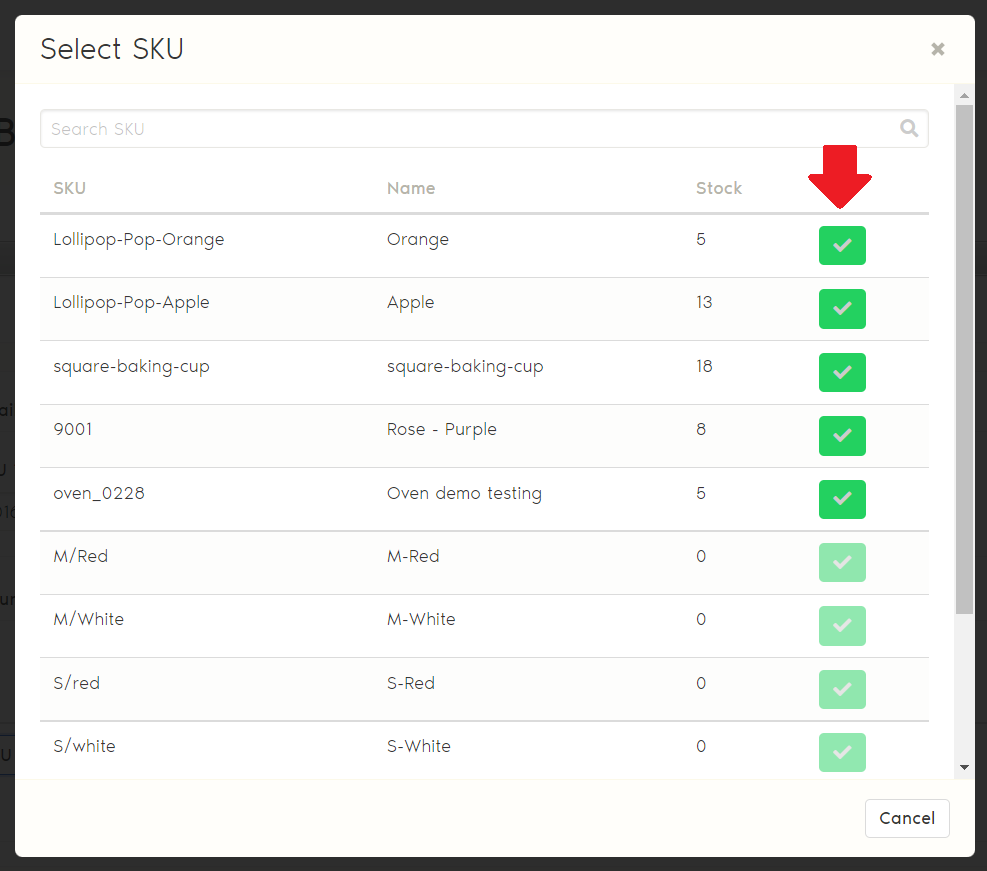
7. After selecting your products, you can update the information as follows:
Stock: Product Bundle Stock that can be purchased.
Purchase Quantity: Quantity of product that you want to include in each bundle.
Price: Original price of Product Bundle.
Sale Price: The sale price of the Product in this Bundle.
Is Free: 'Tick' if you want to set this product for free.
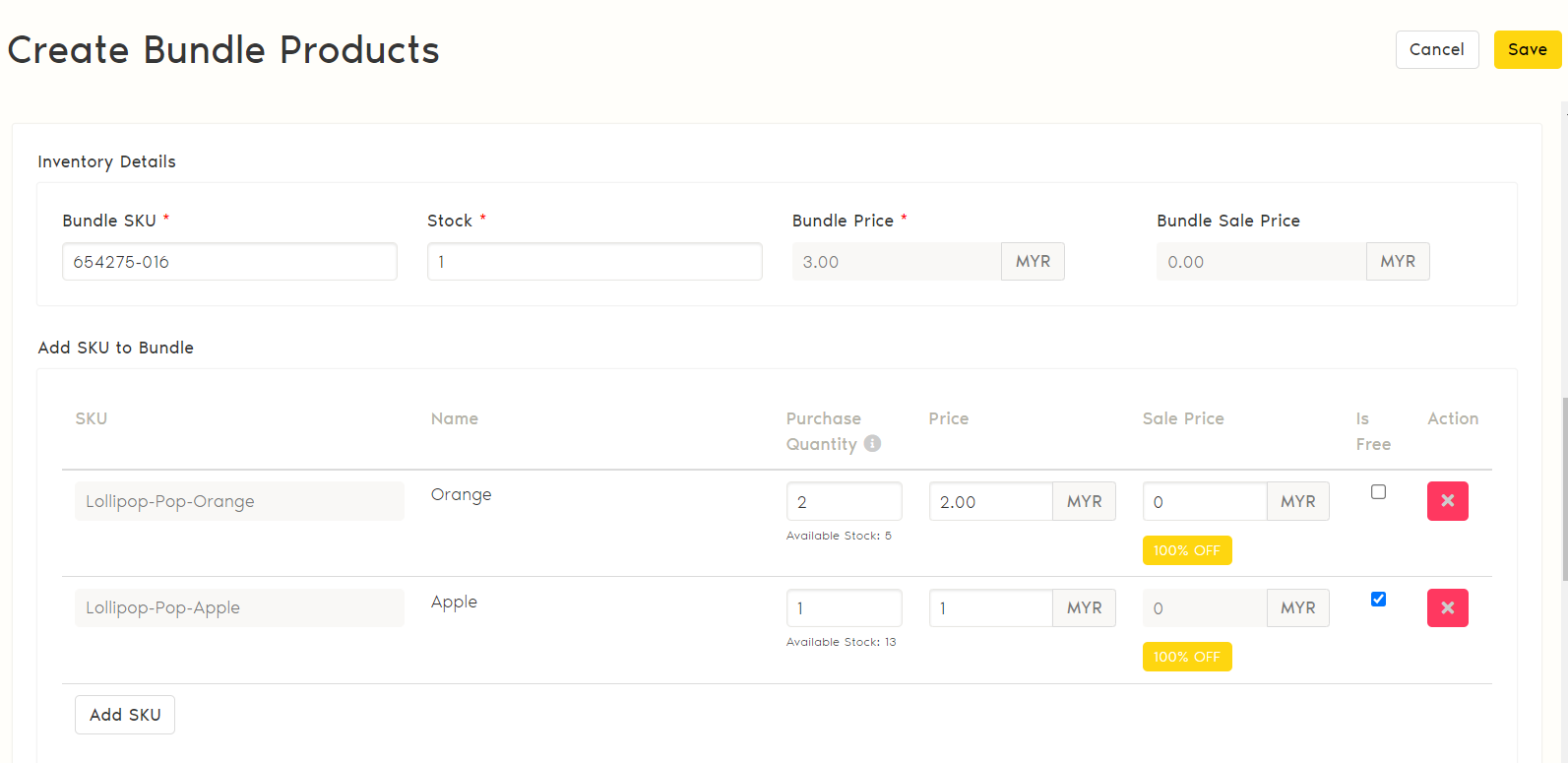
Note:
A. Bundle Price & Bundle Sale Price will be automatically calculated by the system.
B. Bundle stock level will also will be automatically limited based on existing product stock level and amount of item included per bundle.
8. Insert product Package Details and Images and completed the creation process by click the Save button.
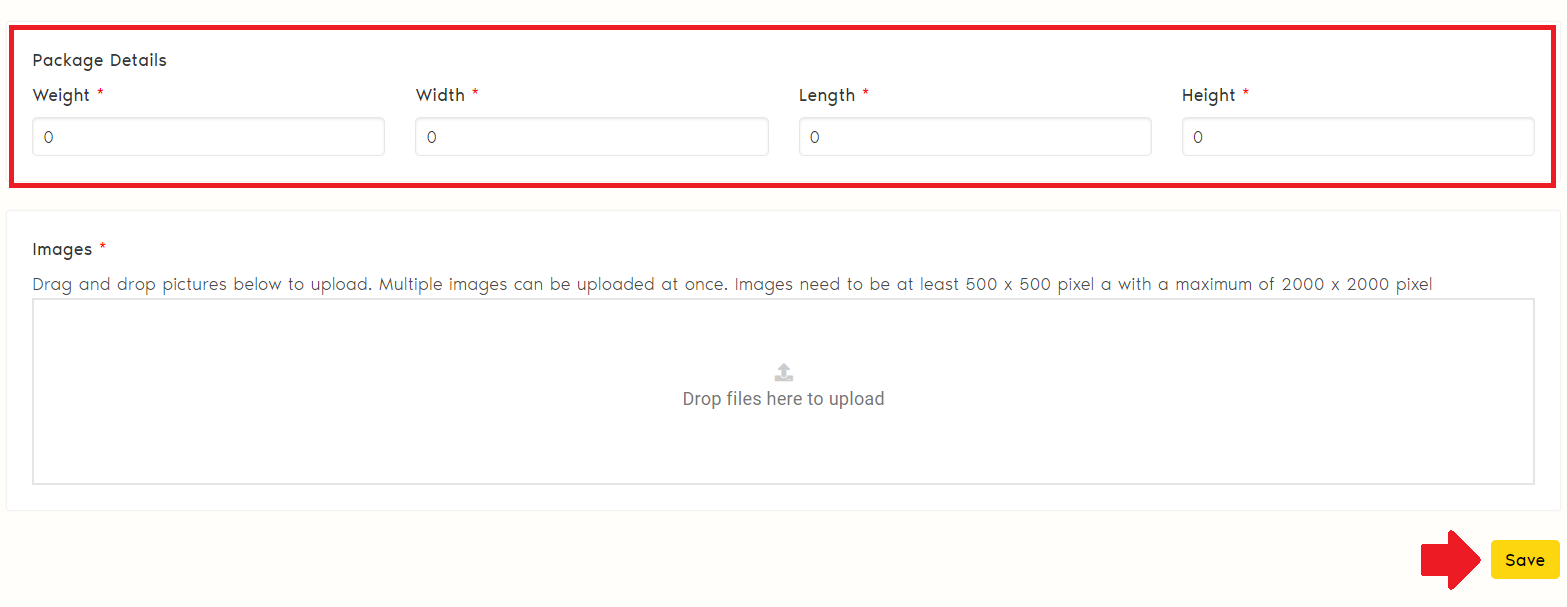
9. Once your bundle product is successfully created, you also can be viewed in your product core page
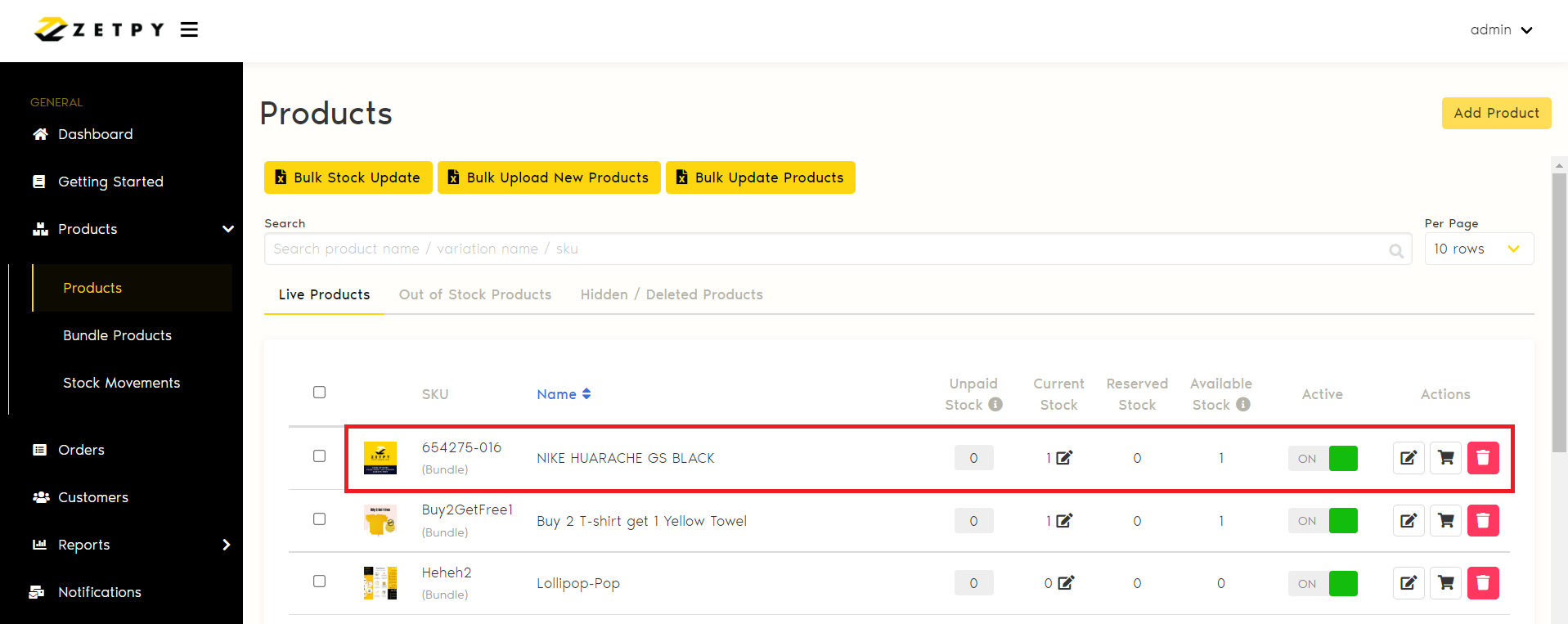
(B) Sync your bundle product to Marketplace & Online Store
1. Go to the marketplace or online store plugin that you want to sync to in Zetpy.
2. Select the attribute of the product after you click add product and assigned which shop to sync to.
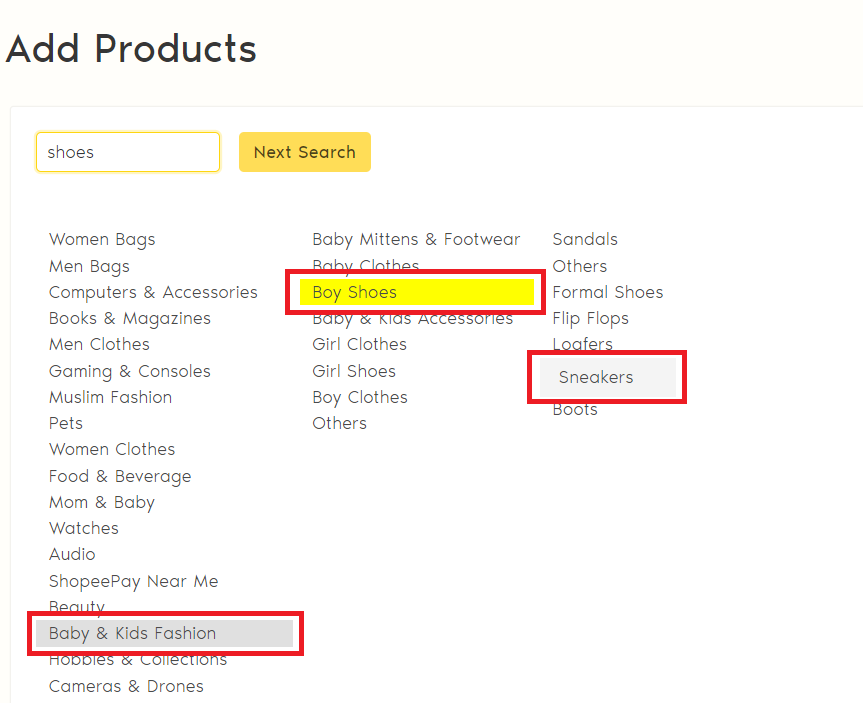
3. Select your bundle product from the list and click Next.
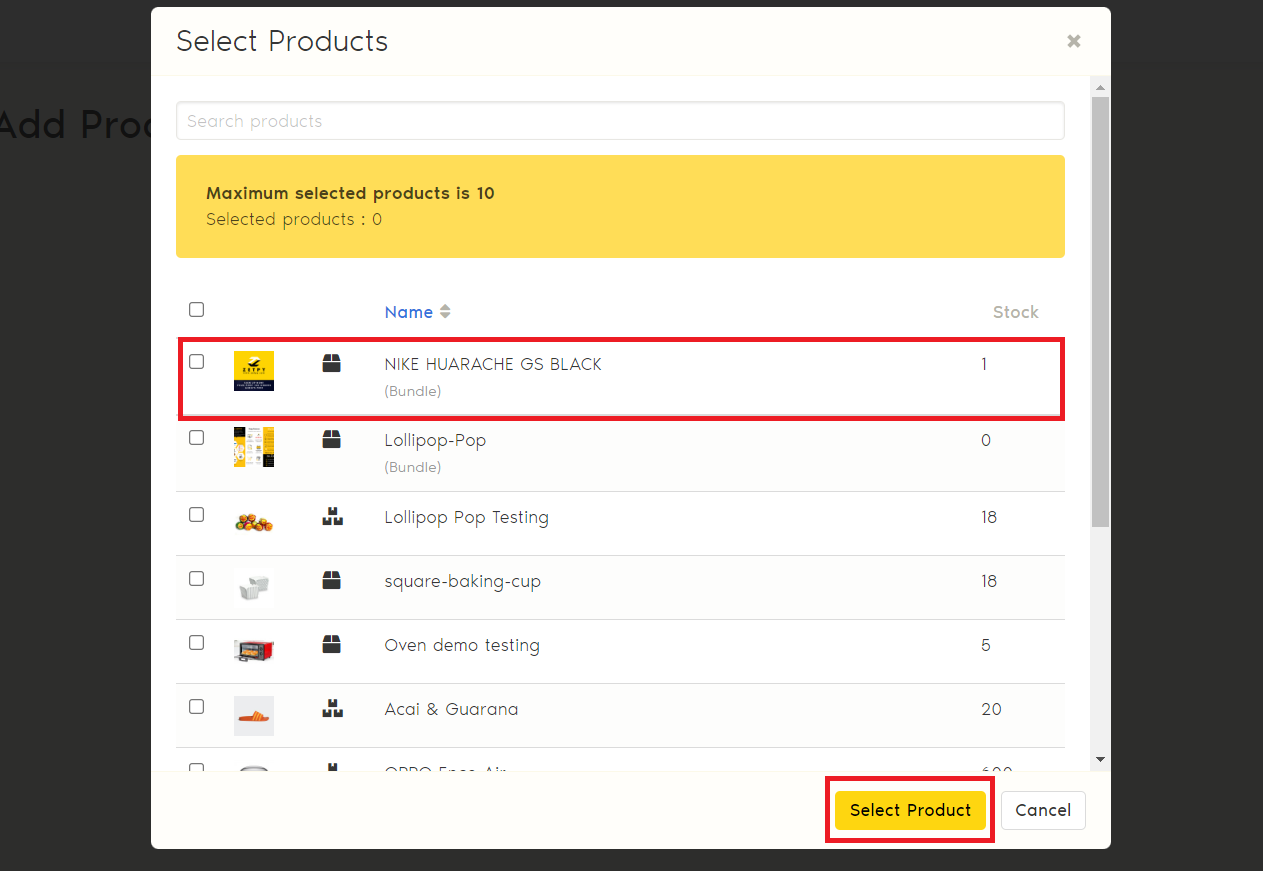
4. Fill in all requirements in order to sync your product successfully to marketplace/online store.
Kindly take note:
1. [For Shopee Plugin Only]
When you add the Bundle product to Shopee Plugin, the bundle's original price will be mapped with the Shopee 'Original Price' in the Shopee plugin. So you have to either:
Option A:
Change the Original Price of the bundle product to Bundle Sale Price in Shopee Plugin before syncing the bundle product to Shopee. you may refer how to edit Shopee pricing here.
Option B:
Set the Discount Promotion in Shopee Seller Center for the bundle product, the discount promotion sales price must be the same as the Bundle Sale Price that you created in Zetpy > Product Bundles. You may refer here on how to create discount promotion in Shopee here
So that the product bundle price in Shopee will be the same as the Bundle Sale Price. If the Sale Price is not the same, that will cause the item price in the order detail is incorrect.
5. After filling in the information's and you may click save to start syncing to the marketplace. Your bundle product is now synced successfully as a single product when the status changed to sucess.
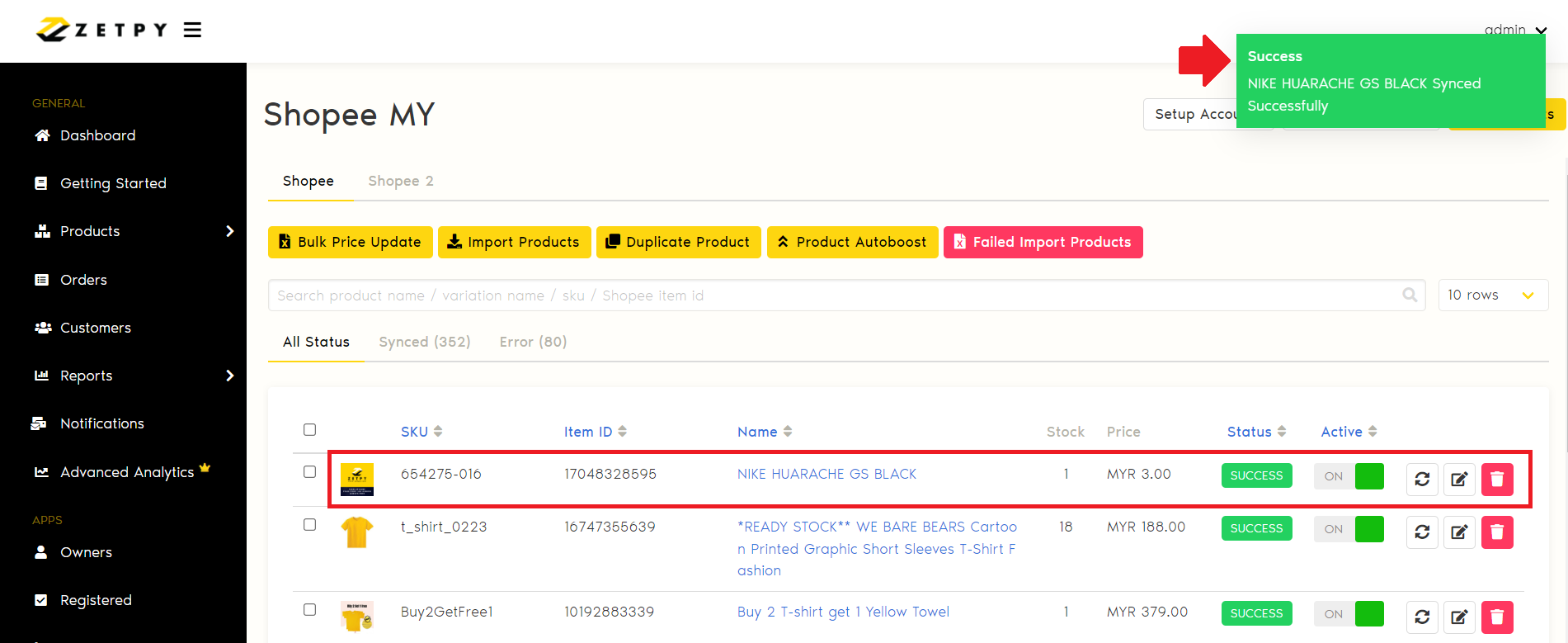
(C) Order Details & Bundle Contents
1. Go to Order and click on the order reference number for the order details.
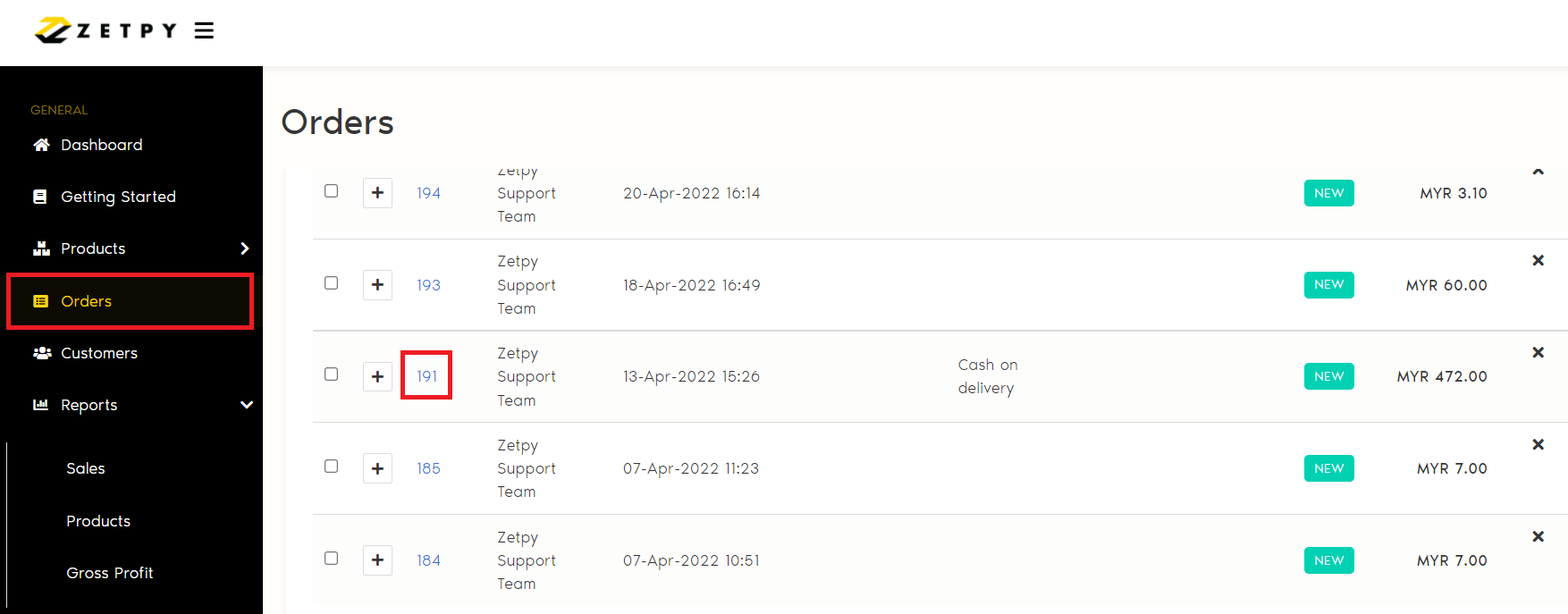
3. Click on Bundle Contents in the order details for bundle breakdown.
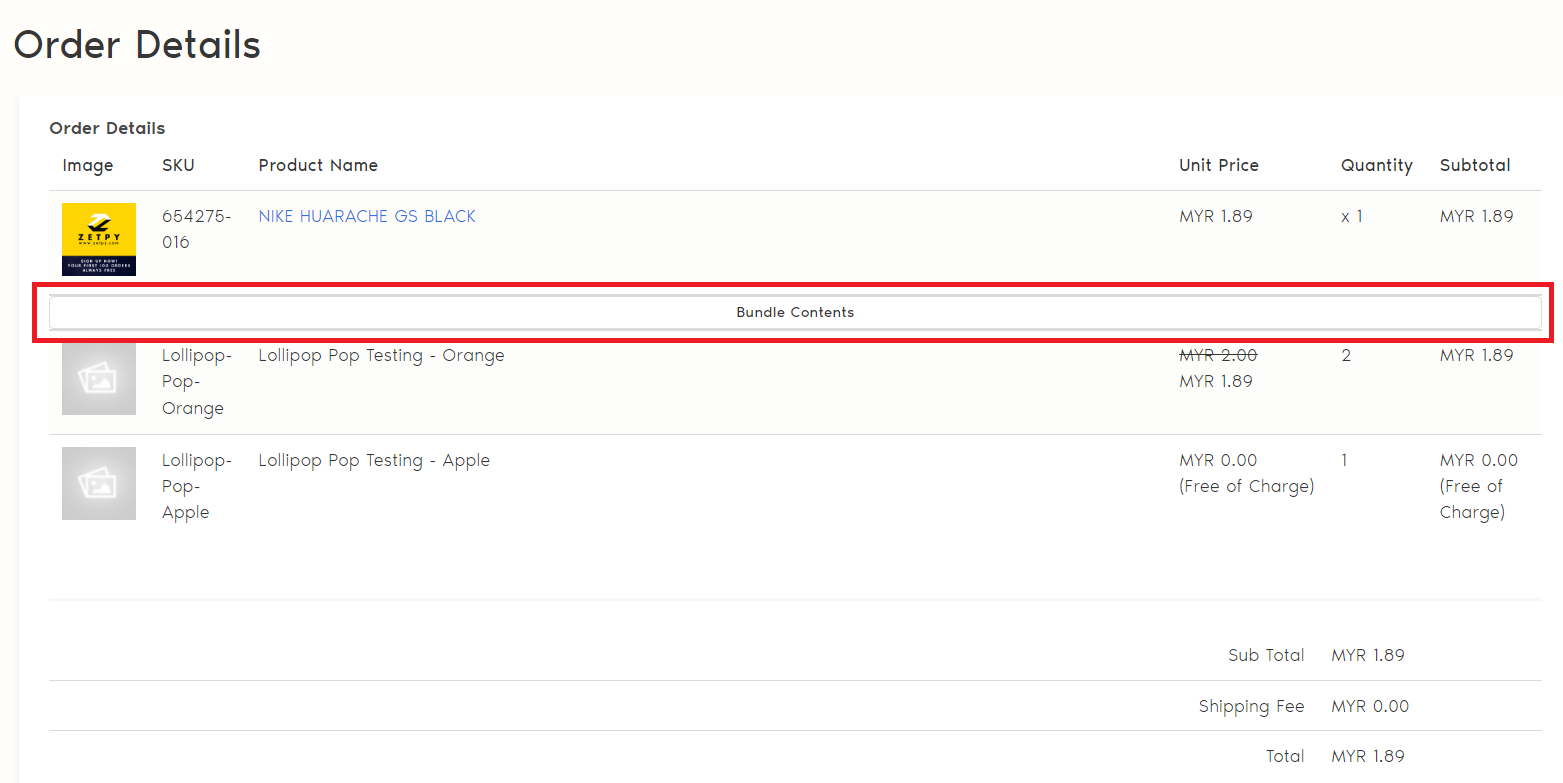
4. The breakdown will show details such as Image, SKU, Product Name, Unit Price, Quantity, Subtotal, Shipping Fee, and Total order purchased.
5. Last but not least, click Print to PDF to print the bundle order details in PDF format.
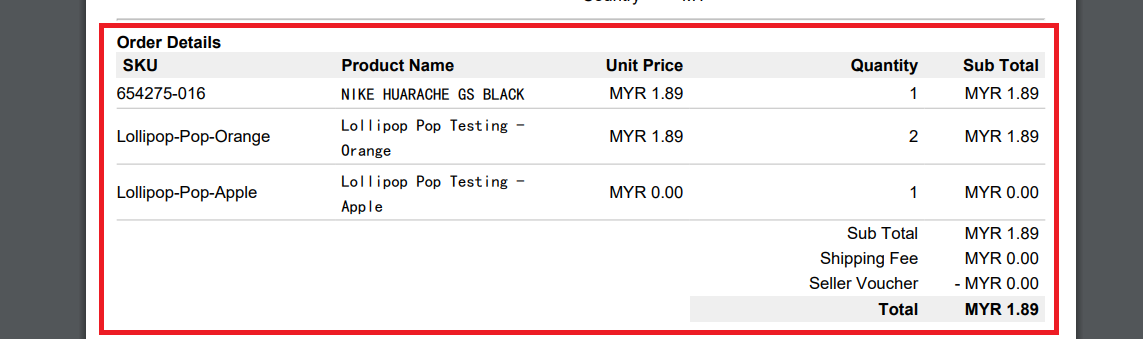
** Take note that, showing the bundle items in AirwayBill & Packing list is still in the progress.
(D) Want to auto increase the bundle stock after you update the stock for the child items?
1) Go to Bundle Page>Setting
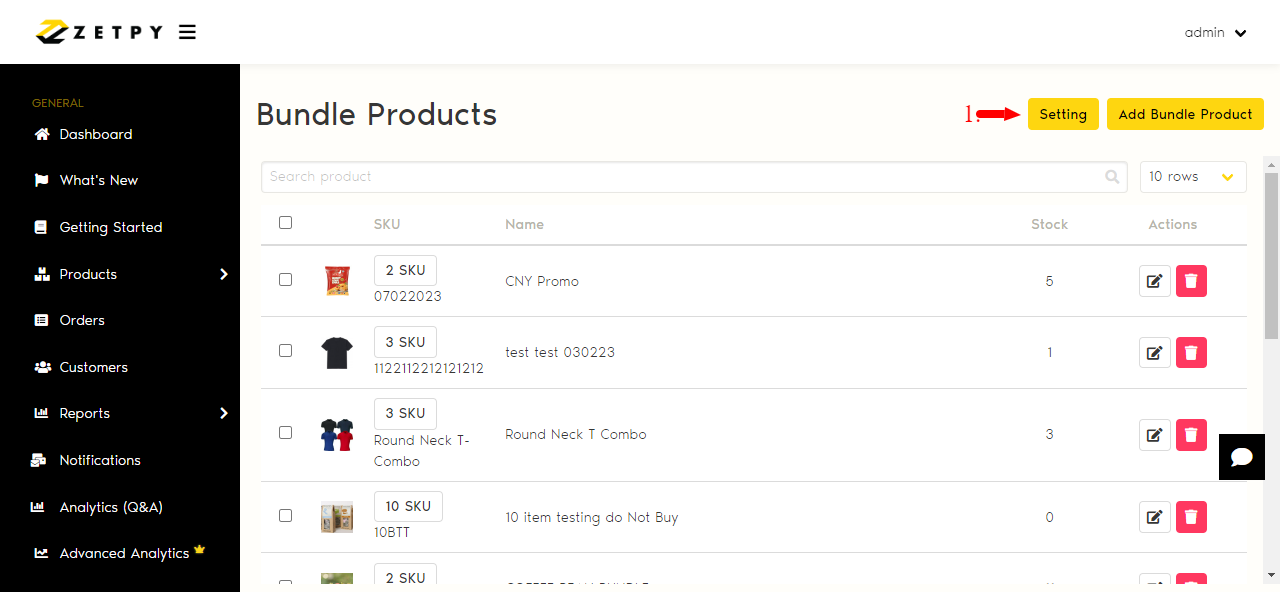
2) Select Auto Increment By Maximum Child Stock and Save.
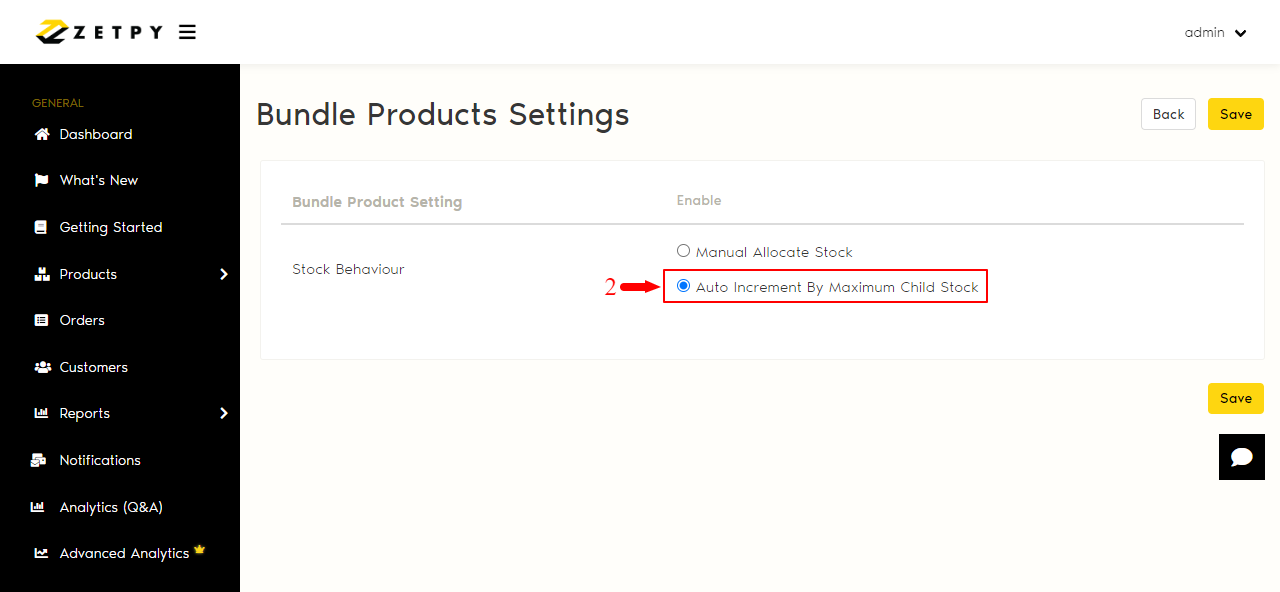
After you enabled this feature, The Bundle stock will auto convert and increase based on the quantity of the child items updated in Zetpy.
Interested in this feature but it does not include in your plan? Drop us a message at sales@zetpy.com or WhatsApp us at 010-2900930.
If you have any issues or questions, please drop us an email at support@zetpy.com. We will get back to you as soon as possible

