Xilnex
How to Update Products Imported from Xilnex?
Once the items from Xilnex are imported successfully to Zetpy, all items will appear at this Products page. This is where you can add or edit the product info (such as Product Name, Description, Price and Image) before pushing the item to marketplaces.
Updated 3 weeks ago
1. Login to Zetpy and go to Products. Click on your product and edit here. You can set different product info: product name, description, price and image with the same product in Xilnex and add it to the marketplaces through Zetpy.
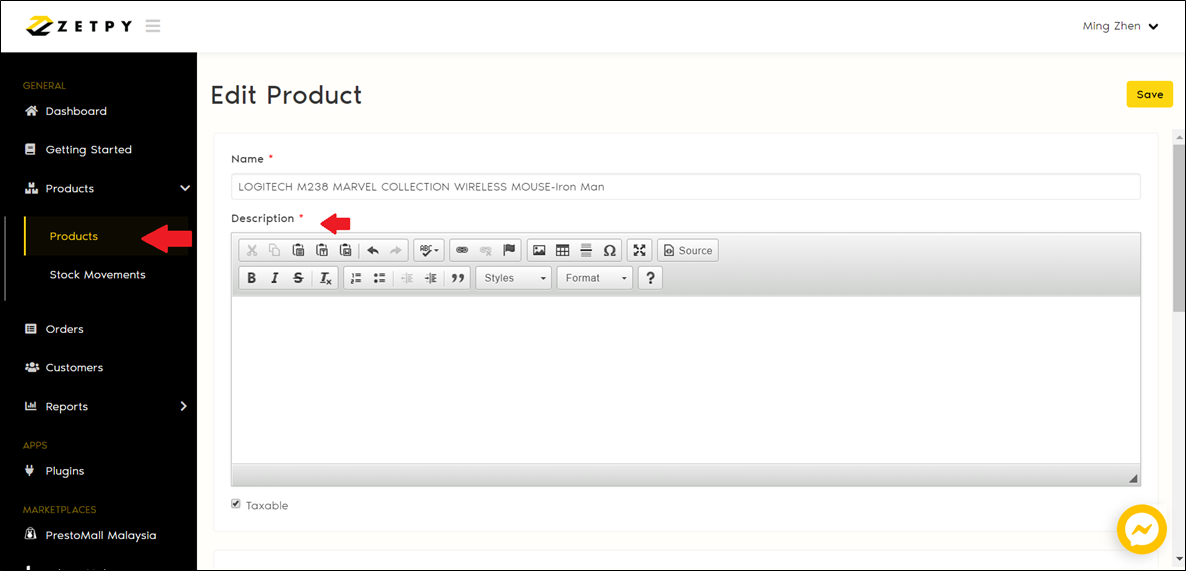
Note: In Xilnex, if the item comes with multiple variations (different colors or sizes), each color or size has to create as an individual item with its own unique Item Code. Therefore, each variant is a single product after synced to Zetpy.
2. You can group all the variants together as a variation product and sync to the marketplaces (if the marketplace allows to sell it as a variation products for that category). Please refer to the tutorial here.
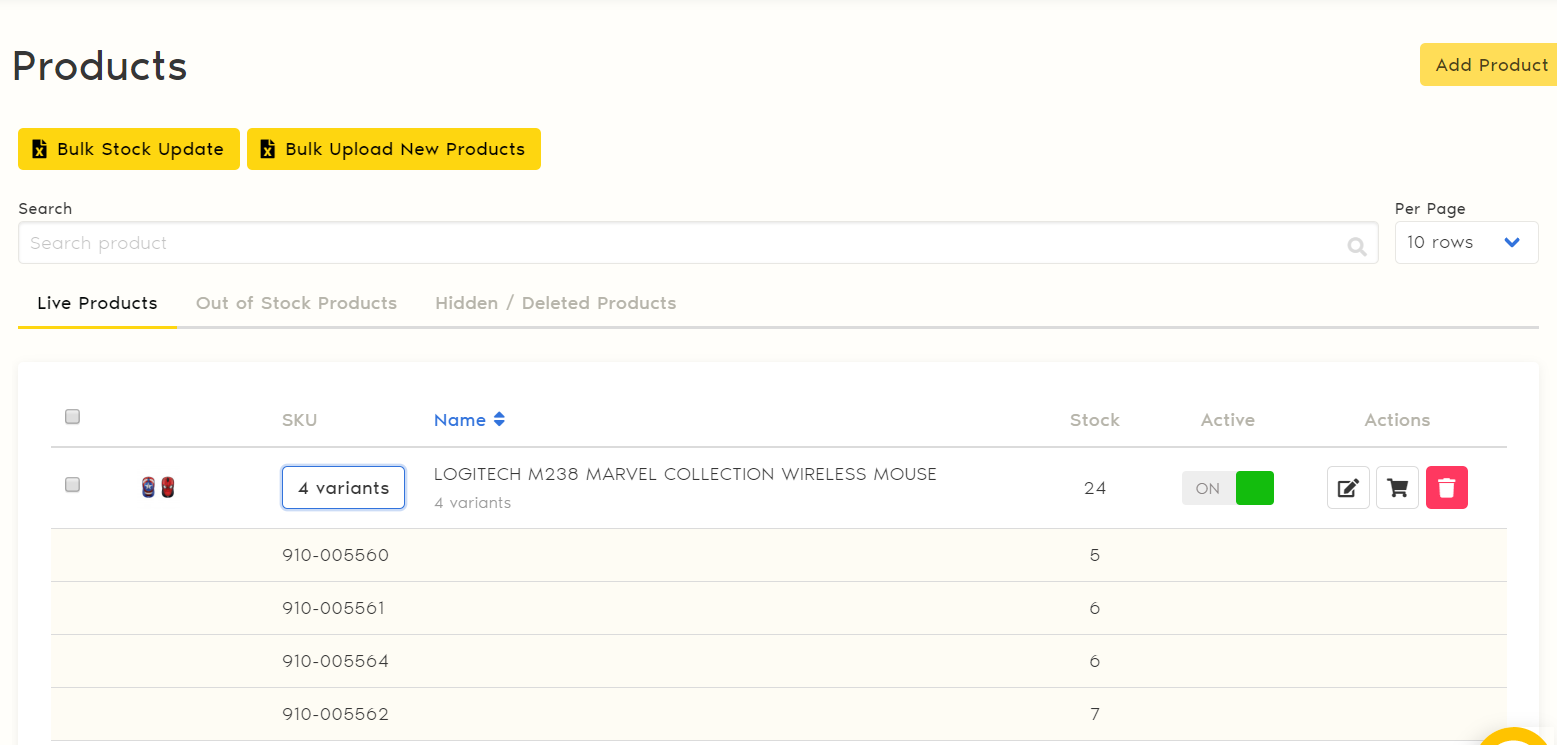
3. Upload the image here and it will be auto filled in when add to marketplaces plugin. Once done, click 'Save'.
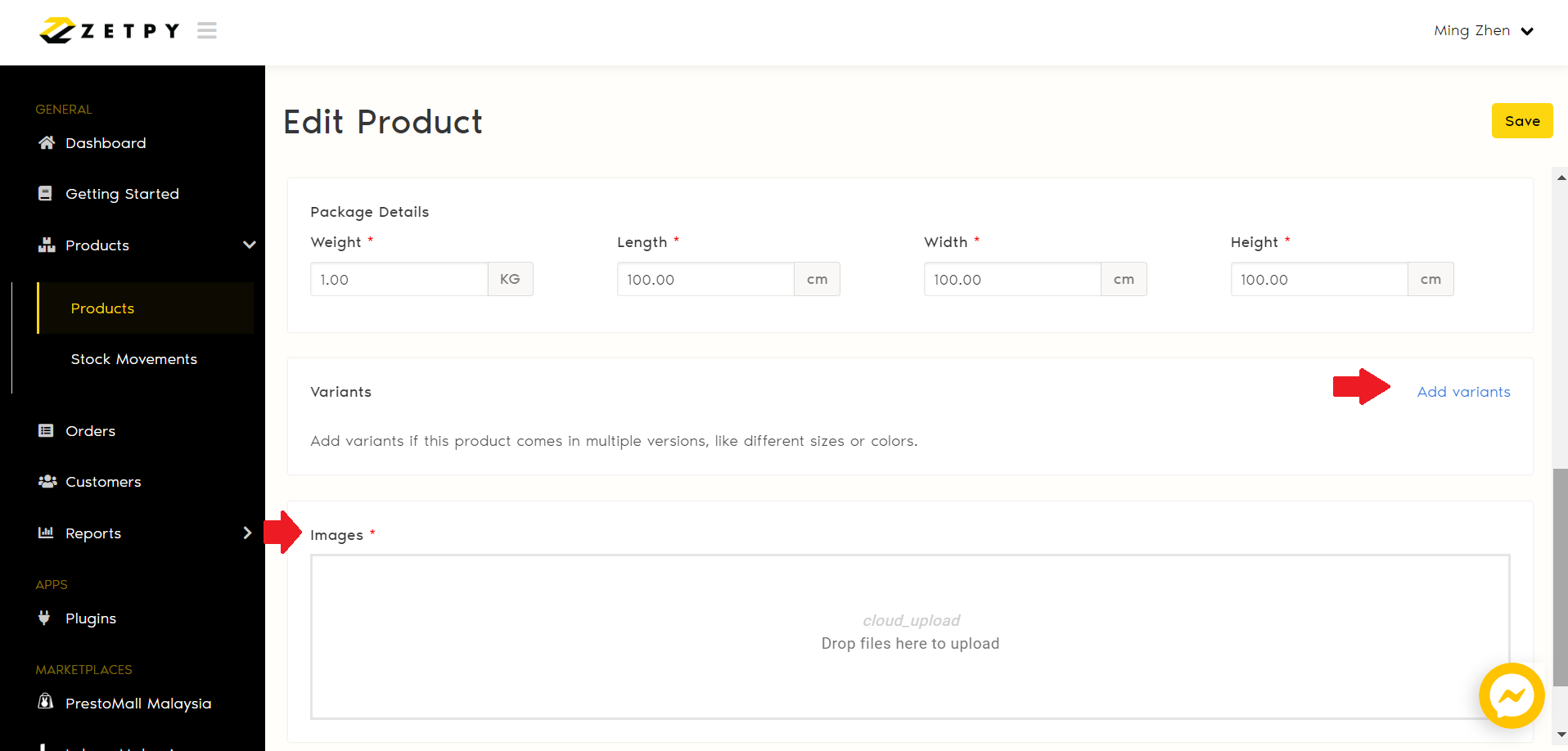
4. After that, you can start to add the item to marketplaces plugin. Now, the stock of the item will be the same on marketplaces, Zetpy and Xilnex.
- Add to Lazada: https://support.zetpy.com/help/how-to-add-product-to-lazada-plug-in-sync-as-new-product
- Add to Shopee: https://support.zetpy.com/help/how-to-add-product-to-shopee-plug-in-sync-as-new-product
- Add to Prestomall: https://support.zetpy.com/help/how-to-add-product-to-prestomall-plug-in-sync-as-new-product
- Add to Lelong: https://support.zetpy.com/help/how-to-add-product-to-lelong-plug-in-sync-as-new-product
If you have any issues or questions, please drop us an email at support@zetpy.com

