Xilnex
How to Import Products from Xilnex to Zetpy?
For existing Xilnex client, you can choose to import all or selected existing products (those items that you want to sell on e-commerce) from Xilnex into Zetpy.
Last updated on 28 Oct, 2025
In what situation the products will be imported?
The product must be:
- Enabled ‘Publish to E-commerce’ attribute.
- Active product (even with 0 quantity)
You can find the ‘Publish to E-commerce’ and 'Active' attribute on the right side of the item page. By default, the ‘Publish to E-commerce’ attribute is un-ticked.
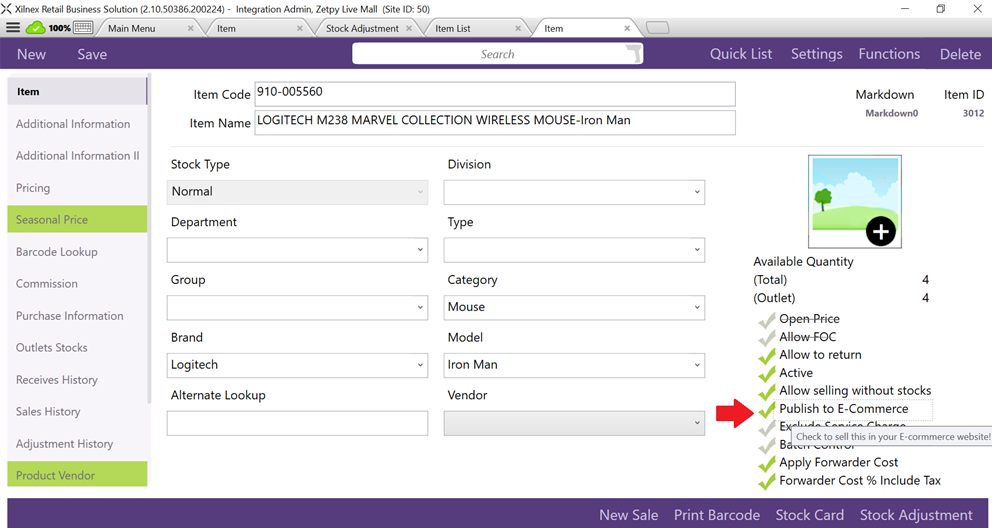
The Product Type / Package Type supported now:
- NORMAL
- PREPACK
- POSTPACK ( Starting from Xilnex APP version 2.14.69800.221026 onwards, the Available Quantity for Postpack items is supported. Versions older than this do not support this feature. )
For POSTPACK ITEM: MUST CONFIGURE in your Xilnex App, to show quantity for postpack item and sync the quantity to Zetpy:
Go to your Xilnex App > System Config > Listing > Show Postpack own stock qty > Save.
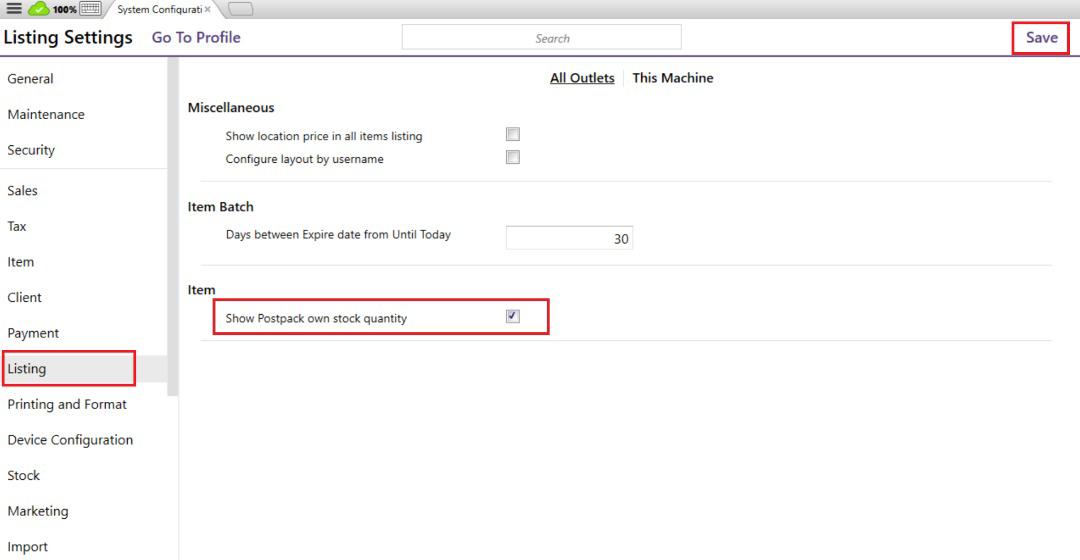
The product info that will be imported into Zetpy are Item Code (must be same as the SKU in marketplaces and online store), Item Name, Model, Category, Brand, Description, Sales Price, Weight, Length, Width, Height and Image.
Note: In Zetpy, the item code and item name is the mandatory filled in info, therefore in order to import the product to Zetpy, the item in Xilnex must at least have item code and item name filled in, other info can be blank as you can add in afterwards in Zetpy.
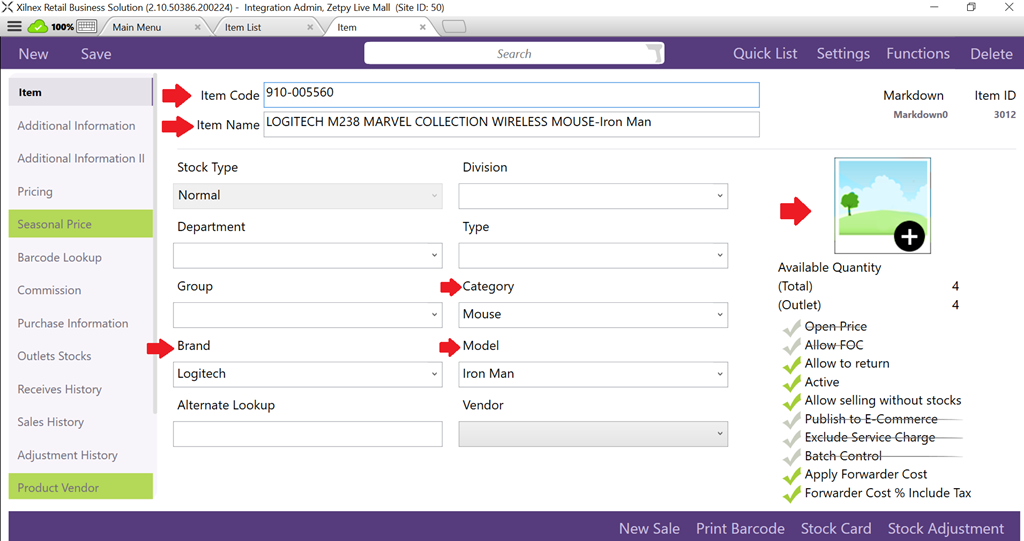
If you input the Weight in Xilnex as Gram, you are required to edit it by manually converting the value in KG in Zetpy Products Page as marketplaces are using KG as the unit.
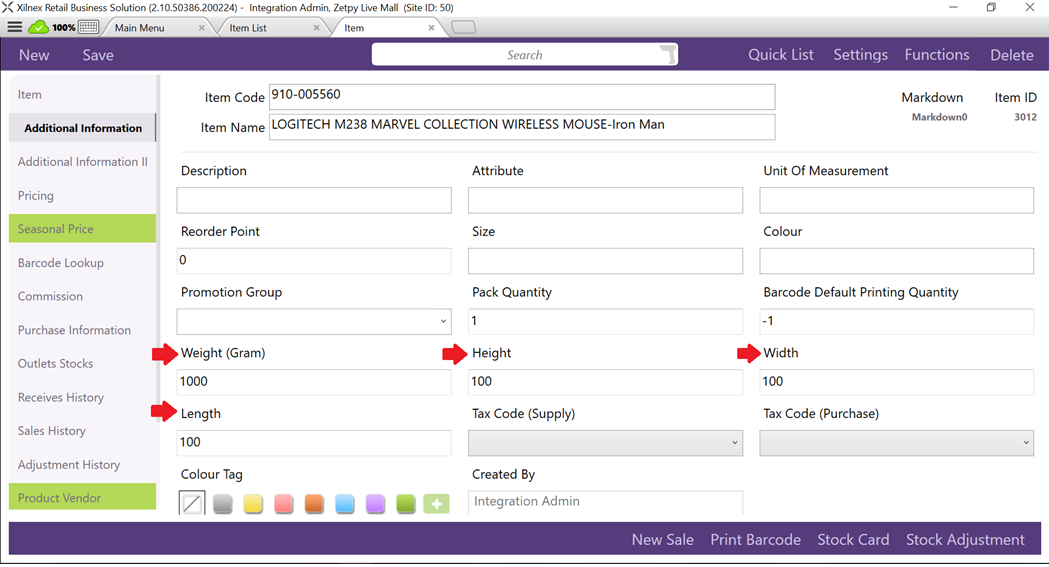
There are 7 types of pricing you can set in Xilnex, only 1 type of price will sync into Zetpy and you can select it at the setting page in Zetpy Xilnex Plugin:
Go to Xilnex Plugin > Setup account > Edit > Under Active Price > Select the price from the drop down.

You can still edit the price in Zetpy in Products page before adding to the marketplaces / online store plugin.
(Note: Product price will only import from Xilnex to Zetpy during the first time import, the price will not auto update to Zetpy again if you edit the price in Xilnex once the product is imported).
Steps to import products to Zetpy:
1. Go to Zetpy Xilnex plugin, click on ‘Import Products’ button. It takes some times to complete depends on how many products you have in Xilnex.
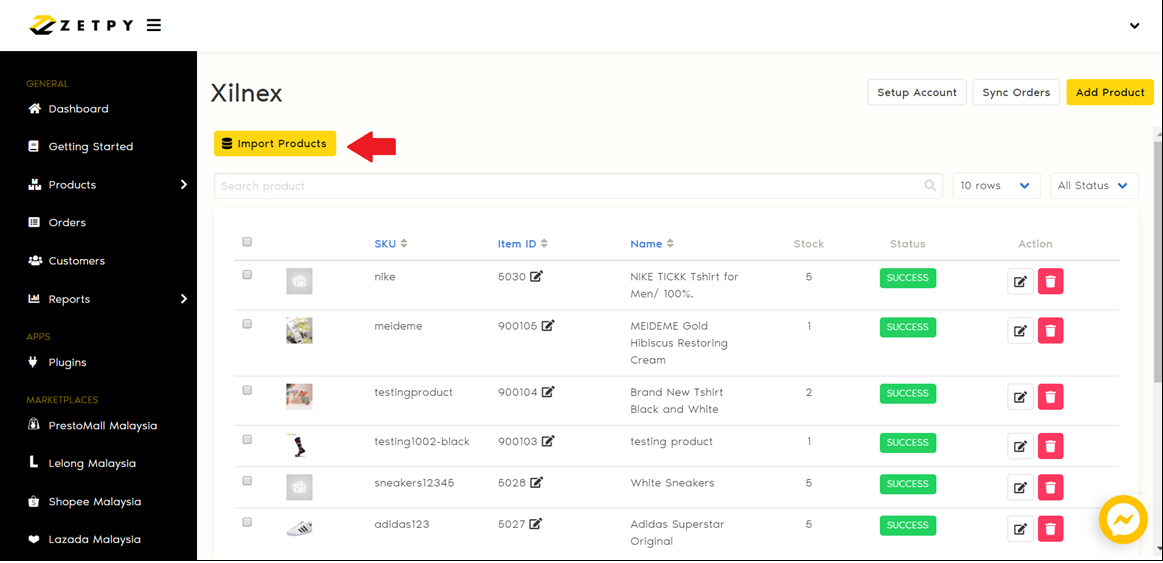
Note: For the first time import, all items that checked with ‘Publish to E-commerce’ in Xilnex will be imported into Zetpy. Any info updated for existing items in Xilnex (that already imported to Zetpy) will not update or overwrite the info to Zetpy, except inventory.
2. After imported to Zetpy, you can now start to edit the product info in Zetpy. Please click here to refer to the next tutorial.
If you have any issues or questions, please drop us an email at support@zetpy.com

