Product
Fill in SKU in all Channels
User may fill in all the SKU in correct way before export your product list from your Channels. Below shows the ways how user to fill in the SKU in all the Channels using the correct way.
Last updated on 28 Oct, 2025
Guideline for SKU format:
Only accept
alphabet
number
- (dash)
_ (underscore)
The rest of the symbols and blank spacing are not recommended.
For Example: iphone 14 Pro Plus

Shopee Seller Center
a. For Single Product, please fill in the Parent SKU.
1. Login to your Shopee Seller Center account.
2. Go to Product > My Products
3. On right side, you will see the Edit button. Click on Edit.

4. After click Edit, scroll down to the bottom you will see the Parent SKU. Please fill in the Parent SKU.
5. After fill in the Parent SKU, then click the Update button.
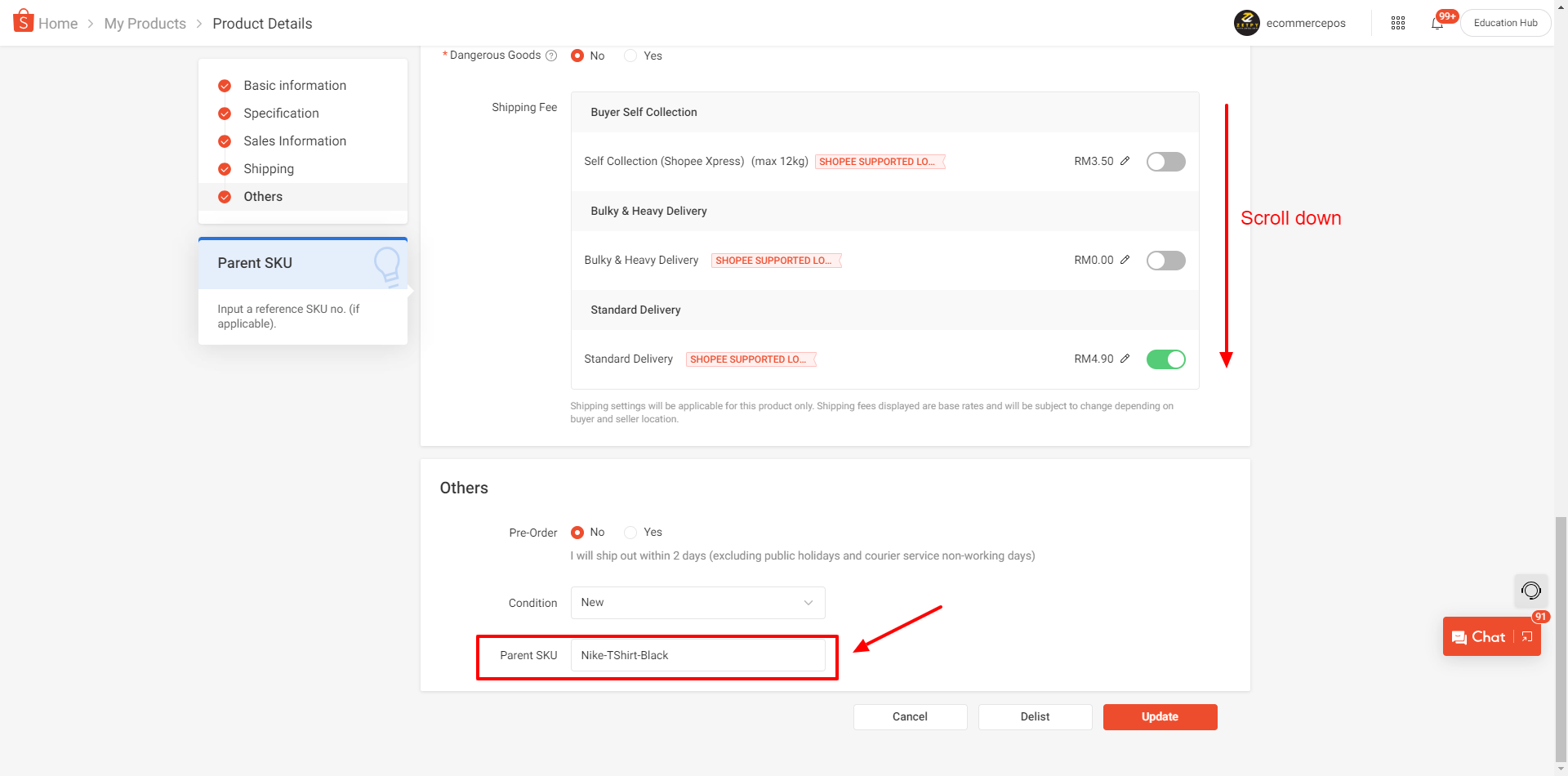
b. For Variation Product, please fill in Parent SKU and Variation SKU.
1. Login to your Shopee Seller Center account.
2. Go to Product > My Products
3. On right side, you will see the Edit button. Click on Edit.
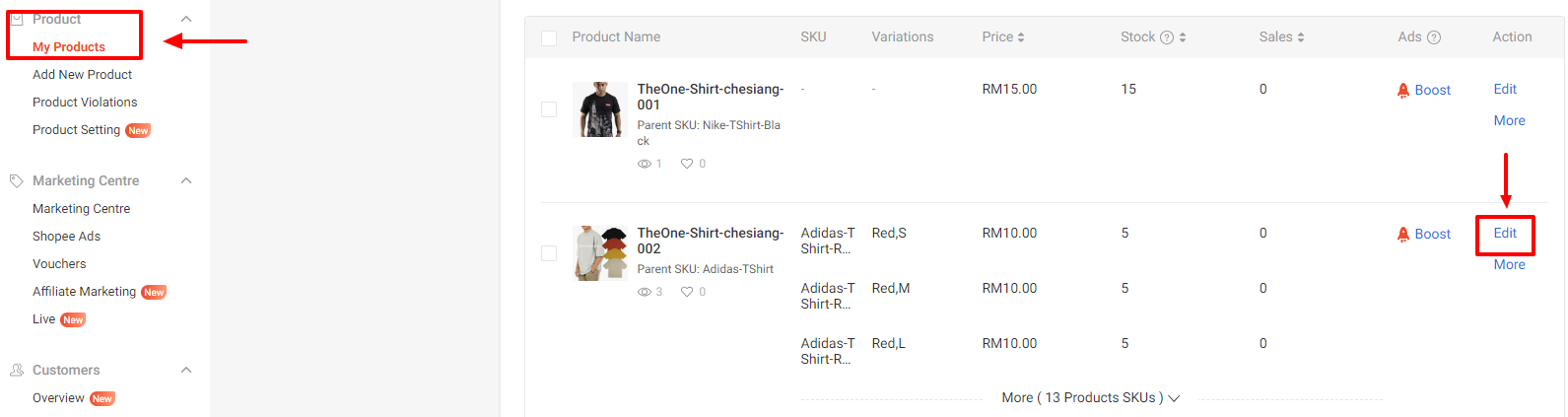
4. After click Edit, scroll down to Sales Information, fill in all the variation SKU at right side.
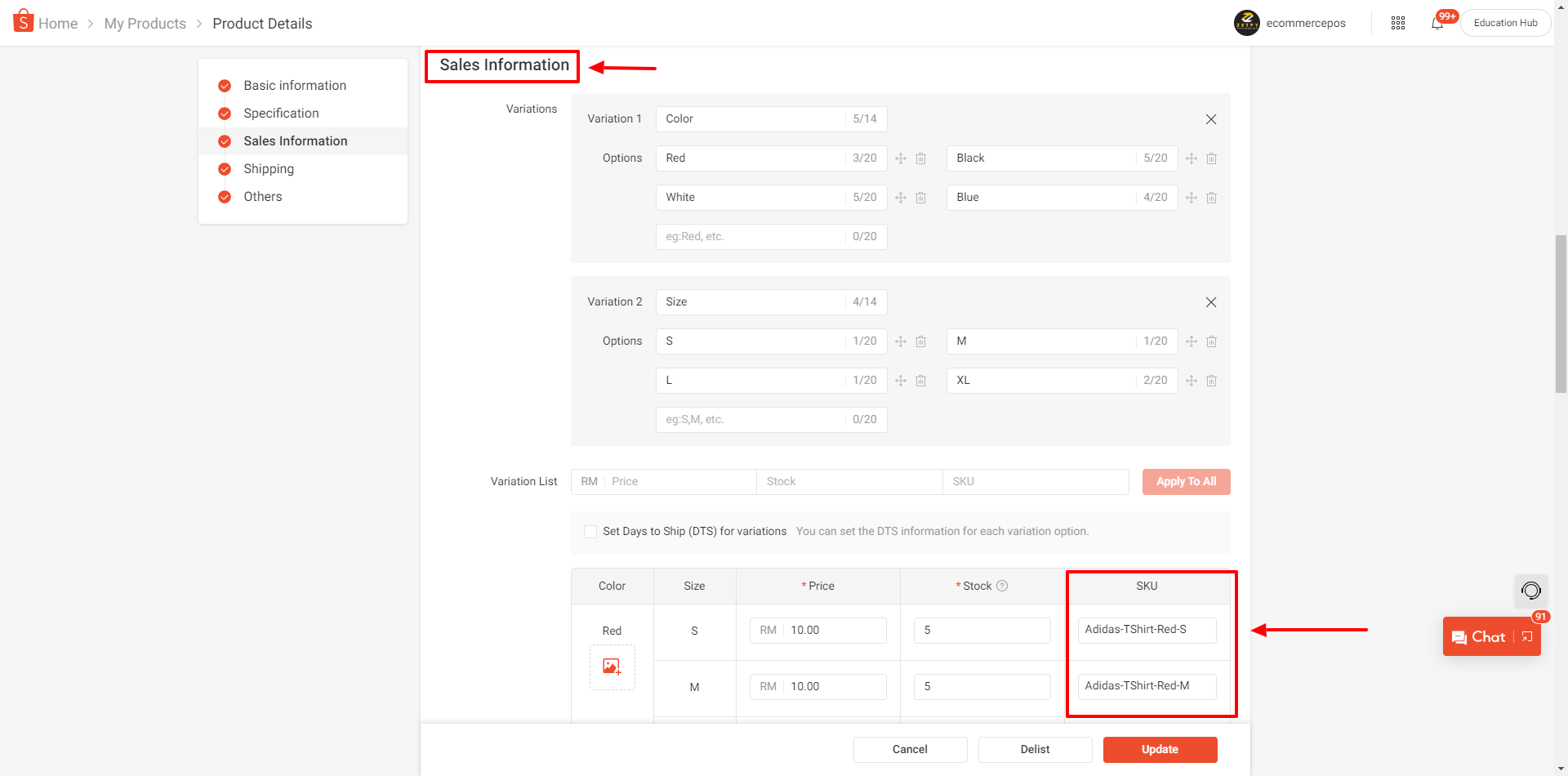
5. After fill in all the SKU, continue scroll down to the bottom, will see the Parent SKU and fill in it.
6. After fill in the Parent SKU, then click the Update button.
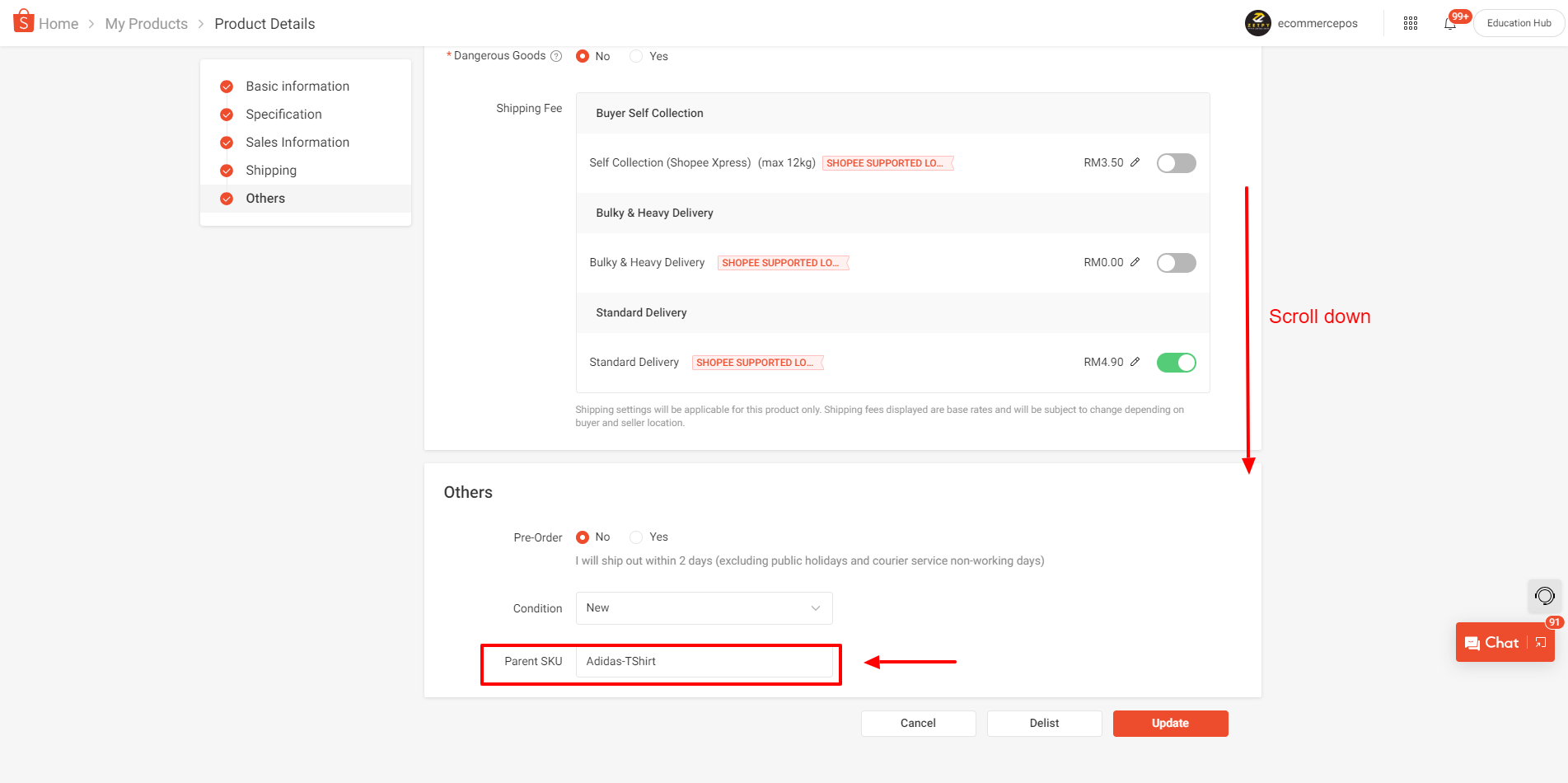
TikTok Shop
For Single and Variation Product, please fill in Seller SKU (Variation SKU).
1. Login to your TikTok Shop Seller Center account.
2. Go to Products > Manage Products
3. On right side, you will see the Edit button. Click on Edit.
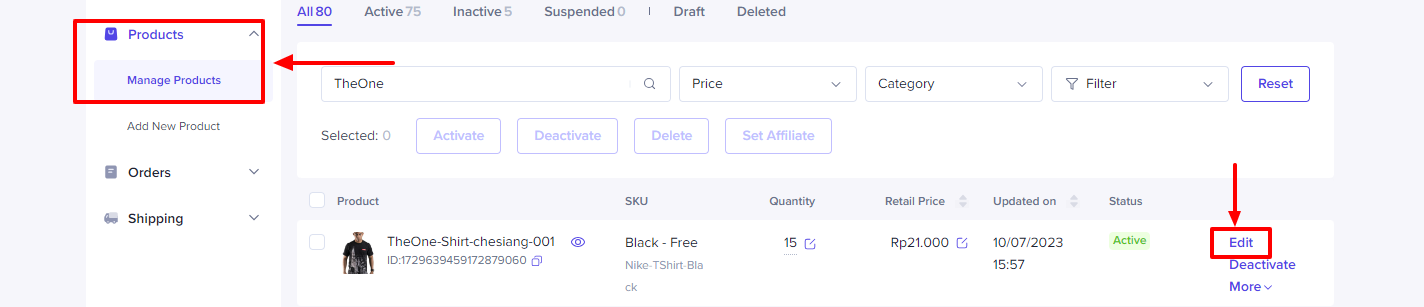
4. After click Edit, scroll down to Sales Information. Please fill in the Seller SKU in Variation List.
5. After fill in the Seller SKU, then click the Update button.
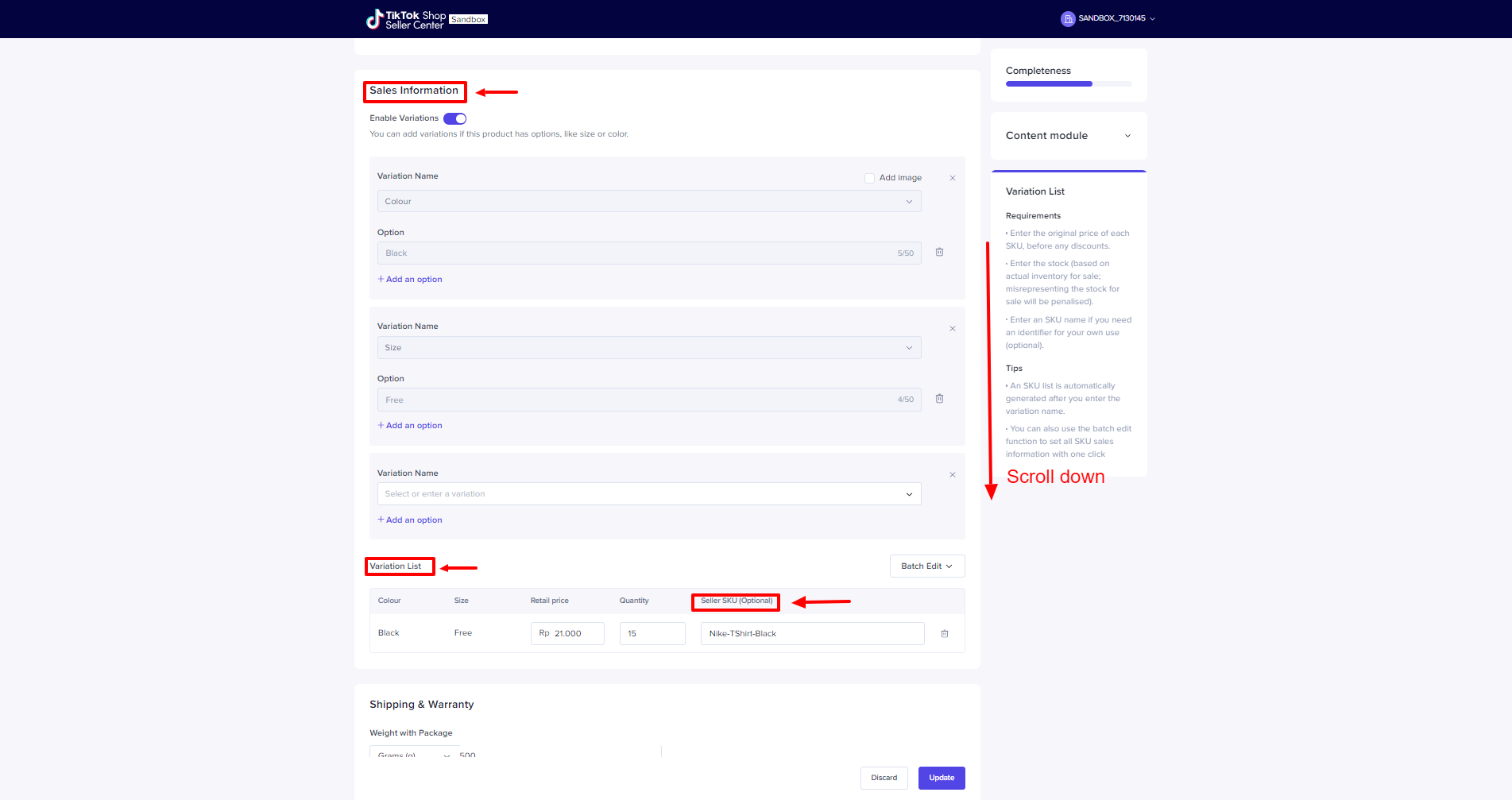
Once completed the SKU, please click here for Export Product List from Channels.
If you have any problems or issues, please email us at support@zetpy.com

