Order
How to Print Marketplace Sales Order in Zetpy?
Last updated on 28 Oct, 2025
For Shopee, PrestoMall and Lelong order, there has no option for you to print a sales order or invoice that includes the customer and order details, which you may need it to place inside the package together with the items that customer purchased.
Unlike Lazada order, you are able to print an auto-generated invoice by Lazada with company name and address included.
But no more worries, you can now Print a Sales Order for all the order from Shopee, Prestomall and Lelong in Zetpy!
The details that included in a sales order:
i) Company Logo, Name, Address, Email and Contact Number (click here to setup company profile)
ii) Customer Name and Contact Number
iii) Shipping and Billing Address
iv) SKU, Product Name, Price, Quantity and Total Price
v) Order Reference Number
1) Go to Orders.
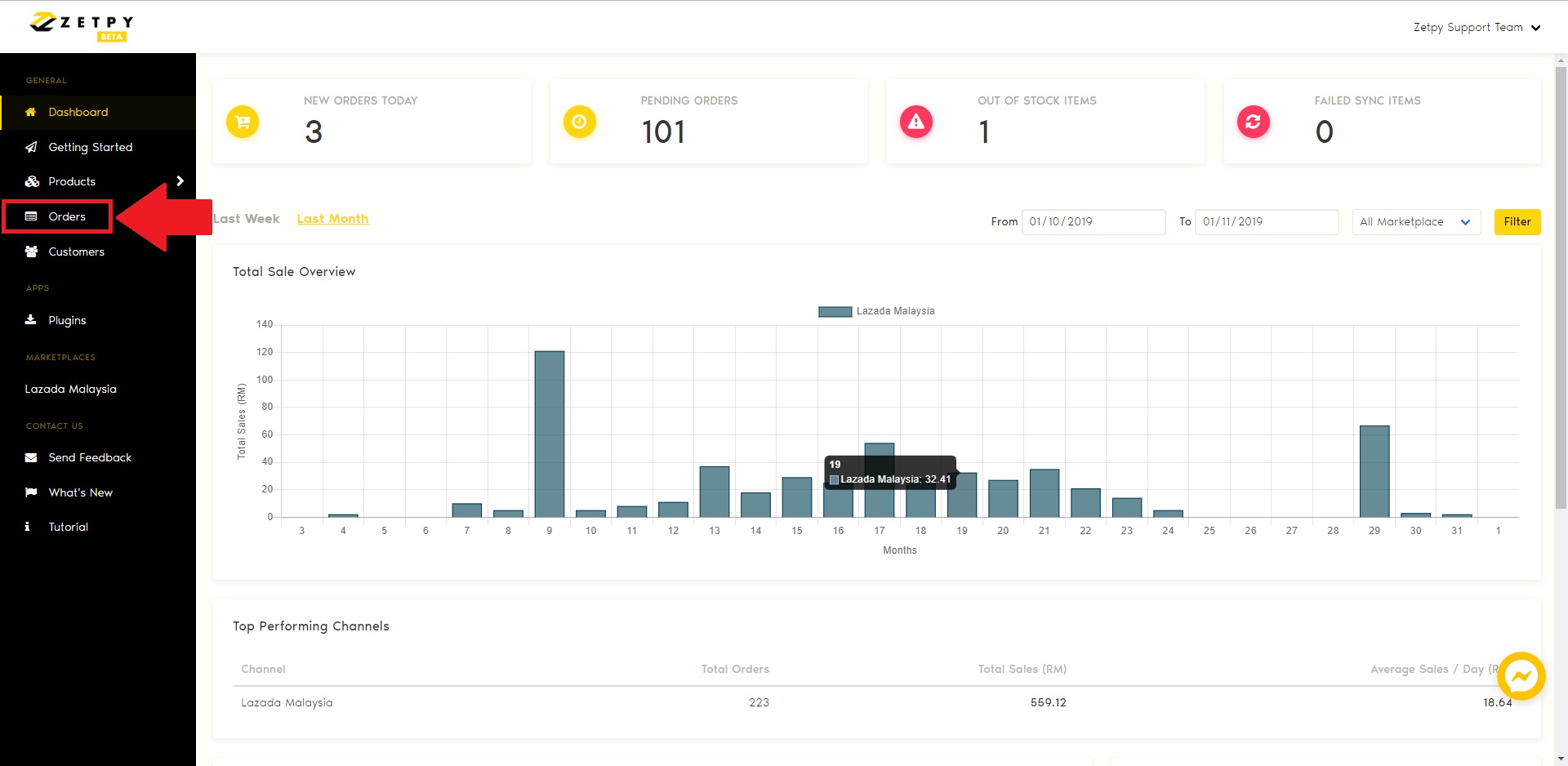
2) Click on the Marketplace order number.
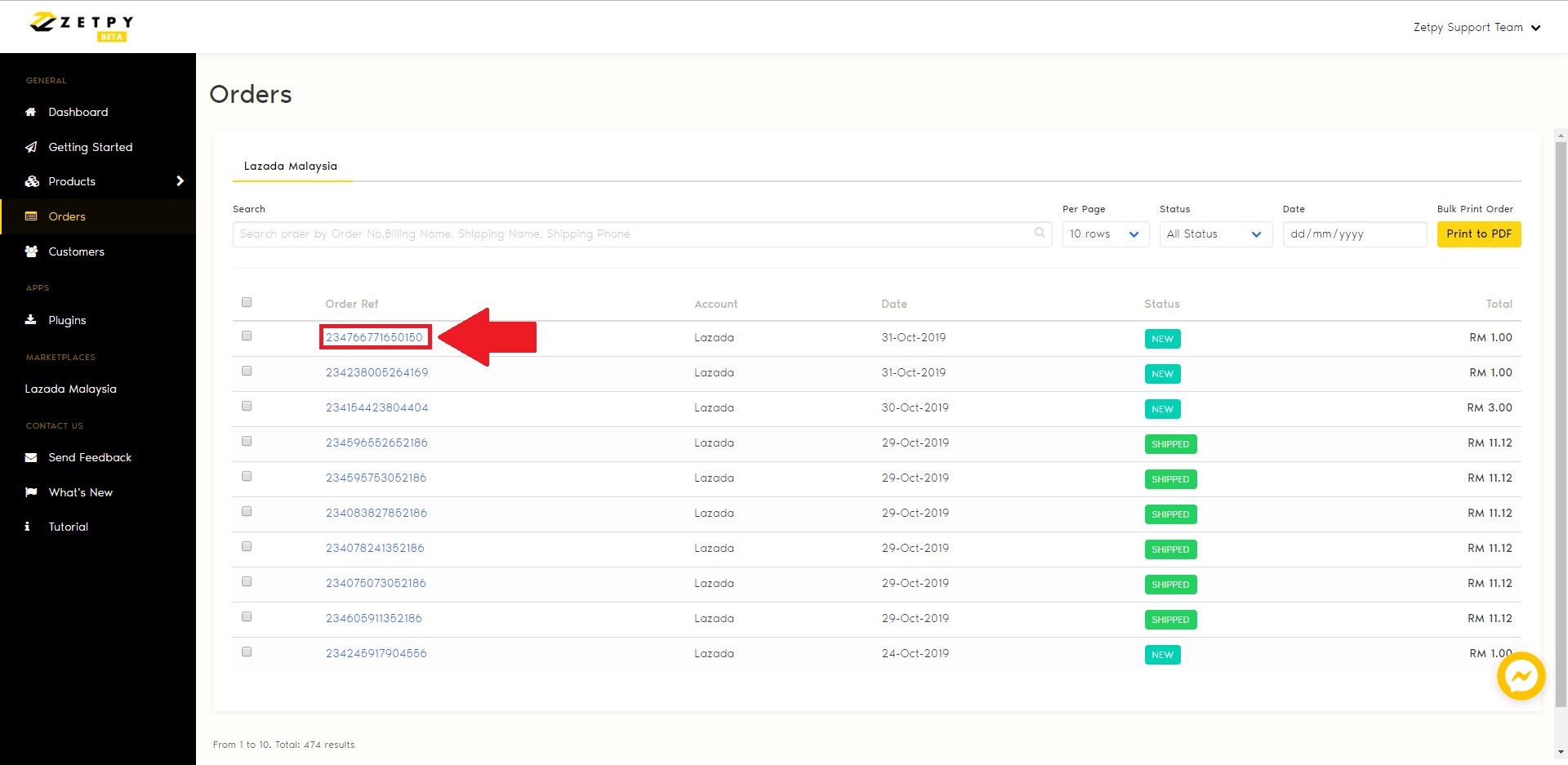
3) Click on the Print to PDF.
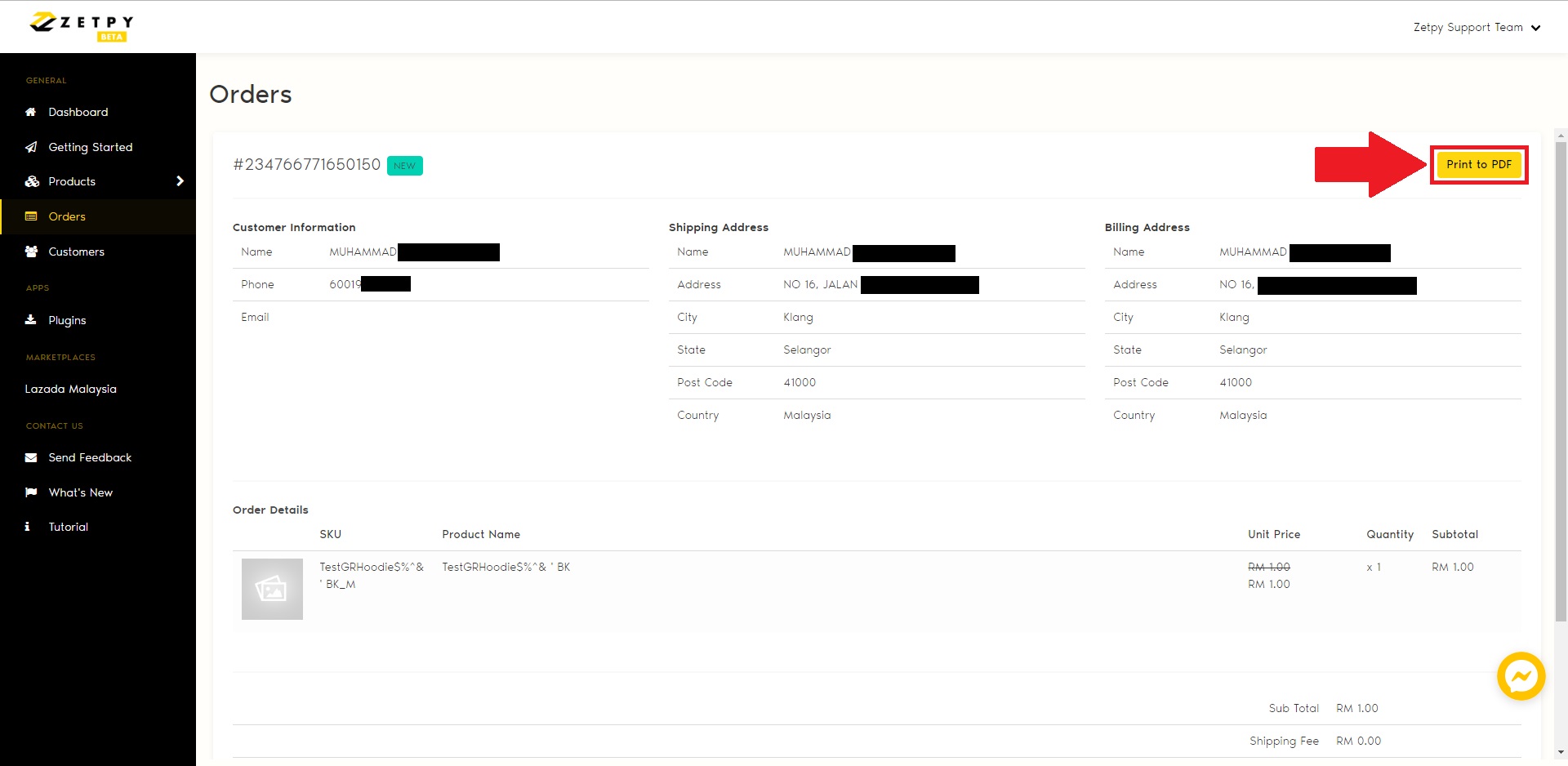
4) You will be prompted with the sales order in a PDF form on another new Tab.
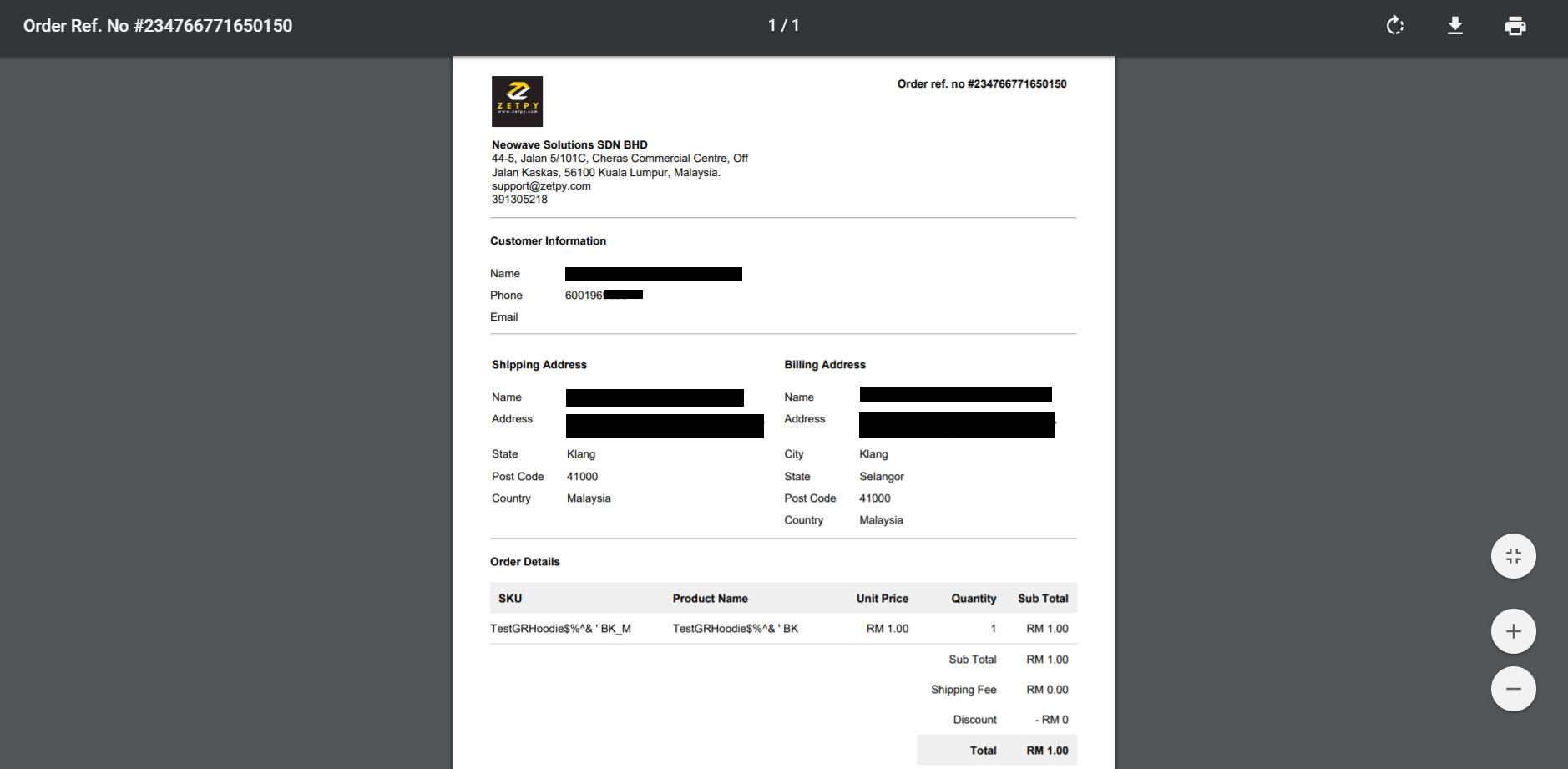
7) Make sure all the details are correct. Click on the Print button on the top right. Choose for A4 size and click Print.
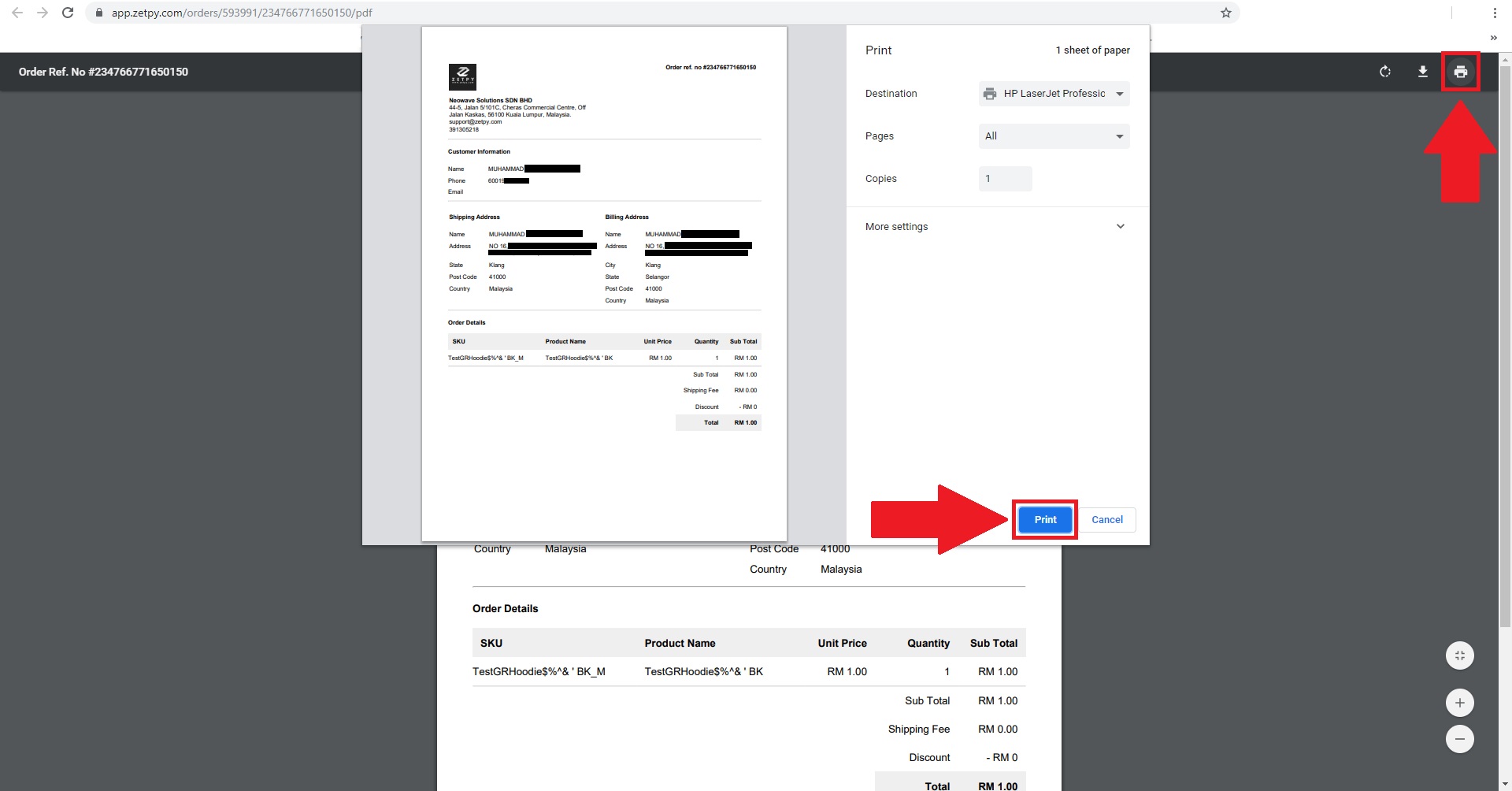
What if you have multiple orders to print? You can now bulk printing sales order as well! Kindly click here for the tutorial.
If you have any issues or questions, please drop us an email at support@zetpy.com

