Start here
How To Add Single Product In Zetpy?
Fill in all fields that have an asterisk as they’re required. Fields without an asterisk are optional, but some of them are just as important.
Updated 5 days ago
1. Login to your Zetpy account.
2. Click on Products.
3. Click on Add Product.
i) Prefers to add in Bulk? Click here: How to Bulk Upload New Products to Zetpy
ii) Want to create Draft Products in Zetpy? Here's how: How to Create Draft Product in Zetpy
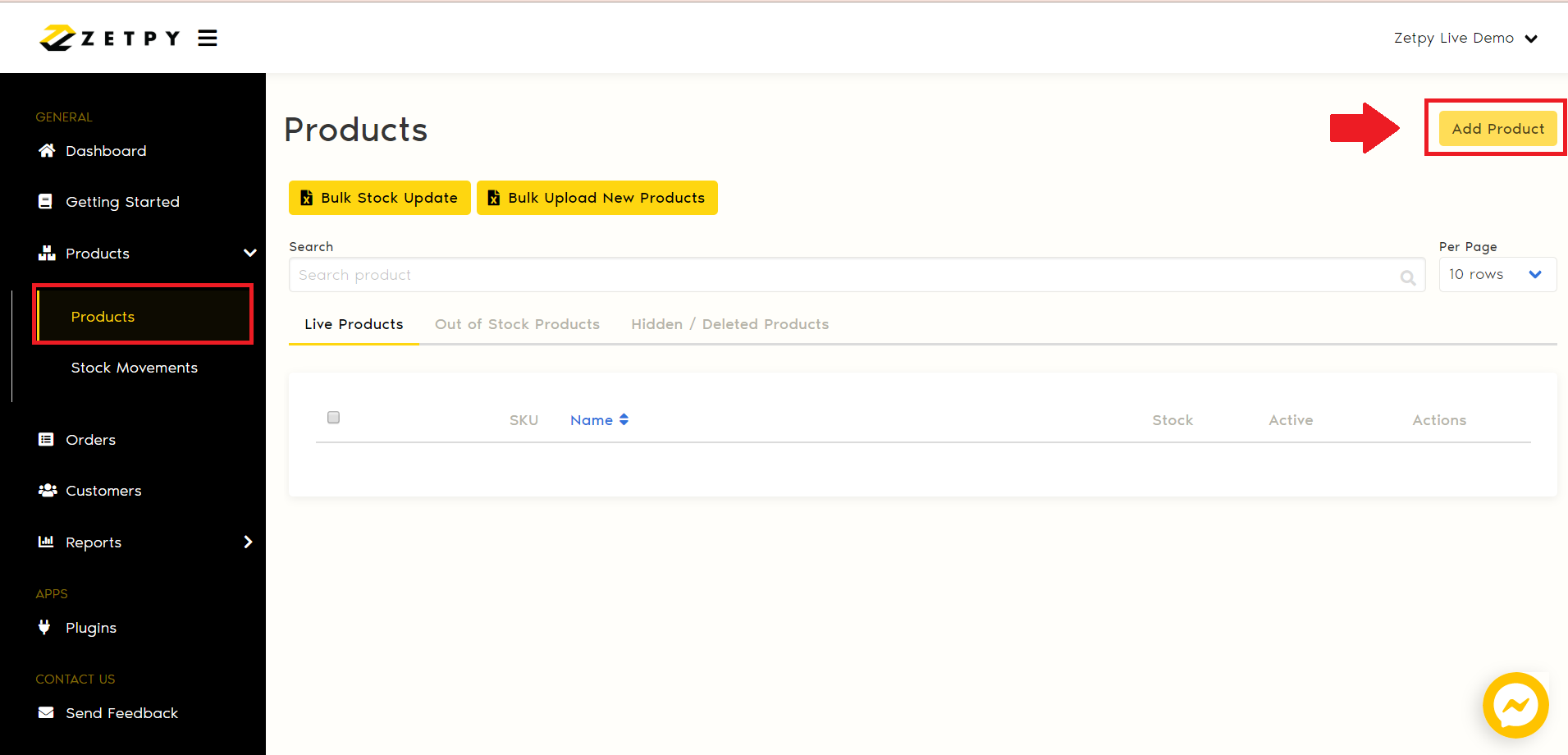
4. To create product, you have to fill in the mandatory info as below:
Name: Product Name.
Long Description: Product Long Description.
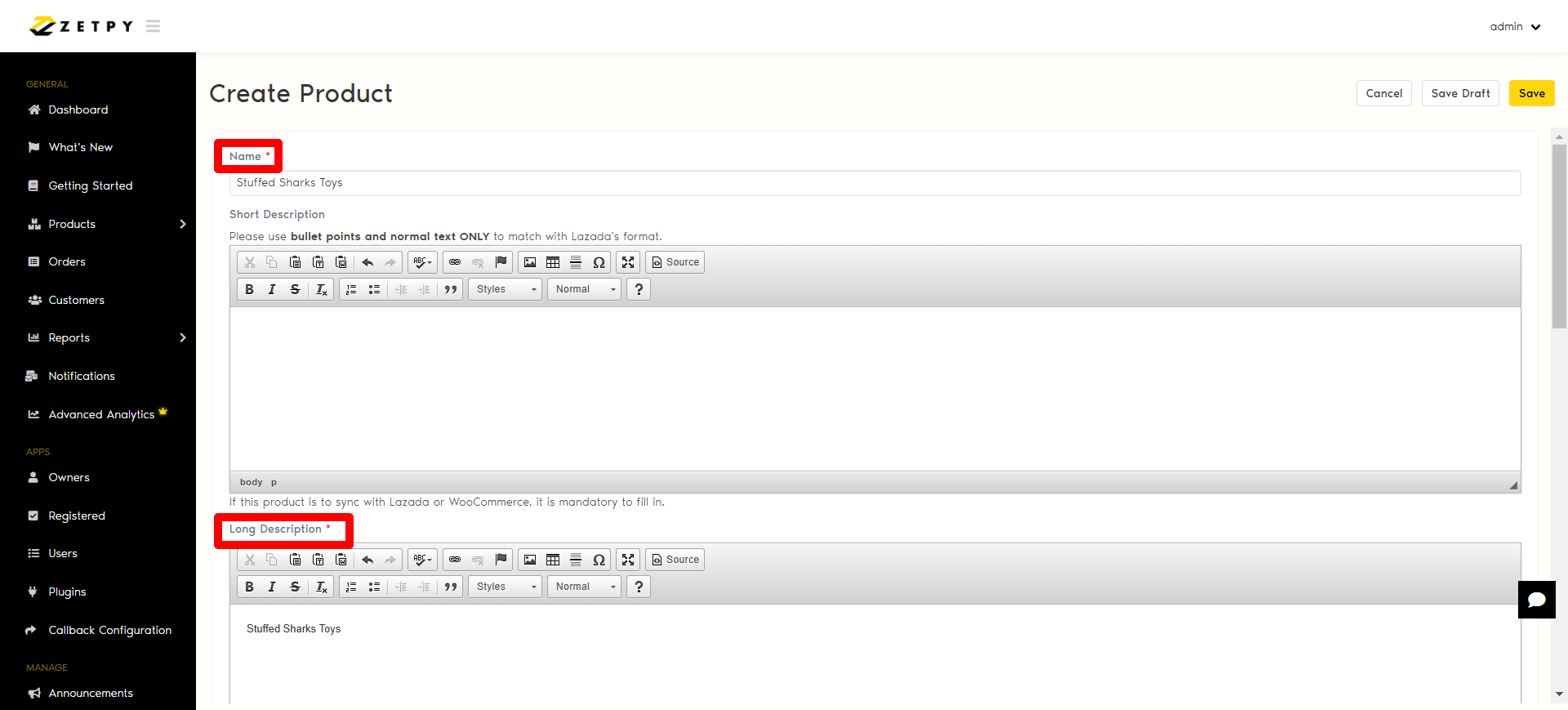
You can even insert image in the Long Description for product that would sync to Lazada. The image inserted will be synced into the Lorikeet in Lazada Seller center.
Click on the Image icon > Upload > Choose File > Select Image > Send it to the Server > Ok > Resize image if needed > Save.
Taxable: Tick "Taxable" if your product have tax. (Optional)
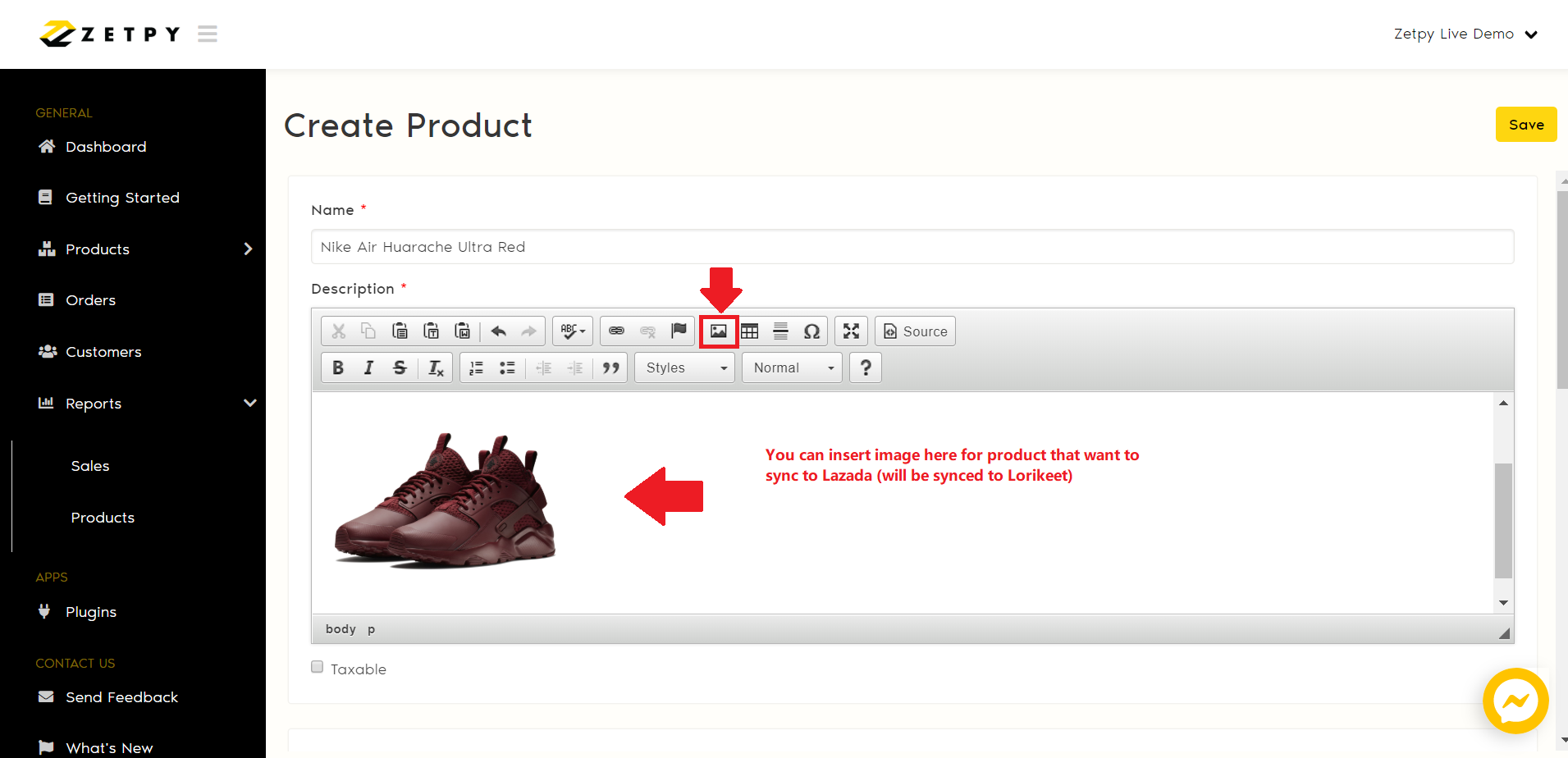
Stock Keeping Unit (SKU): Product SKU. (Each product must have a unique SKU)
Quantity: Product Stock Quantity.
Original Price: Original selling price (known as Retail Price in Lazada)
Sale Price: Apply for Lazada product only. (known as Sales Price in Lazada)
Weight: Product Weight (KG)
Length: Product Length (CM)
Width: Product Width (CM)
Height: Product Height (CM)
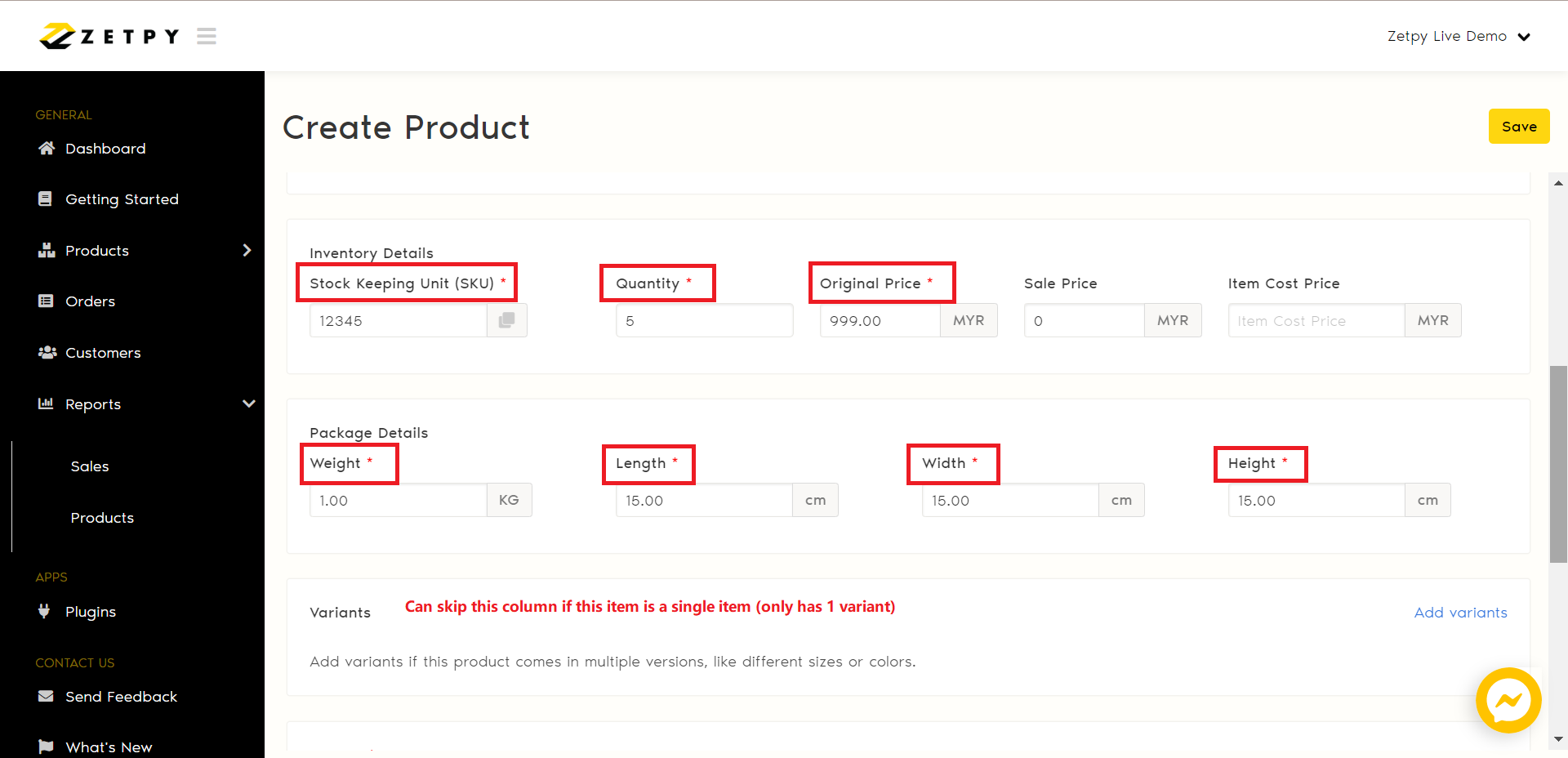
Images: Drop files here to upload your product image. You can upload multiple images here, kindly take note that the image size must be within 500 x 500 to 2000 x 2000 pixels to fit the image requirement in Shopee, Lazada, TikTok and other plugins. You may use drag and drop to adjust the image order.
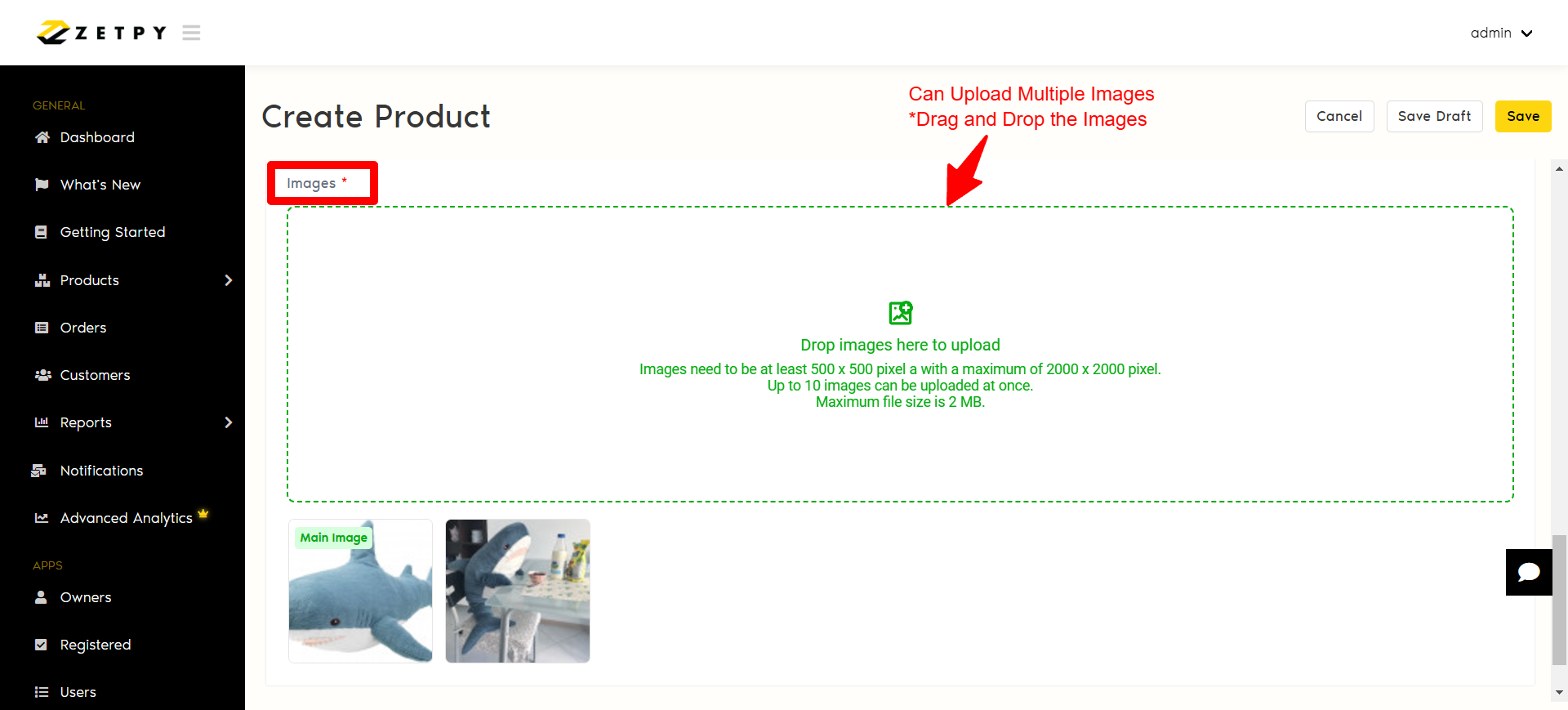
5. Once done, click Save and the product will be created successfully in Zetpy Products as know as Product Core. The product has now created in Zetpy only and has not push to Lazada, Shopee, TikTok, PGMall, Shopify, and WooCommerce.
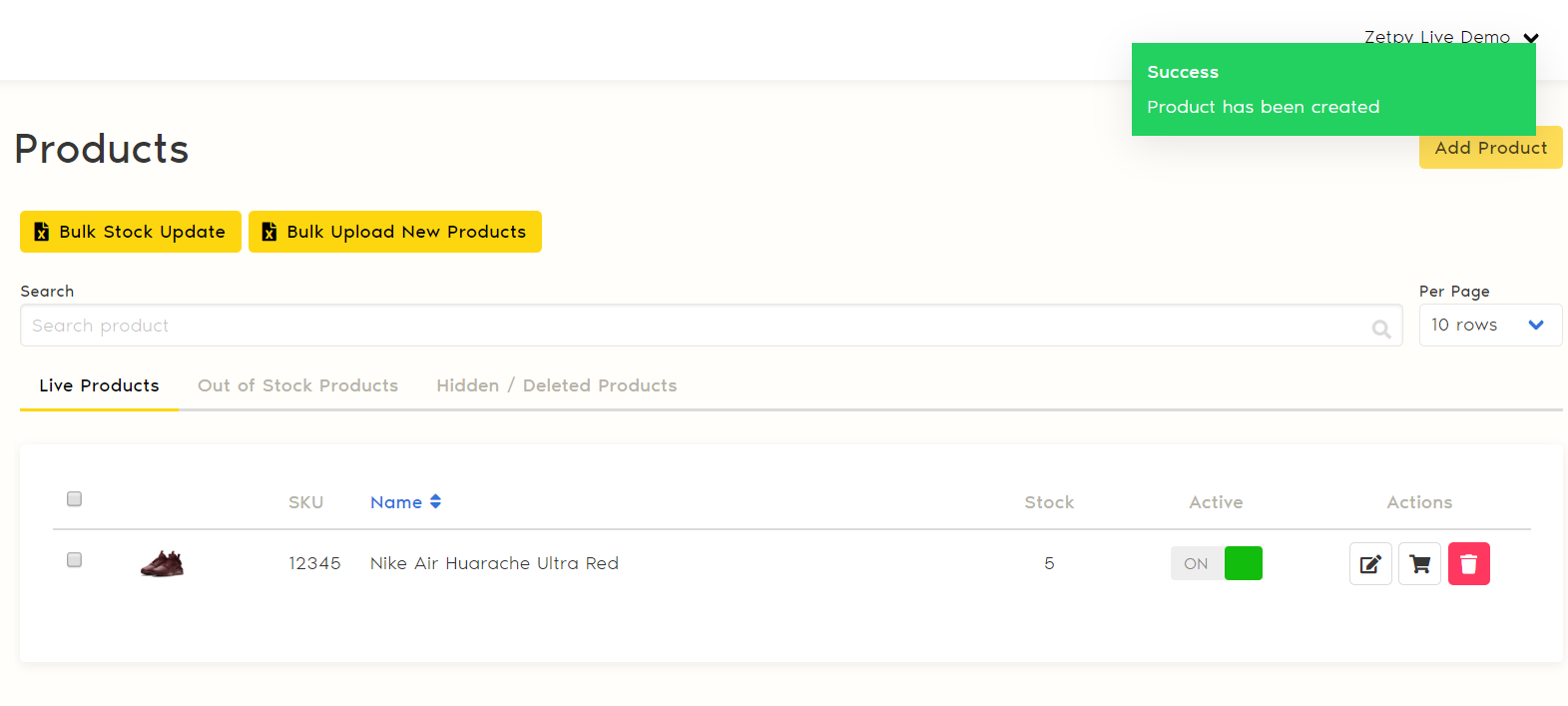
6. Next, to add this product and sync it as a New Product in Lazada, Shopee, Shopify or WooCommerce, please refer to here:
Lazada: How to Add Product To Lazada Plug-In & Sync As A New Product?
Shopee: How to Add Product to Shopee Plug-In & Sync As A New Product?
TikTok: How to Add Product to TikTok Plug-In & Sync As A New Product?
Shopify: How To Add Product to Shopify Plugin & Sync As A New Product?
WooCommerce: How To Add Product To WooCommerce Plug-In & Sync As A New Product?
If you have any issues or questions, please drop us an email at support@zetpy.com

